The Ultimate Guide to Live-to-VOD Archiving for Professional Broadcasters
Live streaming is a very important tool in the professional world. It allows businesses and organizations to interact and engage with their audiences in real-time.
While live streaming events help to make some gatherings and activities more accessible, attendance may be limited due to scheduling conflicts. For example, if you are live streaming a concert, there may be local fans that would love to attend but are caught up with work or other commitments.
The best way to make these events even more accessible to a larger audience is by tapping into live-to-VOD archiving to make the event available for on-demand playback at a later time.
In this post, we’re going to discuss everything you need to know about live-to-VOD archiving. We will discuss what it is and why a professional broadcaster might use it. We will take a look at some real-life situations in which this feature might come in handy before we provide a technical breakdown of the process.
To wrap things up, we will provide a quick tutorial for using this feature on Dacast.
Table of Contents
- What is Live-to-VOD?
- Benefits of Live-to-VOD Archiving
- Live-to-VOD Use Cases
- How Does Live-to-VOD Work?
- Auto-Archiving on Dacast
- Final Thoughts
What is Live-to-VOD?
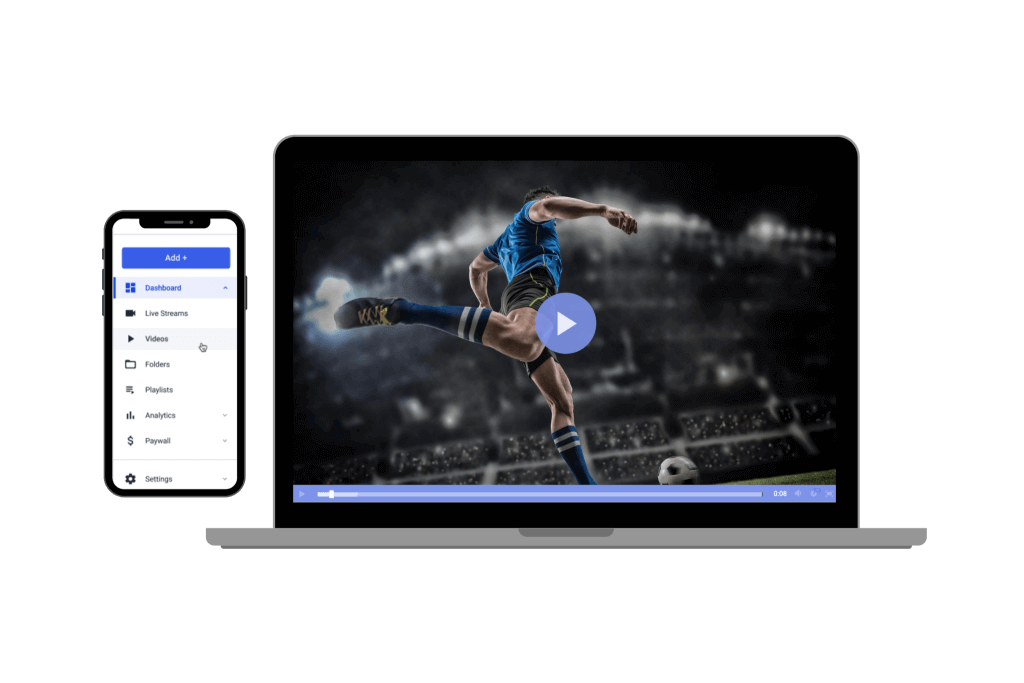
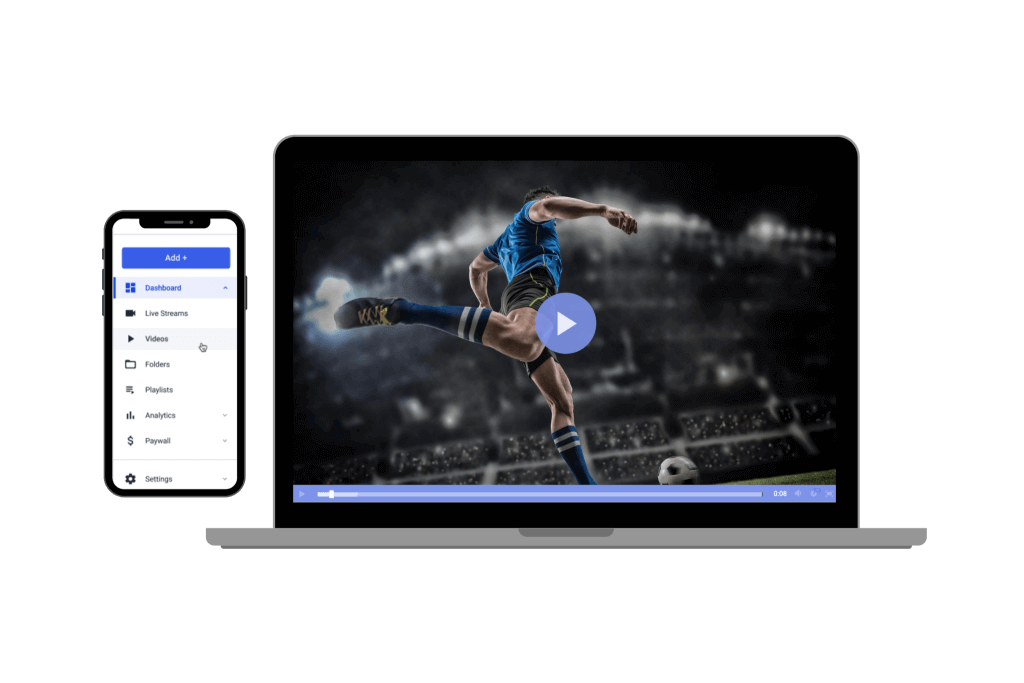
Live-to-VOD is a function that records and saves live streams as a video on demand (VOD) file. The purpose of this is to make your live streams available for on-demand playback after the stream has ended.
Live-to-VOD is also commonly referred to as “auto-archiving.” “Live stream recording” is also a similar function, but this simply refers to the capture of a stream and not necessarily automatically adding it to your VOD library.
Benefits of Live-to-VOD Archiving
Live-to-VOD archiving benefits broadcasters in many ways. For starters, it helps them create an archive of their content that can be repurposed, or it can serve as a record of past events.
The stream can be repurposed for social media, content marketing, promo videos, or simply as an on-demand video streaming file. Some broadcasters take their live stream recordings and merge them with other content to create special programs, such as documentaries.
Let’s say, for example, a management company was broadcasting their new artist’s first performance as an opening act. Having a recording of this show gives the artists something to track their progress against. It also is an interesting memento to have if by chance they make it big one day.
The ability to auto-archive streams also comes in handy for organizations that want to keep minutes of meetings to refer back to.
Another major benefit of recording a live stream for on-demand playback is the maximization of profits on monetized content. If you only stream something once, your monetization is limited to the viewers who were able to attend as the event was unfolding.
However, if you make a recording of the stream available after the fact, you can continue to monetize it with ads and pay-per-view. You can also make it available to your paying subscribers.
Live-to-VOD Use Cases
Live-to-VOD archiving comes in handy for a variety of different use cases across a wide range of industries.
Let’s take a look at some of the top use cases for auto-archiving in the professional world.
Live Event Streaming
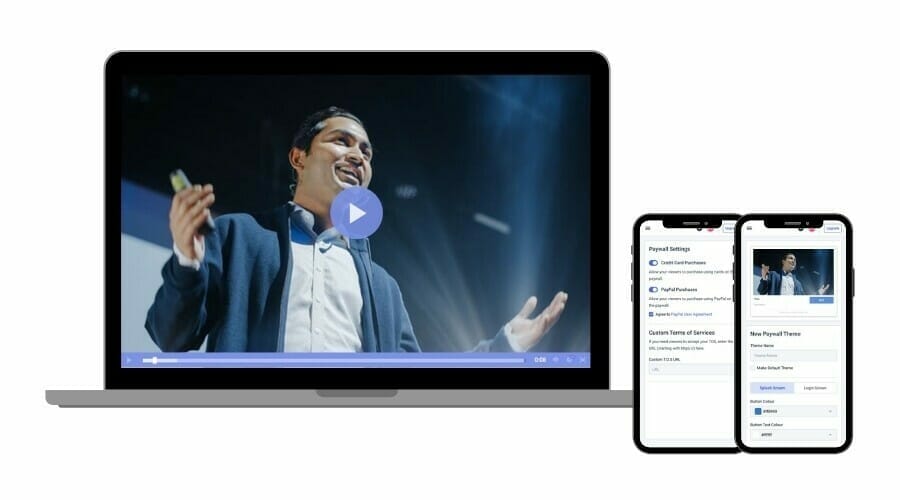
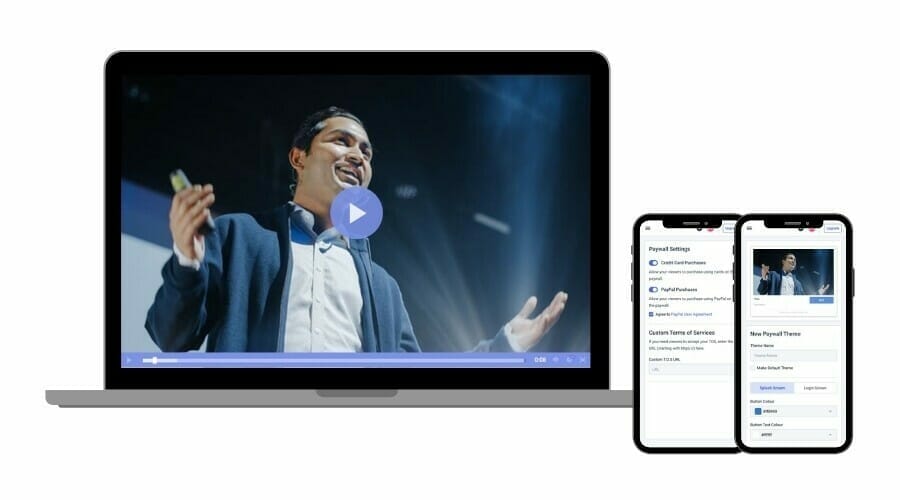
One of the top use cases for auto-archiving is live event playback. Guests who were not able to attend in real-time can catch a replay at their convenience.
- Concerts and music festivals
- Virtual events
- City hall or municipal meetings
- Graduation ceremonies
- Funerals and weddings
- Product expos
- Webinars
These are just a few of the many possibilities for auto-archiving for live events.
Online Learning
Live-to-VOD archiving is really important for education and online learning for a few reasons.
First off, some students work or have children. These commitments and responsibilities shouldn’t hold them back from a quality education. With access to live stream recordings, they can tune into class at a time that fits into their busy schedules.
On-demand recordings are also useful for students when it comes time to study, especially on large, cumulative exams. This way, students can go back to specific lectures or study sessions that cover topics that they are still trying to grasp.
This also comes in handy in situations where professors teach multiple classes of the same course. They can live stream a lecture and use the recording for other classes. Students from other class sections can reference the recordings to hear other students’ questions to get a more well-rounded understanding of a topic.
Corporate Communication and Training
Online video streaming plays several roles in the corporate and enterprise environment. It can be used to stream company-wide meetings, events, and training. Keeping a record of these things can make the information that you covered accessible to team members who were unable to attend in real-time.
This is especially useful for training events. Having all team members learn from one cohesive presentation helps to maintain standards and proceeds across the entire company.
Praise and Worship
Churches and other houses of worship can make great use of live-to-VOD tools. Masses, services, sermons, and other church-sponsored events can be live-streamed and auto-archived to reach members of the congregation that are unable to be there in person or have scheduling conflicts.
Some churchgoers like to hear lectures and talks from different figures in the global church community, so live-to-VOD streaming helps pastors and ministers reach that specific audience, as well.
Talk Shows and Podcasts
As traditional radio slowly dies out, live streaming podcasts are becoming more and more popular. Some audio podcasters or talk show hosts like to do live sessions then offer on-demand playback of the show. That’s where live-to-VOD comes in handy.
How Does Live-to-VOD Work?
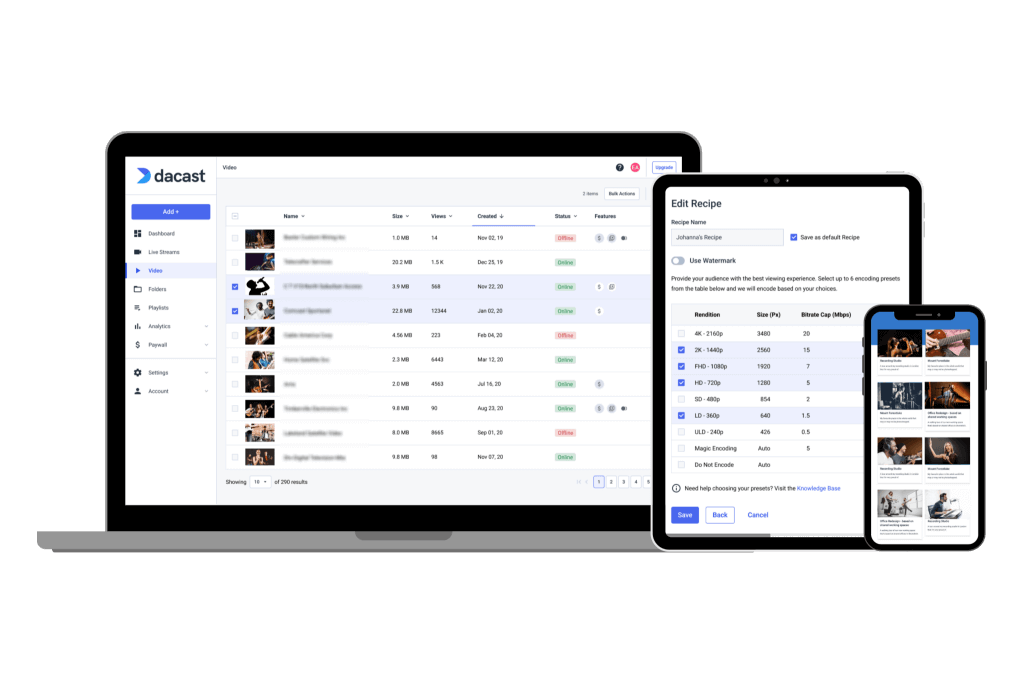
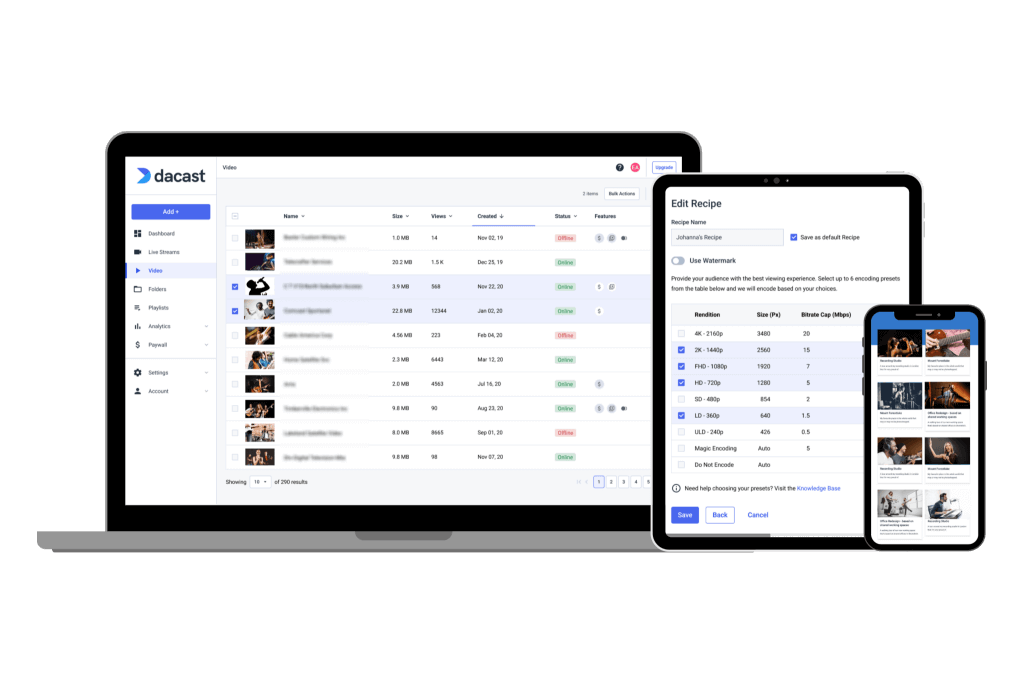
There is a lot that goes on behind the scenes to bring your live streams to your audience, so it makes sense that capturing and storing the recordings of your stream is equally as technical. Luckily, most online video platforms take care of the complex process and live-to-VOD auto-archiving is as easy as toggling a setting to “On.”
Nonetheless, some broadcasters find value in having a grasp on what goes on behind the scenes.
As a broadcaster, you need either an online video platform with built-in auto-archiving tools or a streaming platform AND a live stream recording app. Using an online video platform with built-in auto-archiving support simplifies this process. If you use an online video platform and an app, you’ll likely need to download the live stream recording from the streaming app then manually upload it to your VOD library on your online video platform.
Once you have chosen your streaming setup, you’re going to need to create a live channel on your online video platform. Setup your inputs, live stream encoder, and other tools as normal.
Here’s where it gets a bit complicated. If your platform doesn’t offer a simple “On” and “Off” toggle for live stream recording, you’re going to need to configure your ingest. This varies from platform to platform, so this will be a little different for each setup.
AWS, for example, requires an HLS or DASH ingest. Once you’ve configured one of the two, a harvest job will need to be configured. This essentially hacks the stream and redirects a copy of it to your VOD library via an M3U8 link.
Again, this typically all goes on behind the scenes, so don’t worry if some of it seems a bit complex. You most likely will not need to worry about these streaming technicalities if you’re using a comprehensive streaming solution.
Auto-Archiving on Dacast
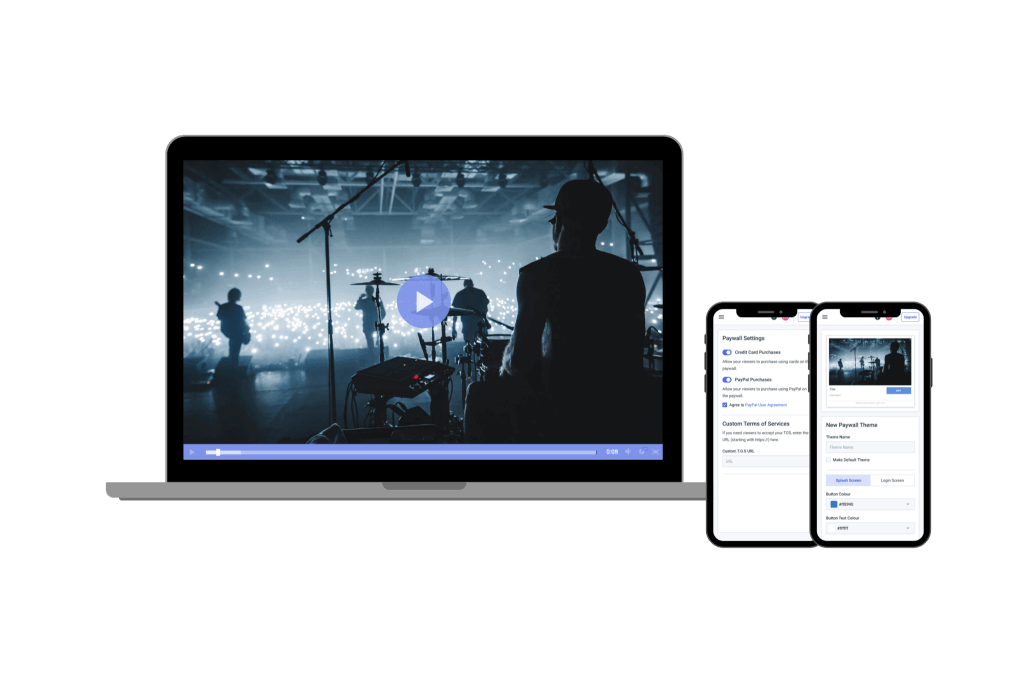
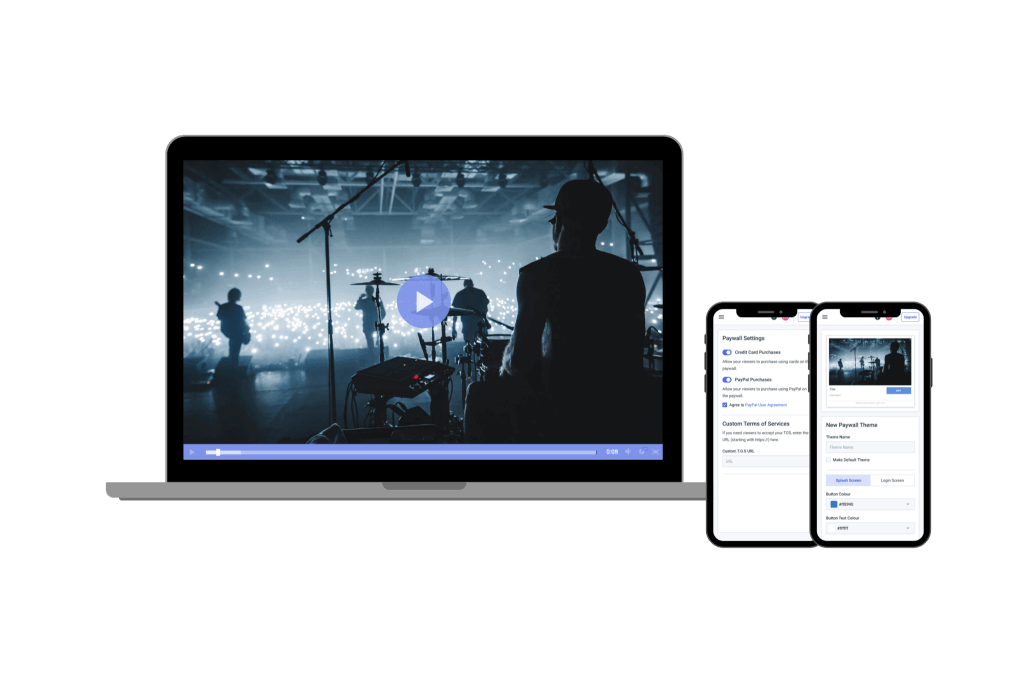
Since Dacast offers both live streaming and on-demand video hosting, live-to-VOD works seamlessly on our platform. Our live-to-VOD feature is called “Live Stream Recording,” and when it is activated, recorded live streams are saved directly to your VOD library.
When you are done streaming, you can take your recorded content and add it to a playlist or embed it in your site or app.
Live stream recording, or auto-archiving, is a native feature of Dacast, but our hosting platform taps into the support of AWS to host video content and make live-to-VOD streaming a success.
That said let’s take a look at how to set up live stream recording on Dacast.
1. Create a Live Channel
Create a live channel with the following settings.
- Channel Type: HTML5
- Video Codec: H.264
- Audio Codec: AAC (for the recording to be properly integrated you need audio in your stream)
- Status of Your Live Channel: ON
For more information on how to create a live channel, please reference our Introduction to Live Streaming Walkthrough.
2. Activate the Live Stream Recording Feature
Under the “General” tab of your live channel, scroll down to the “Settings” section. There you will see the “Live Stream Recording” feature. Toggle to the right to turn it “On.”
As you can see, there is a disclaimer on the button that alerts broadcasters of the limits that only allow six continuous hours of recording at a time. It also states that “Live Stream Recording” turns off after seven days and can be turned on again.
This means that if you stream non-stop for 6 hours straight, the live stream will be recorded. However, anything that goes beyond that timeframe will still be recorded, but a new video file will be created for anything beyond 6 hours.
Therefore, if you stream for 12 hours straight, it will be recorded and split into 2 VOD files: To ensure that everything goes well with your auto-archiving feature, be sure that your encoder settings are on par with our recommendations. Any discrepancies could lead to issues with the live stream and the live recording feature altogether.
Please check out our Encoder Configurations post for reference. Always ensure that your internet connection is very stable. A wired connection is preferred since a WiFi connection could lead to unstable and broken coverage and could also lead to issues with the live stream and live recording feature.
Also take into consideration that any power outages/internet connection issues will automatically stop the live stream and the live recording process, as well. We recommend launching your stream 10 minutes before your event starts to make sure the recording catches all of it. This is considered best practice.
3. Refresh and Check
Once you have turned the live recording feature “On” and you are already streaming from your encoding software, go back to the main page of your live channel. If everything was set up properly, you should see a camera icon under the features tab. You can also refresh the page as another means of checking to make sure everything is working properly: Now that you are successfully recording your live stream, the software will take it from there. You don’t need to take any action until it is time to stop the recording process at the end of the live stream.
4. Stopping Your Recording
There are two ways to stop your live stream recording. Here are your options:
- Stop the stream from the encoder itself. This action turns off the live recording feature from the Dacast backend.
- Stop the live stream recording feature from your Dacast live channel. Go back to your live channel inside the “General” tab, scroll down to the “Settings” section and toggle to the left to stop the feature itself.
As we mentioned, the file will be saved to your VOD library once you stop the recording.
Final Thoughts
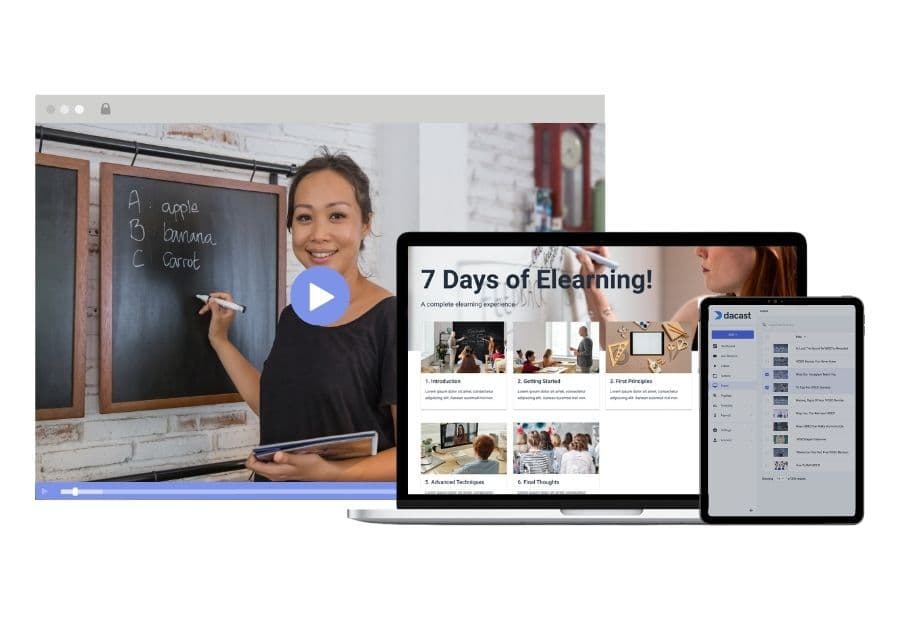
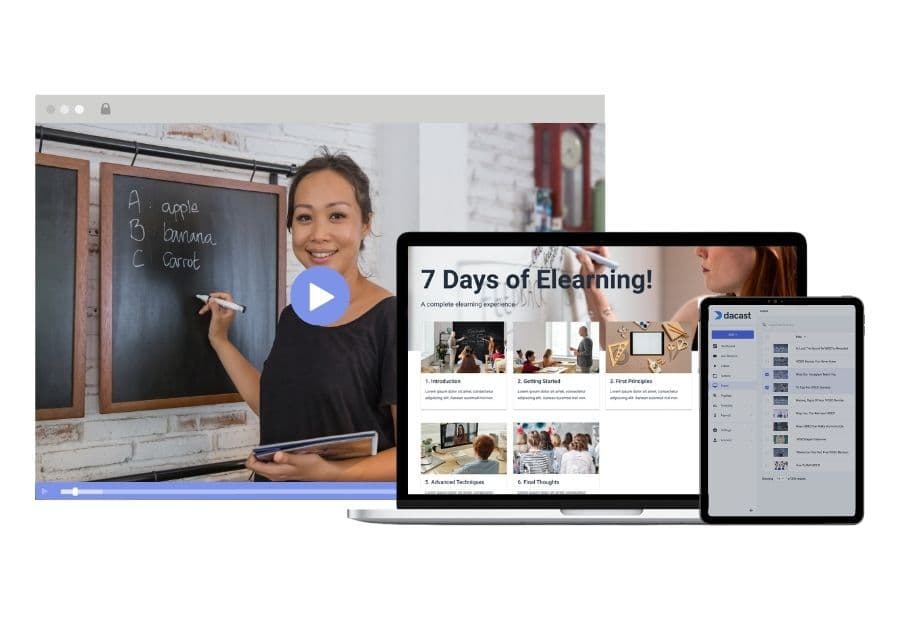
If a live-to-VOD archiving is a feature that you need to reach your video streaming goals, be sure to choose an online video platform that offers the necessary support.
Dacast is one of the top video streaming platforms that supports live-to-VOD archiving. It is equipped with a ton of features for professional broadcasting, including video monetization, white-label streaming, unlimited channels and playlists, easy video embedding, and more. All of this is offered at competitive prices.
Want to try our platform before you commit? Take advantage of our 14-day risk-free trial. Test all of our streaming features with no strings attached.
Create an account to activate your free trial today. No credit card or binding contracts are required.
For regular live streaming tips and exclusive offers, join our LinkedIn group.


