How to Live Stream an Event: A Step-by-Step Guide [2025 Update]
In 2024, the best way to livestream an event involves utilizing advanced technology and user-friendly platforms. This ensures a seamless experience for viewers. Live event broadcasts offer businesses and broadcasters the opportunity to engage with a global audience in real-time. Hosting a live stream can boost brand visibility, drive real-time interactions, and provide valuable analytics for future marketing strategies.
According to a recent report, the global live-streaming market is expected to reach $247 billion by 2027. For businesses, quick live streams are ideal for providing timely updates, product launches, and interactive sessions. It allows viewers to participate and engage instantly. For broadcasters, live streaming for events offers a dynamic way of covering sports, news, and entertainment, facilitating in real-time delivery and audience engagement.. And for businesses wanting the best streaming capabilities for their events, having the right equipment and knowledge of services and how to stream is crucial. Whether you’re looking into how to stream a live event for a corporate announcement or wondering what the easiest way to live stream an event like a conference or concert is, modern tools make the process accessible and efficient.
In this post, our step-by-step guide helps you find the easiest way to livestream an event using the best methods. We help you understand how to stream an event live and accomplish the highest quality event live streaming. We also cover the benefits of live-streaming events, go through equipment, and wrap up with a partial discussion on streaming an event with Zoom.
Table of Contents:
- Why Livestream an Event?
- Live Event Streaming Services
- Case Examples for Different Industries
- Comparison of Streaming Platforms and Features
- Audience Engagement Tools and Techniques
- Best Practices for Maximizing Streaming Quality and Reliability
- Monetization Strategies for Live Streaming Events
- Legal and Licensing Considerations
- Accessibility and Inclusivity
- SEO and Social Media Promotion Tips for Virtual Events
- Post-Event Analytics and Follow-Up
- How to Live Stream an Event – A Step-by-Step Guide
- How to Live Stream an Event with Zoom
- Checklist for Successful Live Streaming Events
- FAQs
- Conclusion
Why Live Stream an Event?
Organizations can live stream events for numerous benefits. You can live stream an event to increase brand awareness, create a sense of community, or provide a paid experience for an exclusive audience. Live streaming provides your organization with another means of generating revenue.
Live streaming an event online can help you continue to connect with your audience even when they can’t be there in person. Lockdowns related to COVID-19 proved the value of live streaming technology, with about 41% of artists going live more than once a month as of March 2021.
Since it offers the option of enjoying live events even from within the comfort of the home, the demand for live event streaming doesn’t appear to be going down.
Live-streaming events can strengthen your connection with your audience, whether you’re a business, an influencer, a gamer, or a content creator. It offers a great way to take your brand to the next level.
- Expand your reach: Connect with audience members interested in your private event but can’t attend it live. You have the potential to connect with way more people virtually than could ever attend your private event in person. The live streaming of events is a great way to expand your reach to the masses.
- Increase participation: Not everyone who wants to attend your event in person will be able to due to health reasons, time constraints, and financial concerns. With a live stream, many of those barriers disappear, allowing you to increase participation in your private events. The connectivity enhances even more if you place a Q&A or interactive session within your stream.
- Learn about your audience: When you live stream your event with a professional video hosting service that provides analytics, you can learn about your audience’s location and how they engage with your content in real-time. That can allow you to create more customized events in the future with live event streaming analytics.
- Motivate your in-person audience: If you have ever seen the crowd camera at a sports event, you know how people love to be on camera. When you live stream your private event, you give your in-person audience a chance to be on camera. Use your live stream to get more in-person audience engagement.
- Include your virtual audience: Create engagement with your virtual audience. Ask them to tweet or respond to questions during the event to create more engagement.
- Share the moment: Event live streaming is a great way to share special moments with viewers worldwide. Don’t limit who can attend a graduation ceremony, product launch, or other events by keeping them in-person only; make all special moments virtually accessible.
Live streaming allows you to expand your reach, increase participation in your event both in-person and online, learn about your audience, and share special moments with a bigger audience.
Live Event Streaming Services
Live event streaming services have become essential for businesses, organizations, and individuals looking to connect with audiences worldwide. These services make it easy to broadcast events like conferences, concerts, weddings, or product launches to viewers in real time. Whether you’re planning a small gathering, a large-scale production or hybrid events, event streaming services ensure your message reaches everyone, no matter their location.
To get started, choose a reliable provider offering live event video streaming services tailored to your needs. Next, define the scope of your event, including the number of viewers and platforms you’ll stream on, such as YouTube, Facebook, or a private website. A good service provider will handle technical details like high-quality video, stable connections, and real-time troubleshooting.
For those new to live streaming services for events, many companies offer packages that include professional equipment and support. These tools simplify the process, allowing you to focus on delivering a memorable experience.
Case Examples for Different Industries
Live streaming is transforming industries by enabling real-time interaction and accessibility. Retailers use event live streaming services for product launches and interactive shopping, creating engaging experiences for customers. In healthcare, providers leverage live streaming events services for telemedicine, virtual consultations, and webinars, bridging gaps in patient care.
Education institutions offer online classes and training through live streaming event services, reaching students globally. Corporate training programs use virtual event streaming services to upskill employees efficiently, fostering collaboration across remote teams. Fitness instructors stream workouts, allowing participants to join sessions from home. In entertainment, live concerts, performances, and gaming streams provide immersive experiences for global audiences. By embracing these tailored solutions, organizations can connect, engage, and grow in meaningful ways.
Comparison of Streaming Platforms and Features
We’ve created this handy table for easy comparison between popular OTT live streaming services. Use this to help you better understand the differences between these streaming channels and choose the one that best suits your goals.
| Feature | YouTube Live | Vimeo OTT | Twitch | Dacast | Brightcove |
|---|---|---|---|---|---|
| Scalability | High; suitable for global audiences | High; ideal for businesses | High; caters to gaming communities | High; enterprise-grade | High; enterprise and media-focused |
| Ease of Use | User-friendly; beginner-friendly | Moderate; some technical setup | Easy for streamers; simple setup | Moderate; professional tools | Moderate; designed for pros |
| Customization Options | Limited; branding tied to YouTube | Extensive; branded apps & portals | Limited; basic overlays for streamers | Extensive; white-label options | Extensive; highly customizable |
| Monetization Tools | Ads, memberships, super chats | Subscriptions, pay-per-view | Subscriptions, ads, donations | Pay-per-view, ads, subscriptions | Advanced; ads, subscriptions |
| Security | Standard; DRM not available | Strong; DRM, password protection | Basic; primarily community-driven | Advanced; DRM, geo-restrictions | Advanced; DRM, SSO options
|
Audience Engagement Tools and Techniques
Engaging your audience is key to the success of streaming live events. Tools like live chat, polls, Q&A sections, and interactive overlays can make viewers feel involved and connected. For instance, a live chat allows real-time interaction, fostering a sense of community. Polls and Q&A sections encourage participation, making the event more dynamic and tailored to audience interests.
Interactive overlays, such as real-time data or social media feeds, can keep your audience engaged while reinforcing your message. When using an event webcast service, ensure these features are easy to access and aligned with your event’s goals. Integrating these tools effectively can transform live events streaming into a two-way experience, keeping your viewers invested. Whether you’re hosting a webinar or aiming to broadcast your event live, these strategies can enhance your online event streaming.
Best Practices for Maximizing Streaming Quality and Reliability
When using an event live streaming service, ensuring a smooth broadcast is crucial for audience satisfaction. Start by checking your internet speed; a stable upload speed of at least 5 Mbps is essential for HD streaming. Test all equipment, including cameras, microphones, and encoders, to avoid last-minute issues. Pre-stream testing is a must to troubleshoot potential problems, such as audio-video sync or poor lighting.
Minimize latency by choosing platforms optimized for real-time live event broadcasting and adjusting settings to balance quality and delay. Use wired internet connections to reduce interruptions and invest in high-quality gear for crisp video and clear audio. If you’re working with online webcast services, communicate with your provider to understand their support options and advanced features.
Following these best practices ensures your live stream delivers a professional experience to your audience.
Monetization Strategies for Live Streaming Events
Monetizing live stream events online offers many opportunities. Selling tickets works well for exclusive events like concerts or workshops. Subscriptions create steady revenue, ideal for regular content like fitness classes or gaming streams. Pay-per-view fits one-time experiences, such as sports matches or movie premieres.
Ads can be integrated seamlessly into streams, especially for large audiences, and sponsorships add value by collaborating with brands. For example, a fitness instructor could sell subscriptions on the best event streaming platform, while a charity gala might use ads and ticket sales. Choosing the right monetization method depends on your audience and event type.
Legal and Licensing Considerations
When live streaming an event, consider legal considerations to avoid potential issues. Ensure you respect copyright laws by obtaining rights for any music, videos, or images used in the stream. Secure permissions for live performances, especially from artists or speakers, to avoid disputes.
Also, prioritize data privacy by informing attendees how their information or likeness might be used during the broadcast. Addressing these areas upfront ensures a smooth streaming experience while maintaining compliance and fostering trust with your audience.
Accessibility and Inclusivity
Making your live stream accessible ensures that everyone can enjoy and engage with your content. Here are some tips to enhance inclusivity:
- Add captions: Provide real-time captions to assist viewers who are deaf or hard of hearing. Many platforms offer automated captioning tools.
- Sign language interpretation: Include a sign language interpreter on-screen to support diverse audiences.
- Choose accessible platforms: Ensure your event broadcasting services use platforms compatible with screen readers and keyboard navigation.
- Provide audio descriptions: Narrate visual elements for viewers with visual impairments.
- Test accessibility features: Regularly check your streaming setup to ensure it works seamlessly for everyone.
By prioritizing accessibility, your event broadcasting services can reach a broader audience and create a more inclusive experience.
SEO and Social Media Promotion Tips for Virtual Events
Pre-event and post-event promotion are key to a successful live stream. Start by optimizing your event page for SEO with clear, keyword-rich titles, descriptions, and relevant event video streaming services. Ensure your event title is concise and includes key terms potential viewers may search for. Use engaging descriptions that highlight the event’s value and encourage registration or attendance.
For social media, create a content calendar with regular updates, teasers, and countdowns. Utilize relevant hashtags to increase discoverability, and engage with your audience by responding to comments and sharing behind-the-scenes content. After the event, share highlights and on-demand videos, and encourage viewers to leave feedback or share their experience. These tactics help maintain engagement and boost your event’s reach long after it ends.
Post-Event Analytics and Follow-Up
Analyzing post-event metrics such as viewer engagement, retention rates, and conversion tracking is crucial for understanding the success of your live stream. Viewer engagement tells you how active your audience was, including interactions like comments, likes, and shares. This data helps gauge interest and engagement levels during the event. Retention rates reveal how long viewers stayed tuned in, indicating whether your content was compelling enough to hold their attention. Lastly, conversion tracking shows how many viewers took a desired action, such as signing up for a newsletter or making a purchase.
These insights allow you to improve future events by refining content, adjusting the timing, or changing promotional strategies. For example, if you notice a drop in retention halfway through an event, you might consider adding more engaging elements or shorter segments. Ultimately, analyzing these metrics maximizes the benefits of live streaming events, helping you enhance the experience and drive better results.
How to Livestream an Event – A Step-by-Step Guide
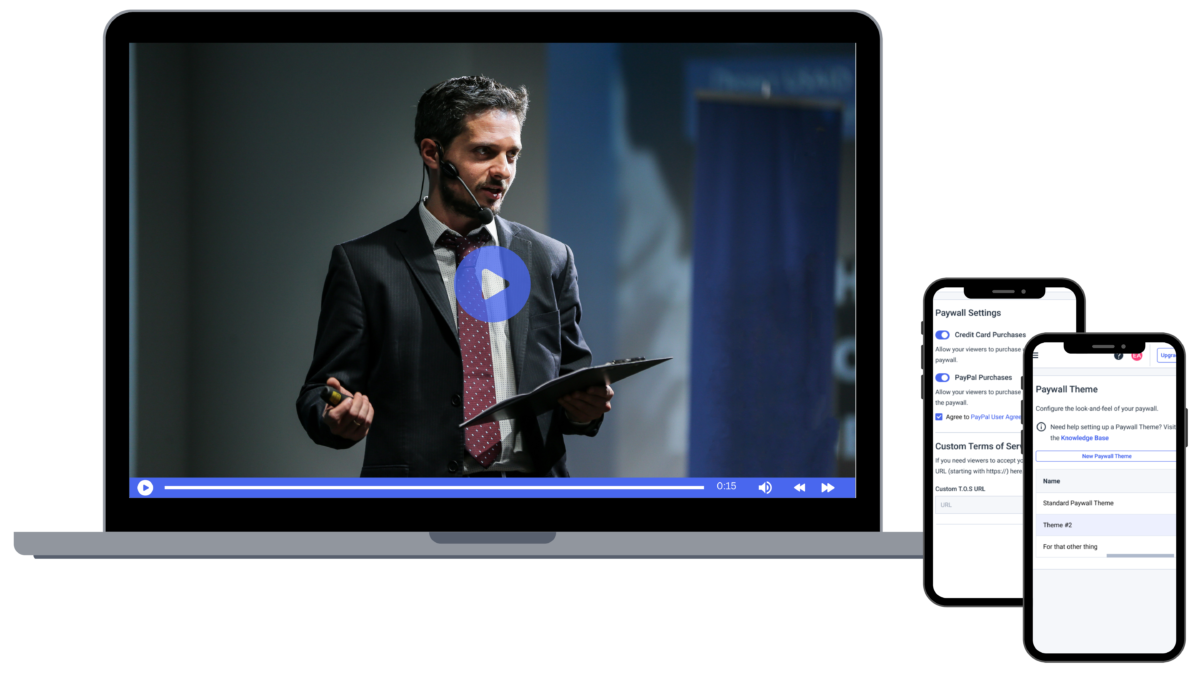
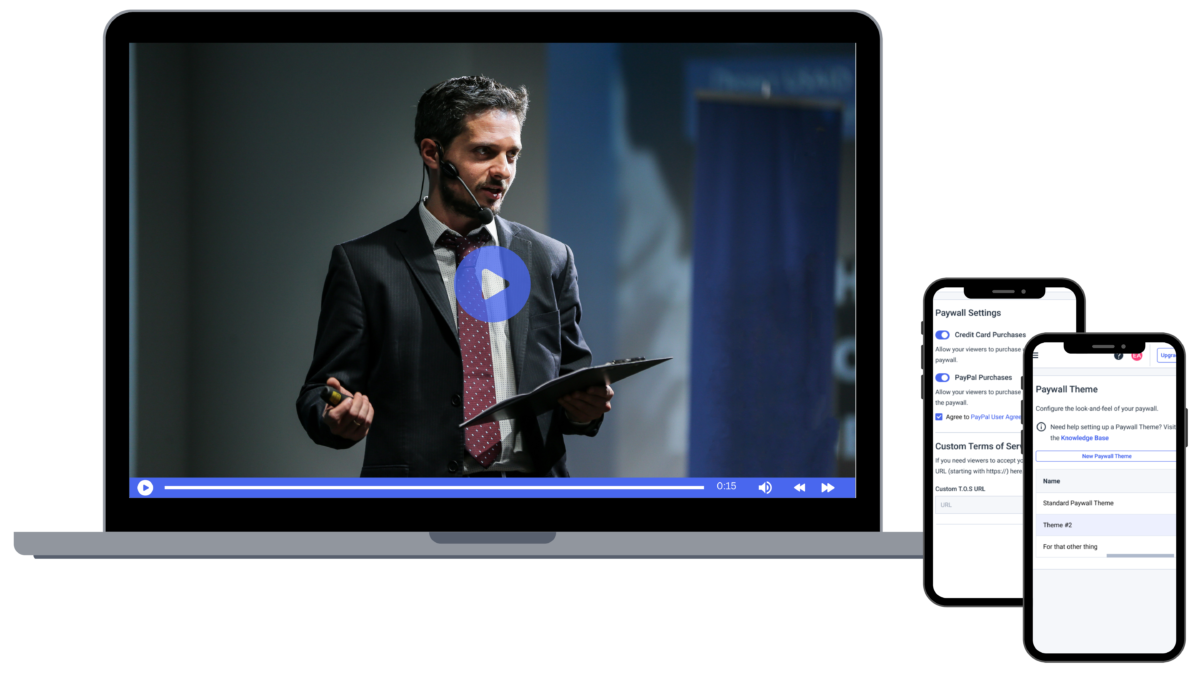
Choosing a professional streaming solution makes broadcasting live events easy for professionals.
Live streaming an event may appear tricky if you’re new to the field. However, it’s pretty straightforward once you get the hang of it. The main thing is to invest in the right gear and create a solid plan; the rest comes easily.
Wondering about the best way to livestream an event? We got you covered! Let’s take a look at the main steps you can follow to stream events live like a pro.
1. Identify Goals & Intentions
Since live streaming requires several moving parts, it’s a good idea to identify your goals and intentions from the start.
Answer the following questions:
- What sort of event will you livestream?
- What is the purpose of live-streaming that event?
- What do you hope to achieve?
- What is your intended return on investment?
- Will you monetize the event?
- What’s your budget?
You need to know what you are live streaming, who you’re streaming it to, and your overall goal for the next event. That’ll help you move on to the next step, creating a plan for your next event too.
2. Plan Your Live Stream
Now that you know what event you will be streaming, its purpose, intended audience, budget, and desired outcomes, you can create a detailed plan for the streaming event itself.
- Where will it be held?
- What is the agenda for the event?
- Who will be speaking? What is the form of entertainment?
- What type of sound system will you use?
- Who will you invite to the in-person event?
- How will you communicate and share the event with your virtual audience?
Planning lays out how your entire live event will go online. So, devise a foolproof plan aligned with your private event planners’ goals and resources.
3. Choose an Online Video Platform
A streaming solution is a platform that hosts your live stream. When considering how to livestream an event, you’ll need to choose a streaming solution capable of bringing your vision to life.
Many professional-grade live streaming platforms are equipped with HTML5 video players that are white-labeled and can easily be embedded on your own website, app, and social platforms.
When using one of the professional video streaming platforms, you and your viewers have access to specialized servers and sufficient bandwidth, among many other features, to ensure successful broadcasts. A professional broadcasting platform can typically handle large volumes of viewers, thereby allowing you to live-stream events remotely to reach a larger audience.
Choose a full-streaming event solution that uses a global content delivery network with incredible streaming quality. That way, your virtual streaming event can accommodate large volumes of viewers in remote locations
In short, the better the service you select–in terms of features, support, and cost–the better the broadcasting experience for you and the better the viewing experience will be for your audience.
We recommend comparing several streaming solutions and taking advantage of free trials before deciding on the right plan. Dacast, for example, offers a feature-rich free trial to give you a chance to test out our service for yourself when comparing it against broadcasting alternatives
There are a few main features to consider when comparing live-streaming services
- Monetization opportunities:
If you plan to generate revenue from your streams, you’ll want to ensure your streaming video platform offers monetization opportunities. Professional platforms (including Dacast, IBM Cloud Video, and Livestream) offer features such as subscriptions, and advertisements. Dacast’s security, for example, is integrated into the live-streaming platform.
- Ad-free streaming experience: Another benefit of professional streaming platforms is the absence of unapproved ads. With free broadcasting services like YouTube, your viewers experience a constant stream of unwanted and untimely advertisements.
- Addition of watermark: With a white-label video player, you can create and embed your watermark or logo onto your original content.
A professional online video platform will provide you with the live online event broadcasting environment you need for a professional Facebook live show setup and experience.
4. Set Up Broadcasting Equipment


Using a professional-grade camera will yield a high-quality live event stream.
Setting up broadcasting equipment for live streaming events is essential for professional and engaging streams. Using the right equipment, such as high-quality cameras and recording equipment, microphones, and lighting can significantly enhance the viewer experience.
For those asking “How do you livestream an event” or “What is the best way to live stream an event”, the best way to livestream an event requires selecting gear that provides clear visuals and crisp audio. Furthermore, proper lighting eliminates shadows and highlights key details. This makes streaming live events more visually appealing. Investing in the right setup is critical for successful live event streaming, ensuring your broadcasts are memorable and effective.
Recording Camera
If it’s within your budget, we strongly recommend investing in a fully-featured live-streaming camera to ensure a professional-grade streaming experience. A super high-quality camera will do wonders for your broadcast. Moreover, it’ll improve the quality of both the audio and visual aspects, which will help to attract and retain new viewers.
We recommend three streaming cameras based on Engadget reviews:
- Canon EOS Rebel T7/2000D ($398)


- Panasonic HC-V785K ($462.99)


- Sony PXW-Z150 4K Professional Camcorder ($2,999.99)


Engadget features regular reviews of new technology, including cameras, so we recommend heading over there to compare your options. B&H Photo Video is another helpful site for technology comparisons and purchases.
We want to point out that smaller-scale streams may be able to make do with lower-cost webcams and capture devices. Live streaming a lecture or small conference-style event may not require a hefty investment in professional equipment. It’s up to you to determine what streaming quality you need to suit your audience best and deliver your message.
That said, if you want to live stream private events to your friends and family online, you could simply use your smartphone and go live on social media platforms like Instagram or Facebook.
Capture Card
When live streaming with a camera, you often need a capture card to convert the video into streamable content. You can purchase a capture card and install it on your computer. Once installed, you can plug the camera into the capture card to get ready to stream live events.
For those who are recording live events through your laptop’s webcam and not using a camera, you will most likely not need to purchase a capture card. That’s true for most “webcam” methods, as they’re already stream-friendly.
Not sure if your webcam is compatible? Open Skype on the computer with which you plan to stream. If the video feature shows up, your computer/webcam does not require a capture card.
Microphone
It is also a good idea to invest in an external microphone to improve the stream’s audio quality. As for microphones, there are a few different ways you can go. We recommend checking out the list of best professional microphones by The Tech Lounge. Make sure the microphone supports background noise cancellation if you intend to livestream your private event outdoors. It can help you eliminate ambient noise.
Also, get a microphone arm that supports your audio source. If you’re using a collar mic or a clip-on mic, there would be no need for a microphone arm.
Lighting Setup
Now that your technical gear is sorted, it’s time for another critical aspect: lighting. Well-lit surroundings can enhance your streaming quality and attract more viewers. People quickly lose interest in a video where they can’t see the subject clearly; hence, perfecting your lighting is critical for retaining viewers.
Fortunately, there are many ways you can do that. For beginners, we suggest using sunlight or a ring light. You can’t get a lighting source better than sunlight, and that too for free. So, if you can go live for your private event during the day, opt for it. Experiment with different angles, the direction of the light source, the right time, and the placement of shadows to get that perfect lighting setup.
Ring light offers an excellent, budget-friendly way to perk up the lighting for your streaming events. The circular shape helps remove the shadow from your face. Another piece of lighting equipment is a three-point light kit. However, it’s expensive and better suited for a professional setup. If you’re a beginner-level streamer, you can cover all bases with sunlight or ring light.
5. Connect Your Encoder
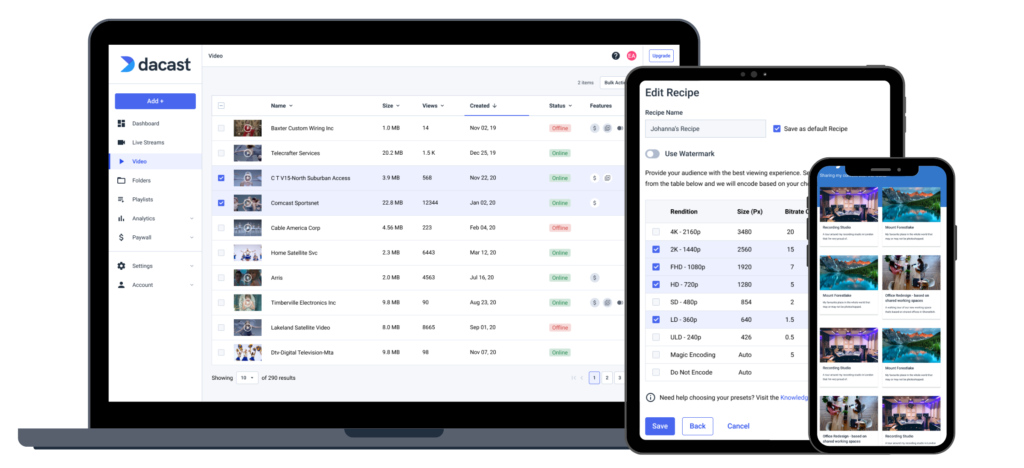
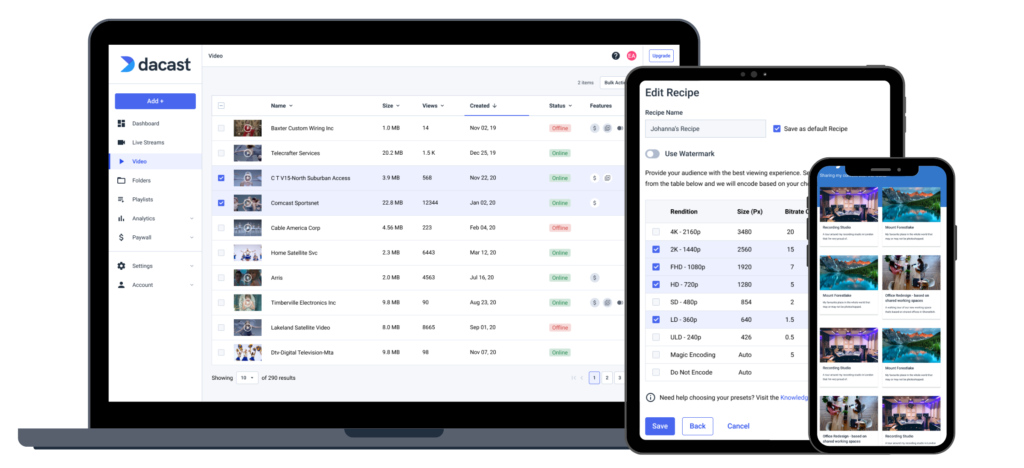
Encoding, which is compressing video files so that they are not saved as individual images but as fluid video, is essential to high-quality streaming.
Whether using an external camera or a webcam; you’ll need to use a video encoder to convert RAW video files to streamable digital video files. You can use either hardware or software encoder. There are several options available for either type.
If you’re new to live-streaming, we recommend OBS Studio. It is a free, open-source software encoder that is relatively easy to navigate. More advanced alternatives typically cost between $500 and $1000. Some hardware encoders range beyond $3000.
Choosing an encoder compatible with your chosen online video platform is essential so you don’t run into any issues when configuring your settings. If your online video platform uses RTMP ingest, pretty much any RTMP encoder will do the trick.
How you configure your encoder will affect the quality of your live stream. Please check out our encoder setup guide for more information on how to successfully connect and configure your encoder.
Required Encoder Setting Configurations
If you’re streaming on Dacast, you must use the following live encoder configurations if you want your stream to work properly.
VIDEO CODECH.264 (x264 may work)
FRAME RATE25 or 30
KEYFRAME INTERVAL2 secs (or 2x frame rate)
SCANNING Progressive
RATE CONTROL Constant (CBR)
AUDIO CODEC AAC-LC
AUDIO BITRATE128 kbps
AUDIO CHANNELS 2 (Stereo)
AUDIO SAMPLE RATE 48 kHz (48,000 Hz)
6. Input Your Sources
Once you’ve got your encoder set, it’s time to input your source. Source inputs are different for every encoder and online video platform, but this is important for every stream
At this stage, you must connect your camera, microphone, and other sources to your encoder or switcher to incorporate them into the stream.
Please check out our dedicated guide to multiple source input
7. Create a Live Channel
Next, it’s time to create a live channel on your online video platform. Each platform’s process is a little different, but it’s easy on Dacast.
If you’re streaming with Dacast, you can use the following steps to create a live channel:
- Log into your Dacast dashboard.
- Click the purple “Add +” button on the menu on the left-hand side.
- Select “Live Stream.”
- Give your live stream a name, indicate the source region, and select the number of renditions you’d like to create.
- You’ll be directed to another page where you should fill out the fields as prompted.
- Save your changes.
It just takes six simple steps to learn how to stream a live private event with Dacast.
8. Embed Your Stream
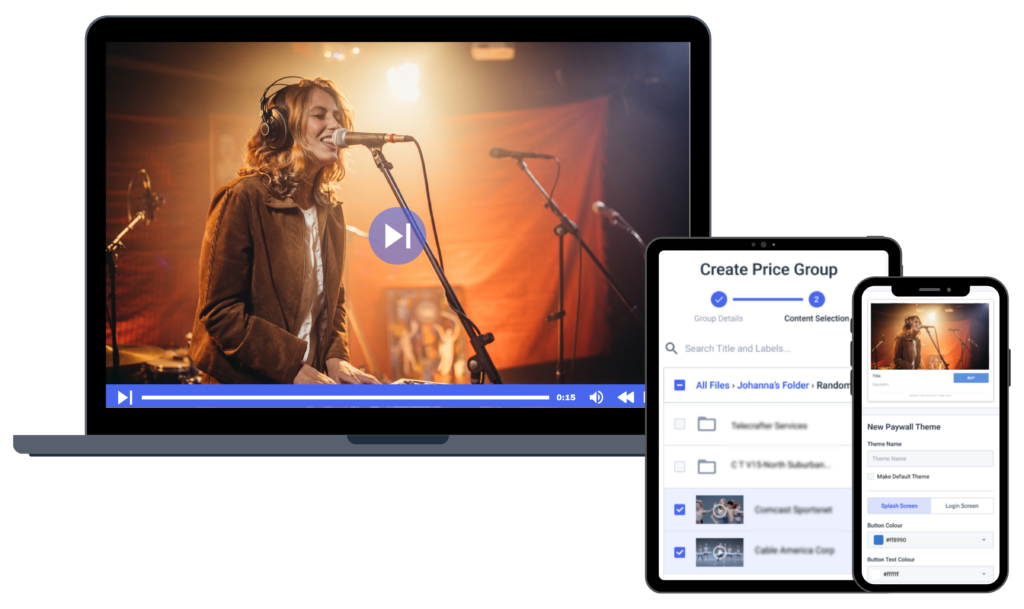
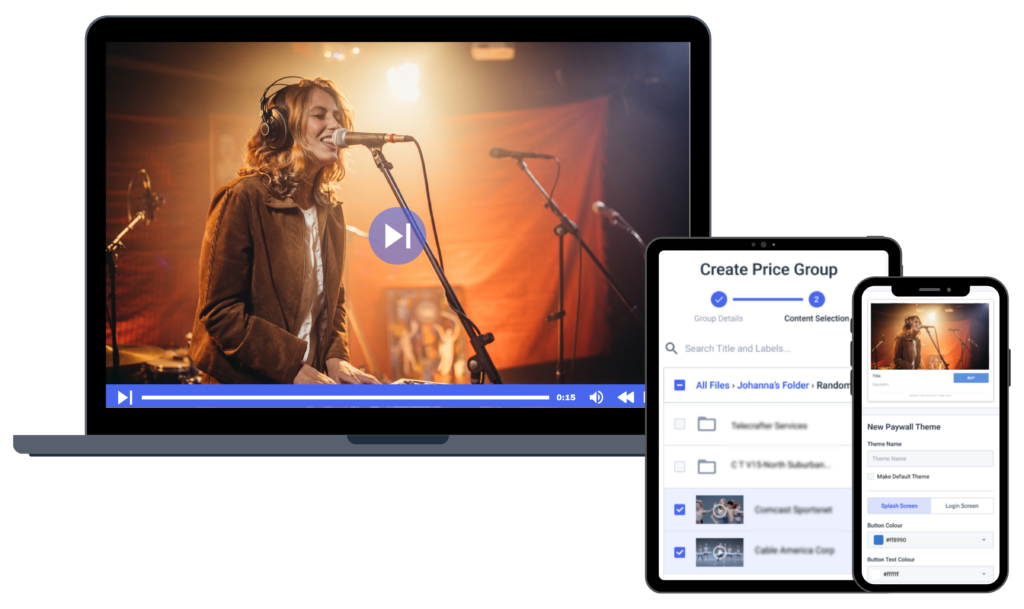
With a professional video solution like Dacast, embedding your video player only takes a quick copy-paste.
Fortunately, embedding video is quite simple when streaming via a professional service like Dacast. Simply copy the embed code on the live broadcast channel you created and paste the code into the code of your website. That’ll allow you to share your live event stream wherever you want.
Broadcasters can choose between two embed codes: JS and iframe. Both work for playback on your website or app via desktop and mobile devices as long as the content supports it.
The JS embed code is the default embed code for Dacast and supports most features. That includes being responsive if the elements are designed inside a different size and working with the referrer restriction feature.
The iframe embed code is the most universally compatible. The caveat is that some features do not work with it. This embed code is not responsive, which means it’s a fixed size. The full-screen feature is also sometimes removed. However, it usually happens only if you’re using iframes within iframes.
If you want full access for your audience while streaming video content from your event, use a professional video hosting service that supports JS embed codes.
9. Do a Test Run
Once you have everything set up to live-stream an event, it’s time to conduct a test run. Test runs are crucial because once you’re live, you have an audience. So it is difficult to troubleshoot and fix mistakes quickly. The best way to learn how to livestream an event is to practice before the big day.
It is also a good idea to test your streaming setup so that you can identify any weak links. By doing so, you know where you need backup options on hand. With a private live-stream event, you want to have solid backup options in place.
It would be best if we watch you run through your entire stream. Presenters can use this opportunity to practice their parts. This trial run should take place at the same time of the day you plan to broadcast your first Facebook live-streaming event so that you have a good idea of what the lighting will be like.
We also recommend testing your internet speed to ensure it is sufficient. The upload speed should be about double what you need for your stream. A solid enough internet connection speed and internet connection itself is vital for a successful live-streamed event.
10. Promote Your Event
Now that you have put all this work into planning and preparing for your live event; you need to make sure people show up! Prepare a plan to promote your private event.
There are many different platforms and ways you can promote your event.
- Utilize your email list: If your company has a developed email list, put it to use! Send out an invitation to your live event, upload teasers to generate more interest, and send out a reminder email before you go live!
- Add it to the newsletter: If you send a weekly or monthly newsletter, have a section where you promote and share information about upcoming live private events.
- Share it on social media: Social media is one of the best ways to catch people’s attention in the moment. Announce your event on your social media platforms, share teaser clips about your event, and run a countdown to the event’s start. Draw people into your event from your social media accounts.
- Create an invite: Create a formal invite where people can RSVP to your private event. Then, send out reminders to everyone who RSVPed to your event before going live.
- Make teasers: Create short video teasers or trailers for your event. People love visual content, and teasers are a great way to drum up interest in your event.
- Send a press release: Hosting a massive event? Send a press release to the local paper and to industry websites and news outlets that could be interested in your event.
- Advertise: You can also run paid advertisements to increase interest in your event. Be sure to narrow down your target audience before running advertisements. That way, you can reach your target audience without wasting your resources.
You must invest in the promotion if you want people to show up to your live stream events. Use a countdown timer, so people can join the private event before it goes live. A countdown timer generates interest and allows your audience to gather, so everyone is ready when the event goes live!
11. Start Streaming
It’s time to switch your live channel to “Online” and click “Start Streaming.” With that click, you are live. As you present, staying confident and having fun with the stream is vital.
Encourage viewers to participate if you have a chat or Q&A plugin, to keep everybody engaged throughout the event. Having some interactive elements within your live stream can boost the watch time by 50-70%. Live-stream private events are more entertaining when your audience feels engaged in what is happening.
12. Add a CTA
The primary purpose of streaming events is to connect with the audience, increase brand recognition, and make them take action. Buying anything and becoming a customer, subscribing to your channel, following your social media, or signing up for your newsletter. Your livestream should end up with people inclined to take an action you want them to take.
In 2020 live streaming brought $6 Billion in sales in the 11.11 Global Shopping Festival. In 2022, Mitsubishi used Amazon Live to reveal the new Mitsubishi Outlander. The event got double the targeted views, and their test drives were booked for an entire month. That shows how much impact live streaming events can have on your business.
Place a clear call-to-action that pushes viewers to take the desired action to achieve your intended goal.
13. Replay Your Live Stream
A great way to strengthen your relationship with your audience is to provide something to fall back on if they miss a live event. Many of your audience members can miss the live video stream for various reasons. When they can watch a live video replay, it automatically makes them feel you care about your audience.
Moreover, you also can generate views even after the streaming of your YouTube live show has ended. Use the LinkedIn live streaming platform to save and download your YouTube live video. You can share it across social media or publish it on your website.
How to Live Stream an Event with Zoom
Some events, like webinars, conferences, and private streams, call for participation from the audience. Peer-to-peer video conferencing, which is the technical way to describe a video chat, is a valuable technology that allows viewers to participate in virtual live-streaming events
Using Zoom to livestream an event offers many benefits. It’s a top choice for virtual events. In 2024, Zoom introduced several updates which enhance its appeal.
First, video quality has seen significant improvements, with 4K streaming now available. This ensures crisp and clear visuals for all attendees. This upgrade means a more professional presentation, crucial for maintaining audience engagement.
Also, Zoom’s advanced features cater to diverse event requirements. For example, enhanced interactive tools such as real-time polls and Q&A sessions foster greater audience participation. The platform remains reliable and user-friendly with an easy-to-use interface, offering a seamless experience for hosts and participants. This reduces technical hiccups that can disrupt the flow of a virtual event.
Additionally, Zoom’s integration capabilities with other platforms help streamline event management. It allows for smoother scheduling, registration, and follow-ups. Whether it’s hosting a conference, webinar, or workshop, Zoom’s latest features make it a great tool for delivering high-quality, engaging virtual events.
Zoom is among the most popular peer-to-peer audio conferencing tools. But on its own, it’s not as capable as the advanced streaming professional online video platforms. However, some of these online video platforms, including Dacast, can be integrated with Zoom to give broadcasters access to the best of both tools.
Please note that this tutorial requires you to have a Zoom Pro, Business, Education, or Enterprise account to access the livestream section.
Open Zoom and go to the “Live Stream” section on the left-side vertical menu.
Click “Create Live Stream” on the right side of your screen. Enter a stream name, then select the type of stream. Click “Create”:
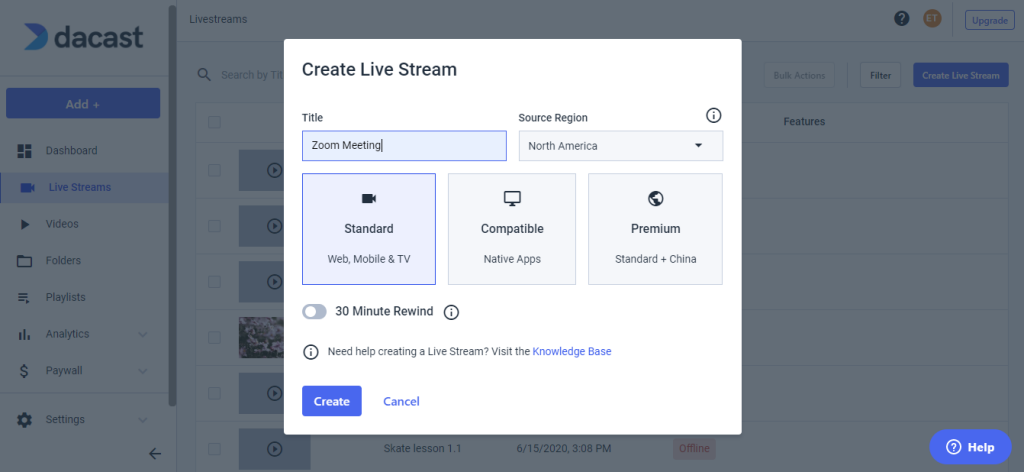
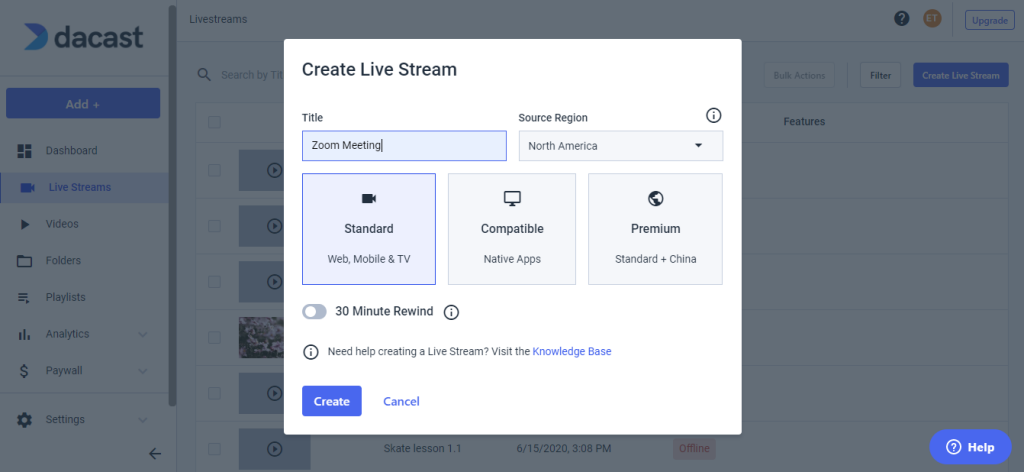
Your live stream should now appear in your live stream list. You can manage the stream by clicking the “Edit” icon on the right side.
Log in to your Zoom account. On the vertical menu to the left, navigate to Admin. Click “Account Management” then “Account Settings.”
In the section “In Meeting (Advanced)” under the meeting tab, turn on the option “Allow Live Streaming Meetings,” and check the sub-option “Custom Live Streaming Service”:
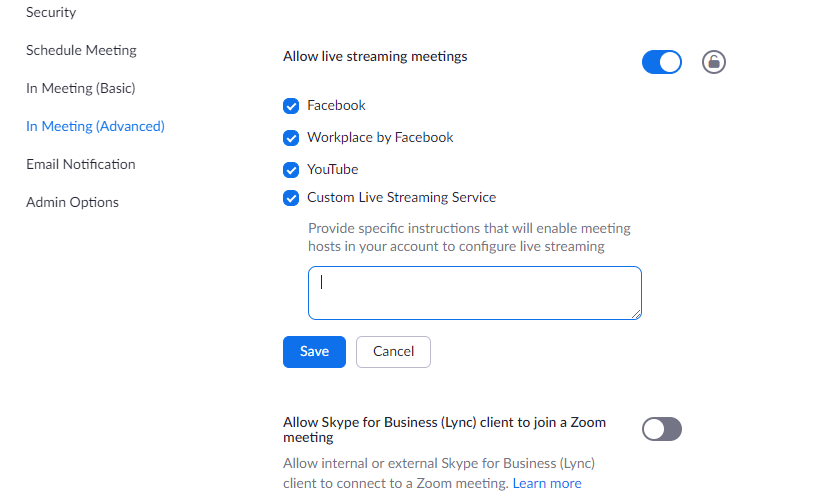
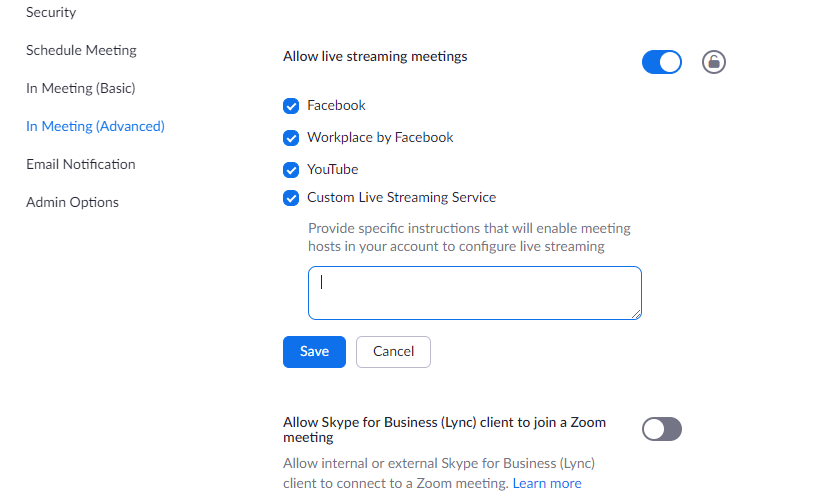
Update the instructions so that the meeting organizer can configure the required settings when scheduling the meeting. You can find these instructions in your Dacast account. Edit the live channel you want to use to stream the Zoom meeting.
Under the “General” tab, click “Encoder Setup,” and use the copy icon to copy and paste the required values into your Zoom account:
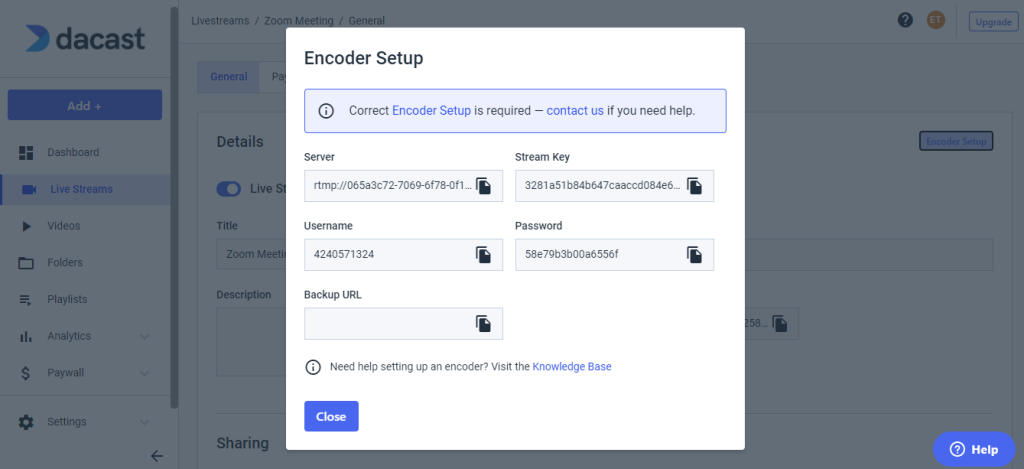
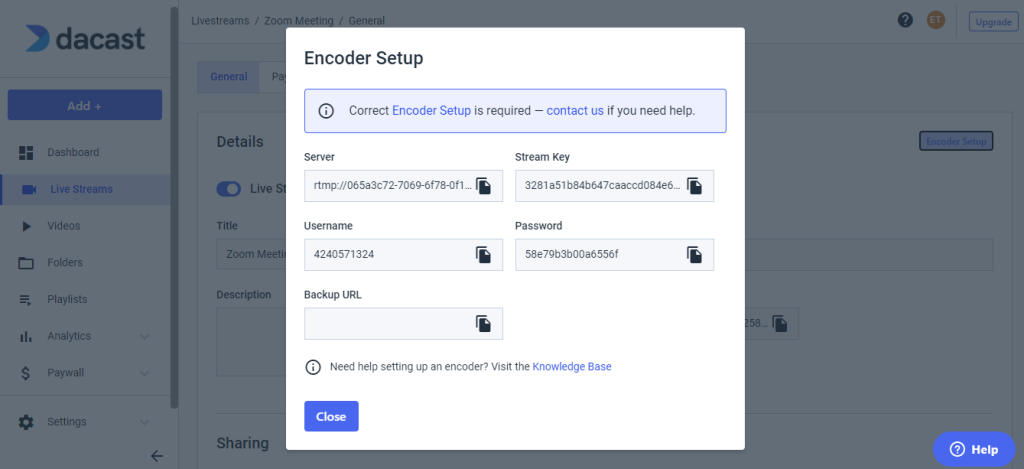
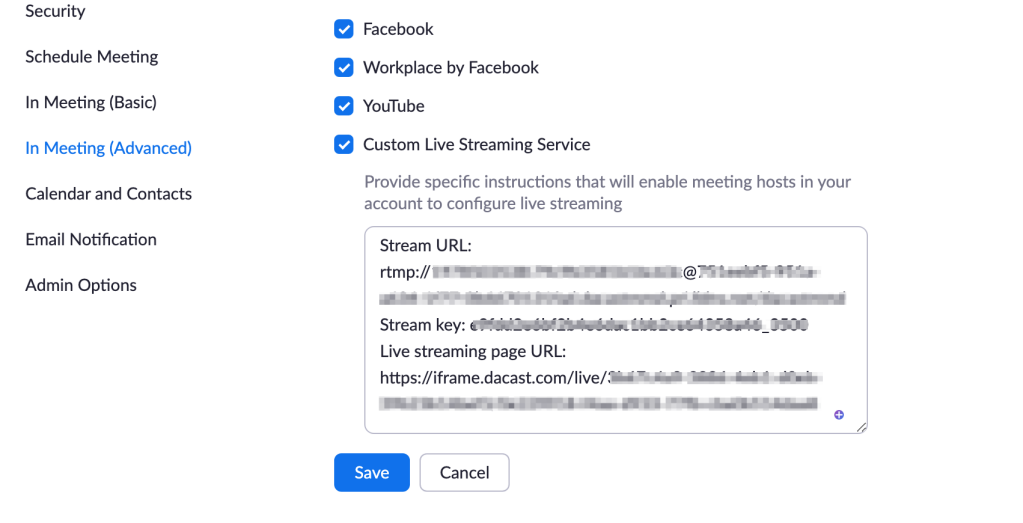
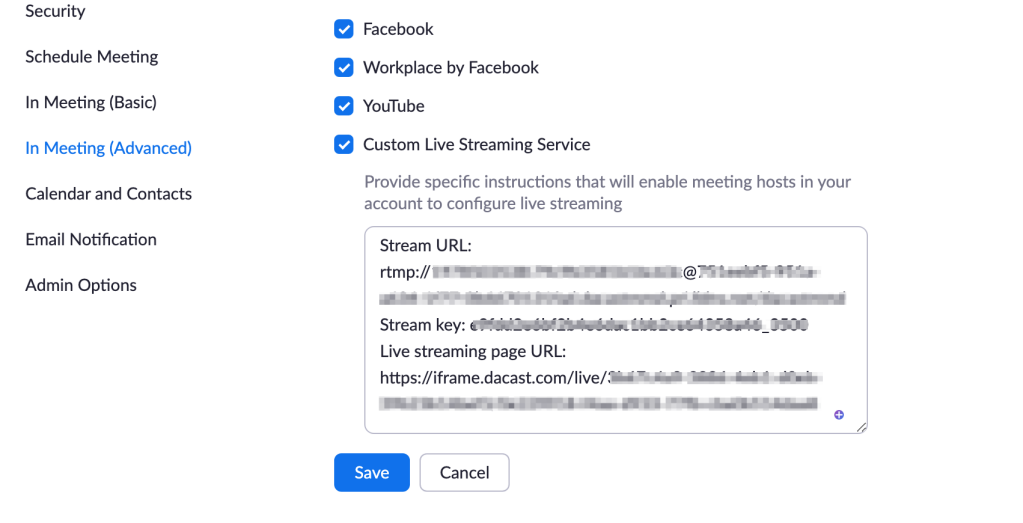
On your Zoom account, click “Meetings” then “Schedule a New Meeting.” Enter the required information, and click “Save” to display advanced options:
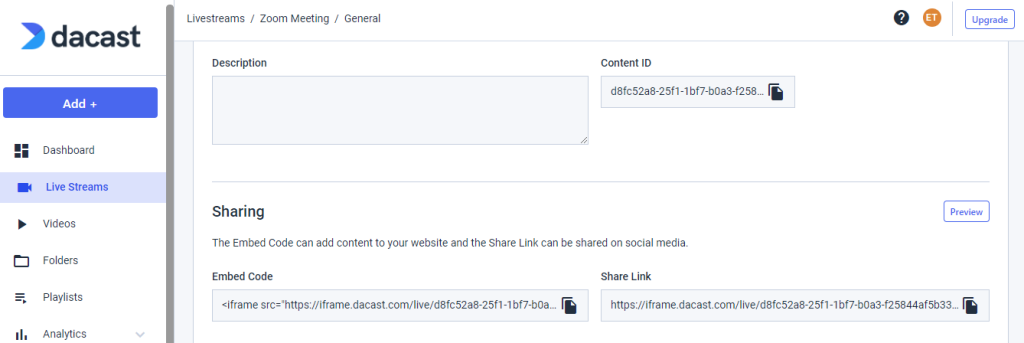
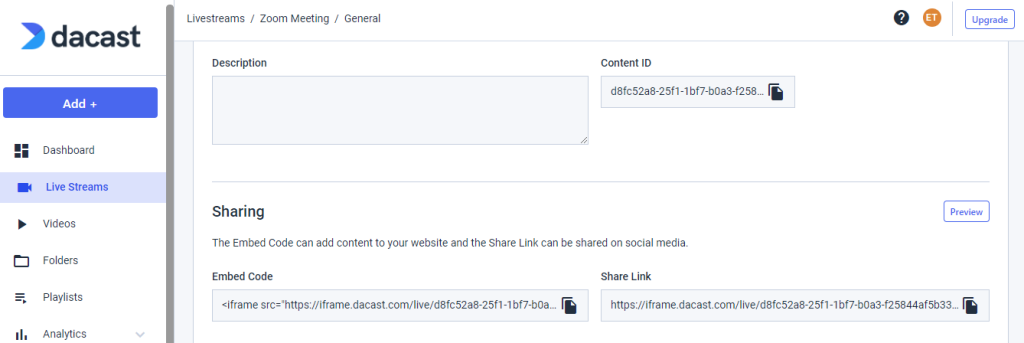
At the bottom of the page, click the “Live Streaming” tab. Then, click the “Configure Live Stream Settings” link:
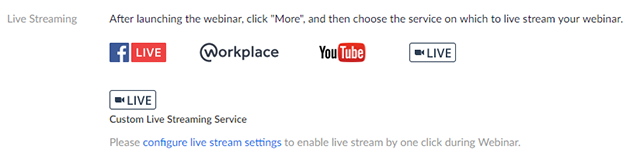
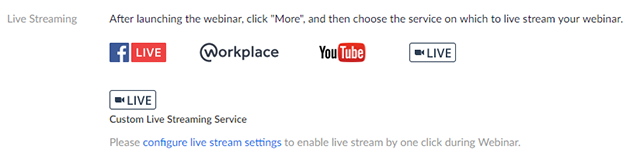
Apply the information in the green box following the format we provided in Step 2:
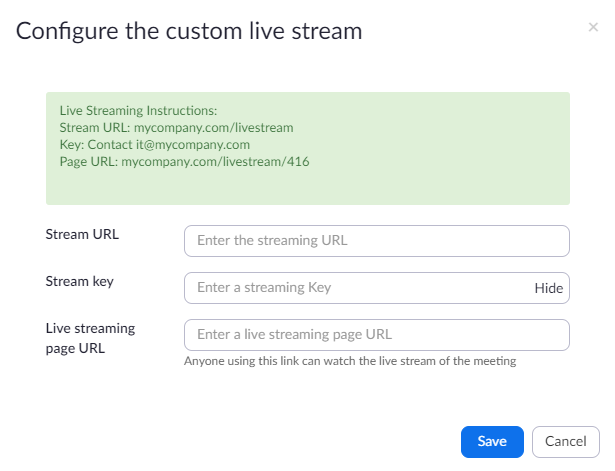
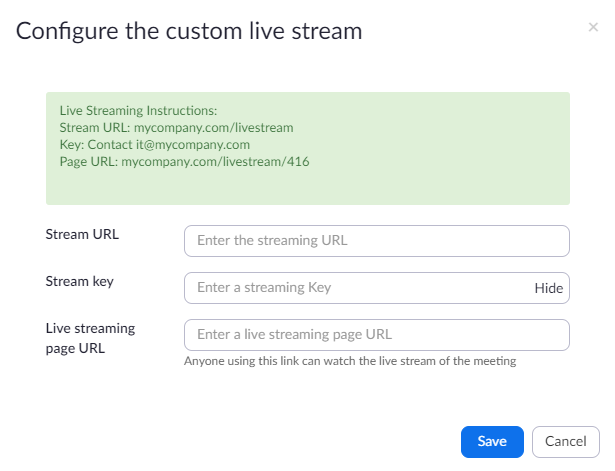
Click “Save” to save your live streaming settings. Now, the host will be able to livestream this in-person event, without having to add these settings after the beginning of the event.
On your Dacast account, make sure that the live stream used for the meeting is set to “Online”:
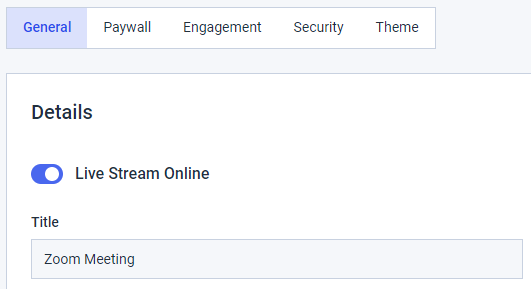
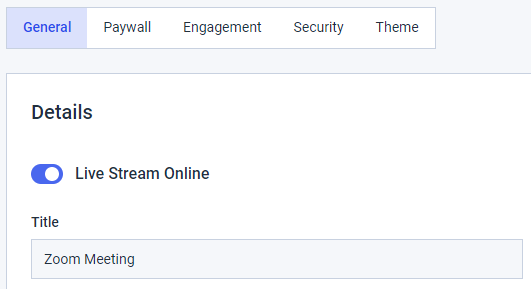
Open the Zoom application on demand, or web portal, and start your meeting. At the bottom of the Zoom window, click the “•••” icon and select “Live on Custom Live Streaming Service.”
Checklist for Successful Live Streaming Events
When planning to livestream an event, following a detailed checklist ensures a smooth and successful experience. Here’s a breakdown of essential aspects to consider:
- Planning: Identify your event’s purpose and audience. Determine the best streaming platform (e.g., YouTube, Facebook, Zoom) and confirm the schedule.
- Equipment Setup: Ensure you have high-quality cameras, microphones, and a stable internet connection. Test everything ahead of time, including lighting and sound.
- Software Configuration: Set up your streaming software, such as OBS or StreamYard, and check compatibility with your equipment and platform.
- Promotion: Create a marketing plan. Promote the event across social media, email newsletters, and your website to build anticipation.
- Engagement: Interact with viewers during the stream through live chats, polls, or Q&A sessions to boost audience involvement.
- Post-Event Follow-up: After the event, thank your viewers and share highlights or a recording to keep the engagement going.
FAQs
1. What is a live-streaming event?
In simple terms, a live-streaming event is one that is shared with viewers over the internet in real-time. You can start shooting the video of the event and stream it as you shoot so that your viewers can watch it as it unfolds. Live streaming of events is possible through dedicated live-streaming platforms or social media channels like Instagram and Facebook.
2. How do I attend a live-stream event?
To attend a live stream event, all you have to do is get the URL of the live stream and enter it into your browser. Alternatively, if the event is being live streamed over social media platforms like Facebook or Instagram, you’ll likely have to head to the profile that’s hosting the live stream of the event to tune into the event.
3. How much does it cost to livestream an event?
The cost for live streaming an event varies depending on the type of stream you want to launch. If you want to host a live stream on social media channels, you can get started for free as you only need a smartphone and internet connection to go live.
However, if you want to monetize the stream and want to have multiple video and audio sources, you would have to opt for a professional platform and invest in more equipment, which could go into a few thousand dollars.
4. What is the best free live streaming for an event?
The best free live streaming options for an event would be social media platforms as you can get started with your streams without having to invest in a dedicated software solution. Some platforms that allow you to go live (even privately) include YouTube, Facebook, Instagram, and LinkedIn.
5. How do I stream a private event live?
To stream a private event live, you’d have to opt for a social media platform that enables you to close off your live stream to the public. Some platforms like Instagram and Facebook allow you to do this. Alternatively, you can use a dedicated live streaming platform and turn your private stream into a gated one so only those with access can view it.
Conclusion
Live streaming events have become indispensable for businesses who want to expand their reach and engage with a global audience. The ability to stream live events provides real-time interaction which enhances customer engagement and brand loyalty. However, choosing the right professional video hosting platform is crucial to ensuring a successful broadcast. When considering how to host a live stream and events, businesses must evaluate platforms based on ease of use, reliability, compatibility, audience reach, and more.
Understanding how to broadcast a live stream effectively involves selecting tools that offer high-quality video, robust security features, and comprehensive analytics. Whatever you’re exploring how to stream live events for, the right platform can make all the difference. In today’s digital age, knowing how to stream an event live is a great advantage, enabling businesses to connect with audiences in meaningful, impactful ways.
Not sure where to get started? Why not give the Dacast platform a try?
You can try Dacast and all its features completely free for 14 days, starting today.
You can also join our LinkedIn group for exclusive offers and regular tips on live streaming.

 Connect
Connect
 Events
Events Business
Business Organizations
Organizations Entertainment and Media
Entertainment and Media API
API Tools
Tools Learning Center
Learning Center Support
Support Support Articles
Support Articles