How to Live Stream an Event: A Step-by-Step Guide [2025 Update]
In 2025, the best way to livestream an event involves advanced technology and user-friendly platforms that give audiences the best possible viewing experience. Hosting a live stream can boost brand visibility, drive real-time interactions, and provide valuable analytics.
According to a recent report, the global live-streaming market is expected to reach $247 billion by 2027. This notable rise is driven by trends like AI automation, which is streamlining production thanks to features such as real-time content moderation and automated highlights. Low-latency protocols like SRT are becoming the standard, delivering near-instantaneous content and enabling real-time interaction. Viewer personalization is the latest focus, with platforms leveraging data to offer tailored content recommendations and dynamic camera angles.
For businesses and broadcasters alike, live streaming provides a dynamic way of providing timely updates, product launches, and covering sports, news, and entertainment.
Whether you’re looking into how to stream a live event for a corporate announcement or wondering about the easiest way to live stream a conference or concert, you’ll need the right tools and platform. Dacast has been at the forefront of adapting to these trends, making it possible for businesses to deliver high-quality, professional broadcasts that meet the standards modern audiences expect.
In this post, our step-by-step guide will show you the easiest way to livestream an event using the best methods. We’ll help you understand how to stream live and accomplish the highest quality event live streaming. We’ll also cover the benefits of live-streaming events, go through equipment, and wrap up with a partial discussion on streaming an event with Dacast.
Table of Contents:
- Why Livestream an Event?
- Live Event Streaming Services
- Comparison of Streaming Platforms and Features
- Audience Engagement Tools and Techniques
- Best Practices for Maximizing Streaming Quality and Reliability
- Monetization Strategies for Live Streaming Events
- Legal and Licensing Considerations
- Accessibility and Inclusivity
- SEO and Social Media Promotion Tips for Virtual Events
- Post-Event Analytics and Follow-Up
- How to Livestream an Event – A Step-by-Step Guide
- How to Live Stream an Event with Dacast
- Checklist for Successful Live Streaming Events
- FAQs
- Conclusion
Why Live Stream an Event?
Live streaming is a powerful tool for driving engagement, generating revenue, and connecting with a global audience. Most professional streamers understand this, which is why 27% go live several times a week. It’s an easy and direct way of maintaining a strong connection with their audience, whether they’re across town or on the other side of the world.
But this isn’t limited only to individuals. Organizations, businesses, and companies can also use live-streaming in their corporate operations. It’s a strategic way to boost brand awareness, build community, and even create exclusive paid experiences. The rise of hybrid events has proven that combining in-person and virtual experiences can expand your reach exponentially, while offering a sustainable alternative that reduces travel costs and environmental impact.
With a professional streaming solution like Dacast, you can gain valuable insights through real-time analytics, which helps with lead generation and can be easily integrated into your existing CRM for a comprehensive marketing strategy.
Let’s see how live streaming can transform your events:
| Benefit | How it Works | Dacast Feature Supporting It |
| Expand Reach | Connect with audiences who can’t attend in person, including global viewers. Live streaming allows you to reach tens of thousands more potential viewers than an in-person event alone, increasing brand awareness and audience diversity. | Global CDN with multi-bitrate streaming ensures smooth delivery to viewers anywhere in the world, automatically adjusting video quality to their connection speed, providing an optimal experience for every audience member. |
| Increase Participation | Remove barriers such as travel, health concerns, or scheduling conflicts. Enhance engagement through interactive features like live Q&A, polls, and chat, giving remote viewers a sense of presence and encouraging active participation throughout the event. | Real-time engagement tools and low-latency streaming allow instant audience interaction, enabling polls, chat, and Q&A features to work seamlessly even for large audiences, keeping viewers engaged from start to finish. |
| Hybrid Event Value | Seamlessly integrate in-person and virtual audiences for a unified experience. Hybrid events allow organizers to deliver content simultaneously to both audiences, providing flexibility, scalability, and opportunities for richer, more personalized engagement. | Multi-platform event broadcasting and flexible event management let you broadcast to websites, social media, and private portals at the same time, ensuring that both in-person and virtual audiences receive consistent high-quality content. |
| Sustainability & Reduced Costs | Lower travel, lodging, and venue expenses while reducing carbon footprint. Live streaming makes events more environmentally friendly by minimizing physical resources and transportation needs, supporting sustainability initiatives without sacrificing audience reach or quality. | Cloud-based streaming eliminates the need for extensive physical infrastructure, reducing logistical costs, energy consumption, and environmental impact, while still delivering professional-grade live events to a global audience. |
| Lead Generation & CRM Integration | Capture viewer data, track engagement metrics, and convert participation into actionable business insights. Integrate analytics with CRM systems to nurture leads, segment audiences, and create follow-up campaigns for measurable ROI. | Built-in analytics with CRM integrations track viewer behavior, sign-ups, and engagement patterns, enabling automated follow-ups and personalized marketing campaigns that convert virtual attendees into qualified leads. |
| Learn About Your Audience | Gain insights into viewer demographics, location, device usage, and content preferences. This data allows you to tailor future events, optimize marketing strategies, and create content that resonates with your target audience more effectively. | The advanced analytics dashboard provides detailed reports on who is watching, when, and how they engage, helping you make data-driven decisions to improve future events and maximize viewer retention. |
| Share the Moment | Make special moments accessible to anyone worldwide, regardless of location. Live streaming allows events like graduations, product launches, or concerts to reach a global audience, creating memorable experiences and increasing brand visibility. | On-demand video hosting and replay options allow viewers to watch content anytime, anywhere, giving your audience flexibility while ensuring your event’s key moments are preserved and shareable across platforms. |
Live Event Streaming Services
Live event streaming services have become essential for businesses, organizations, and individuals looking to connect with audiences worldwide. These services make it easy to broadcast events like conferences, concerts, weddings, or product launches to viewers in real time.
To get started, choose a reliable provider offering live event video streaming services tailored to your needs. Next, define the scope of your event, including the number of viewers and platforms you’ll stream on, such as YouTube, Facebook, or a private website. A good service provider will handle technical details like high-quality video, stable connections, and real-time troubleshooting.
For those new to live streaming services for events, many companies offer packages that include professional equipment and support. These tools simplify the process, allowing you to focus on delivering a memorable experience.
What to Look for in a 2025 Live Streaming Provider
As live streaming technology evolves, so do the expectations of both broadcasters and viewers. In 2025, the best live streaming platform for events should offer more than just basic broadcasting capabilities. When choosing a provider, look for these advanced features:
- Latency Options: The best platforms offer flexible latency settings to suit your event. Ultra-low latency (sub-second delay) is critical for interactive events like live auctions, Q&A sessions, or gaming, where real-time audience engagement is key. For less time-sensitive broadcasts, a standard HLS protocol provides a reliable, high-quality stream that is broadly compatible across devices.
- Multi-Destination Streaming: Also known as simulcasting, this feature allows you to stream to multiple platforms simultaneously. This is a game-changer for expanding your reach, as you can broadcast to your website, a custom app, and social media channels like Facebook and YouTube from a single source, maximizing your audience with minimal extra effort.
- Built-in Monetization Tools: To turn your content into a revenue stream, look for a platform with robust monetization options. These should include secure paywalls for pay-per-view events, flexible subscription packages, and the ability to integrate ads. This gives you the control to generate revenue directly from your content.
- Security: Protecting your content is paramount. A professional provider will offer advanced security features like DRM to prevent unauthorized downloads, geo-blocking to restrict content by geographic location, and referrer restrictions to prevent embedding on unauthorized websites.
- Scalability: A truly professional platform is built to handle an unlimited number of viewers. Look for a provider with a global CDN that can scale your broadcast, ensuring a stable, buffer-free experience for a worldwide audience, even during peak viewership.
Dacast combines all these features in a single platform, allowing you to manage them without juggling multiple services. This comprehensive approach simplifies event management, ensuring high-quality, secure, and interactive live streaming from start to finish.
Case Examples for Different Industries
Live streaming is changing industries by making real-time interaction and content access possible. In 2025, the use cases have become more sophisticated, using new technology to deliver highly personalized experiences. By adopting these custom solutions, organizations can connect, engage, and grow in meaningful ways.
Retail and E-commerce
Retailers use live streaming for more than just product launches; they now create AI-personalized shopping streams. These broadcasts use viewer data to recommend products and offer custom deals in real time, making the shopping experience more interactive and effective.
Corporate and Business
Businesses are using live streaming to create dynamic virtual events. Beyond simple training, companies now host virtual onboarding events for new hires, which builds a sense of community. It also provides access to key resources, no matter where the employee is. Many organizations use live streaming platforms to deliver high-quality virtual and hybrid events for corporate clients worldwide.
Education
Schools and universities use live streaming to provide learning opportunities to a global audience. Educational institutions stream hundreds of free lectures each year, making high-quality education available to millions of students online. This model is essential for broadening their reach and fulfilling their mission to provide free public education.
Entertainment and eSports
The entertainment industry is relying more on streaming for immersive experiences. In 2025, eSports streams with ultra-low latency are the new standard, so viewers feel like they are part of the action without delay. This level of quick responsiveness is crucial for the fast-paced, competitive world of professional gaming, where every second counts.
Comparison of Streaming Platforms and Features
We’ve created this handy table for easy comparison between popular OTT live streaming services. Use this to help you better understand the differences between these streaming channels and choose the one that best suits your goals.
| Feature | YouTube Live | Vimeo Streaming | Twitch | Dacast | Brightcove |
| Scalability | High; global reach but tied to YouTube’s ecosystem | High; built for professional events and branded experiences | High; optimized for gaming audiences | High; enterprise-grade CDN with scalable cloud infrastructure for unlimited viewers | High; designed for large enterprise and media networks |
| Ease of Use | Very user-friendly; minimal setup | Moderate; requires setup for branding and customization | Easy for gamers; plug-and-play | Moderate; professional-grade tools with guided setup for businesses | Moderate; geared toward experienced teams |
| Customization Options | Limited; strong YouTube branding | Extensive; white-label player, branded portals, and apps | Limited; basic overlays and channel branding | Extensive; 100% white-label player, branded portals, and custom embed controls | Extensive; highly customizable enterprise video experiences |
| Monetization Tools | Ads, memberships, super chats | Subscriptions, pay-per-view, and ad integrations | Subscriptions, ads, donations | Pay-per-view, subscriptions, ad insertion, sponsorships | Advanced; ads, subscriptions, sponsorships |
| Latency Performance (2025) | ~5–12 seconds average; not ideal for high-interaction | ~4–8 seconds; solid for most professional events | ~3–6 seconds; tuned for live gaming | Ultra-low latency (<1 second) plus HLS for large-scale broadcasts | ~2–5 seconds; enterprise-optimized |
| AI Tools (2025) | Basic captions and auto-moderation | AI captions, transcription, and video organization | Auto-moderation and clip highlights | AI-powered captions, translations, content recommendations, and highlight generation | AI-assisted video search, recommendations, and analytics |
| 5G Optimization | Limited; depends on viewer’s device | Optimized for mobile and remote production workflows | Strong for mobile gamers | Fully 5G-optimized with adaptive bitrate and edge delivery | 5G-ready delivery pipelines |
| Security & Privacy | Standard; no DRM, limited access control | Strong; DRM, geo-blocking, password protection | Basic; community-based moderation | Enterprise-grade DRM, geo-blocking, password protection, referrer restrictions, tokenized access | DRM, SSO, geo-blocking, enterprise authentication |
Audience Engagement Tools and Techniques
Keeping your audience involved is the heart of a successful live event, and in 2025, there are more ways than ever to make that happen. Alongside familiar tools like live chat, polls, Q&A sessions, and on-screen overlays, new features make streams feel more interactive and personal.
AI-driven polls can now adjust questions on the fly based on how people respond. Interactive product showcases let viewers explore and even buy items without leaving the stream. Clickable calls-to-action can pop up at the right moment, inviting sign-ups, downloads, or purchases instantly.
Multi-language captions are also becoming a must, giving global audiences the chance to follow along in real time in their own language. This not only makes events more inclusive but also helps them connect with viewers around the world.
Overlays can go far beyond a simple graphic; think live social media feeds, real-time stats, or even mini-games that keep people engaged while reinforcing your message.
With Dacast’s interactive tools and API, you can build these experiences to fit your live event perfectly. That might mean adding a poll at the exact moment you introduce a new topic, showing product cards viewers can click on, or offering captions in multiple languages. Done well, these touches turn a live stream into a shared experience; something people remember and want to be part of again.
Best Practices for Maximizing Streaming Quality and Reliability
Viewers want sharp visuals, clear audio, minimal delays, and a stream that doesn’t drop mid-broadcast. Any technical difficulties with the video delivery of quality can affect your brand’s reputation.
That’s why following a structured approach before, during, and after your stream can make the difference between an event people remember for the right reasons and one they leave early. Here are some best practices to follow:
- Check your internet speed: For HD streaming, aim for a stable upload speed of at least 5 Mbps. For 4K, target 15–20 Mbps. Always test your connection in the same environment you’ll be streaming from.
- Test all equipment: Run checks on cameras, microphones, encoders, and switchers well before the event. This helps you catch issues like audio-video sync problems, poor lighting, or incorrect settings early.
- Perform a full pre-stream test: Simulate the live event to identify potential glitches before going live. Include a dry run of graphics, overlays, and any interactive elements.
- Optimize latency settings: Choose platforms that support real-time streaming for interactive events, or HLS for larger broadcasts. Adjust encoder settings to balance stream quality with acceptable delay. See Dacast’s Encoder Settings Guide.
- Use a wired internet connection: Ethernet connections are more stable and less prone to interference than Wi-Fi, reducing the chance of dropped streams.
- Have a backup plan: Use multi-CDN delivery for redundancy and consider bonded cellular solutions to maintain your stream if your main internet fails. Read Dacast’s Live Streaming Guide to learn more.
- Invest in quality production gear: High-grade cameras, lenses, microphones, and lighting dramatically improve viewer experience and perception of professionalism.
- Adopt sustainability best practices: Use energy-efficient encoding settings, manage cloud storage to avoid unnecessary data usage, and reduce on-site energy consumption where possible.
- Work closely with your provider: Understand your platform’s support channels, escalation processes, and advanced features so you can respond quickly if issues arise.
Monetization Strategies for Live Streaming Events
Monetizing live stream events online offers many opportunities. While selling tickets is still effective for exclusive events like concerts, workshops, and VIP experiences, audiences now expect more interactive and flexible options.
Subscriptions remain a strong choice for recurring content such as fitness classes, educational courses, or gaming streams, offering creators a steady revenue stream. Pay-per-view is still popular for one-off experiences, including sports matches, keynote speeches, or movie premieres.
Some of the newest trends are changing how streams connect with audiences. Shoppable live streams let viewers check out and buy products without leaving the event, turning a show into an instant storefront. Dynamic ad insertion shows each viewer ads that match their interests, without breaking up the stream’s flow. And NFT or blockchain ticketing adds a layer of security and authenticity to event access, cutting down on fraud while giving fans a digital keepsake.
Ads can be integrated seamlessly into streams, especially for large audiences, and sponsorships add value by collaborating with brands. For example, a fitness instructor could sell subscriptions on the best event streaming platform, while a charity gala might use ads and ticket sales.
Dacast brings all of these options together in one place. You can run pay-per-view events, set up subscriptions, add targeted ads, or even sell products directly in the stream without jumping between different tools. And if you want to get creative, Dacast’s API lets you customize the whole experience, from branded clickable overlays to NFT ticket validation.
Legal and Licensing Considerations
It won’t matter if your live stream is monetized or ad-friendly if it gets a copyright strike, or worse, gets taken down. To avoid potential issues, always take care of the legal aspects, such as:
- Music licensing: Obtain rights for any music you use, whether background tracks, performances, or intro/outro themes. Many platforms will flag or mute streams with unlicensed music.
- Performance permissions: Get written agreements from speakers, artists, or presenters to use their performances in the stream and in any replays or promotional clips.
- Copyright compliance: ESecure usage rights for any video clips, images, or graphics shown during the event.
- GDPR for EU audiences: Clearly inform viewers how their personal data (emails, chat messages, profile info) will be collected, stored, and used. If filming attendees, disclose where that footage will appear.
- Accessibility compliance (WCAG 2.2): Offer real-time captions, screen-reader-friendly layouts, and multi-language options to keep your stream accessible and inclusive.
- Privacy and security: Protect viewer data and content with DRM, password protection, geo-blocking, and secure storage.
By covering these bases, you’ll keep your event on the right side of the law and build trust with your viewers. Dacast’s secure hosting platform can help here, offering DRM protection, geo-blocking, password control, and GDPR-friendly data handling so your content stays compliant and protected.
Accessibility and Inclusivity
To maximize the reach of your live stream, make it accessible to everyone regardless of ability, location, or language. Audience expectations for accessibility have grown, and technology has made it easier than ever to deliver. Here are some ways to enhance inclusivity:
- Add captions: Provide real-time captions to assist viewers who are deaf or hard of hearing. Many platforms offer automated captioning tools.
- AI-assisted live translation: Achieve global reach by offering automated translations of captions and dialogue in multiple languages as your event unfolds. Dacast integrates with leading captioning APIs for both AI-driven translations and real-time captions.
- Interactive transcripts: Provide searchable, clickable transcripts so viewers can jump to specific points in the replay and review content at their own pace.
- Sign language interpretation: Include a sign language interpreter on-screen to support diverse audiences.
- Choose accessible platforms: Ensure your event broadcasting services use platforms compatible with screen readers and keyboard navigation. Dacast offers a fully accessible video player that meets WCAG 2.2 guidelines.
- Provide audio descriptions: Narrate visual elements for viewers with visual impairments.
- Test accessibility features: Regularly check your streaming setup to ensure it works seamlessly for everyone.
SEO and Social Media Promotion Tips for Virtual Events
Pre-event and post-event promotion are just as important as the event itself. You can increase your reach and engagement by combining strong SEO practices with smart social media strategies:
- Optimize your event page for SEO: Use clear, keyword-rich titles and descriptions that match what your audience is searching for. Add event schema markup so search engines can display rich snippets with event details like date, time, and registration links.
- Plan your social media content calendar: Schedule teasers, countdowns, and behind-the-scenes clips leading up to the event. This keeps your audience engaged and builds anticipation.
- Tap into short-form video platforms: Promote your event using YouTube Shorts, TikTok, and Instagram Reels. These quick videos are perfect for mobile audiences and can drive last-minute sign-ups. With Dacast’s video hosting, you can repurpose your main event footage into bite-sized promotional clips without re-uploading from scratch.
- Use AI tools for highlight clipping: Let AI automatically create shareable highlight reels from rehearsals, past events, or even during the live stream. Dacast’s API allows you to integrate these highlight workflows directly into your streaming setup, so your best moments are ready to share instantly.
- Engage during the event: Post quick updates, polls, and interactive questions to your social channels while the event is live to keep momentum high.
- Promote after the event: Share replays, key highlights, and user-generated content. Encourage attendees to tag your brand and post their own experiences.
Post-Event Analytics and Follow-Up
Analyzing post-event metrics such as viewer engagement, retention rates, and conversion tracking is crucial for understanding the success of your live stream. Viewer engagement tells you how active your audience was, including interactions like comments, likes, and shares. This data helps gauge interest and engagement levels during the event.
AI-powered insights can reveal drop-off points during your stream, helping you pinpoint exactly when viewers lost interest. Heatmaps of engagement show which moments captured attention the most, while conversion funnel tracking indicates how many viewers completed desired actions, such as signing up for newsletters, making purchases, or registering for future events
These insights allow you to improve future events by refining content, adjusting the timing, or changing promotional strategies. For example, if retention drops halfway through an event, you might introduce polls, live Q&A sessions, or other interactive features to keep viewers engaged. Dacast’s analytics suite tracks all of this in real time, making it easier to see what worked, what didn’t, and how to optimize for the next live stream.
How to Livestream an Event – A Step-by-Step Guide
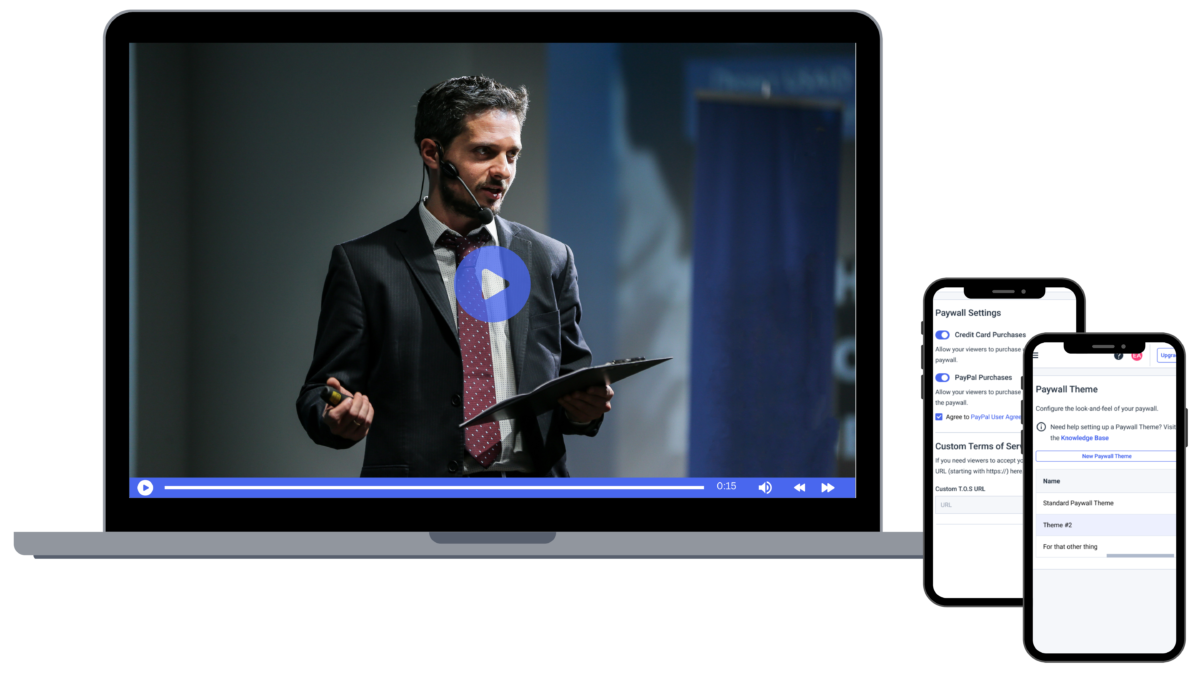
Live streaming an event may appear tricky if you’re new to the field. However, it’s pretty straightforward once you get the hang of it. The main thing is to invest in the right gear and create a solid plan; the rest comes easily.
Wondering about the best way to livestream an event? We got you covered! Let’s take a look at the main steps you can follow to stream events live like a pro.
1. Identify Goals & Intentions
Since live streaming requires several moving parts, it’s a good idea to identify your goals and intentions from the start.
Answer the following questions:
- What sort of event will you livestream?
- What is the purpose of live-streaming that event?
- What do you hope to achieve?
- What is your intended return on investment?
- Will you monetize the event?
- What’s your budget?
You need to know what you are live streaming, who you’re streaming it to, and your overall goal for the next event. That’ll help you move on to the next step, creating a plan for your next event too.
2. Plan Your Live Stream
Now that you know what event you will be streaming, its purpose, intended audience, budget, and desired outcomes, you can create a detailed plan for the streaming event itself.
- Where will it be held?
- What is the agenda for the event?
- Who will be speaking? What is the form of entertainment?
- What type of sound system will you use?
- Who will you invite to the in-person event?
- How will you communicate and share the event with your virtual audience?
Planning lays out how your entire live event will go online. So, devise a foolproof plan aligned with your private event planners’ goals and resources.
3. Choose an Online Video Platform
A streaming solution is a platform that hosts your live stream. When considering how to livestream an event, you’ll need to choose a streaming solution capable of bringing your vision to life.
Many professional-grade live streaming platforms are equipped with HTML5 video players that are white-labeled and can easily be embedded on your own website, app, and social platforms.
When using one of the professional video streaming platforms, you and your viewers have access to specialized servers and sufficient bandwidth, among many other features, to ensure successful broadcasts. A professional broadcasting platform can typically handle large volumes of viewers, thereby allowing you to live-stream events remotely to reach a larger audience.
Choose a full-streaming event solution that uses a global content delivery network with incredible streaming quality. That way, your virtual streaming event can accommodate large volumes of viewers in remote locations
In short, the better the service you select–in terms of features, support, and cost–the better the broadcasting experience for you and the better the viewing experience will be for your audience.
We recommend comparing several streaming solutions and taking advantage of free trials before deciding on the right plan. Dacast, for example, offers a feature-rich free trial to give you a chance to test out our service for yourself when comparing it against broadcasting alternatives
There are a few main features to consider when comparing live-streaming services
- Monetization opportunities: If you plan to generate revenue from your streams, you’ll want to ensure your streaming video platform offers monetization opportunities. Professional platforms (including Dacast, IBM Cloud Video, and Livestream) offer features such as subscriptions, and advertisements. Dacast’s security, for example, is integrated into the live-streaming platform.
- Ad-free streaming experience: Another benefit of professional streaming platforms is the absence of unapproved ads. With free broadcasting services like YouTube, your viewers experience a constant stream of unwanted and untimely advertisements.
- Addition of watermark: With a white-label video player, you can create and embed your watermark or logo onto your original content.
4. Set Up Broadcasting Equipment

Setting up live streaming equipment for events is essential for professional and engaging streams. Using the right equipment, such as high-quality cameras and recording equipment, microphones, and lighting, can significantly improve the viewer experience.
Right now, you’re probably asking, “How do you livestream an event?” or “What is the best way to live stream an event?”. Well, the best live stream setup for events requires selecting gear that provides clear visuals and crisp audio.
Proper lighting eliminates shadows and highlights key details. This makes streaming live events more visually appealing. Investing in the right setup is critical for successful live event streaming, ensuring your broadcasts are memorable and effective.
Recording Camera
If it’s within your budget, we strongly recommend investing in a fully-featured live-streaming camera to ensure a professional-grade streaming experience. A super high-quality camera will do wonders for your broadcast. It’ll improve the quality of both the audio and visual aspects, which will help to attract and retain new viewers.
Here are a few recommendations for budget-friendly live streaming gear for small events or a bigger, professional production:
Budget:
- Logitech C920/C922: Popular, easy-to-use webcams that deliver 1080p HD video, suitable for desktop streaming.
- Canon VIXIA HF R800: Compact camcorder with good low-light performance and simple setup for basic live streams.
Mid-Range:
- Sony ZV-1: Lightweight, 4K-capable compact camera designed for live streaming and vlogging with excellent autofocus.
- Panasonic Lumix G85: Mirrorless camera with 4K recording, interchangeable lenses, and reliable live-streaming output.
Pro:
- Blackmagic Pocket Cinema Camera 6K: High-end cinema camera with 6K resolution, RAW recording, and excellent dynamic range.
- Canon EOS R5: Full-frame mirrorless camera with 8K recording capabilities, professional audio support, and streaming-ready features.
Engadget features regular reviews of new technology, including cameras, so we recommend heading over there to compare your options. B&H Photo Video is another helpful site for technology comparisons and purchases.
Capture Card
When live streaming with a camera, you often need a capture card to convert the video into streamable content. You can purchase a capture card and install it on your computer. Once installed, you can plug the camera into the capture card to get ready to stream live events.
Here are our recommendations:
Budget:
- Elgato Cam Link 4K: A simple USB device that converts DSLR or camcorder output to a 4K stream.
- AVerMedia Live Gamer Mini: Compact, easy-to-use HDMI capture card with 1080p60 support.
Mid-Range:
- Elgato HD60 S+: 1080p60 capture with ultra-low latency passthrough, ideal for live streaming gaming or events.
- Magewell USB Capture HDMI Gen 2: Reliable and widely compatible USB capture card supporting 1080p and 4K input scaling.
Pro:
- Blackmagic Design DeckLink Mini Recorder 4K: PCIe card with 4K capture and SDI/HDMI support for broadcast-grade workflows.
- AJA U-TAP HDMI: Professional capture device offering plug-and-play USB 3.0 connection and high-quality 1080p/4K capture.
Those recording live events through a laptop’s webcam and not using a camera will most likely not need to purchase a capture card. That’s true for most “webcam” methods, as they’re already stream-friendly.
Not sure if your webcam is compatible? Open Skype on the computer on which you plan to stream. If the video feature shows up, your computer/webcam does not require a capture card.
Microphone
It is also a good idea to invest in an external microphone to improve the stream’s audio quality. As for microphones, there are a few different ways you can go. We recommend checking out the list of best professional microphones by The Tech Lounge.
Make sure the microphone supports background noise cancellation if you intend to livestream your private event outdoors. It can help you eliminate ambient noise. Also, get a microphone arm that supports your audio source. If you’re using a collar mic or a clip-on mic, there would be no need for a microphone arm. Here are our microphone recommendations:
Budget:
- Blue Snowball iCE: Simple USB microphone, easy to set up, ideal for clear voice streaming.
- Fifine K669B: Compact USB condenser mic with good sensitivity and noise reduction for budget setups.
Mid-Range:
- Audio-Technica ATR2100x-USB: USB/XLR dynamic microphone with excellent clarity and low handling noise.
- Rode NT-USB Mini: Compact condenser microphone with directional pickup, built-in pop filter, and easy mounting options.
Pro:
- Shure SM7B: Legendary dynamic microphone, perfect for voice-rich content with minimal ambient noise.
- Rode Procaster: Broadcast-quality dynamic mic with tailored frequency response for clear voice capture in professional streaming.
Lighting Setup
Now that your technical gear is sorted, it’s time for another critical aspect: lighting. Well-lit surroundings can enhance your streaming quality and attract more viewers.
People quickly lose interest in a video where they can’t see the subject clearly; hence, perfecting your lighting is critical for retaining viewers. Here are a few lighting recommendations for different streaming setups:
Budget:
- Neewer 10-inch Ring Light Kit: Provides soft, even lighting for close-up streams and interviews.
- Viltrox L116T LED Panel: Compact and adjustable LED panel, ideal for desktops or small streaming setups.
Mid-Range:
- Elgato Key Light: Adjustable brightness and color temperature, mounts easily to a desk for professional lighting.
- Godox SL-60W LED Video Light: Powerful LED light with softbox compatibility, suitable for medium streaming setups.
Pro:
- Aputure Light Storm LS C120d II: Studio-quality LED light with advanced color accuracy and strong output.
- Westcott Flex 1×1 Bi-Color LED Mat: Flexible and versatile lighting panel, perfect for precise control in a professional live streaming setup.
5. Hybrid Streaming Setup
For events with both in-person and online attendees, a hybrid event live streaming setup will give everyone a high-quality experience. Position cameras to capture key areas of the venue, such as the stage, speakers, and audience reactions. Using multiple cameras with a live switcher or software can make the online feed feel dynamic and engaging.
For example, during a hybrid event, a company looking into how to live stream a conference with multiple cameras would use a camera on the main stage, a second to focus on a panel of speakers, and a third to capture audience Q&A sessions. An on-site technician would then use a live switcher to transition between these shots, making the virtual feed feel as engaging as the in-person event
Audio is especially important in hybrid events. Use dedicated microphones for speakers and ambient mics to capture audience reactions. Balance the live mix carefully so online viewers feel just as involved as those attending in person.
A reliable internet connection is essential, and backup options like bonded cellular or multi-CDN setups help prevent interruptions. Platforms like Dacast make hybrid event live streaming easier by allowing you to broadcast simultaneously to your website, social media, or private portals. Interactive features such as live polls, Q&A, or chat let online participants engage with in-person speakers.
6. Connect Your Encoder
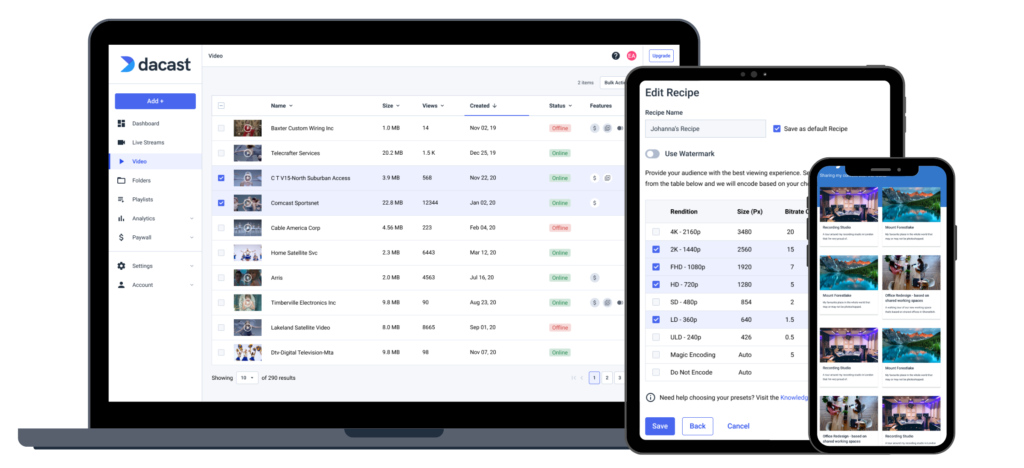
Whether using an external camera or a webcam, you’ll need a video encoder to convert RAW video files to streamable digital video files. You can use either a hardware or software encoder. There are several options available for either type.
If you’re new to live-streaming, we recommend OBS Studio. It is a free, open-source software encoder that is relatively easy to navigate. More advanced alternatives typically cost between $500 and $1000. Some hardware encoders can even cost over $3000.
Choosing an encoder compatible with your online video platform is essential so you don’t run into any issues when configuring your settings. If your online video platform uses RTMP ingest, pretty much any RTMP encoder will do the trick.
How you configure your encoder will affect the quality of your live stream. Please check out our encoder setup guide for more information on how to successfully connect and configure your encoder.
Required Encoder Setting Configurations
If you’re streaming on Dacast, you must use the following live encoder configurations so your stream works properly.
- VIDEO CODEC.264 (x264 may work)
- FRAME RATE25 or 30
- KEYFRAME INTERVAL2 secs (or 2x frame rate)
- SCANNING Progressive
- RATE CONTROL Constant (CBR)
- AUDIO CODEC AAC-LC
- AUDIO BITRATE128 kbps
- AUDIO CHANNELS 2 (Stereo)
- AUDIO SAMPLE RATE 48 kHz (48,000 Hz)
7. Input Your Sources
Once you’ve got your encoder set, it’s time to input your source. Source inputs are different for every encoder and online video platform, but this is important for every stream.
At this stage, you must connect your camera, microphone, and other sources to your encoder or switcher to incorporate them into the stream.
Please check out our dedicated guide to multiple source input
8. Create a Live Channel
Next, it’s time to create a live channel on your online video platform. Each platform’s process is a little different, but it’s easy on Dacast.
If you’re streaming with Dacast, you can use the following steps to create a live channel:
- Log in to your Dacast dashboard.
- Click the purple “Add +” button on the menu on the left-hand side.
- Select “Live Stream.”
- Give your live stream a name, indicate the source region, and select the number of renditions you’d like to create.
- You’ll be directed to another page where you should fill out the fields as prompted.
- Save your changes.
It just takes six simple steps to learn how to stream a live private event with Dacast.
9. Embed Your Stream
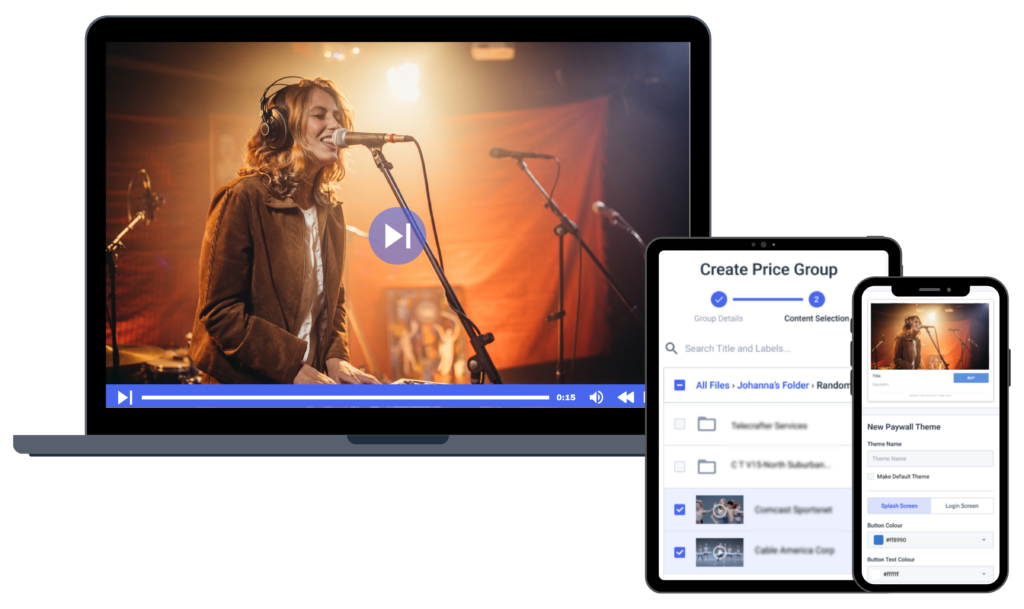
Fortunately, embedding video is quite simple when streaming via a professional service like Dacast. Simply copy the embed code from the live broadcast channel you created and paste the code into the code of your website. That’ll allow you to share your live event stream wherever you want.
Broadcasters can choose between two embed codes: JS and iframe. Both work for playback on your website or app via desktop and mobile devices, as long as the content supports it.
The JS embed code is the default embed code for Dacast and supports most features. That includes being responsive if the elements are designed inside a different size and working with the referrer restriction feature.
The iframe embed code is the most universally compatible. The caveat is that some features do not work with it. This embed code is not responsive, but has a fixed size. The full-screen feature is also sometimes removed. However, it usually happens only if you’re using iframes within iframes.
If you want full access for your audience while streaming video content from your event, use a professional video hosting service that supports JS embed codes.
10. Do a Test Run
Once you have everything set up to live-stream an event, it’s time to conduct a test run. Once you’re live with an audience, it’s difficult to troubleshoot and fix mistakes quickly. The best way to learn how to livestream an event is to practice before the big day.
It is also a good idea to test your streaming setup so that you can identify any weak links. By doing so, you know where you need backup options on hand. With a private live-stream event, you want to have solid backup options in place.
It would be best to watch you run through the entire stream. Presenters can use this opportunity to practice their parts. This trial run should take place at the same time of day you plan to broadcast your first live-streaming event, so that you have a good idea of what the lighting will be like.
We also recommend testing your internet speed to ensure it is sufficient. The upload speed should be double what you need for your stream. A solid internet speed and internet connection itself are vital for a successful live-streamed event.
11. Promote Your Event
Now that you have put all this work into planning and preparing for your live event, you must ensure people show up! Prepare a plan to promote your private event.
There are many different platforms and ways you can promote your event.
- Put your email list to use: If your company has a developed email list, put it to use! Invite to your live event, upload teasers to generate more interest, and send out a reminder email before you go live!
- Add it to the newsletter: If you send a weekly or monthly newsletter, have a section where you promote and share information about upcoming live private events.
- Share it on social media: Social media is one of the best ways to catch people’s attention in the moment. Announce your event on your social media platforms, share teaser clips about your event, and run a countdown to the event’s start. Draw people into your event from your social media accounts.
- Create an invite: Create a formal invite where people can RSVP to your private event. Then, send out reminders to everyone who RSVPed to your event before going live.
- Make teasers: Create short video teasers or trailers for your event. People love visual content, and teasers are a great way to drum up interest in your event.
- Send a press release: Hosting a massive event? Send a press release to the local paper and to industry websites and news outlets that could be interested in your event.
- Advertise: You can also run paid advertisements to increase interest in your event. Be sure to narrow down your target audience before running advertisements. That way, you can reach your target audience without wasting your resources.
You must invest in the promotion if you want people to show up to your live stream events. Use a countdown timer, so people can join the private event before it goes live. A countdown timer generates interest and allows your audience to gather, so everyone is ready when the event goes live!
12. Start Streaming
It’s time to switch your live channel to “Online” and click “Start Streaming.” With that click, you are live. As you present, staying confident and having fun with the stream is vital.
Encourage viewers to participate if you have a chat or Q&A plugin, to keep everybody engaged throughout the event. Having some interactive elements within your live stream can boost the watch time by 50-70%. Live-stream private events are more entertaining when your audience feels engaged in what is happening.
13. Add a CTA
The primary purpose of streaming events is to connect with the audience, increase brand recognition, and make them take action. Buying anything and becoming a customer, subscribing to your channel, following your social media, or signing up for your newsletter. Your livestream should end with people inclined to take the action you want them to take.
In 2020, live streaming brought $6 billion in sales during the 11.11 Global Shopping Festival. In 2022, Mitsubishi used Amazon Live to reveal the new Mitsubishi Outlander. The event got double the targeted views, and their test drives were booked for an entire month. That shows how much impact live streaming events can have on your business.
Place a clear call-to-action that pushes viewers to take the desired action to achieve your intended goal.
How to Live Stream an Event with Dacast
Some events, such as webinars, conferences, and private streams, benefit from audience participation. Video conferencing tools allow viewers to engage directly, making your virtual event more interactive.
While platforms like Zoom, Microsoft Teams, and Google Meet are popular for peer-to-peer meetings, integrating them with a professional streaming service like Dacast gives you higher-quality broadcasts, broader reach, and advanced features. Dacast can capture the conference feed and stream it to your website, social media, or private portals, while still letting participants engage via their preferred conferencing tool.
Live-streaming from Zoom
To livestream a Zoom meeting via Dacast, you need a Pro, Business, Education, or Enterprise account and access to Zoom’s custom live streaming feature.
Here is a step-by-step guide to live streaming with Dacast and Zoom:
- In Dacast, select the live channel you’ll use and copy the Encoder Setup values (RTMP URL and Stream Key).
- In Zoom, go to Admin > Account Settings > In Meeting (Advanced).
- Enable Allow Live Streaming Meetings and Custom Live Streaming Service.
- Schedule a new Zoom meeting and click Live Streaming at the bottom of the page.
- Click Configure Live Stream Settings and enter the Dacast RTMP URL and Stream Key.
- Save your settings.
- Start your Zoom meeting, then click ••• > Live on Custom Live Streaming Service.
- Set your Dacast channel to Online so viewers can watch the broadcast.
Streaming from MS Teams
Microsoft Teams supports live streaming through its Live Event feature. When paired with Dacast, you can broadcast your Teams session to a wider audience beyond your organization.
Step-by-step setup:
- In Dacast, open the live channel you want to use and copy the RTMP URL and Stream Key.
- In Microsoft Teams, go to Calendar > New Live Event.
- Fill in the event details, including title, presenters, and permissions.
- Under Production Method, select External encoder.
- Enter the Dacast RTMP URL and Stream Key in the encoder settings.
- Schedule and start the Teams live event. The session will broadcast live to your Dacast channel.
Presenters can use Teams’ interactive features—Q&A, chat, and polls—while the audience watches via Dacast.
Streaming from Google Meet
Google Meet does not natively provide RTMP streaming, but you can broadcast via Dacast using an encoder.
Step-by-step setup:
- In Dacast, select your live channel and copy the RTMP URL and Stream Key.
- Use an RTMP-compatible encoder (such as OBS Studio, vMix, or Wirecast) to capture the Google Meet session.
- Configure the encoder with the Dacast RTMP URL and Stream Key.
- Start the encoder to push the Google Meet session live to your Dacast channel.
- Attendees can join Google Meet for interaction, while the broadcast reaches your larger audience through Dacast.
This setup allows you to combine Google Meet’s real-time collaboration tools with professional streaming, monetization, and analytics features provided by Dacast.
Checklist for Successful Live Streaming Events
When planning to livestream an event, following a detailed checklist ensures a smooth and successful experience. Here’s a simple checklist you can follow:
| Category | Key Actions |
| Planning | Define the event’s purpose and target audience. Select the best streaming platform (YouTube, Facebook, Zoom, Dacast) and finalize the schedule. |
| Equipment Setup | Ensure high-quality cameras, microphones, lighting, and a stable internet connection. Test all gear before the event. |
| Software Configuration | Set up streaming software (OBS, StreamYard) and confirm compatibility with your devices and platform. |
| Promotion | Develop a marketing plan across social media, email newsletters, and your website. Use Shorts, Reels, and AI-generated clips to build excitement. |
| Accessibility | Add captions, AI-assisted live translation, and interactive transcripts. Ensure your platform is WCAG 2.2 compliant. |
| Engagement | Boost audience participation through live chats, polls, Q&A, and on-screen interactions. |
| Hybrid Setup | For events with in-person and online attendees, integrate AV equipment, live cameras, and streaming software. Platforms like Dacast can handle both audiences seamlessly. |
| Analytics & Monitoring | Track real-time metrics such as drop-off points, engagement heatmaps, and conversion funnels using tools like Dacast’s analytics suite. |
| Legal & Compliance | Ensure copyright clearance, GDPR compliance for EU audiences, and music licensing for livestreams. Use secure hosting to protect data. |
| Backup & Contingency | Have redundant internet connections, spare batteries, and backup devices ready in case of technical issues. |
| Post-Event Follow-up | Share highlights, recordings, and interactive transcripts. Collect feedback to improve future events. |
FAQs
1. What is a live-streaming event?
Simply put, a live-streaming event is shared with viewers over the internet in real-time. Instead of watching a pre-recorded video, audiences experience the action as it happens. This can be anything from a concert or a conference to a product launch, all shared directly with an online audience through platforms like YouTube or Facebook.
2. How do I attend a live-stream event?
To attend a live stream event, just get the live stream’s URL and enter it into your browser. If the event is being live-streamed over social media platforms like Facebook or Instagram, you’ll likely have to head to the profile hosting the live stream of the event to tune in. If it’s a private event, you’ll likely receive a special link, password, or be added to a specific group to get access
3. How much does it cost to livestream an event?
The cost for live streaming an event varies depending on the type of stream you want to launch. If you want to host a live stream on social media channels, you can get started for free, as you only need a smartphone and an internet connection to go live. However, if you want to monetize the stream and have multiple video and audio sources, you’ll need a professional platform and invest in more equipment, which could go into a few thousand dollars.
4. What is the best free live streaming for an event?
The best free live streaming options for an event would be social media platforms as you can get started with your streams without having to invest in a dedicated software solution. Some platforms that allow you to go live (even privately) include YouTube, Facebook, Instagram, and LinkedIn.
5. How do I stream a private event live?
To stream a private event, you can use social media platforms that offer audience control, like a private Facebook group. A better option, especially for professional or ticketed events, is to use a dedicated platform. These services let you password-protect your stream or use other secure access controls to ensure only your invited guests can watch.
6. What is the best way to live-stream an event in 2025?
The best way to live-stream in 2025 is to use a professional platform that combines high-quality delivery with advanced features. Look for services that offer AI automation, low-latency protocols, and viewer personalization. A reliable platform with a global CDN ensures a smooth, engaging experience for your audience, no matter where they are.
7. How can I stream my event to multiple platforms at the same time?
You can stream to multiple platforms simultaneously using multi-destination streaming or simulcasting. This feature, available on professional platforms, allows you to broadcast your event live to a website, a private app, and social media channels like YouTube or Facebook from a single source, maximizing your audience reach.
8. Can I monetize my event stream with Dacast?
Yes, Dacast offers plenty of monetization tools for your streams. You can generate revenue through secure paywalls for pay-per-view events, flexible subscription packages, or by integrating ad insertion. This gives you full control over your content and allows you to create a sustainable revenue stream.
9. How does Dacast ensure low latency and high-quality streaming?
Dacast ensures low latency and high quality through its global CDN and support for modern protocols like SRT. The CDN delivers content from the closest server, minimizing delay, while adaptive bitrate streaming automatically adjusts video quality to match each viewer’s internet connection, providing a seamless experience.
10. What’s the most budget-friendly way to stream a small event?
The most budget-friendly way to stream a small event is to use free platforms like YouTube Live or Facebook Live. These services are easy to use and require only a smartphone and a stable internet connection. While they offer fewer professional features, they’re perfect for beginners or small-scale broadcasts.
11. How do I integrate Dacast with Zoom, Teams, or Google Meet?
You can integrate Dacast with Zoom, Teams, or Google Meet by using a virtual camera and an encoder. For example, you would connect the meeting to an encoder like OBS Studio, which then sends the video feed to your Dacast account. This allows you to broadcast your meeting to a much larger audience.
12. What security features does Dacast offer for private or ticketed events?
Dacast provides a range of enterprise-grade security features. You can protect your content with password protection, geo-blocking to restrict access by location, and referrer restrictions to prevent unauthorized embedding. For premium content, you can also use DRM to protect against downloads.
13. How do I make my live stream accessible to all audiences?
Prioritize real-time captions and transcripts for viewers who are deaf or hard of hearing. Use AI-driven translation services to provide multi-language captions, broadening your global reach. Also, your streaming platform should support keyboard navigation and be compatible with assistive technologies like screen readers for a truly inclusive experience.
Conclusion
Live streaming events have become indispensable for businesses that want to expand their reach and engage with a global audience. Streaming live events provides real-time interaction, which enhances customer engagement and brand loyalty. However, choosing the right professional video hosting platform is what will guarantee a successful broadcast.
When considering how to host a live stream and events, businesses must evaluate platforms based on ease of use, reliability, compatibility, audience reach, and more. Dacast is a future-proof choice that offers AI tools, robust security features, comprehensive analytics, and a global CDN.
Not sure where to get started? Why not give the Dacast platform a try?
You can try Dacast and all its features completely free for 14 days, starting today.
You can also join our LinkedIn group for exclusive offers and regular tips on live streaming.
 Stream
Stream Connect
Connect Manage
Manage Measure
Measure Events
Events Business
Business Organizations
Organizations Entertainment and Media
Entertainment and Media API
API Tools
Tools Learning Center
Learning Center Support
Support Support Articles
Support Articles