How to Embed Facebook Live Streams on Your Website [2021 Update]
Facebook is a massive platform, with more than 2.3 billion active users. As a professional broadcaster, this massive audience can be leveraged in your favor.
Unfortunately, Facebook wasn’t designed for professional users in many senses, so it takes a little bit of extra effort to make it work for you. This is true whether you are monetizing video, sharing educational content, spreading ideas, or anything else.
However, there are a few techniques you can use to tap into professional broadcasting tools to stream to both Facebook and your website at the same time.
This article will discuss embedding a live stream on Facebook and your website. We will discuss the benefits of embedding a Facebook live stream and how to use Dacast to embed live streaming video to your website.
Live streaming technology is constantly evolving. We have updated this post to reflect the most recent information as of August 2021.
Table of Contents
- Why Embed Live Video on Facebook
- Can I Embed Facebook Live on My Website?
- How to Live Stream on Facebook
- Using Dacast Share Link
- Multi-Destination Streaming at the Encoder Level
- 8 Tips to Boost Your Facebook Live Audience
- A Quick Note on Facebook Insights
- Conclusion
Why Embed Live Video on Facebook?
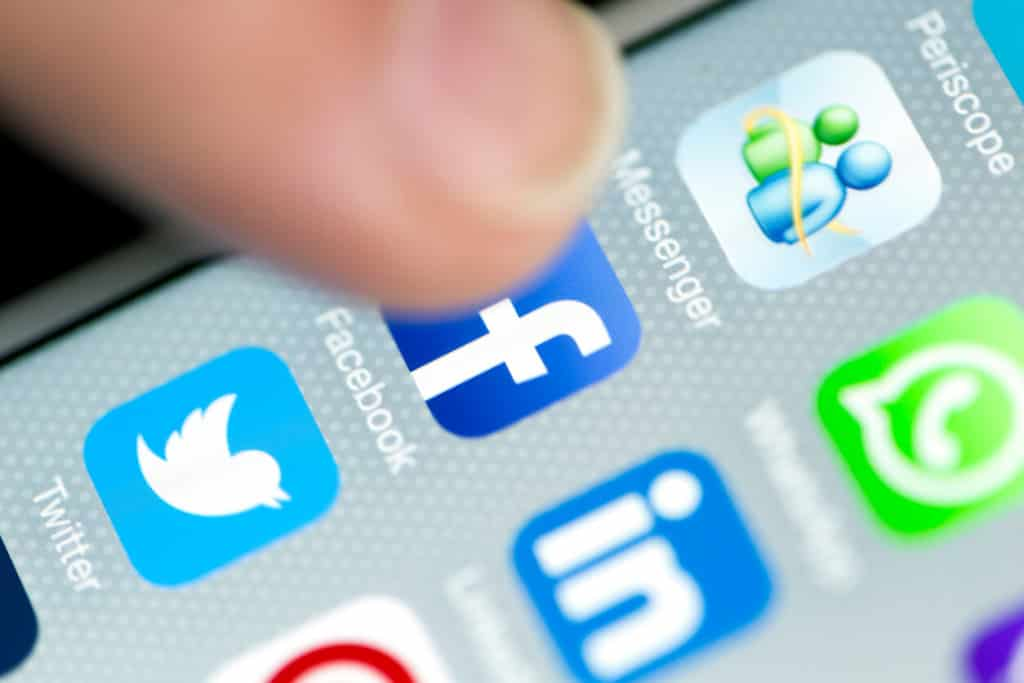
Facebook gives users the power to tell stories through pictures, sounds, videos, and text. It’s almost the full sensory experience. Live video is a key new medium and is a powerful tool for you.
In fact, there are many benefits to streaming to social media platforms, especially ones where your brand has an existing audience. Recent studies on the live streaming industry back this up.
Let’s take a look at some related stats:
- Social video produces 1,200% more shares than text and images combined
- 82% of viewers prefer a live stream rather than regular posts
- On social platforms, live videos are watched 3x longer than previously recorded videos
- Facebook is the second-largest video site worldwide
- 40% higher engagement rate than YouTube
Out of all the media available, video is the fastest-growing content on the internet. People now watch more videos on social media than on any standalone site. On average, U.S. adults spend 6 hours a day watching videos.
Consumers gravitate towards video content, so doesn’t it make sense to put your brand where your audience is looking?
Although streaming social media has these proven benefits, it comes with quite a few restrictions. For example, Facebook doesn’t support white-label streaming and there are time constraints on the length of a live stream. Privacy and security tools on Facebook are also practically nonexistent. Monetization is available in some capacity, but it is still very limited.
Even with the restrictions, the large audience aspect of Facebook is still very attractive to broadcasters. Luckily, there is a way to experience the best of both worlds and maximize your audience while accessing professional streaming features.
Here at Dacast, we’re advocates for using professional video streaming solutions to host your video. This allows you to embed white-label live streams on your website and provides access to many other professional-grade features.
That said, choosing to embed live video on Facebook while also embedding that same video on your website has major advantages. Streaming to multiple destinations at once (i.e. Facebook and your website) is called multi-destination streaming. This is also referred to as multicasting and simulcasting.
Can I Embed Facebook Live on My Website?
Many businesses start out by streaming on Facebook simply because it is free. However, once they start to grow, access to the professional streaming features that we mentioned above becomes more important.
Naturally, a broadcaster may wonder how to embed their Facebook Live stream on their website.
While this is definitely possible, this takes a bit of a round-about approach. Rather than simply embedding your Facebook live stream in your website, you’ll need to create the stream on a professional streaming platform then embed that on both Facebook and your website.
This way, the same stream will be on both platforms, so you can cater to your audience on Facebook and viewers that come directly to your site.
This requires the support of a professional streaming solution with built-in simulcasting support or a dedicated simulcasting tool. This can also be done on the encoder level.
There are a few ways to do this.
How to Live Stream on Facebook
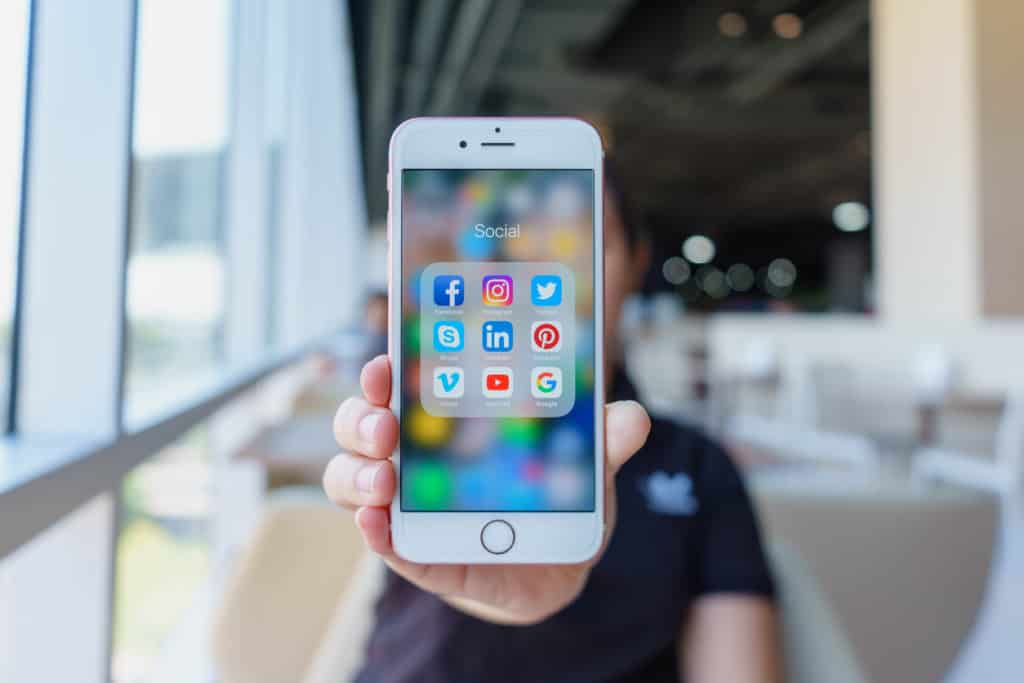
You can stream to Facebook Live directly via the Facebook website. However, we don’t recommend it. There are multiple reasons for this, the main reason being that Facebook is one of the most blocked websites in the world.
Facebook also lacks professional features. It does not offer great video monetization options. In fact, Facebook’s advertising monetization has been described as bringing in “scant revenue.”
Also, Facebook live streams are limited by strict time constraints. Facebook Live streams on mobile devices are capped at four hours while streams on computers and streaming services are capped at eight hours.
As an alternative, we recommend streaming to Facebook as part of a multi-destination broadcast with the support of a professional streaming solution. This allows you to bypass some of the issues associated with Facebook live streams.
Again, this will allow you to theoretically embed your Facebook Live stream on your website. Facebook will not be the source of the live stream, but the same live stream will appear on both Facebook and your website.
There are two main methods for how to stream on Facebook Live using a professional video platform such as Dacast: using the Dacast share link or setting up multi-destination streaming at the encoder level.
Let’s break down each method.
1. Using Dacast Share Link
Dacast lets you broadcast a live video stream and embed it on Facebook via a share link that you can copy and paste into a social post.
This isn’t true multi-platform streaming, as the video content opens in a new tab like most of the share links provided by other streaming solutions.
This approach comes with many advantages, specifically relating to monetization and password protection. Our share link bypasses Facebook’s restrictions by opening in a new tab, outside of Facebook which allows you to monetize your content with AVOD, SVOD, or pay-per-view (TVOD). It also allows you to broadcast for as long as you like.
Start by setting up your live stream or uploading an on-demand video. Navigate to the live stream or video that you would like to share.
Scroll down the page to locate the “Share settings and copy the link in the “Share Link” box:
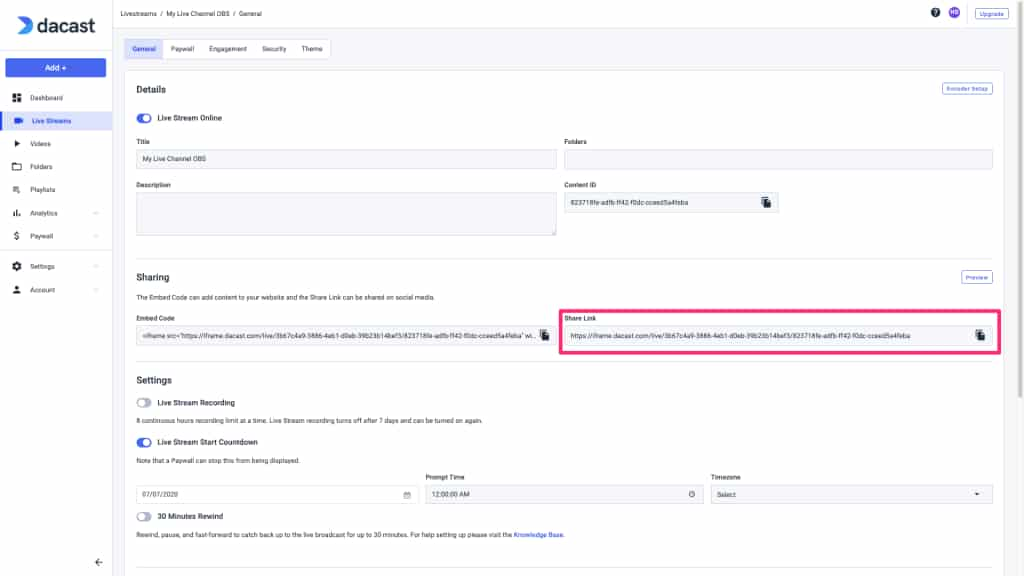
Next, go to Facebook and start to make a post, either on your own wall or on your organization’s page. Paste the Share Link into the post, and the title and splash screen of your video content should appear.
You can add a caption to this if you want. When added, viewers can click a play icon in your post and launch the stream or the video in a new tab.
Read more about streaming to Facebook in our dedicated tutorial.
2. Multi-Destination Streaming at the Encoder Level
The second method of streaming to Facebook Live video Dacast involves using multi-destination streaming at the encoder level.
This allows true native playback but requires more bandwidth and processing power at the encoder level. It also is subject to Facebook’s restrictions around monetization, security, and duration.
You can do this with any encoder that has simulcasting support, but for this post, we’re going to use Wirecast as an example.
Open your Wirecast account to get started. In the top bar menu, select “Output” then “Output settings. Set “RTMP Server” as your Output Destination.
Next, select an encoding profile. We recommend a low bitrate one for a first simulcast stream test, like this:
Now, copy and paste your Dacast stream URL and stream name. Click on “Set Credentials” and enter the login and password from the encoder set up a section of your Dacast live channel.
Once you have entered everything it should look like this:
![]()
Now, copy and paste your Dacast stream URL and stream name. Click on “Set Credentials” and enter the login and password from the encoder set up a section of your Dacast live channel.
Once you have entered everything it should look like this:
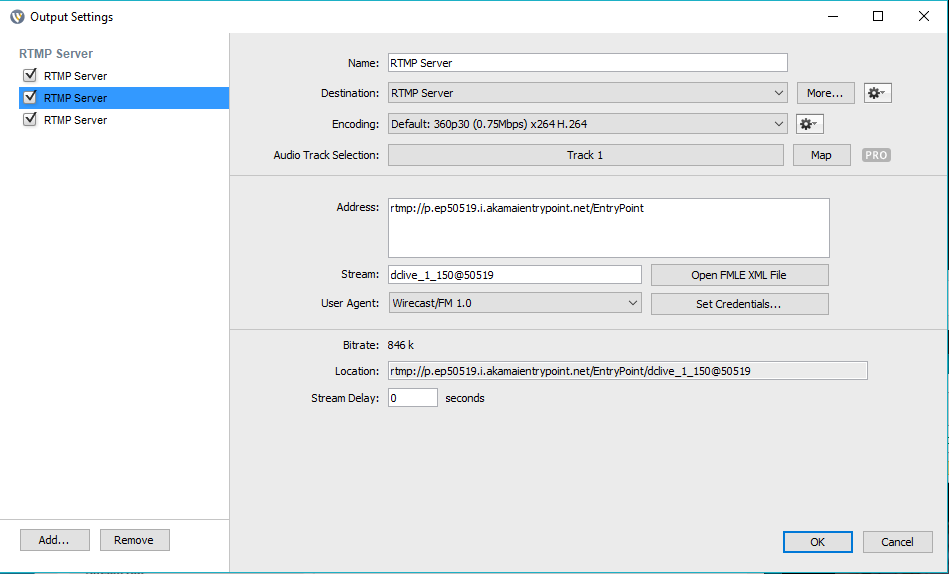
Note: for more details on the encoding settings, you can refer to the first method explained in our dedicated Wirecast tutorial.
Next, click on the “Add” button on the bottom left corner of the pop-up window. Select “RTMP Server” as your output destination. Again, select a low bitrate for your encoding profile.
Copy and paste your Facebook-Server URL here into the Address field. To access this information, go into the “GO LIVE” section of your Facebook account and select “Connect”:
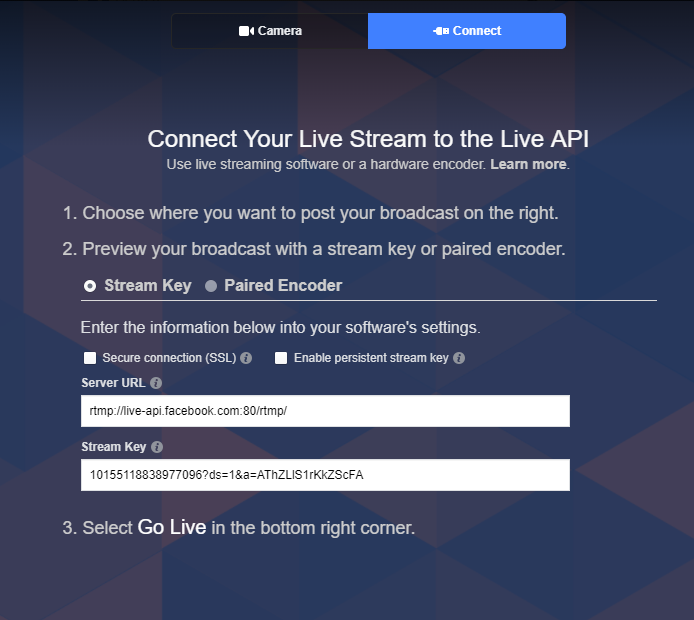
Now, enter your Facebook Stream key here. Please note that you do not need to click on “Set Credentials” when setting up your Facebook Live channel.
Once you have entered everything, it should look like this:
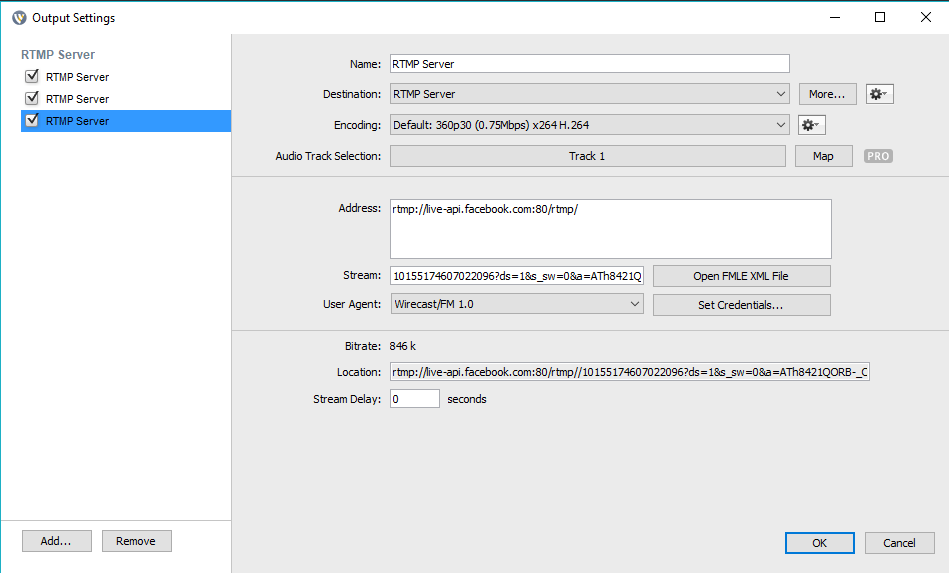
Click “OK.”
The next steps are simple and we have outlined them without screenshots.
- Add your video source by clicking on the “+” icon that is next to the “Clear Layer.”
- From there you can select a media file or video camera and launch your live stream.
- To launch your stream, you must click on the stream icon next to the “Wirecast” logo:
- If the icon is green, your stream is ON.
Then click on “GO LIVE” in your Facebook account, and you’re ready to go. For the full tutorial on this method, check out our Simulcast Streaming tutorial which includes Facebook and more.
7 Tips to Boost your Facebook Live Audience
While simulcasting is a great way to increase your video’s reach, there are a few ways to expand this even further to bring your streams to a larger audience.
Here are some quick tips on how to use Facebook to grow your Dacast channel.
- Find the share link on the “Publish Settings” page inside your Dacast account. Copy and paste the link into your Facebook status. Share it on your Newsfeed.
- Write an interesting and creative description of your posts to catch people’s attention. Keep it short, simple, and direct. Always include pictures since people respond to visuals more than text.
- Make it interactive for fans. Ask questions. Create discussions and connect with them. Ask for your fans’ opinions on content ideas. Collaborate with them and respond to comments. After all, they’re the ones who will watch your live streams.
- Repost some of your most popular streams. This will get fans excited about your content and look forward to the next broadcasts.
- Provide incentives to fans who respond to your posts. This will encourage more people to respond. You can have a weekly or monthly contest to reward loyal followers. People love giveaways and prizes. It can be as simple as a free pass to a live stream or a piece of merchandise.
- Use Facebook Insights to track engagement metrics. You can see the demographics of people who engage with you on your page.
- Invest in your page. You can use Promoted Posts, Offers, and ad targeting to reach and connect with the right audience.
A Quick Note on Facebook Insights
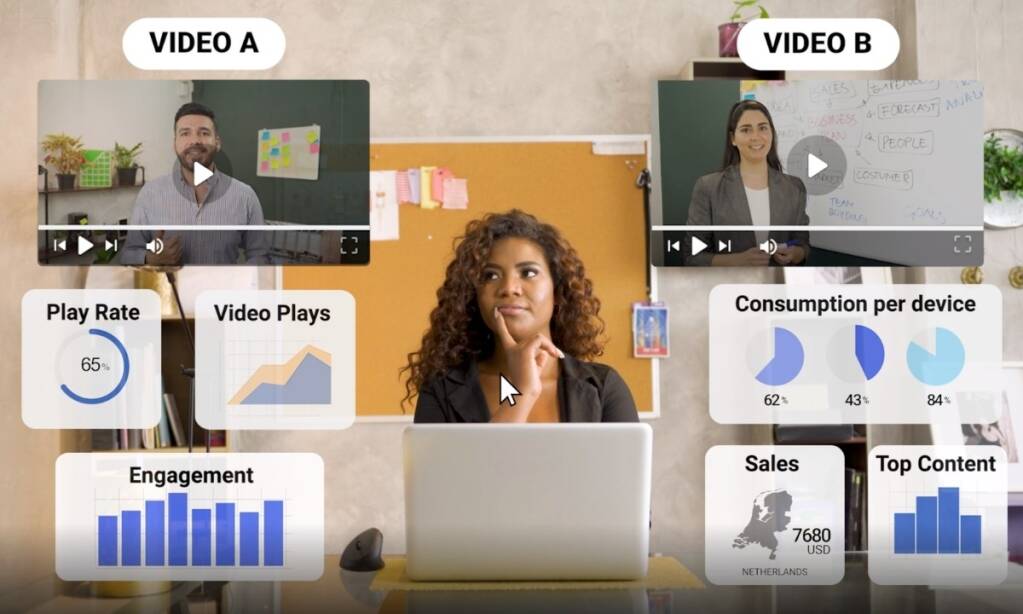
Facebook Insights is a type of analytics, similar to Dacast’s video analytics. is a powerful tool to analyze the behavior of your followers. You can track user interaction by seeing which types of content and at what time of day they like, comment on, and share the most.
It also gives you a thorough report of your fans’ demographics. You can use this data to create specific ad campaigns according to age, gender, location, or interests.
This real-time analytics tool can give you valuable insight into how to craft your online marketing strategy. You can understand what your customers really want and offer them the best product and service. Also, you can find out if your target market is interested in live streams or pay-per-view and what kind of content they engage with most.
Conclusion
We hope that this article has given you a clear understanding of how to embed your Facebook live steam and extend the reach of your broadcast.
If you are ready to live stream on your website, to Facebook, and more, we recommend giving Dacast a try. With the support of our Facebook live streaming options, we’re ready to help you with professional-grade broadcasting solutions to the biggest social networks in the world.
Dacast offers all of the features we’ve mentioned in this post and much more. We’re proud to point out that our streams are delivered via top-tier content delivery networks and that we offer robust monetization, analytics, security, and video APIs.
We encourage new users to take advantage of our 14-day free trial by signing up today. It’s a great way to test out our platform with no strings attached.
For exclusive offers and regular tips on live streaming, we invite you to join our LinkedIn group.
As always, thanks for reading, and good luck with your live streaming endeavors.
Please note that this post was originally written by Max Wilbert. It was revised in 2021 by Emily Krings to include the most up-to-date information. Emily is a strategic content writer and storyteller. She specializes in helping businesses create blog content that connects with their audience.
 Stream
Stream Connect
Connect Manage
Manage Measure
Measure Events
Events Business
Business Organizations
Organizations Entertainment and Media
Entertainment and Media API
API Tools
Tools Learning Center
Learning Center Support
Support Support Articles
Support Articles