Did you know that it was possible to live stream from multiple sources at once?
In this tutorial, we will cover how to use multiple video sources on OBS Studio and Wirecast. The same process can apply to most video encoders around.
What is an Encoder?
Before we get into the nitty-gritty of setting up multiple sources for your lives stream, we are going to touch upon encoding.
Encoding is a process used to convert the RAW video files captured by a camera into digital files suitable for live streaming over the internet.
OBS Studio and Wirecast are two examples of software encoders that are used for live streaming. This means that the encoder feeds digital video files to the streaming platform in real-time.
Required Encoder Settings
The following encoder settings are required for live streaming with Dacast, regardless of your selected resolution and bitrate:
| VIDEO CODEC | H.264 (x264 may work) |
| FRAME RATE | 25 or 30 |
| KEYFRAME INTERVAL | 3 secs (or 3x frame rate) |
| SCANNING | Progressive |
| ENCODING BITRATE | Constant (CBR) |
| AUDIO CODEC | AAC |
| AUDIO BITRATE | 128 kbps |
| AUDIO CHANNELS | 2 (Stereo) |
| AUDIO SAMPLE RATE | 48 kHz (48,000 Hz) |
Additionally, we encourage you to review some of the best settings for OBS Studio.
Setting Up Multiple Video Sources on OBS Studio and Wirecast
There are two primary steps that must be completed to use Wirecast and OBS to stream with multiple sources at once.
Let’s break down the process.
Step 1
The first step is to select your first video input source.
This is what it looks like on Wirecast:
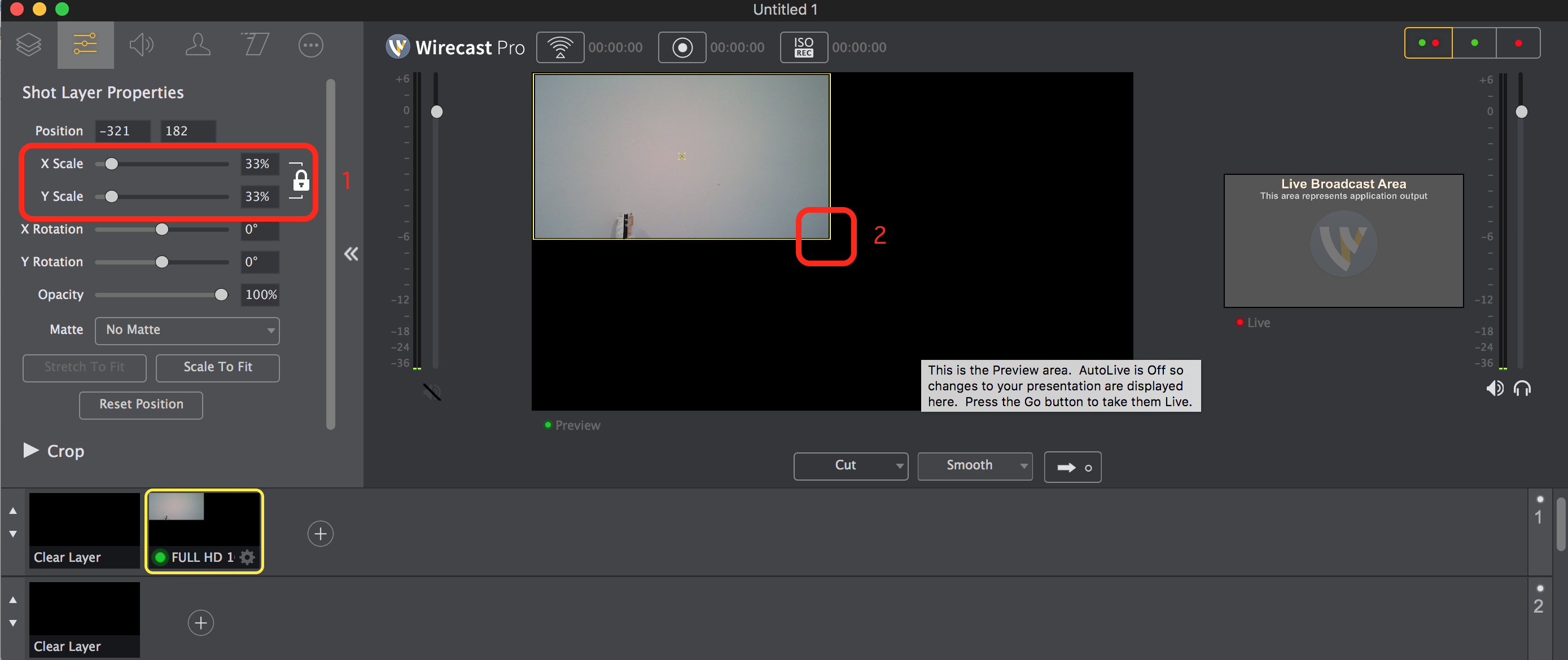 This is what it looks like on OBS Studio:
This is what it looks like on OBS Studio:
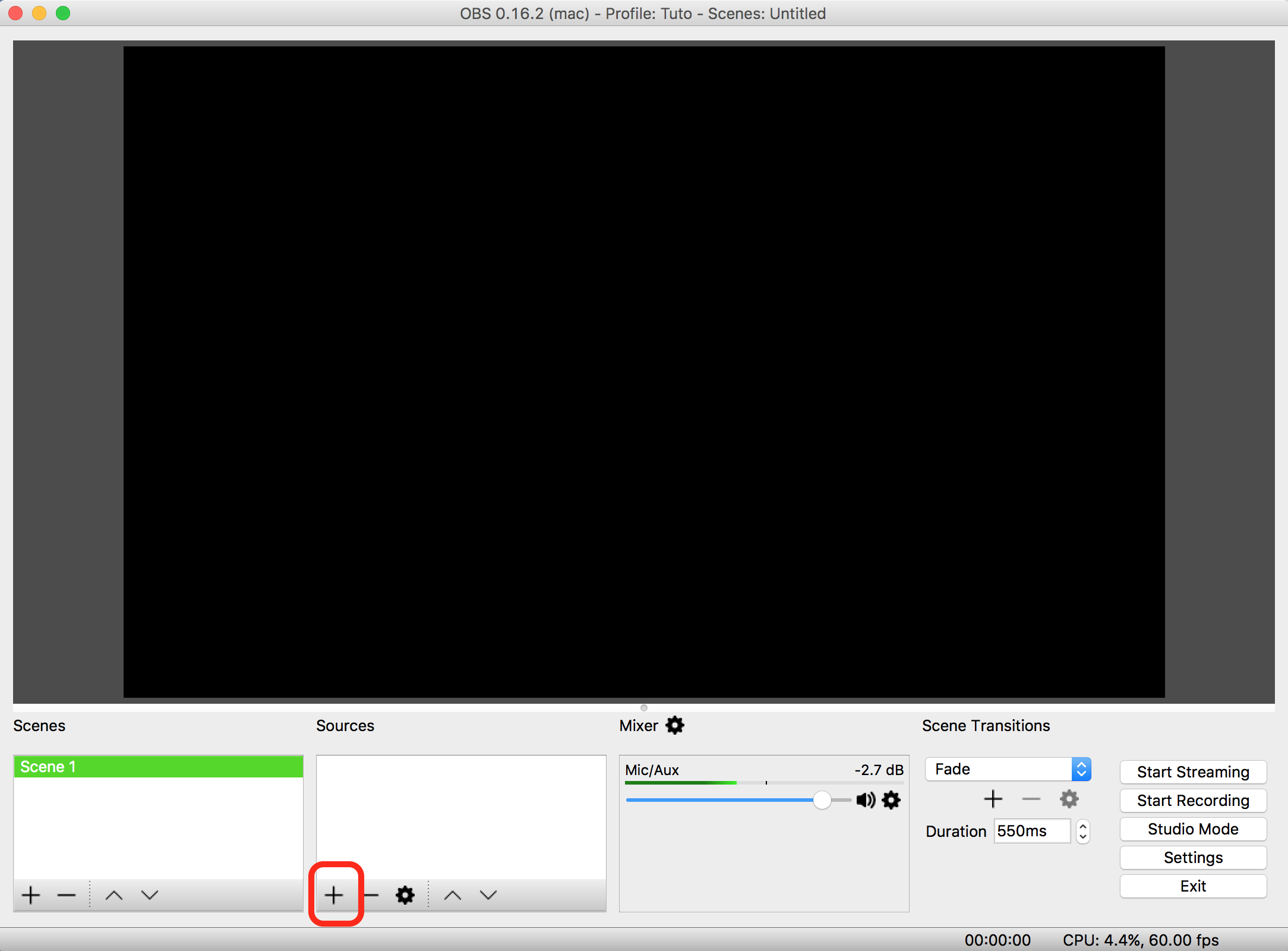
Step 2
Next, resize and adjust the place of the source.
This is what it looks like on Wirecast:
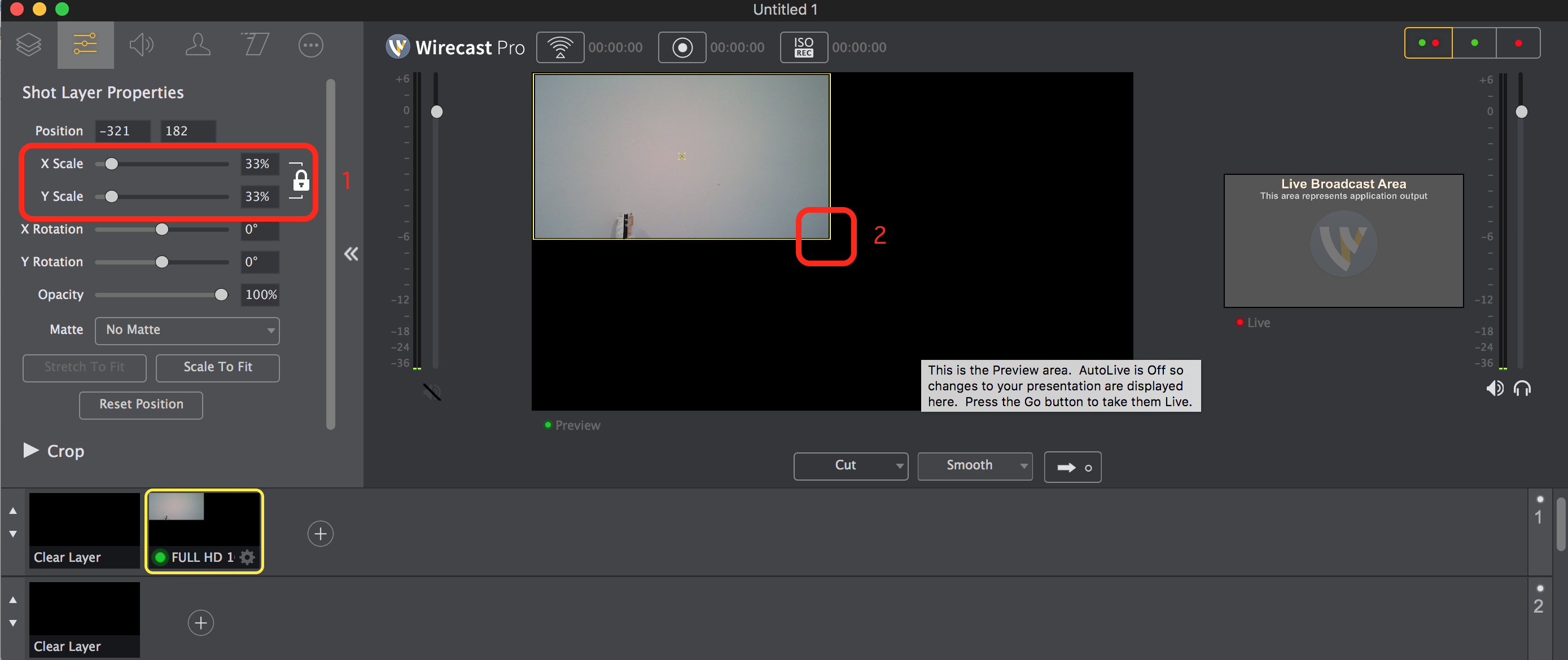 This is what it looks like on OBS:
This is what it looks like on OBS:
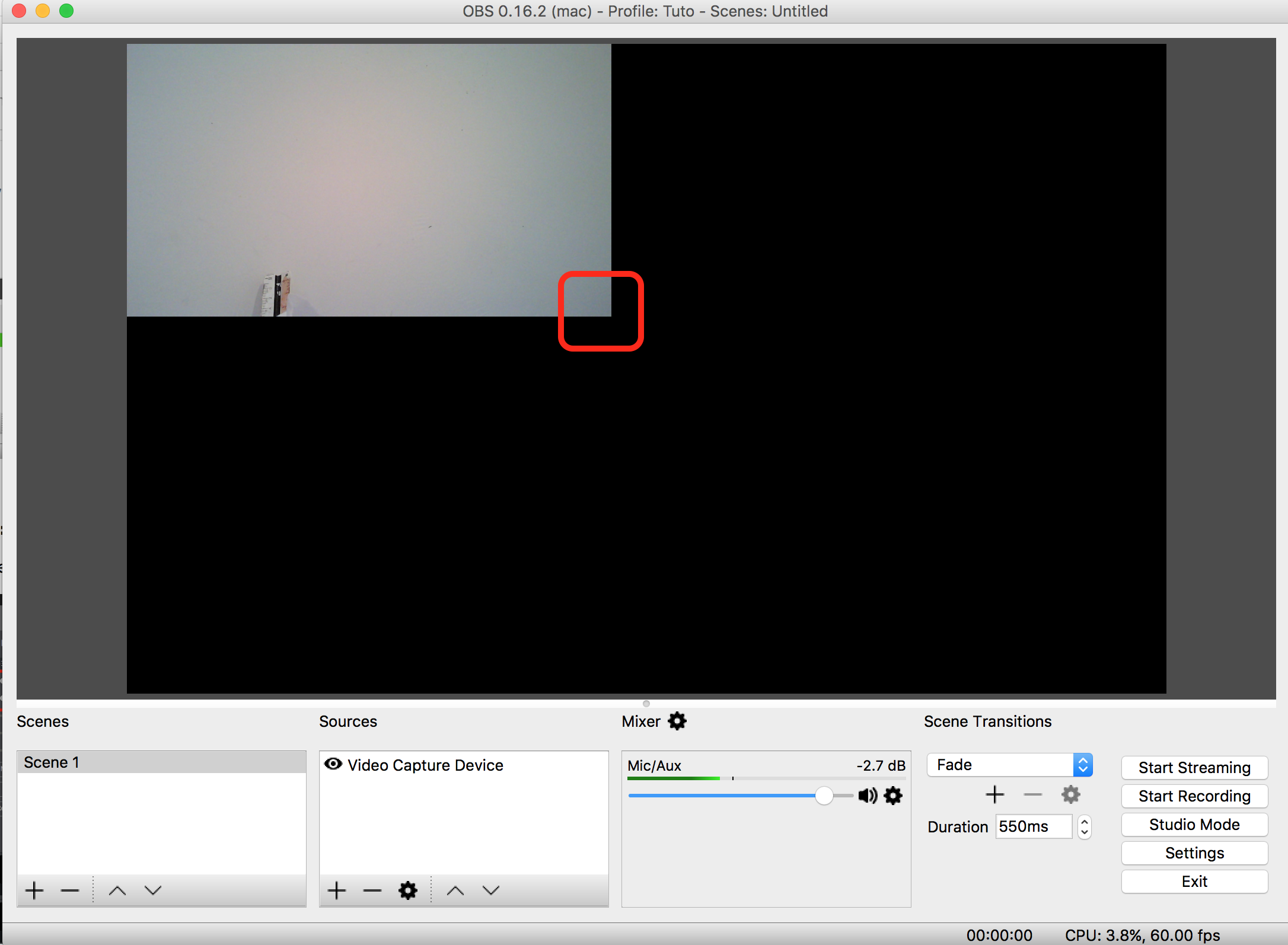
Step 3
You will now repeat steps 1 and 2 three more times. The hard part can be tweaking the size of each frame in order to use all the available space.
Once you’ve completed the steps, it will look slightly different on each platform.
This is what it looks like on Wirecast:
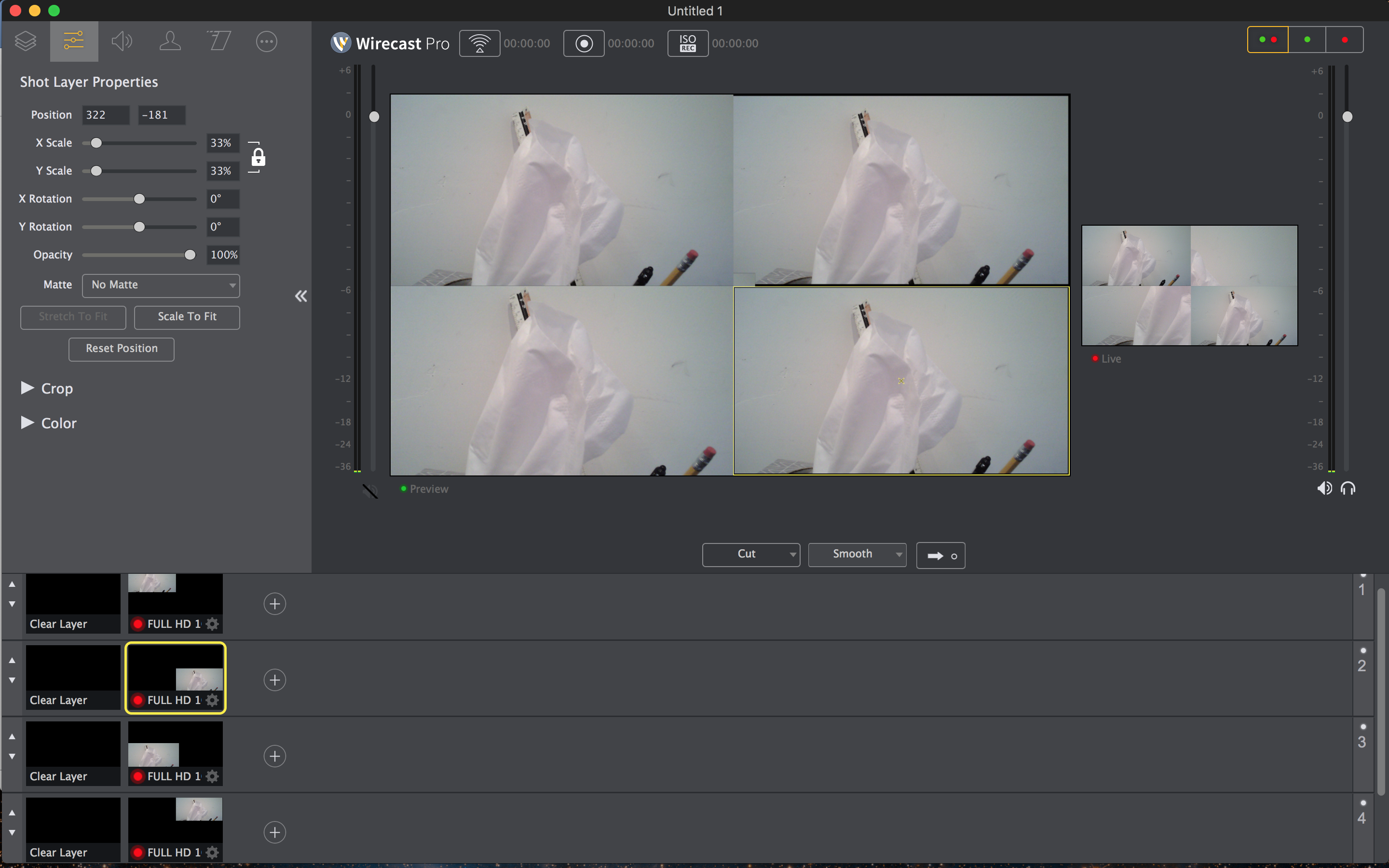 Please note that each video input is on a different layer. This will prevent having one image hidden by another one.
Please note that each video input is on a different layer. This will prevent having one image hidden by another one.
This is what it looks like on OBS Studio:
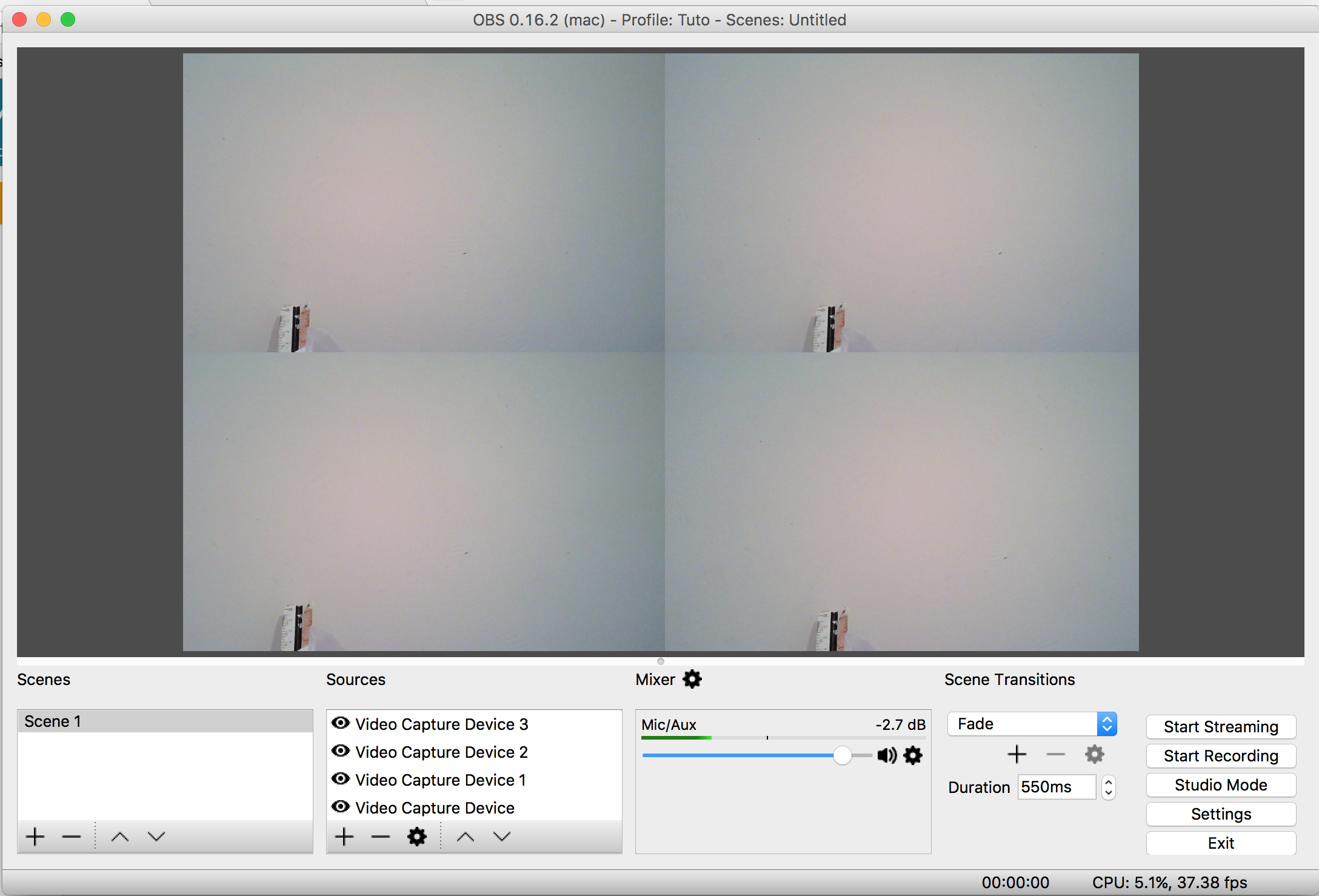 Any questions or need help/access to this feature? Please contact us.
Any questions or need help/access to this feature? Please contact us.
Not yet a Dacast user, and interested in trying Dacast risk-free for 14 days? Sign up today to get started.
Additional Resources
- Best OBS Studio Settings
- How to Use Wirecast for Live Event Streaming
- How To Use Wirecast Encoder For Live Event Streaming
- Multi-Bitrate Streaming with vMix and Wirecast: What You Need to Know
- How Do I Broadcast My Screen With Microphone Audio on Wirecast?
- Spanish Tutorial: How Do I Broadcast My Screen With Microphone Audio On Wirecast?
- Wirecast: What to Do When You Get an Error Publishing Stream
- Wirecast Multi-Bitrates Documentation
- Video Renditions & Bitrates: What You Need to Know
- Intro to Live Streaming: A Step-by-Step Walkthrough
- How to Broadcast Live Video with Multiple Sources at Once
- Simulcasting: How to Stream to Multiple Platforms at Once
 Stream
Stream Connect
Connect Manage
Manage Measure
Measure Events
Events Business
Business Organizations
Organizations Entertainment and Media
Entertainment and Media API
API Tools
Tools Learning Center
Learning Center Support
Support Support Articles
Support Articles