How to Set Up a Live Camera Feed and Webcam Stream in 9 Steps (2025 Update)
Live camera streaming has become a cornerstone of modern content creation, connecting audiences and broadcasters in real-time like never before. Capturing live events, hosting interactive sessions, and showcasing behind-the-scenes moments offers an unparalleled level of authenticity and engagement. Over half of marketers now use live streaming as their go-to strategy, making it one of the most effective ways to share content and build loyal audiences.
In this guide, we’ll walk you through the entire process of how to set up a live webcam in just eight simple steps. You will also learn why live-streaming is a game-changer, how to choose the right equipment, and what to look for in a hosting platform to maximize your stream’s reach. The goal is to provide you with the tools and confidence to launch a professional, seamless live camera stream that keeps your viewers coming back for more.
Table of Contents:
- Why Use a Live Camera Feed?
- Equipment and Lighting
- Additional Essentials
- How to Set Up a Live Camera Feed and Webcam Livestream
- Choose an Online Video Platform
- Learn How to Setup a Live Webcam
- Secure an Internet Connection
- Set Up a Live Channel
- Embed Your Video Player
- Promote Your Live Stream
- Test Your Webcam Setup
- Start Streaming
- Troubleshooting Common Issues and Solutions
- Tips for Mobile Live Webcam Streaming
- Advanced Features for Engagement
- Monetization Ideas for Live Webcam Streams
- Legal Considerations and Privacy
- Post-Stream Optimization
- FAQs
- Conclusion
Why Use a Live Camera Feed?
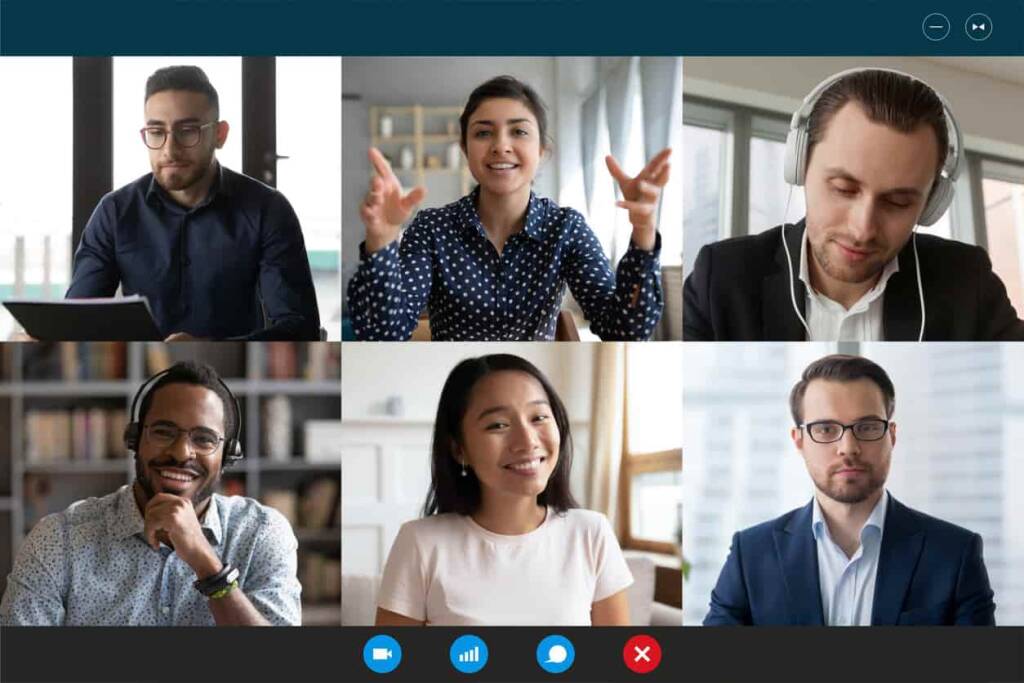
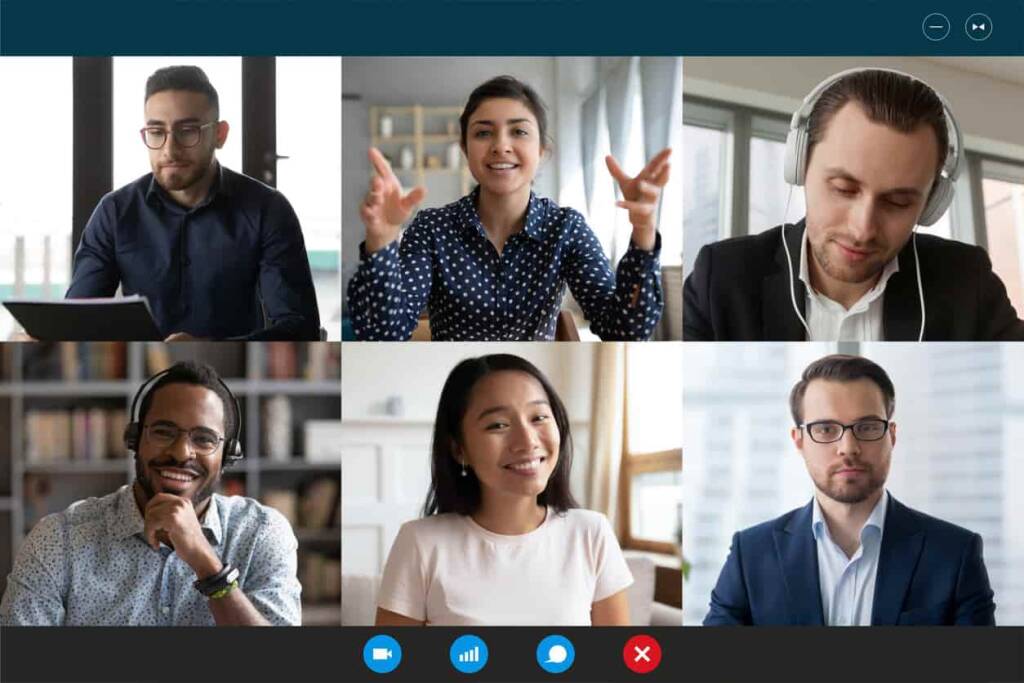
A webcam broadcasting setup allows you to stream a continuous live feed captured directly on a webcam. For those unfamiliar, a webcam is a digital camera that captures photos and videos when connected to a laptop or computer.
The primary purpose of a webcam live feed is to engage your audience by providing direct access to your location, project, or exhibit in real-time. A live webcam setup is versatile and can be used in various ways, including:
- Nature cams to stream landscapes and wildlife habitats
- City cams showcasing bustling streets or landmarks
- Animal cams for zoos, aquariums, or pet owners to share real-time footage of their animals
The appeal of a 24/7 webcam livestream lies in its ability to offer viewers an ongoing glimpse into a specific area or activity over an extended period. But live feeds are not just limited to nature and scenery—they can also be practical for businesses.
For example, schools and daycare centers can set up private live feeds to allow parents to check in on their children throughout the day remotely. Creative businesses, such as glass-blowing studios, can use a live webcam setup to show the artistic process, attracting customers and building brand awareness.
One significant advantage of a live webcam setup is its simplicity. Unlike other cameras that require additional encoding equipment, most webcams are digital cameras capable of directly capturing and streaming content. This eliminates the need for complex encoders, making it easier for beginners and professionals alike to start live streaming.
If you’re wondering how to set up outdoor webcams, the process is just as accessible. Outdoor webcam setups are perfect for live-streaming natural landscapes, public events, or construction progress. With just a few additional considerations—like weatherproofing your equipment and ensuring a reliable internet connection—you can create a seamless outdoor live feed to captivate your audience.
Learning how to set up a live webcam is straightforward, cost-effective, and rewarding for any broadcaster or experienced content creator. By leveraging the power of live feeds, you can create meaningful connections with your viewers and bring your content to life.
Equipment and Lighting
Setting up a live webcam feed is straightforward if you have the proper equipment and tools. You don’t necessarily have to own the best-broadcast webcam or a camera with many features and add-ons.
Technically, you don’t need fancy, high-end equipment to successfully live-stream a webcam. The webcam on your phone or laptop can do the trick, especially if you plan to live-stream only a few times. If you’re starting out, it’s also a great idea to use your phone or laptop’s webcam to test the digital waters of live streaming.
You can use any camera that can do the above to shoot a live stream. Simply hook up to your internet connection to stream in real-time and capture at least 720p at 24fps of footage.
Sound Quality
Webcams built into your phone or laptop aren’t always the most efficient tools for capturing good-quality audio for webcam live streams. If clear audio is a crucial aspect of your live webcam setup, relying solely on your webcam’s built-in microphone may not be ideal. Environmental factors, such as traffic, aircraft noise, or nearby passers-by, can further degrade sound quality, making your stream less engaging for viewers.
Unlike pre-recorded videos, live webcam streams don’t allow you to edit out the unwanted background noise. Planning ahead and addressing potential audio challenges before you go live is important to ensure your audience hears you clearly.
A simple yet effective way to drastically improve audio quality is to invest in an external microphone. Even a mid-range microphone or a dual-mic setup will deliver much better results than relying on your webcam’s built-in mic. With a wide variety of microphones available on the market, there are options to suit every budget.
If you’re planning to take your live webcam setup to the next level, especially for professional or outdoor use, it’s worth researching your gear options carefully. High-quality audio equipment can greatly impact your live streams’ overall production value.
Audio quality becomes even more critical when considering how to set up outdoor webcams. Outdoor environments often have additional noise challenges, such as wind or distant traffic. Accessories like windshields for your microphone or directional mics can help reduce unwanted noise and improve sound clarity.
Camera Recommendations
Below, we provide you with camera recommendations you can use for your live stream.
1. Entry-Level
- Logitech C920: Affordable and reliable, offering 1080p video quality.
- Microsoft LifeCam HD-3000: A budget-friendly option for basic streaming needs.
2. Mid-Range
- Razer Kiyo: Features built-in adjustable ring lighting, ideal for dim environments.
- Elgato Facecam: Optimized for streaming with excellent color accuracy and 1080p at 60fps.
3. Professional
- Sony Alpha a6100 (paired with a capture card like Elgato Cam Link 4K): Exceptional image quality with the flexibility of interchangeable lenses.
- Logitech BRIO Ultra HD: Supports 4K streaming and HDR for professional-grade quality.
Microphone Recommendations
Now, let’s take a look at some microphone recommendations you can find useful.
1. Entry-Level
- FIFINE K669B USB Microphone: Plug-and-play USB connection, a cardioid pickup pattern, and a compact design.
- Samson Go Mic Portable USB Microphone: Ultra-portable, dual pickup patterns (cardioid and omnidirectional), and plug-and-play compatibility.
2. Mid-Range
- Blue Yeti USB Microphone: Multiple polar patterns (cardioid, omnidirectional, bidirectional, stereo), onboard gain control, and high-quality sound capture
- Rode NT-USB Mini Microphone: Compact size, built-in pop filter, and USB connectivity.
3. Professional
- Shure MV7 USB/XLR Microphone: USB and XLR connectivity, touch panel controls, and excellent noise rejection
- Audio-Technica AT2020 XLR Microphone: High SPL handling, excellent sound quality, and robust build.
Lighting
Next on the checklist is lighting. The best gear will be useless if your lighting game isn’t on point. The good news is that this element is relatively straightforward to tackle.
If budget is no issue, we highly recommend investing in a three-point kit to upload high-quality streams. Otherwise, a simple ring light combined with natural light can do the trick. When shooting longer streams, keep in mind that light shifts and changes throughout the day. This is especially true for 24-7 webcam live streams, and it’s even more important to note if you’re using natural light as your primary lighting source.
Lighting Recommendations
Here are several lighting recommendations to help you with the selection.
1. Entry-Level
- Neewer Ring Light Kit: Affordable and easy to set up for consistent lighting.
- Desk Lamps with Adjustable Brightness: Paired with natural light for basic streams.
2. Mid-Range
- Elgato Key Light Air: Compact and adjustable, perfect for streaming setups.
- GVM LED Light Panels: Offer great customization for color and brightness.
3. Professional
- Aputure LS C300D II: High-end lighting with exceptional power and control.
- Godox VL150: A professional-grade light for cinematic results.
Additional Essentials
We also prepared a few tips on the additional essentials you’ll need for a successful live webcam setup:
- A Stable Setup: Use a sturdy tripod or mount to keep your webcam and lighting steady.
- Reliable Internet Connection: Ensure a minimum upload speed of 5 Mbps for smooth streaming.
- Three-Point Lighting Technique: If budget allows, invest in a three-point lighting kit to create professional-looking streams.
How to Set Up a Live Camera Feed and Webcam Livestream
Let’s browse through the steps on how to set up a live webcam feed by yourself.
1. Choose an Online Video Platform
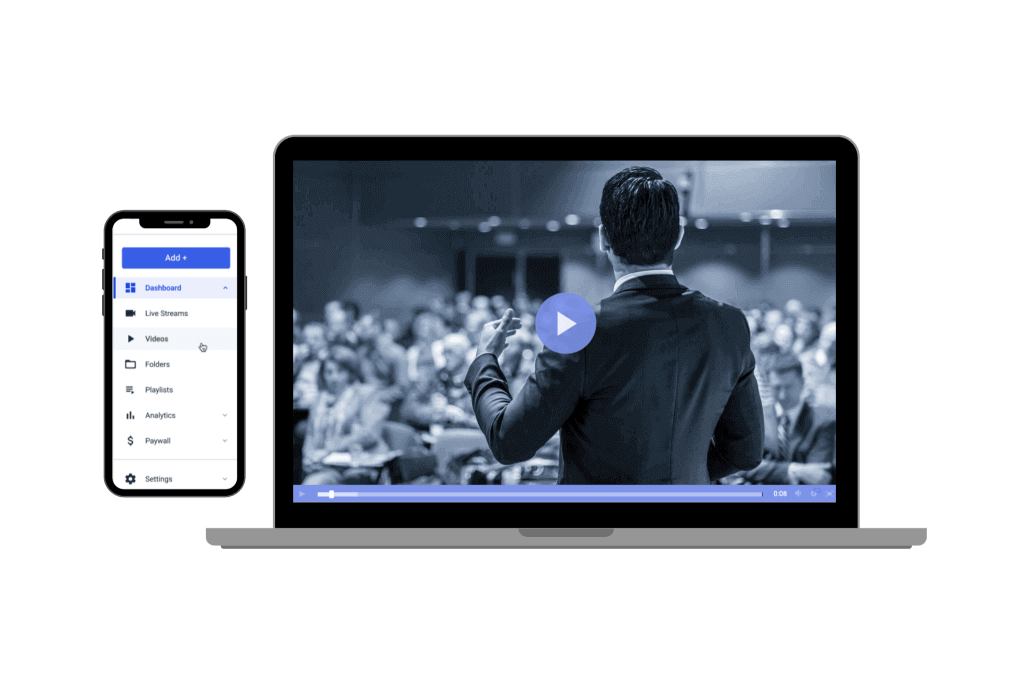
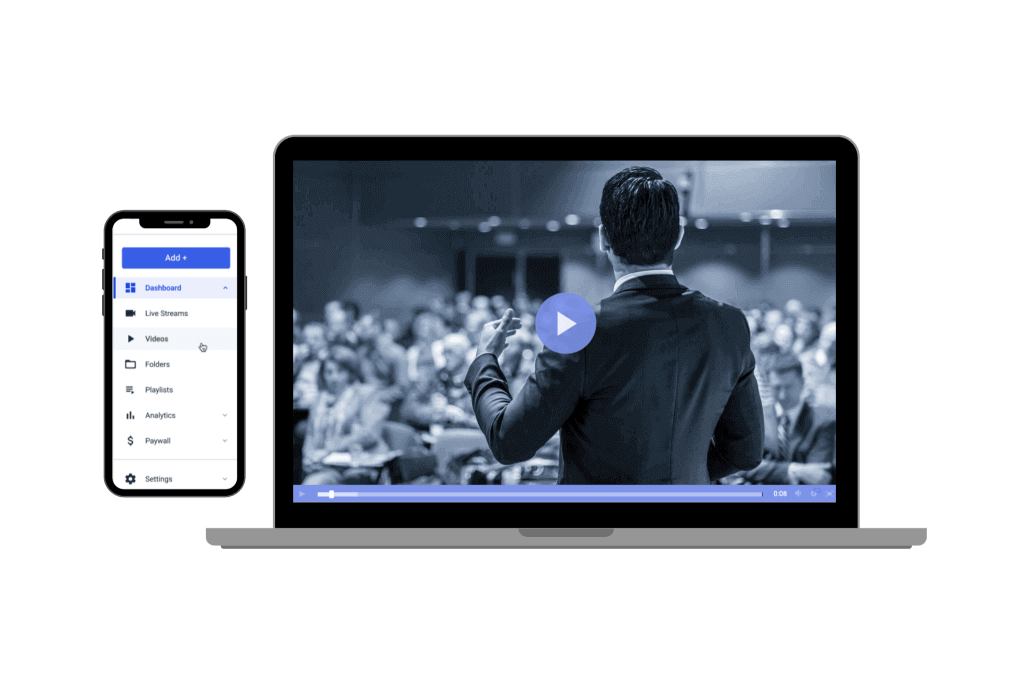
A reliable online video platform (OVP) is the foundation for successful live broadcasts. Choosing a reliable online video platform with strong live streaming capabilities is crucial to hosting your video feed effectively.
The platform you select for your webcam live streaming can significantly impact your viewer’s experience and the overall video quality. Choosing a platform that aligns with the type of live streaming you intend to do is important.
For continuous live cams, you need a platform that supports both live streaming and linear, uninterrupted broadcasts. One of the most essential features to look for is browser-based streaming, also known as webRTC. This feature allows you to start your live stream directly from your web browser without needing third-party live broadcasting software, making webcam streaming easy and accessible.
For example, Dacast’s web-based streaming eliminates the need to download additional software. Simply open Dacast in your browser, select the live streaming option, and configure your audio and video streams. In just a few steps, you’re ready to go live.
When evaluating an OVP, here are some other key features to consider:
- HTML5 video player: The most customizable and universally compatible option.
- User-friendly live-streaming platform: Ensures a smooth setup and operation.
- Powerful video CMS: Helps organize and manage your video library efficiently.
- Privacy and security features: Protect your content and viewers.
- API access for customizations: Allows developers to integrate and customize streams.
- White-label streaming: Ensures your branding is front and center.
- 24/7 tech support: Provides assistance whenever needed.
It is also essential to choose streaming solutions that offer a reliable content delivery network (CDN). A CDN ensures that your content is delivered seamlessly worldwide without overloading your servers or causing buffering issues for viewers. For example, Dacast partners with top-tier video CDNs like Akamai and Limelight to provide high-performance global content delivery.
If you’d like to explore your options further, check out our online video platform comparison post to see how Dacast stacks up against other solutions in the market. With a free 14-day trial, you can test the platform and invest with confidence, knowing it meets your needs.
Take your time to choose a quality OVP that simplifies running webcam streams and enhances your live-streaming experience.
Comparison of Online Platforms
To give you a better overview of the key features of certain platforms, below you will find a comparison table that highlights their best features.
| Feature | Dacast | OBS Studio | Streamlabs | Twitch Studio |
| Ease of Use | Moderate to advanced, requires setup knowledge. | Moderate learning curve; ideal for advanced users. | User-friendly interface with pre-made overlays. | Beginner-friendly, tailored for Twitch streamers. |
| Compatibility with webcams | Compatible but requires integration during setup. | Fully compatible with most webcams (plug-and-play). | Fully compatible with webcam integration and overlays. | Designed for easy webcam integration. |
| Customizability | Limited: Primarily for hosting and streaming content. | High: Supports plugins, advanced settings, and scripting. | High: Built-in overlays, alerts, and widgets. | Moderate: Limited customization but optimized for Twitch. |
| Streaming platforms | Multi-platform with a focus on professional hosting. | Supports streaming to all major platforms (Twitch, YouTube, Facebook, etc.). | Supports multiple platforms with premium options. | Exclusive to Twitch. |
| Pricing | Pricing starts at $39/month (for basic plans). | Free and open-source | Free (basic); premium plans starting at $19/month. | Free |
| Advanced Features | Advanced hosting, analytics, and password protection. | Scene transitions, virtual camera, audio mixer. | Integrated alerts, donations, cloud backup. | Optimized Twitch overlays, chat integration. |
| Target Audience | Businesses, professionals, and educators. | Advanced users, professionals, and developers. | Intermediate users and creators seeking polished streams. | Beginner streamers on Twitch. |
| Support/ Documentation | Premium customer support and detailed guides. | Extensive community and documentation. | Comprehensive tutorials and customer support. | Simplified guides for beginners. |
| Ideal Use Case | Professional live events, webinars, and pay-per-view. | Complex setups with multiple cameras, scenes, and custom configurations. | Polished gaming streams, monetization, and branding. | Easy-to-start Twitch streams for new creators. |
2. Learn How to Set Up a Live Webcam
Setting up a camera for live broadcasting is a straightforward process. As mentioned earlier, you’ll need a high-quality webcam for streaming. Depending on your strategy, a microphone may also be necessary, though it’s not always required. Many live feeds, particularly outdoor or surveillance streams, are often done without audio.
Indoor Webcam
For indoor streaming, you have a lot of flexibility when it comes to camera setup, audio, and video quality. Most standard webcams are sufficient for basic broadcasts.
If you’re aiming for a more professional setup, you can also use DSLR or mirrorless cameras. However, using professional cameras requires additional equipment, such as a capture card, to ensure high-quality video transmission and encoding equipment to process the video feed.
Outdoor Webcam
Learning how to set up an outdoor webcam is just as simple as following our IP camera streaming guide. For outdoor streaming, IP cameras (Internet Protocol cameras) or security/surveillance cameras are excellent options. They offer flexibility in terms of placement and are great for capturing vibrant, detailed footage in various conditions.
Setting up an IP camera for live streaming differs slightly from a standard webcam setup. These cameras often require specific configurations to work seamlessly with your online video platform. To make this process easier, we recommend referring to our IP camera streaming guide, which walks you through the steps to get started.
When comparing webcam options across various price points, ensure the IP cameras you select are compatible with the following:
- Your online video platform (OVP): Check for integration support.
- Your operating system: Verify that the camera drivers work on your computer or streaming device.
Connecting to a Broadcasting Platform
Once you’ve selected your video capture device or camera, the next step is to connect it to your online video streaming platform. Typically, you’ll add your device as a “source” or “input,” though the terminology may vary depending on the platform.
For continuous live streams, you can either have a cameraman manage the feed or securely set up the camera for 24/7 live streams. If streaming outdoors, ensure your streaming setup is protected from environmental factors such as rain, wind, or extreme temperatures. Proper weatherproofing of your streaming equipment is essential to maintaining a consistent live streaming experience when using an outdoor webcam.
3. Secure an Internet Connection
Surely by now, you know that the live-streaming industry is very competitive, which is why a stable and reliable internet connection is crucial when live video streaming is needed. A poor connection can result in buffering, blackouts, or blank screens—some of the worst experiences for your viewers.
Here are the best internet connection options for live streaming:
- Tethered Ethernet: The most reliable option, offering consistent speeds and minimal interruptions.
- WiFi: Convenient and reliable, provided you have a strong signal.
- 5G Wireless Internet: Ideal for mobile or remote live streaming.
A strong and stable upload speed is particularly important for live-feed cameras. As a rule of thumb, your upload speed should be at least double the bitrate you plan to use for your live-streaming session. This allows you to comfortably use 50% of your connection capacity, providing a buffer for scalability or unexpected spikes in usage.
For example:
- With a 1,000 kbps upload speed, you can comfortably stream between 500 kbps and 800 kbps.
- If necessary, you can use up to 80% of your available speed, but staying closer to 50% ensures more stability.
To check your internet’s upload speed, search “speed test” on Google. The top result is Google’s built-in tool, which provides quick and accurate results.
If you’re streaming from a location without access to Ethernet or WiFi, refer to our remote streaming guide. This resource offers practical solutions for setting up live streams in challenging environments, ensuring you can broadcast seamlessly from remote areas.
4. Set Up a Live Channel
Once your internet and equipment are ready, it’s time to set up your live channel. This process will vary depending on your online video platform. If you’re streaming on Dacast, you can refer to our detailed live stream setup guide, which includes step-by-step instructions and images.
No matter which streaming platform you use, you’ll be prompted to configure your live channel. This typically involves naming your live channel, adding a description, and ensuring it is set to “Online” to be ready for streaming.
Here are some tips for writing an effective channel description that will help viewers understand what your channel is about and improve its visibility in search engine results.
1. Complete Keyword Research:
Conduct thorough keyword research to understand what your target audience is searching for. Identify trending keywords in your industry with high search potential and incorporate them in your live broadcast’s description. This will improve the chances of your stream showing up in relevant search feeds. Use these keywords when promoting your broadcast to help boost its ranking.
2. Be Specific:
In the digital world, niche content is king. Focus on specific keywords that align with the content you’re streaming. Long-tail keywords can help you attract a more targeted audience. The more specific you are, the better you can reach viewers in your particular niche
3. Include a Value Proposition:
Clearly explain why your content is valuable. Treat your live stream like a product—sell the benefits. What will your viewers learn or gain from your broadcast? How will your content add value to their lives? Answer these questions in your description to drive more interest and engagement.
4. Focus on the Top 150 Characters:
Keep in mind that viewers tend to have short attention spans, so the first 100-150 characters of your description are crucial. These are the characters that will appear in search results and previews, so make sure they succinctly describe your channel and what it offers.
5. Add a Call to Action:
A well-crafted CTA can guide your viewers to take the next step. Whether you want them to visit your blog, purchase a product, or follow you on social media, include a CTA that aligns with your goals. Make it clear and actionable to maximize engagement.
5. Embed Your Video Player
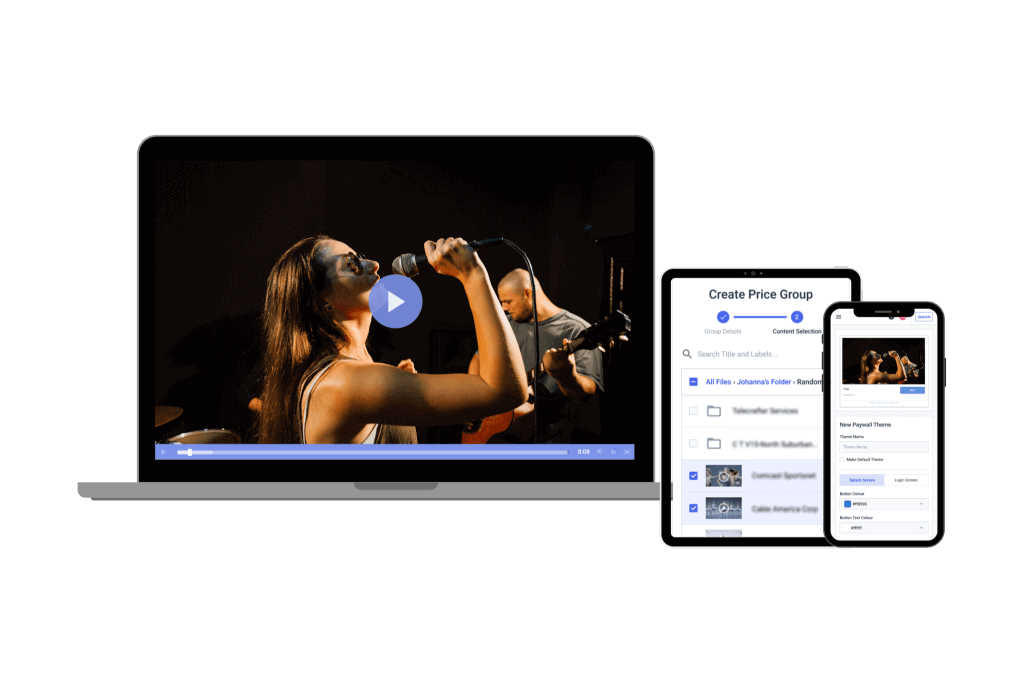
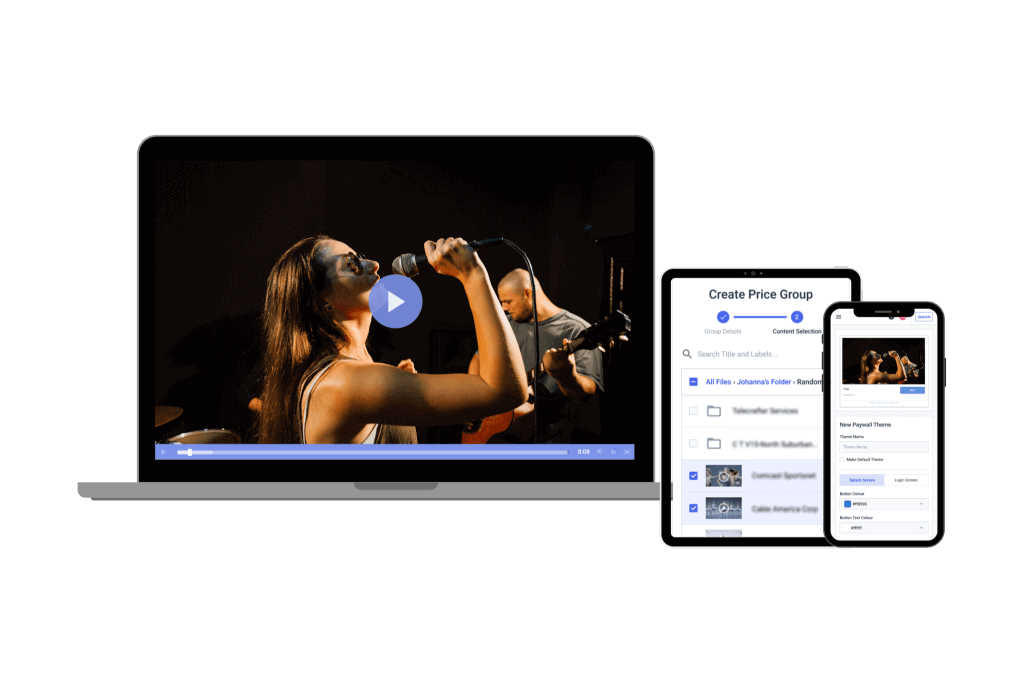
Now that your live channel is set up, the next step is to embed your HTML5 video player for easy viewing on your website or app.
Once your live channel is active, you can generate an embed code and share a link. The embed code allows you to integrate your video player into your site or application.
There are two types of embed codes available:
1. JS Embed Code:
We recommend using the JS embed code because it’s more universally compatible, especially with the full-screen feature. It is also required for the URL referral restriction feature, which limits content access to specific websites.
2. iframe Embed Code:
The iframe embed code is compatible with various platforms, including WordPress and WIX. While the JS code is generally more versatile, the iframe code may be necessary in certain situations.
Once you’ve chosen your preferred embed code, simply copy and paste it into the HTML of your website or app. For more detailed instructions on embedding, check out our video player embedding tutorial.
With this step, you’re ready to go live with your webcam stream.
6. Promote Your Live Stream
Once you have completed your live webcam setup, it’s time to promote your live stream so your audience knows when to tune in. There are many ways to effectively promote your stream, and here are a few of our favorite strategies:
- Schedule your stream: Not all streaming time is created equal. While spontaneous streaming can be fun, scheduling your stream in advance tends to attract more viewers. By setting a regular streaming schedule, your audience will know exactly when to expect your broadcast. Be sure to stick to this schedule, as your stream won’t be available on demand for latecomers.
- Share it on Facebook: Facebook is one of the world’s largest social networking, so be sure to leverage it to your advantage. While it may seem mainstream, posting a link to your stream on Facebook can significantly boost your reach. You can also simulcast with Facebook Live, which allows you to expand your audience even further.
- Tweet about it: Twitter is great for real-time updates. Use the power of hashtags by creating one for each of your live-streaming sessions. Tweet the link to your live stream along with relevant industry hashtags. Additionally, create a unique hashtag just for your channel so that your growing can easily find and engage with your content.
- Create an engaging thumbnail: Thumbnails are the first impression viewers get of your stream. When you share your live stream on social media, your thumbnail will appear alongside it. Make sure your thumbnail is visually engaging and includes a short text description of the content so it grabs attention.
- Share in community settings: Digital communities, from Discord to WhatsApp, are great places to promote your live stream. Before going live, share your stream details in the communities you are part of. Always specify the time of your broadcast and offer some context to spark interest and encourage viewers to tune in.
Need more tips? Check out our post on increasing live viewership by 800% and getting more people to watch your stream.
7. Test Your Webcam Setup
With everything in place, it is time to conduct a trial run to ensure everything works smoothly. Testing your streaming setup is essential to identify any weak points before going live.
- If your live stream will only last part of the day, make sure to test at the same time of the day and have a ring light on hand in case of lighting issues.
- For 24/7 streaming, a more extensive test is required to ensure you can maintain a high-quality broadcast throughout the day. Conduct a 24-hour test run and periodically check in on the stream.
- Pay close attention to the lighting and sound quality during the test.
- Test your internet connection thoroughly to ensure it remains stable. If possible, have a backup connection ready to avoid interruptions.
A test run will help you identify potential issues and allow you to make contingency plans. If you find weak links in your setup, decide whether you need a backup or if replacing the problematic equipment entirely is better.
8. Start Streaming
Once everything is set and tested, the hard work is done. It’s time to start streaming. On most live streaming platforms, you simply need to click “Start Streaming” to go live.
If you run into any issues getting started, double-check your setup and configurations to ensure everything is properly in place. Once everything is good to go, enjoy broadcasting your live stream.
9. Troubleshooting Common Issues and Solutions
Even with the best preparation, live streaming can sometimes present technical challenges. Here are some common issues you might face and address to ensure a high-quality and professional live-streaming experience for your audience. We also provide practical solutions to resolve them quickly.
Blurry Video
Blurry video can ruin the viewing experience for your audience, but it’s usually easy to fix.
- Check Your Lighting: Poor lighting can significantly affect video clarity. Ensure your streaming area is well-lit with natural light, or use artificial lighting, such as ring lights or softboxes, for consistent brightness.
- Adjust Camera Resolution Settings: Many webcams or cameras automatically lower resolution in certain conditions to save bandwidth. Check your camera settings to ensure you’re streaming in HD or the highest resolution supported by your camera and platform.
Audio Issues
Audio is a key component of live streaming, and poor sound quality can drive viewers away. Here’s how to address common audio problems:
- Ensure the Correct Microphone Input Is Selected: Verify that your streaming software or platform is using the right microphone input. Many systems default to built-in microphones, which may deliver subpar audio quality. Select your external microphone in the input settings for better sound.
- Eliminate Background Noise: If you’re streaming in a noisy environment, use noise suppression software like Krisp to filter out unwanted sounds. Alternatively, invest in a noise-canceling microphone for more professional audio quality.
Lag or Buffering
Lag or buffering can disrupt your livestream and frustrate viewers. Here are some steps to improve streaming performance:
- Use a Wired Internet Connection: Ethernet connections are more reliable than Wi-Fi and offer greater stability for live streaming. If possible, connect your setup directly to the router.
- Adjust Bitrate Settings: High bitrate settings can cause lag if your internet connection cannot handle the bandwidth. Lower the bitrate slightly in your streaming software to match your upload speed. For example, if your connection supports 3 Mbps upload, set your bitrate to around 2 Mbps for a smooth stream.
Tips for Mobile Live Webcam Streaming
Mobile live streaming offers flexibility and convenience, allowing you to broadcast from virtually anywhere. However, it comes with unique challenges, such as maintaining video quality, managing resources like battery and data, and ensuring stable footage.
Below are some practical tips to help you master mobile live webcam streaming.
1. Choose the Right App for Mobile Streaming
Selecting a reliable mobile streaming app can significantly enhance your live-streaming experience. Here are a few popular options:
- Larix Broadcaster: A professional-grade app that supports RTMP streaming, offering excellent video quality, low latency, and compatibility with many online video platforms.
- Streamlabs Mobile: Ideal for creators looking to integrate overlays, subscriber alerts, and other interactive features directly into their mobile streams.
- Other Options: Most major platforms, like YouTube or Facebook, have built-in mobile live-streaming functionality for ease of use.
2. Stabilize Your Video with Tripods or Gimbals
Mobile live streams can suffer from shaky footage if you’re holding the phone by hand. Use stabilization tools for a smooth and professional look:
- Portable Tripods: Lightweight and compact, tripods are great for stationary streaming. Look for options with adjustable legs and compatibility with smartphones.
- Gimbals: These handheld devices use motorized stabilization to eliminate shakiness during movement. They are perfect for dynamic live streams, like walking tours or action-oriented broadcasts.
3. Conserve Battery Life
Streaming live from a mobile device can quickly drain your battery. Portable chargers are essential for long streams, especially when you’re outdoors or away from power outlets.
Lowering your phone’s screen brightness helps conserve energy during the broadcast. You should also shut down any background apps that may drain battery life or consume system resources.
4. Optimize Mobile Data Usage
Streaming on mobile data requires careful management to avoid excessive charges or throttling. To optimize your data usage, adjust the stream quality. Lowering your video resolution (e.g., from 1080p to 720p) can significantly reduce data consumption without drastically compromising quality.
Use apps or built-in tools to track how much data your live stream consumes in real-time. If you stream frequently, consider upgrading to an unlimited data plan to avoid overage fees.
5. Test Your Connection for Stability
Mobile streaming heavily relies on the strength of your internet connection. Follow these tips to ensure a smooth broadcast:
- Use 4G/5G Networks: A strong 4G or 5G signal is essential for high-quality streaming. Avoid streaming in areas with poor cellular coverage.
- Test Before You Go Live: Use speed test apps to measure upload speeds and ensure they meet the minimum requirements for your desired resolution and bitrate.
- Find WiFi When Possible: While mobile data is convenient, WiFi connections are often more reliable and cost-effective for live streaming.
Advanced Features for Engagement
Enhancing viewer interaction is a key element of a successful live stream. Advanced engagement features keep your audience entertained and help build a loyal community around your content. We provide some tools and tips to boost viewer engagement during your live streams.
1. Live Chat Integration and Moderation
- Enable Real-Time Interaction: Live chat allows viewers to engage with you and each other in real-time. Platforms like YouTube Live, Twitch, and Facebook Live have built-in chat functionality.
- Moderate Effectively: Use chat moderation tools to keep the chat positive and free from spam or harassment. Many platforms offer settings to filter offensive language automatically or allow you to assign moderators to monitor chat activity. Tools like Nightbot or StreamElements can help automate moderation tasks.
- Respond to Chat Messages: Engage directly with your audience by responding to their comments or questions. This creates a more interactive and personal streaming experience.
2. Overlays for Subscriber Notifications and Tips
- Custom Overlays for Alerts: Overlays can display real-time notifications for new subscribers, donations, or tips during your stream. This feature not only acknowledges viewer contributions but also encourages others to participate.
- Use Engagement Software: Platforms like Streamlabs and StreamElements make adding customizable overlays to your stream easy. These tools integrate with Twitch, YouTube, and Facebook to display visually appealing alerts, animations, or messages.
- Incorporate Branding: Design overlays that match your channel’s theme to maintain a consistent and professional look during the broadcast.
3. Polling and Q&A Sessions
- Conduct Live Polls: Engage your audience by asking for their opinions through live polls. For example, you can poll viewers about what content they’d like to see next or their thoughts on a topic you’re discussing. Many streaming platforms offer built-in polling features, or you can use third-party tools like Streamlabs Polls or Slido.
- Host Q&A Sessions: Dedicate a segment of your stream to answering viewers’ questions. Announce the Q&A session in advance to encourage participation, and use tools like StreamElements’ Chat Bot to collect and organize questions.
4. Gamify Viewer Interaction
- Incorporate Loyalty Programs: Many platforms let you implement loyalty systems where viewers earn points for watching your stream. These points can be redeemed for perks like shoutouts or special content. Tools like Streamlabs Loyalty or StreamElements Points make this easy to set up.
- Use Interactive Widgets: Features like spin-the-wheel widgets or mini-games can encourage viewers to interact with your stream and stay longer.
5. Promote Engagement Outside the Stream
- Social Media Integration: Share your live stream on social media and encourage viewers to join the conversation using hashtags or tagging your channel.
- Community Platforms: Create a Discord server or other community space where viewers can interact even when you’re not live. Use this space to discuss your content, share updates, and build relationships with your audience.
6. Making Streams Accessible for Inclusivity
Ensuring your live streams are accessible to all viewers is essential for inclusivity. Captions and transcripts can significantly improve accessibility for individuals who are deaf or hard of hearing. Many streaming platforms now offer live captioning tools powered by AI or integration with third-party services like Otter.ai or Rev. Providing transcripts after the stream also allows viewers to engage with your content in written form, catering to those who prefer reading or need translations.
Consider incorporating sign language interpretation into your streams for an added layer of inclusivity. This can be achieved by collaborating with interpreters and positioning a live video feed of the interpreter within the stream. These accessibility features broaden your audience and demonstrate a commitment to creating an inclusive viewing experience for everyone.
Monetization Ideas for Live Webcam Streams
Live webcam streaming is a great way to share content with your audience and an excellent opportunity to generate income. Hobbyists and professional streamers alike should implement effective monetization strategies to earn money from their live streams.
1. Integrate Ads and Sponsorships
One of the most straightforward ways to monetize your livestream is by partnering with brands and running ads.
- Ads: Platforms like YouTube and Facebook Live offer built-in ad integration options, where pre-roll, mid-roll, or banner ads can be displayed during your stream.
- Sponsorships: Partner with brands relevant to your content. For example, if you stream outdoor live cams, collaborate with companies selling outdoor gear or cameras. Promote their products or services during your stream, either through verbal shout-outs or on-screen overlays.
2. Offer Pay-Per-View Live Streams or Memberships
Exclusive content can be a powerful way to monetize your live webcam streams:
- Pay-Per-View (PPV): Charge viewers to access special live events, such as webinars, virtual tours, or performances. Platforms like Dacast or Vimeo OTT are ideal for managing pay-per-view streams.
- Memberships and Subscriptions: Create a tiered membership system where subscribers gain access to premium content, such as behind-the-scenes footage, exclusive live feeds, or additional perks. Platforms like Patreon or YouTube Memberships provide tools to manage subscriptions.
3. Accept Donations from Viewers
Many viewers are willing to support their favorite creators through donations. Make it easy for them to contribute:
- Patreon: Set up a Patreon account to offer various perks in exchange for monthly contributions. This is ideal for building a community of supporters who appreciate your work.
- Buy Me a Coffee: A simple and user-friendly platform where viewers can send one-time donations to support their streaming efforts.
- Twitch or YouTube Donations: Use popular platforms’ built-in donation tools. For example, YouTube’s “Super Chat” feature allows viewers to pay to highlight their messages during a live stream.
4. Sell Merchandise
If you have a loyal audience, selling branded merchandise can be lucrative.
- T-shirts, Mugs, and More: Create and sell branded items with minimal upfront costs by using print-on-demand services like Teespring or Redbubble.
- Digital Goods: Offer downloadable content, such as exclusive videos, guides, or photos related to your live streams.
Legal Considerations and Privacy
Once you learn how to set up a live webcam and stream, you must also understand the legal and privacy implications. Failing to comply with legal requirements can result in penalties, lawsuits, or reputational damage.
Here’s a guide to help you navigate legal and privacy considerations while live streaming.
1. Securing Permissions for Public Streaming
If your live stream captures individuals in public or private spaces, you may need their explicit consent, especially if they are identifiable in the footage. In some jurisdictions, recording someone without their knowledge or permission may violate privacy laws.
- Best Practice: Use visible signs in public areas notifying people that a live stream is in progress.
- Release Forms: If specific individuals are featured prominently, consider having them sign a release form granting permission to use their likeness in your stream.
Public filming rules vary by region. While many countries allow filming in public spaces, restrictions may apply to locations such as government buildings, hospitals, or schools.
2. Ensuring GDPR Compliance (and Other Privacy Laws)
If your live stream is accessible to viewers in the EU or other regions with stringent privacy laws, you must comply with regulations like the General Data Protection Regulation (GDPR). If you collect personal data, such as viewer names, email addresses, or chat interactions, ensure it is done lawfully. You must:
- Inform users about how their data will be used (via a privacy policy).
- Obtain explicit consent before collecting sensitive information.
- Allow users to request the deletion of their data if needed.
Securely store any data you collect and ensure it is not accessible to unauthorized personnel. You should be extremely cautious when your livestream involves children. Obtain parental consent when minors are visible in your stream, and avoid collecting personal data about them without explicit permission.
3. Adding Disclaimers for 24/7 Streams
Disclaimers can clarify the purpose of continuous live streams, especially those capturing outdoor spaces or public locations, and set expectations for viewers and participants.
- Purpose Statement: Include a brief statement explaining the purpose of the stream (e.g., “This live cam captures wildlife activity in a local park for educational purposes”).
- Privacy Disclaimer: Notify viewers and anyone who may appear on the stream that footage is being broadcast live and recorded (if applicable). Example: “This area is under live video surveillance for public streaming. By entering this area, you consent to being recorded.”
- Liability Waivers: Depending on the nature of your stream, consider adding a liability disclaimer, such as: “This stream is for informational purposes only. We are not responsible for any actions taken based on this content.”
4. Avoid Copyright Violations
You could face copyright infringement claims if copyrighted music or content is audible in your stream. Use royalty-free music or obtain the appropriate licenses for any media you include.
Avoid displaying logos, brands, or third-party materials without permission, as they may also be protected by copyright.
5. Protecting Your Stream from Misuse
You can always protect your stream from misuse by third parties with one or all of the following:
- Geofencing: If you want to restrict access to your live stream to certain regions, you can use geofencing.
- Password Protection: Enable password protection for private live streams to ensure that only authorized viewers can access the content.
- Watermarking: Add a watermark to your stream to protect your content from being re-used or redistributed without permission.
6. Ethical Considerations
Always respect people’s privacy and avoid streaming in sensitive locations like hospitals, religious sites, or private homes without explicit permission.
Be transparent with your audience about the purpose and content of the livestream. Misleading or deceptive practices can damage your reputation and lead to legal consequences.
Post-Stream Optimization
The work doesn’t end once your livestream is over. Post-stream optimization is essential to maximize the impact of your content and continually improve your future streams. This involves analyzing performance data, repurposing content, and ensuring your live streams remain accessible to a broader audience.
Whether you’re refining your live web stream setup or planning your next session, post-stream actions are just as critical as the live broadcast itself. One of the first steps after a live stream is to analyze the metrics your streaming platform provides. Key data points to review include viewer count, engagement rates, and audience retention.
Understanding how many viewers tuned in, when they dropped off, and how they interacted during the stream can give you valuable insights into what worked well and what areas need improvement. By closely monitoring these metrics, you can fine-tune your content strategy, adjust your timing, or refine your delivery for future broadcasts. For example, analyzing data can inform adjustments to your strategies on how to set up outdoor webcams or improve your understanding of how to set up a live webcam for optimal engagement.
Another crucial post-stream activity is editing and repurposing your live-stream content. A full live stream may not always suit viewers who prefer shorter, more focused videos. Consider trimming your stream into highlights or creating concise segments that capture the most engaging moments. You can then upload these shorter videos to YouTube or share them on social media platforms, allowing you to reach audiences who missed the live event.
For instance, let’s say your livestream included a particularly insightful discussion or a memorable interaction. You can repurpose that segment into a standalone video with an attention-grabbing title to attract more views.
And finally, sharing replays and highlights is a powerful way to extend the lifespan of your content. Many viewers may have missed your livestream but would still be interested in watching it later. Make the replay available on your streaming platform or embed it on your website to increase accessibility.
Highlight reels are another effective way to showcase the best parts of your stream, capturing attention and encouraging viewers to follow your channel for future live content. By consistently sharing replays and highlights, you ensure that your efforts during the live stream continue generating engagement and reach long after the broadcast.
Emerging Trends in Webcam Streaming
With webcam streaming evolving rapidly, new technology is reshaping how creators engage with audiences. AI-powered enhancements, such as virtual backgrounds and automated subtitles, are becoming standard, offering polished presentations and improved accessibility for global viewers.
Interactive 360-degree live streams are another exciting trend. They allow viewers to explore live environments from multiple angles, enhancing immersion and engagement. At the same time, integrating augmented reality (AR) and virtual reality (VR) into webcam streams opens up new possibilities for interactive and immersive experiences, from virtual events to dynamic product demonstrations.
We must stress that these innovations set the stage for the next generation of webcam streaming.
FAQs
1. How do I broadcast my webcam?
To broadcast on your webcam, follow these steps, which are the ideal streaming setup for beginners:
- Choose an Online Video Platform
- Learn How to Setup a Live Webcam
- Secure an Internet Connection
- Set Up a Live Channel
- Embed Your Video Player
- Promote Your Live Stream
- Test Your Webcam Setup
- Start Streaming
2. What does a camera need to livestream?
Here are some webcam live streaming tips on what requirements a camera should meet to set up a live-streaming video:
- High-speed internet connection
- Live streaming software
- HDMI cable
- External microphone
- Webcam app
- Equipment for stabilizing the video like a tripod
3. What is the best camera for broadcasting?
When looking for the best webcam for live streaming, consider factors like resolution, frame rate, and low-light performance. Smartphones with excellent cameras can be budget-friendly options for beginners’ basic streaming setups. For a more professional live stream, consider DSLR or mirrorless cameras, which are great for detailed, high-quality streams. You can also use high-definition webcams, ideal for desk setups and consistent video quality. Popular options include the Logitech C920 or Razer Kiyo.
4. Can I use a webcam for live streaming?
Yes, webcams are a great choice for live streaming. Simply connect the best webcam for live streaming to your laptop and use live video broadcasting software like OBS, Streamlabs, or Restream to start capturing video from the webcam. Ensure your webcam can capture high-definition videos to deliver a professional stream. Webcams are especially popular for gaming, vlogging, and hosting webinars due to their convenience and affordability.
5. How do I connect my camera to live streaming?
Whether you’re learning how to set up an outdoor webcam or a simple indoor stream, follow these steps to ensure a seamless connection and high-quality broadcast:
- Use an HDMI Cable to link your camera to your computer.
- Install live streaming software to encode and broadcast the feed.
- If using a webcam, connect it via USB and select it as your video source in the software.
- Test the connection by checking video and audio quality before going live.
Conclusion
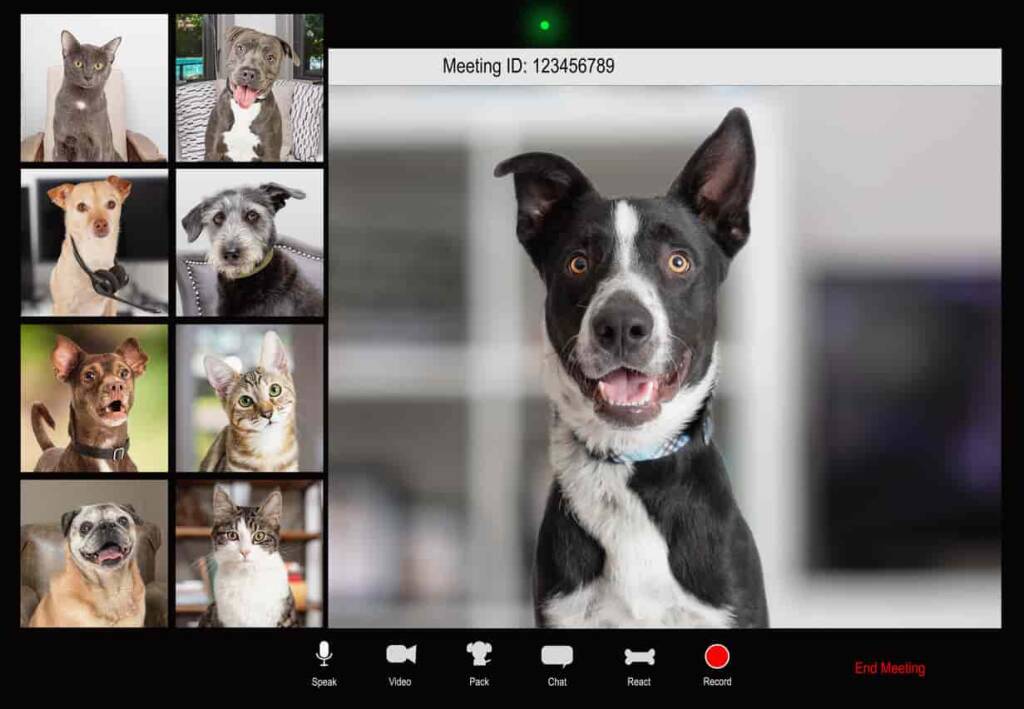
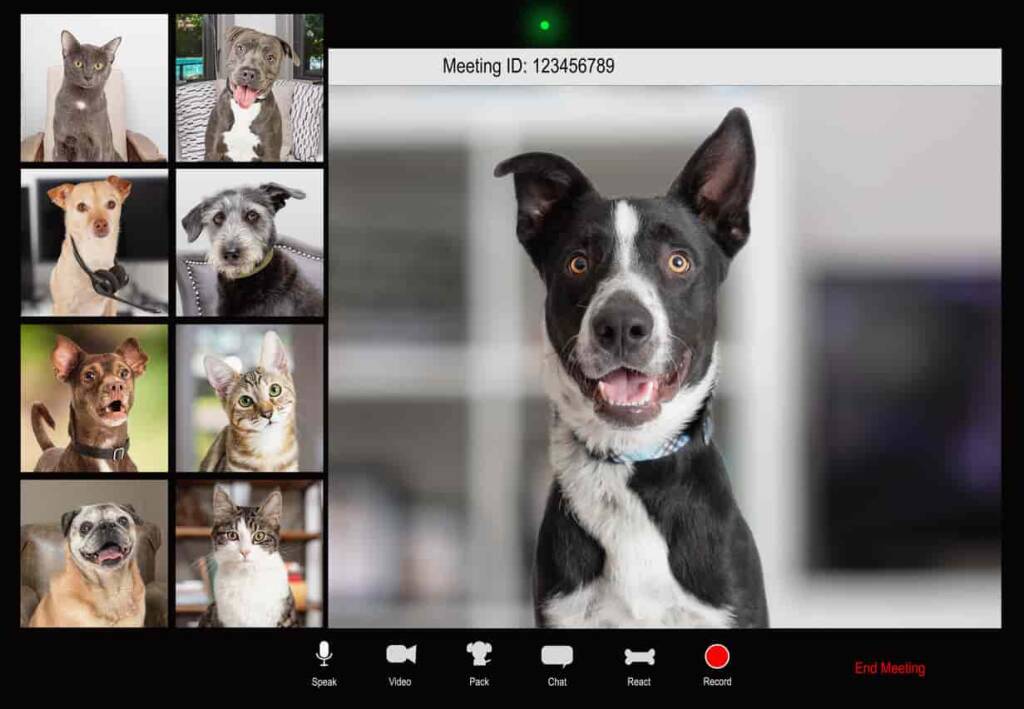
Live camera streaming of personal broadcasts or live events is one of the most effective ways to connect with your audience. Whether you’re streaming on your website, YouTube, or other platforms, it can have a significant impact. By following our guide and setting up your stream properly, your webcam live streams can help you maximize your reach and engagement.
To optimize your camera live streams, you need a professional online video platform. One with secure video upload, customizable features, and private video hosting for video-on-demand. And that’s where Dacast comes in. With Dacast you can host, monetize, and broadcast end-to-end live streams in the highest quality.
You can try Dacast free for 14 days for free today.
Finally, for regular tips and exclusive offers for live streaming, you can join our LinkedIn group. Let us know your comments, questions, and feedback below.

 Connect
Connect
 Events
Events Business
Business Organizations
Organizations Entertainment and Media
Entertainment and Media API
API Tools
Tools Learning Center
Learning Center Support
Support Support Articles
Support Articles