Comparison of the 12 Best Video Encoding Software in 2025
One of the central elements for live streaming is efficient live streaming encoding software (or hardware). This tool is responsible for transcoding video from one format to another. It also allows you to capture video content from a previously selected source such as a webcam, camera, or phone. You can then send this content to your online video platform and stream it to all your viewers via its CDN network.
In this post, we guide you through what encoding software is. We help you select the most suitable software encoder based on your live-streaming needs. We also compare the 12 best video encoding software options for professional live broadcasts. These software encoders are all RTMP-enabled, meaning they work with most video streaming platforms.
This article has been updated to reflect the most recent developments in video encoding software in March 2025.
- What is Encoding Software?
- Hardware vs. Software Encoders
- Various Use Cases for Video Encoding Software
- Key Software Encoding Features
- Comparison of the 10 Best Encoding Software in 2025
- Fitting Your Budget
- Conclusion
What is Encoding Software?

Encoding software, also known as encoder software or encoder programs, is essential for converting data from one format to another. They’re widely used to encode videos, which makes them compatible with various devices and platforms. Encoding data software ensures efficient storage and transmission by compressing and formatting data. For instance, professional video encoding software transforms raw data files into different formats such as MP4 and AVI. This optimizes them for streaming or playback. This process involves complex algorithms that balance quality and file size, ensuring a seamless experience across different media environments.
Do You Need An Encoder To Live Stream?
Live streaming involves a few different moving pieces. It can be a little overwhelming, and many companies just starting with video content want to ensure they only purchase the equipment they need to get started. The truth is that, yes, you do need an encoder to livestream.
Your camera captures your video file. Your content management system will store it. But only your encoder will translate that digital file into all the different formats your viewers want to access.
The good news is that you can find built-in encoding on numerous cloud-based video hosting platforms, making your encoding effortless. There are also free tools for encoding, but this can involve a learning curve if you’re a beginner.
What Is the Difference Between Encoding and Transcoding?
Video encoding and transcoding are often used interchangeably. Although they both refer to attempting to convert a video file to a different format, their definitions differ slightly. By definition, video encoding software converts “raw” (analogue) video to an encoded form, whereas video transcoders convert one encoded format to another.
Hardware vs. Software Encoders
Before we get into it, we should highlight the distinction between hardware and software encoders.
Hardware encoders are dedicated devices, built for the singular purpose of live streaming. They come in various sizes ranging from rack mounts and mobile units.
Hardware encoders generally have more reliable operations but can also include excellent functionality. TeraDek’s line of mobile encoders allows you to use cellular bonding technology. That’s ideal for breaking news, outdoor sports, and more.
Hardware encoders contain everything you need in a small package: an encoding algorithm and a high computational unit dedicated to running the encoding algorithm. There are interfaces where you can select various options depending on your objectives.
The benefits they provide are frequently required for expert productions or if you intend to produce broadcast-quality videos or live streams that will impress and engage your audience.
Software encoders on the other hand are video conversion programs that run on a local computer. These software solutions have graphic interfaces to manage the conversion process and allow control over elements such as bitrate and stream quality.
Software encoders are appealing because of their low cost and ease of operation. They also support future performance enhancements as the software can be upgraded as new features or product versions are released.
However, the main drawback is that software encoders are not dedicated devices. Computers are designed for multitasking and perform multiple actions at once. They lack the robustness and speed of hardware devices since they cannot save their unlimited resources for the live stream encoding process.
So, what’s the final tally regarding hardware vs. software encoding? The bottom line is that software encoding is cheaper than its hardware counterpart, but it provides excellent value for their price.
Pros of Hardware Encoder
1. Great Performance
Excellent performance, especially when extremely high-quality streaming is essential. A computer with its parts can’t run better than a hardware encoder. Especially when working with multiple high-end sources or disseminating to diverse streaming platforms at once. This is mainly because hardware encoders are explicitly designed for streaming and recording. Every part inside was chosen or built solely for the task, and every ounce of processing capabilities is devoted strictly to it.
2. Flexible
Most hardware encoders have multiple video inputs, allowing you to connect high-end devices directly. The same is valid for audio: some appliances even have inputs for high-quality audio devices.
With inputs built into your video encoder, creating a professional video is more effortless. Software-encoder setups, on the other hand, are typically limited to USB. That means you’ll have to rely on webcams and microphones unsuitable for professional use.
You can, of course, buy capture cards that help bring non-USB signals to your PC and a front-end audio interface makes it easy to use competent audio equipment. However, this adds more components and cables and these additions are a prospective point of failure.
It also complicates setup and teardown, resulting in more items to keep track of and possibly loss while traveling.
3. Dependable
They’re incredibly dependable, given that they’re only designed to encode. Encoder hardware is designed from the onset for streaming and recording. The underlying software is the same, so there are no contending or unnecessary processes. That’s not to say hardware encoders never have problems, but it’s much less likely.
4. Easy Maintenance
Have you ever experienced a problem with computer software and decided to call the vendor’s customer service number?
It is a very strenuous process, with each vendor sending you from one person to the next with no one accepting it’s their device’s fault.
With a hardware encoder, you can avoid this altogether. Because hardware encoders are developed and compiled by a single manufacturer, you only have one point of contact. This makes repairing or replacing your system a relatively painless process.
Cons of Hardware Encoder
1. Cost
The major disadvantage of a hardware encoder is the cost. Their prices begin at a few hundred dollars and rise from there, making them inaccessible to some people.
2. Upgrades
Upgrades are complex, especially when compared to software encoders.
Pros of the Software Encoder
1. Cost
Software encoding is the cheapest option, especially if your production doesn’t require that much effort. With its meager prices, the hardware-software can’t compete in this aspect. They have many built-in features, like switching between diverse video sources, adding overlaid graphics or text to your videos, etc. All these make it an excellent option for those just starting in the streaming sector.
2. Availability
Software encoding is an excellent option because you probably have everything you need to stream video with the software. So it’s easy to start streaming with a software encoder.
Cons of the Software Encoder
1. Low Performance
If you want to create a professional production where video quality is paramount and multiple cameras are involved, the software encoder will fail you. Creating high-quality production with software encoders requires various pricey add-ons which come up to the price of a hardware encoder.
2. Viruses
The hardware for software encoders is not included. They depend entirely on the CPU of their host computer for processing power. Even the most powerful computer is susceptible to unexpected system updates and viruses, which are unacceptable when you are about to go live.
Various Use Cases for Video Encoding Software
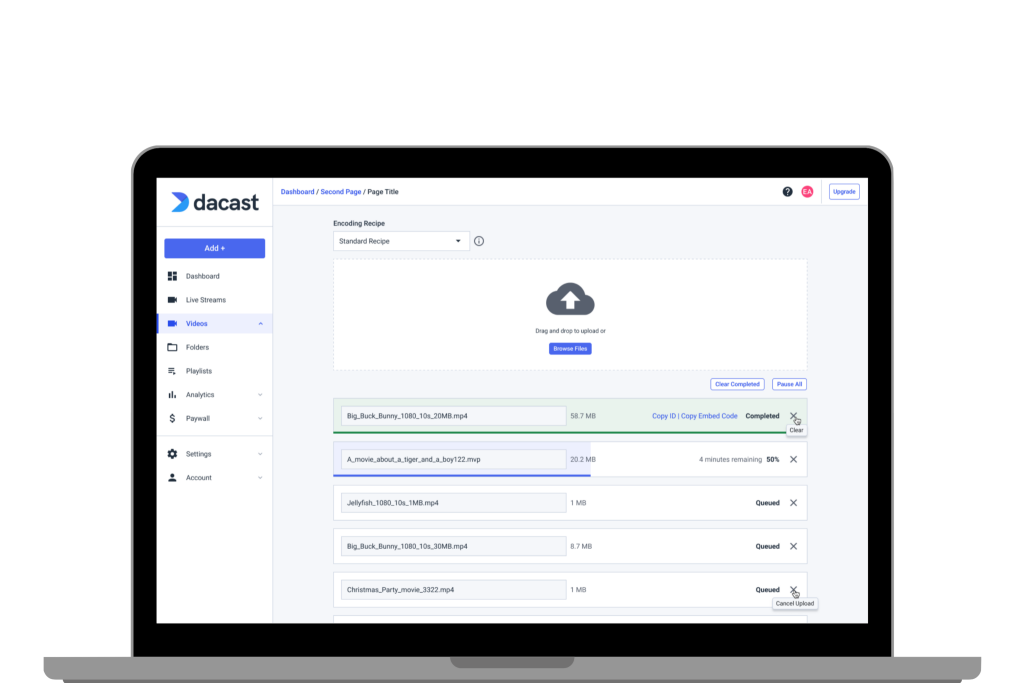
There is a wide variety of video encoding software on the market today, including live streaming video. They share many similarities in design and primary function. But the first step in choosing the best video encoding software for your project will depend on exactly what features you need.
For example, some types of live encoding software are equipped with advanced tools focused on production. Other encoding software is designed for new broadcasters and small businesses getting started with live video streaming.
It’s sometimes difficult to tell if a particular encoder software is geared towards the beginning of the more advanced broadcaster. Therefore, we recommend taking advantage of the complimentary trials for most software encoding. These trials usually include most features, though they often include a digital watermark on output live channels.
Nonetheless, running through test streams using these products while comparing several unique options can help you get a real-world feel for which encoding program is the best fit for you.
YouTube Encoder Software
If you plan to upload or live stream YouTube, using YouTube encoder-compatible software is crucial for converting raw data into a suitable digital format. The best encoder for YouTube ensures optimal video quality and compatibility while simultaneously handling the compression and formatting conversion. For live streaming, a robust live streaming encoder provides seamless real-time video transmission. This process enhances video playback which is necessary for the high-quality video viewers expect from YouTube content creators.
Key Software Encoding Features
A great way to determine the best encoding software for you is to look at specific features. Before investing in encoder programs, you should check compatibility if you have already invested in equipment such as cameras, computers, and capture cards.
You can find compatibility information on most software encoding websites. Otherwise, you can contact the provider and ask directly.
Here are some of the more common features that you may require. This list also includes whether or not each component is available on the live streaming software we’re considering here.
1. Instant Replay and Scoreboards
These features are essential for sports streaming of any kind. For each encoder specifically:
- OBS Studio supports instant replay via a plugin. A scoreboard plugin is also available.
- vMix Pro includes built-in support for instant replay. All versions include several scoreboard templates and you can create your own.
- Wirecast supports instant replay and includes scoreboard templates that you can customize yourself.
- VidBlasterX supports this functionality via dedicated Replay and Scoreboard modules.
2. NDI Support
NDI, or Network Device Interface, is a NewTek technology explicitly designed for broadcasting.
It allows you to easily pass video feeds and other data between multiple computers on the same network. This will enable you to offload tasks like generating graphics to external computers.
All the encoders we’ve mentioned support NDI. For more information on solutions for professional broadcasting, check out our article comparing the 25 best live streaming platforms for 2025.
3. Multi-Bitrate Streaming
When streaming, the internet speed of your viewers is always a consideration. The best way to provide a great viewing experience to everyone is by streaming in multiple bitrates at once.
All the products here are capable of multi-bitrate streaming. However, OBS Studio’s support for this is limited and involves complex configuration. For more information on how to get the best live video streaming experience, check out this post on getting started with video software for multi-bitrate streaming.
4. Operating Systems Compatibility
Another important consideration is compatibility with operating systems.
VidBlasterX and vMix are Windows-only applications. Wirecast is compatible with both Apple’s macOS and Microsoft’s Windows. OBS Studio is the only program here that works on Mac, Windows, and Linux.
5. Video Conferencing
One common situation for live broadcasting is sharing a conversation between multiple people. If they’re in remote locations, the best way to do this is via video conferencing software or virtual events. Think Zoom, Skype, or Facetime, but for broadcasting.
vMix and Wirecast both have robust, integrated tools for video conferencing in a live stream.
Unfortunately, VidBlasterX and OBS Studio don’t have native support for video conferencing. However, both tools allow you to bring virtual live-streaming conferences via external applications. For more information and options, check out our post comparing the top live streaming software for video conferencing.
6. Cost and Budget
Streaming costs are always a consideration when deciding on your business. You want to invest in an encoding tool that gives you the most value for what you pay.
Thankfully, free offerings like OBS Studio allow users to test basic functionality. From there, you can determine what additional features you may need.
Now that we have outlined the specific encoding software features to look for, let’s take a look at a list of popular live streaming software. While this list isn’t exhaustive, it does include some of the most popular encoder options among our community of broadcasters.
The streaming encoder software we’ll talk about is all RTMP-enabled, which means it works with most streaming platforms.
1. OBS Studio
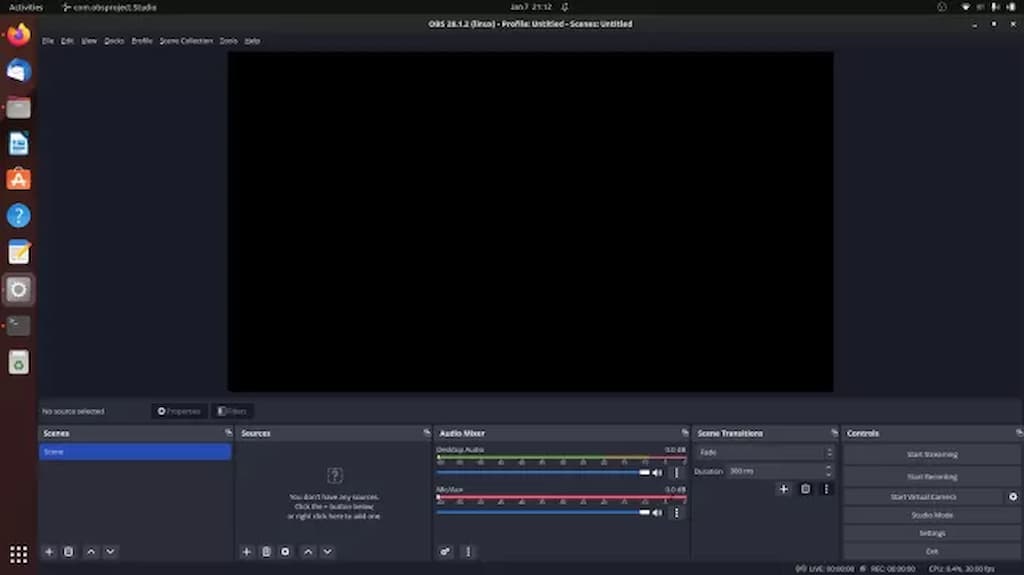
OBS Studio is a free and open-source option that’s excellent for beginning live streamers. It’s expandable with various plugins and has a robust community for support and questions. It is supported on Mac, Windows, and Linux PCs.
Formerly known as Open Broadcaster Studio, it is an open-source platform with encoding capabilities. This software encoder and comparison are based on the latest OBS Studio Version 31.0.2. This professional video streaming and broadcasting software is available for macOS 10.13 or newer, and Windows 8.1, 10, and 11 operating systems. For the Linux version, FFmpeg is required.
Basic Functionality:
OBS Studio offers many great features for new broadcasters just getting the hang of live streaming. The software has a set of OBS-specific settings and system requirements to ensure the most optimal live broadcasting experience.
Advanced features of this streaming encoder software include:
- Real-time video/audio capturing and mixing
- Unlimited number of scenes and custom transitions
- Intuitive audio mixer
- Modular “Dock” UI
Key Features:
- HLS Live streaming and recording functionality
- Audio and video mixing, filters, and transitions
- Support for hotkeys
- Chroma key/green screen support
- Scenes allow you to prepare overlays in advance for rapid switching
- Support for a wide range of video, audio, and image sources, as well as screenshots
- Expandable via plugins to add NDI functionality, remote control via WebSockets, advanced scene switching, and more
- One notable negative is that OBS Studio does not offer multi-bitrate streaming
- Detailed wiki and highly active user forum for support/help. Many YouTube tutorials are available as well
- Real-time video/audio capturing and mixing
- Unlimited number of scenes and custom transitions
- Intuitive audio mixer
- Modular “Dock” UI
Pros:
- Free to use
- Works with most OVPs
- Works with Windows 8.1,10, and 11; macOS 10.13+; Ubuntu 18.04 and newer for Linux. However, FFmpeg is required.
- It is open-source for ongoing development and crowdsourced improvements
- Great for beginners
Cons:
- Lack of detailed guidance and support
- Fundamental compatibility with macOS
- Very taxing on the CPU and memory
Pricing:
OBS Studio is free to use for everyone and has a working integration with Dacast. Dacast has developed a customized version of this video encoder software. See for yourself in this tutorial video.
OBS Studio is best used as an encoding software and a professional online video platform. Check out our how-to live stream with the OBS Studio video tutorial for more information.
2. vMix
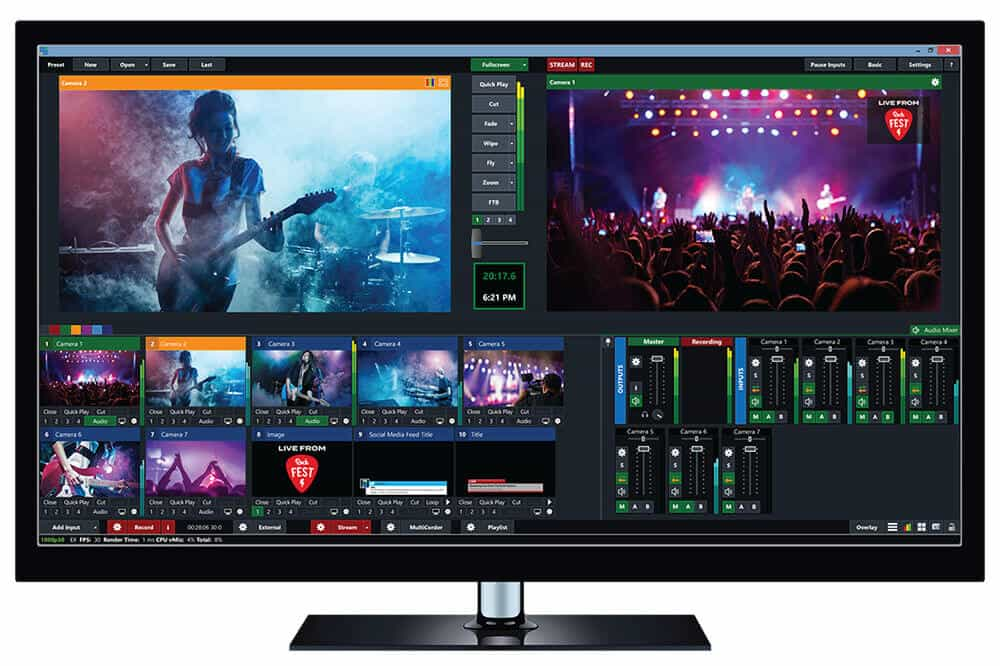
vMix is a professional-grade switching and streaming application. It’s constantly updated with new features and is widely used across the industry. It’s available on Windows PCs. The prices range from free to $1200 for a “Pro” version.
The latest version of the Windows-specific software is 28.0.0.39 and includes an upgrade to a free 60-day trial of vMix PRO for download. While vMix 24 is for Windows only, the software can be installed on a Mac via Boot Camp if the machine has a Windows partition.
Basic Functionality:
vMix offers an array of video streaming tool plans. They offer a wide range of features at different price points, so there are options for broadcasters of every level of expertise. vMix offers robust encoding services.
Key Features:
- Support for a wide range of inputs including webcams, cameras, capture cards, DVDs, sound cards, playlists, photos, PPT presentations, and more
- NDI support
- Chroma key and virtual sets
- Built-in titling tool that supports animation via XAML
- Live streaming platform integrations (including with the Dacast streaming platform)
- vMix Social allows you to pull and display content from popular social media platforms
- Instant replay, slow motion, and scoreboards
- Training videos available
- vMix “reference systems” ease the difficulty of building a custom live production system
Pros:
- Many powerful features
- Reliable customer support
- Professional platform
- Added speed for specialized codecs
Cons:
- A high price point for most inclusive plans
- It only works with Windows
- A bit tricky to use
Pricing:
vMix is available for Windows computers only, and it comes in five different versions. Each purchase never expires, and all editions include free updates for a year. The versions are:
- Basic HD ($60), which supports four inputs (up to 3 camera/NDI) and video up to Full HD 1920×1080 resolution
- HD ($350), which supports 1,000 inputs, adds vMix call functionality, four overlay channels, and supports full HD video in 1920×1080 resolution
- 4K ($700), which supports 1,000 inputs, 4K resolution video (4096 x 2160), PTZ control, two recorders, instant replay, 4 SRT outputs, and much more
- Pro ($1200), which also supports 1,000 inputs, includes all 4K features and 2 records, plus up to 8 callers, up to 4 cameras for instant replay, and 4 SRT outputs
The following is a subscription license that includes, and is charged every month:
- MAX ($50/month), which also supports 1,000 inputs, 1,000 NDI inputs, and includes all 4K resolution video (4096 x 2160), PTZ control, 2 recorders, instant replay, 4 SRT outputs
vMix also offers a 60-day free trial and has all the features of vMix Pro, including the ability to use resolutions greater than HD such as 4K, mainly to ensure vMix supports your computer hardware and work with it before purchasing. It is a great perk, as most encoding software offers only up to a 30-day free trial.
3. Wirecast
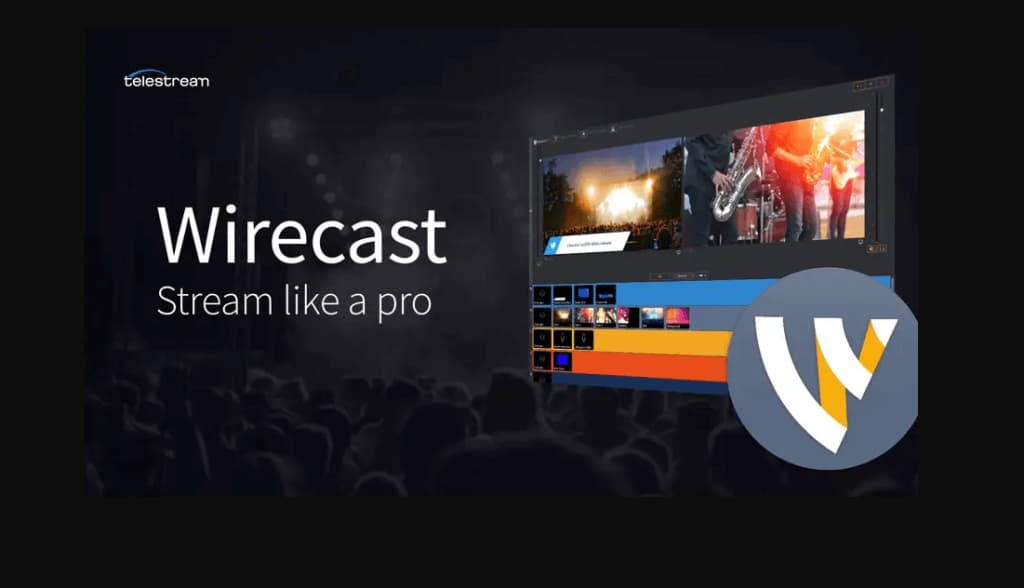
Wirecast is an accessible, capable encoding software from the company Telestream. It’s available on Windows PCs and Macs. Wirecast includes regular updates and a wide range of features, from instant replay to integrated video conferencing. Wirecast is available in two versions: Studio and Pro, which includes additional functionality.
Basic Functionality:
Wirecast supports live video compositing via a “layers” architecture similar to many graphics programs. The encoder facilitates live switching, picture-in-picture composition, titles, audio delay, and many other fine-tuning compositional elements.
Wirecast’s streaming encoder software makes it easy to incorporate pre-recorded video content into your broadcast. It also supports the encoding of HD and SD sources for streams broadcast simultaneously to multiple servers and platforms.
The Wirecast Pro enhanced program adds several other specialized features, including:
- Replay
- Live scoreboards
- Virtual 3D
- Use of IP cameras and web streams
- 8-track audio output
These advanced features of Wirecast Pro make it a better choice than the basic Wirecast program for most live-streamed events. With all those features, Wirecast’s biggest downside may be the price. To start, you can download a free trial version of the basic software.
Key Features:
- Input sources from cameras, mics, webcams, IP cameras, capture cards, and desktops
- Ideal for sports: instant replay, scoreboards, clocks, and timers
- The free wireless camera app allows you to use any iOS device as a video source
- NDI support
- Graphics and titling tool
- Audio mixer and up to 8 audio tracks
- Built-in video conference tool
- Stream to more than one destination simultaneously
- Support for MIDI hardware controllers
- Stream and record simultaneously, with re-stream and live caption options
- Multiple bitrate streaming
- Integrates with Facebook Live and Twitter for sharing comments on-screen
- Includes instant replay, scoreboard, and timers for sports
- Free wireless camera app turns iOS devices into mobile live video sources
- Stream to multiple destinations simultaneously
- Integrated video chat via “Wirecast Rendezvous”
- Local program output
Pros:
- Easy-to-use, user-friendly platform
- Compatible with most popular operating systems
- Fully loaded with valuable features
Cons:
- High price point
- Many features are locked in the “Studio” version
- It consumes a lot of computer memory
Pricing:
The software comes in two versions:
- Wirecast Studio for enhanced live production & streaming: pricing is $29.08/month
- Wirecast Pro for advanced live show and streaming: pricing is $37.42 which also comes with a free trial
The latest version of Wirecast is 16.4.1. It is the newest complete version and was released in March 2025. It features several enhancements and fixes, including FBLive polling, a rewritten WebStream plugin, and Virtual Camera improvements. You can check out its tech specs here to know more about it.
4. VidBlasterX

VidBlasterX is another live video encoding software and mixer. It’s a competent, expandable, and customizable product.
This company offers three packages: VidblasterX Home, VidBlasterX Studio, and VidBlasterX Broadcast. The main difference between each version is the number of modules each supports. Each successive module also adds additional advanced features for professional broadcasters.
VidBlasterX Home is an essential product. It supports up to seven modules. VidBlasterX Studio has several features for studio production of videos (hence the name) and allows for more versatile videos. The Studio version supports HD and television-quality full-screen output and community support.
VidBlasterX Broadcast incorporates all the features of VidBlaster Studio, adds more module capacity, and is recommended for professional broadcast studios. With Broadcast, you get direct email support from the developer.
The Broadcast edition also supports UDP streaming, multiple streaming sources, and recorder modules in a single profile, and includes priority support.
Basic Functionality:
VidBlasterX is an encoding software organized into a series of modules, which can be added, removed, and rearranged on multiple screens as needed.
Key Features:
- Modular user interface
- Includes macro and scripting functionality to automate or hot-key actions
- Supports overlays and lower thirds
- Chroma key support
- Live streaming and recording up to 4K resolution
- Compatible with social media platforms and most OVPs (including Dacast)
- Audio mixer
- Multiview support
Pros:
- Has plans for a wide range of budgets
- Feature-rich
- Easily customizable
Cons:
- Not compatible with macOS
- Not well-suited for inexperienced live streamers
- Slightly complex
Pricing:
VidBlasterX is available in three versions. Each of the following options is priced with an annual subscription model:
- Studio: $99/year; supports 25 modules.
- Broadcast: $999/year; supports 100 modules. This version also supports multiple recorder & streamer modules in a single profile.
- Broadcast 4K UHD: $4,995/year; Broadcast 4K edition also supports UHD & 4K video output resolutions. The (free) trial edition is equal to the Broadcast 4K edition with a watermark added to all output channels
The difference between the versions is the number of simultaneously active modules you can have.
The Home editions support up to seven modules, enough for basic live streaming. The Studio edition supports up to 25 modules, and the Broadcast edition supports 50. These higher limits allow professional users with multiple monitors to set up and oversee complex workflows.
The Broadcast edition also supports UDP streaming, multiple streaming sources, and recorder modules in a single profile and includes priority support.
5. VLC
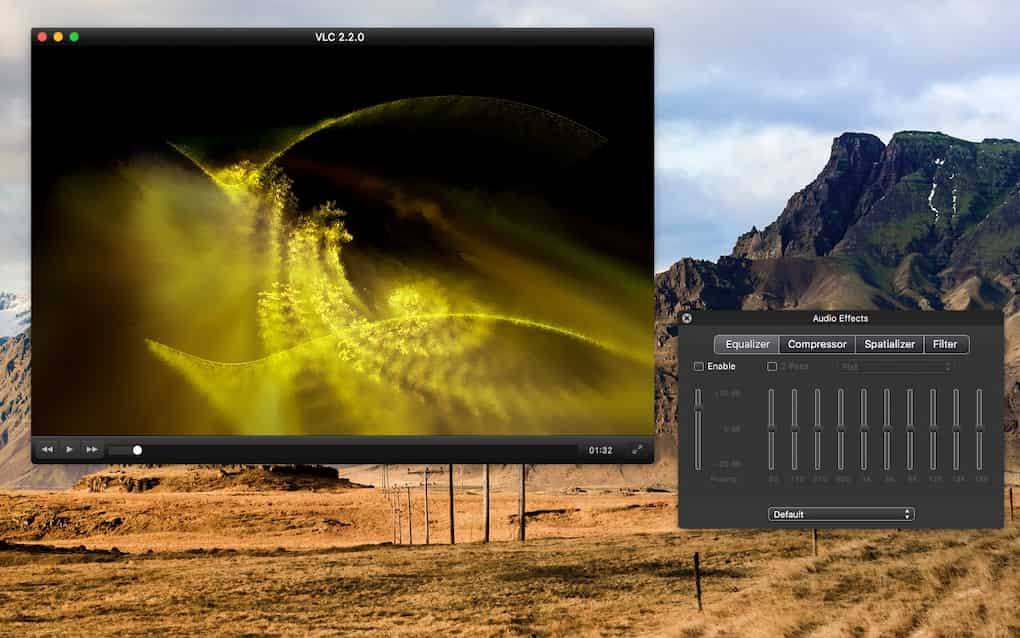
VLC is an encoding software from VideoLAN. This open-source project is entirely free, and is known for its compatibility with virtually every operating system and video format.
Aside from its ultra-compatibility, VLC is known for its extensive customizability. The range of customization on this software makes it suitable for broadcasters of all levels of expertise. VLC is an excellent choice for video encoder software for live streaming.
Basic Functionality:
The main functionality of the VLC encoding software is video encoding of all media formats.
Key Features:
- Non-profit organization
- Compatible with all formats
- Compatible with Windows, Android, iOS, macOS, and Linux
- Customizable with a variety of skins
- Extensions for customization
- Subtitles
- Video and audio filters
Pros:
- Free to use
- Easy to use
- Highly compatible
- No ads
Cons:
- Some issues with audio streaming
- Some complaints of “bugginess”
Pricing:
VLC is free to use because it runs on donations. Users can donate any amount they choose.
6. FFmpeg
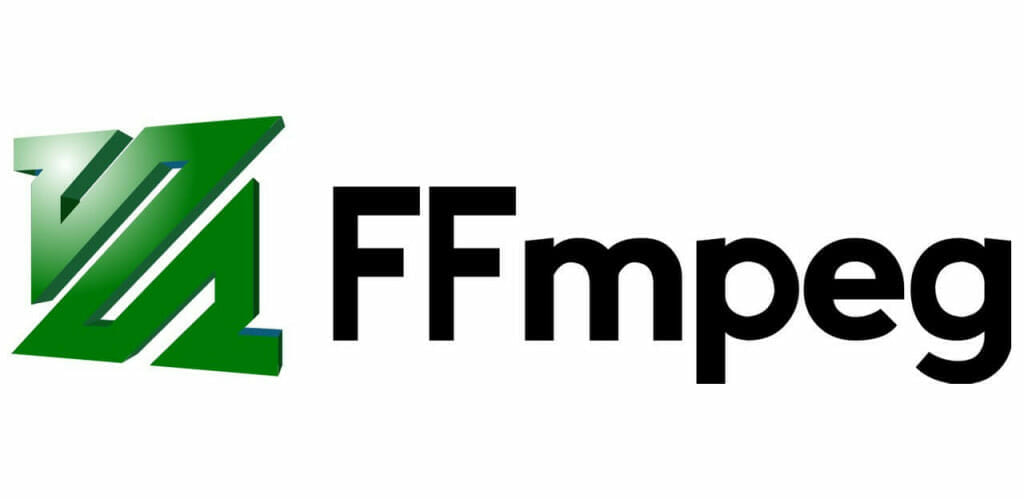
FFmpeg is an open-source encoding software. This software includes a library of tools for recording, converting, and streaming audio and video.
Additionally, FFmpeg is mainly a command-line application. This requires quite a bit of technical know-how, so it is best suited for advanced broadcasters. However, there are some GUI interfaces available.
FFmpeg works on most operating systems under various environments, machines, and configurations.
Basic Functionality:
FFmpeg provides a variety of tools for coding and decoding.
Key Features:
- RTMP ingest
- H.264, H.265, and other modern codecs
- It supports streaming in any resolution
- Record streams locally
- Primarily an encoder
- No mixing features
- FFserver for live streaming
Pros:
- Open-source
- Highly customizable
- Loaded with many valuable tools
- Multiple encoding configurations
- Suitable for business use
- Compatible with most popular operating systems
Cons:
- Minimal educational materials and tutorials
- No support for HLS testing
- It can be difficult for new broadcasters
Pricing:
FFmpeg is free to use.
7. HandBrake
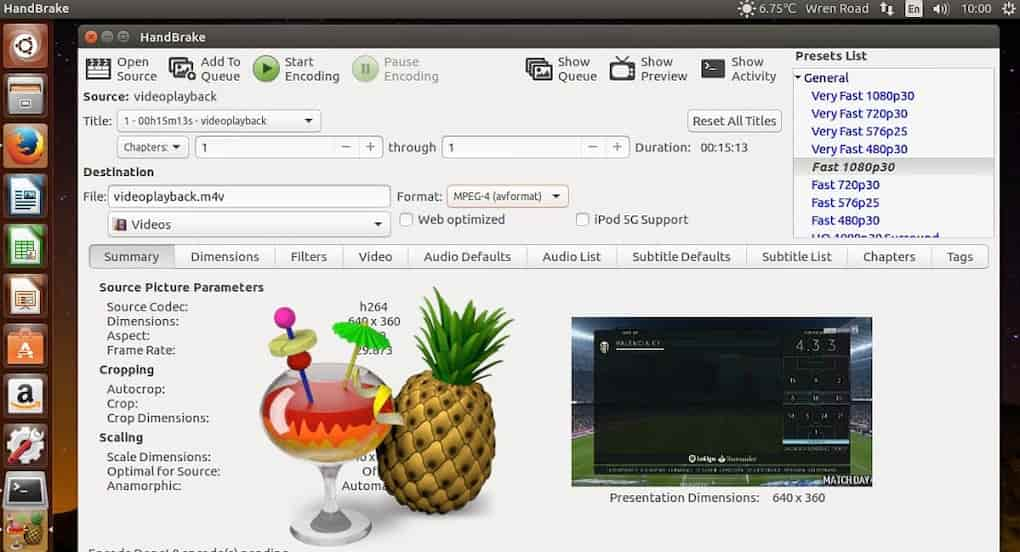
HandBrake is another great encoding software that focuses on video conversion. It is open-source, making it great for broadcasters with specific needs. HandBrake comes with a variety of basic tools, including video filters, subtitles, chapter markers, and more.
This encoding software is free to use, attracting users with all levels of broadcasting expertise.
Basic Functionality:
HandBrake is primarily used for converting video files.
Key Features:
- Compatible with Windows, macOS, and Linux
- Works with most types of multimedia files
- Open-source
- Easily customizable
- Equipped with a variety of presets
- Supports batch conversions
- Subtitling and chapter markers
- Video filters
Pros:
- Highly compatible
- Easy to use (once you get the hang of it)
- Customizable
- Tools for convenience and efficiency
Cons:
- Some complaints of bugs
- It takes some time to get used to
- It doesn’t work well for converting long videos
Pricing:
HandBrake is free to use.
8. AVS Video Converter
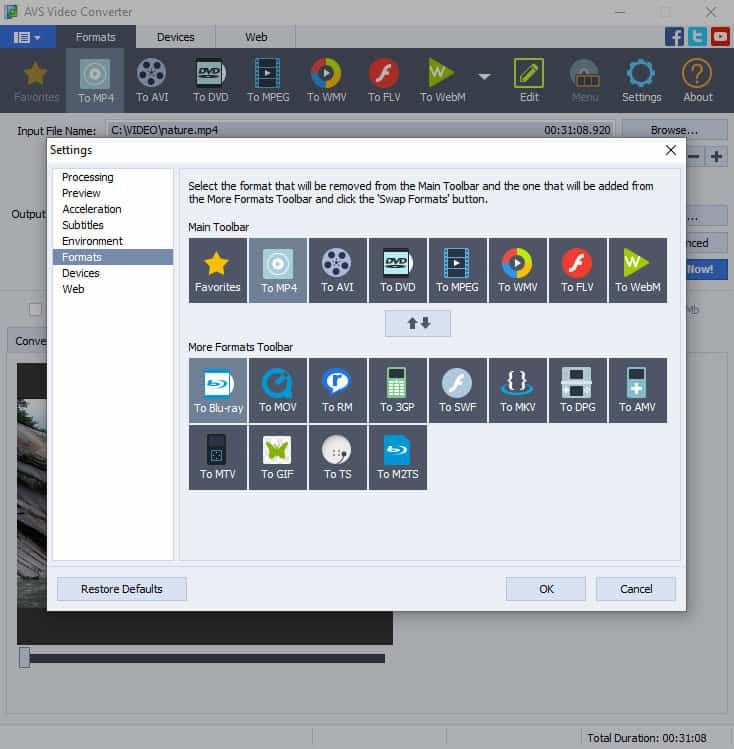
AVS Video Converter is a popular video encoding software for Windows users. It is said to be fast and efficient, and compatible with the most popular video file formats. In addition to video encoding, AVS Video Converter offers some essential video editing tools.
The major downside of this video encoding software is that it is only compatible with Windows, not macOS or Linux.
Basic Functionality:
The basic functionality of AVS Video Converter is video encoding on Windows computers.
Key Features:
- Compatible with Windows only
- It supports most major media file types
- Easy-to-use software
- Video editing tools
- Creative and aesthetic customizations
- Batch mode for converting multiple files at once
Pros:
- It’s free to use most features
- Compatible with most media files
- Fast and efficient
Cons:
- Complaints of random crashing
- It does not work with macOS or Linux
- Exporting is not included in free accounts
- Some complaints about licensing issues
Pricing:
AVS Video Converter is free to download. Paid upgrades are available, but the site does not provide any additional information.
9. VideoProc
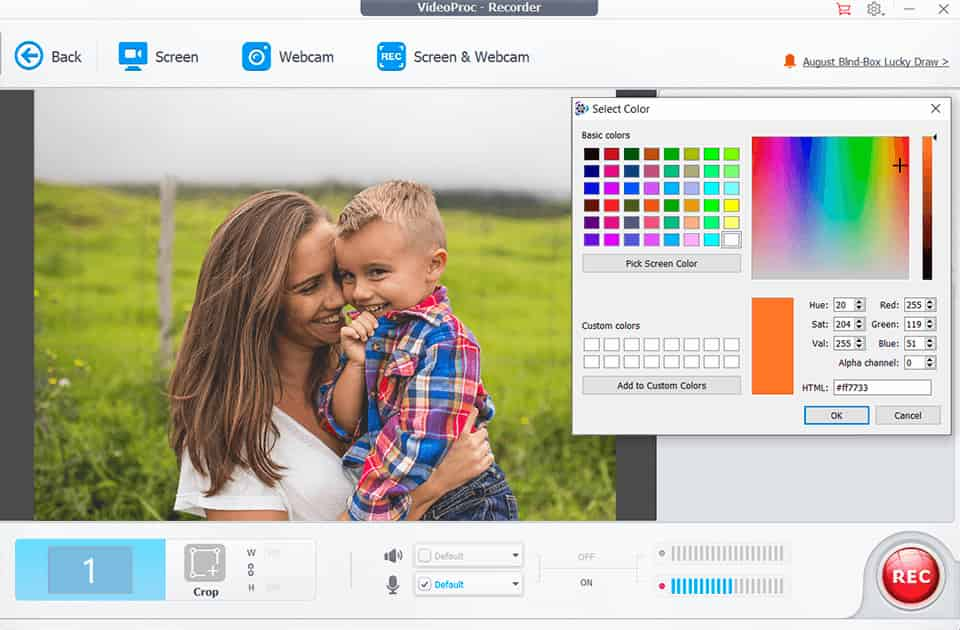
VideoProc is a transcoding and encoding software used for multiple use cases. It includes sports for file conversions, resizing, editing, and stream recording.
This video encoding software is very user-friendly
Basic Functionality:
VideoProc has several functionalities, but it is a video encoder at the core.
Key Features:
- Compatible with both Windows and macOS
- Video file conversion and resizing (encoding and transcoding)
- Stream recording
- Very user-friendly
- Tools for editing
- GIF studio
- Video cropping
- M3u8 building tools
- Tools for adding watermarks
Pros:
- Easy to use
- It goes beyond the essential encoding software
- Extensive collection of video streaming tools
Cons:
- Complaints of slow downloads
- Limited customer support
Pricing:
As of February 2025, VideoProc offers the following pricing plans:
- Free Version: A basic free version is available for users to evaluate all features without cost.
- Premium 365: Priced at $25.95 per year, this subscription covers up to 3 PCs or Macs and includes full access to all features and updates.
- Lifetime License: For a one-time payment of $45.95, users can install the software on 1 PC or Mac, with lifetime access to all features and updates.
- Family License: At $57.95, this lifetime license allows installation on 3 to 5 PCs or Macs, providing lifetime access to all features and updates.
Please note that prices and plans are subject to change. For the most current information, visit VideoProc’s official purchase page.
10. Adobe Media Encoder
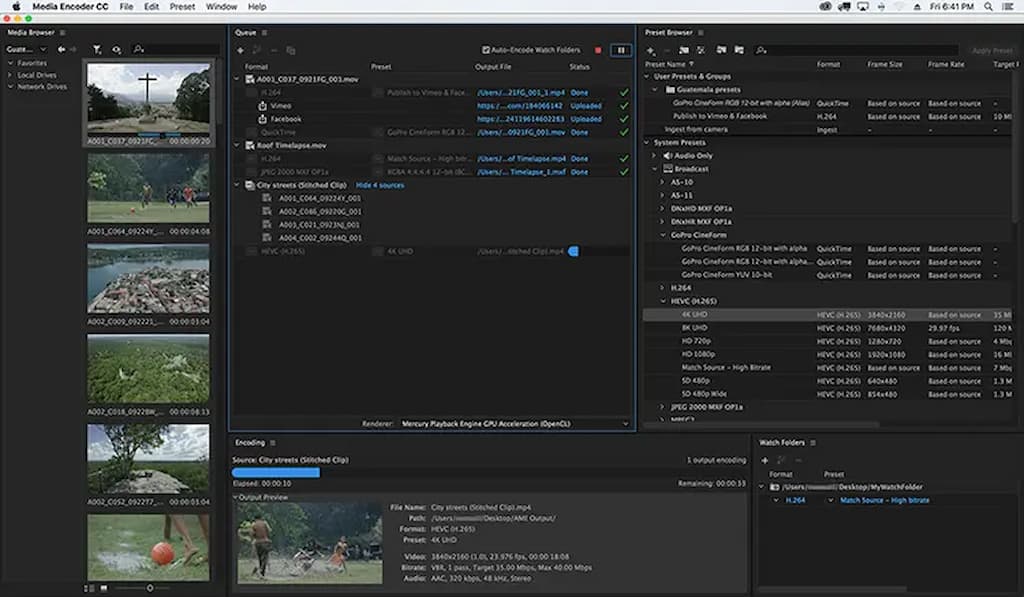
Basic Functionality
Adobe Media Encoder is a great tool for encoding and converting video and audio files into many formats. It integrates perfectly with Adobe’s suite of creative software which helps streamline the workflow for media professionals.
Key features
- Batch processing
- GPU acceleration
- Many supported formats
- Preset templates for different platforms
Pros
- Robust integration with Adobe Creative Cloud
- High-quality output
- User-friendly interface
- Supports automated workflows
Cons
- High resource consumption
- Steep learning curve for beginners
- Requires Adobe Creative Cloud subscription
Pricing
Pricing for Adobe Media Encoder is usually included in an Adobe Creative Cloud subscription. This starts at $19.99 per month for a single app or $59.99 per month for all apps.
11. DivX

Basic Functionality
DivX includes an encoder which is used to compress and convert video files into the DivX digital format. This format is renowned for its high-quality video output and efficient compression. The encoder is versatile and suitable for standard and high-definition videos in various media applications.
Key Features
- Advanced video compression.
- Multi-pass encoding
- Multi-video format support
- High-definition video optimization
- DivX HEVC for enhanced compression and quality
Pros
- High-quality video output
- Efficient compression reduces file size
- Supports multiple video formats
- Advanced settings for customization
Cons
- Steep learning curve for beginners
- Advanced features typically require more processing power
Pricing
DivX encoder offers a free basic version with essential features. There is also the Pro version, which includes advanced functionalities and is available for a one-time purchase or a subscription fee starting at $19.99.
12. Bonus: Dacast’s Live Streaming Software

Dacast’s live streaming software provides streaming and video hosting solutions with built-in software encoding capabilities.
We couldn’t resist adding Dacast to the list. Dacast doesn’t fit in the encoding software category because it’s so much more! Dacast supports live encoding and transcoding and is equipped with the tools you need to host your video content. The unified live streaming platform integrates with all 4 of the software encoders above OBS Studio, VidBlasterX, vMix, and Wirecast to provide the resources you need for a high-quality broadcast.
Basic Functionality:
Dacast provides comprehensive live streaming and online video hosting solutions. Broadcasters who use this streaming solution maintain 100% ownership of their content.
Among other features, Dacast offers an integrated video paywall, password protection, referrer restriction, and an analytics dashboard.
Key Features:
- Fully integrated RTMP streaming platform features
- Advanced API to build your own video CMS
- 24/7 tech support with all plans, including email and live chat
- Video security features, including password protection and encryption
- RTMP (real-time messaging protocol) ingest, playback, and streaming support
- RTMP Encoder for ingesting and support of HLS streaming
- Player API and Video API access
- Reliable video hosting
- Adaptive bitrate streaming
- Cloud-based transcoding tools
- Powerful video analytics
- Ad-free streaming
New!
- M3U8 file creation capability to enable adaptive streaming delivery of OTT video content across various devices
- Fully integrated RTMP streaming platform features
- Global content delivery with industry-best video hosting solutions
- Multi-user access (MUA) on Scale and Custom plans
- Zoom live streaming integration for meetings and live events in real-time
- Expo 2.0 galleries video portal for immersive video experiences
- M3U8 file creation capability to enable adaptive streaming delivery of OTT video content across various devices
- Zoom live streaming integration
- Expo 2.0 galleries
Pros:
- Live streaming and Video on Demand are included in all plans
- Unlimited viewers and live channels
- White label and branding control
- Embeddable HTML5 video player
- SVOD, AVOD, and TVOD pay-per-view monetization options
- M3U8 media links to stream to mobile and smart TV apps such as Roku, Apple TV, etc.
- Mobile device support
- SDK for player integration on iOS and Android platforms
- Simulcast
- Live stream recording
- China Video Hosting
- Pricing plans for every budget
- Step-by-step guidance via helpful onboarding tutorials
Cons:
- It requires a bit of a learning curve
Dacast’s pricing plans with Dacast start at $39 per month and includes four levels:
- Starter plan: $39/month (billed annually); ideal for newcomers with 2.4 TB of bandwidth and 500 GB of storage per year
- Event plan: $63/month; for organizations that would rather not sign a contract, and want to purchase bandwidth separately to live stream an event, offers 6 TB of bandwidth upfront, 250 GB of storage; monetization paywall; additional data and storage can be added as needed
- Scale plan: $250/month or $165/month (billed annually); includes 24 TB of bandwidth per year, with 2 TB of storage; add phone support, an M3U8 online player for live channels, ad insertion, white-label video player, and video API access; additional bandwidth is available upon request for monthly plans
- Custom plan: if your enterprise business has high-volume streaming needs, you can contact Dacast for a custom plan tailored to your needs.
Read more here about Dacast’s live streaming pricing plans.
Fitting Your Budget
Cost is always a consideration when deciding on your business. You want to invest in an encoding tool that gives you the most value for what you pay.
Thankfully, free offerings like OBS Studio allow users to test out basic functionality. From there you can determine what additional streaming features you may need.
If plugins can’t provide this, professional-grade live encoding software is now quite affordable.
Conclusion
Encoding software is easier and more versatile than ever. This rapidly developing technology is constantly improving and prices are accessible for most budgets. Features are improving, easier to use, and are available to anyone using professional broadcasting software. If you’re already a Dacast user, we recommend exploring our custom OBS Studio portal. It was designed to work seamlessly with our complete, flexible, and affordable professional streaming solution.
Not yet getting the most out of your streaming experience by using Dacast? Join the others using Dacast to enhance their video streaming with Dacast’s intuitive, professional-grade video hosting and streaming software.
You can try Dacast right now, free for 14 days.
We hope this article has helped you better understand and distinguish between encoding programs. We invite you to join the Dacast LinkedIn group for regular live streaming tips and exclusive offers.
 Stream
Stream Connect
Connect Manage
Manage Measure
Measure Events
Events Business
Business Organizations
Organizations Entertainment and Media
Entertainment and Media API
API Tools
Tools Learning Center
Learning Center Support
Support Support Articles
Support Articles