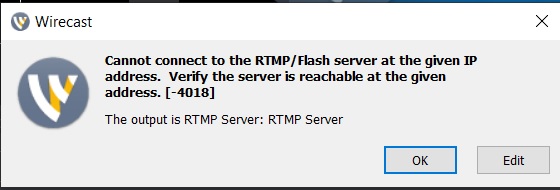Today, we are going to walk you through the steps you should take if you have received the following Wirecast error message (also pictured below in a screenshot):
“Cannot connect to the RTMP/Flash server at the given IP address. Verify the server is reachable at the given address.
If you’ve received this message, you probably have not entered the login and password inside Wirecast. Another possibility is that you entered these credentials incorrectly.
How to Enter Your Login Credentials
- Go to “Output”
- Select “Output Settings”
- Click the “Set Credentials” button
…..OR…..
Once you receive this popup message, simply click “Edit.” You will be redirected to the “Output Settings.”
This will allow you to enter the login and password for your live channel.
If you need to locate your login details, you must first click on the live channel. From here, you go to the “Encoder Setup” option on the far right. At this point, you should see your credentials in the final panel.
You can see them as pictured below:

What to Do if the Error Publishing Stream Message Persists
If you continue to receive this error message, you should manually type the login numbers into the textbox, in case you’ve encountered a copy and paste issue.
Please note: if you are looking for a tutorial on how to Stream Using Wirecast fully updated for 2020, you can find that here.
You can also reach our 24/7 chat support for immediate assistance, we will try to replicate the issue and provide a swift solution. Please contact us.
Not yet a Dacast user, and interested in trying Dacast risk-free for 14 days? Sign up today to get started.
Additional Resources
- How to Use Wirecast for Live Event Streaming
- How To Use Wirecast Encoder For Live Event Streaming
- Multi-Bitrate Streaming with vMix and Wirecast: What You Need to Know
- How Do I Broadcast My Screen With Microphone Audio on Wirecast?
- Spanish Tutorial: How Do I Broadcast My Screen With Microphone Audio On Wirecast?
- How to Use Wirecast and OBS Studio with Multiple Video Sources
- Wirecast: What to Do When You Get an Error Publishing Stream
- Introduction to Live Streaming: A Walkthrough
- Transcoding: Everything You Need to Know
- Video Streaming Software and Multi-Bitrate Streaming
- Wirecast Multi-Bitrates Documentation
- Video Renditions & Bitrates: What You Need to Know
- Live Encoder Configuration and Required Dacast Settings
 Stream
Stream Connect
Connect Manage
Manage Measure
Measure Events
Events Business
Business Organizations
Organizations Entertainment and Media
Entertainment and Media API
API Tools
Tools Learning Center
Learning Center Support
Support Support Articles
Support Articles