The Ultimate Guide to LinkedIn Live: How to Go Live on LinkedIn
LinkedIn has become the go-to social media platform for professionals across the globe. It is a place to build your network and connect with others. While it started as a platform to create a digital Rolodex, LinkedIn has transformed into so much more.
LinkedIn is now used to share a wide variety of content, including resumes, files, images, essays, and more. The platform offers LinkedIn Events, including LinkedIn Live for hosting live streaming events and LinkedIn Audio Events for audio-only discussions.
In this post, we are going to cover everything you need to know about LinkedIn Live streaming. We will discuss what this tool on LinkedIn is and how it works. From there, we’ll provide an in-depth tutorial on how to go live on LinkedIn. To wrap things up, we’ll discuss some tips for making your LinkedIn Live stream a success.
Table of Contents
- LinkedIn Events: An Overview
- What is LinkedIn Live?
- Who Qualifies for LinkedIn Live Streaming?
- Benefits of Streaming on LinkedIn Live
- How to Go Live on LinkedIn
- LinkedIn Live with Zoom: A Step-by-Step Guide
- Best Types of Streams for LinkedIn Live
- Analyzing Your LinkedIn Live Event Performance
- Tips for Success: Best Practices for LinkedIn Live
- FAQs
- Conclusion
LinkedIn Events: An Overview

In December 2021, LinkedIn merged the best aspects of LinkedIn Live and LinkedIn Events, creating a unified platform that offers the reach and engagement of live video with the strategic planning and targeting capabilities of LinkedIn Events.
This integration allows professionals to seamlessly host LinkedIn virtual events, whether they’re live streaming a product launch, conducting a webinar, or hosting a panel discussion.
The platform supports both live video streaming and audio-only events, giving hosts flexibility in content delivery. This streamlined experience simplifies how to live stream on LinkedIn, making it a powerful tool for professionals looking to connect with their network.
By leveraging LinkedIn Live video streaming within LinkedIn Events, users can enhance their visibility, engage more effectively with their audience, and create more impactful LinkedIn Live events.
What is LinkedIn Live?
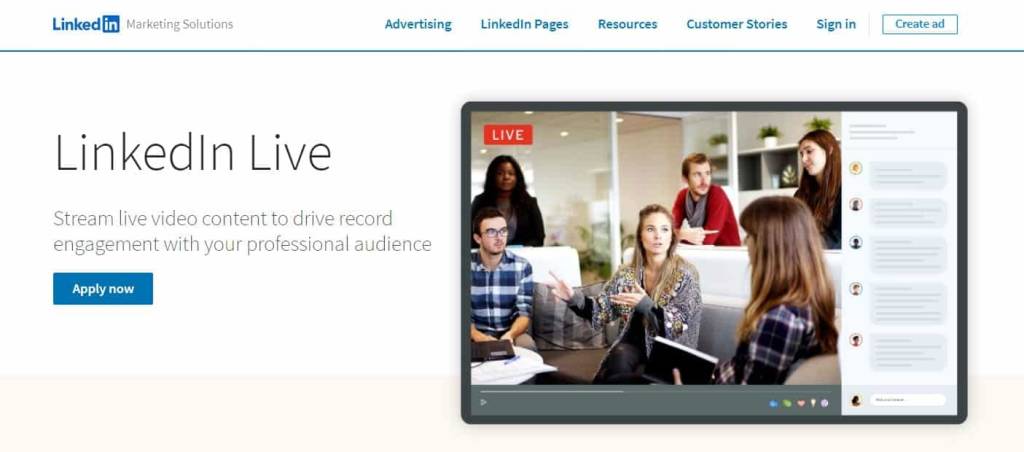
LinkedIn Live is an exclusive tool for streaming live video to an audience on LinkedIn, and it is one of the platform’s Marketing Solutions. Unlike the Twitch streaming platform, brands must meet certain set criteria to create and broadcast a LinkedIn live.
Like its WebRTC based competitor, Zoom, LinkedIn is a communication platform used to connect business professionals. LinkedIn Live is most valuable for B2B businesses or those that are trying to garner support in the professional space.
One important thing to note about going live on LinkedIn Live is that the live streaming platform prohibits selling or promoting an offer during a stream. That means that you can use LinkedIn live to build a community or to increase brand awareness, but you cannot make any direct sales pitches.
However, users can include logos of sponsors in streams, as long as the logos are presented tastefully.
Who Qualifies for LinkedIn Live Streaming?
As we discussed, LinkedIn Live is still an exclusive feature, and access to LinkedIn Live is available based on meeting set criteria, which include:
- At least 150 followers or connections
- Having an account or page that’s at least 30 days old
- Being in good standing as per LinkedIn’s Professional Community Policies
- Being geographically located anywhere but mainland China
Benefits of Streaming on LinkedIn Live
Live streaming on LinkedIn is a bit different than streaming on other social media platforms. The nature of LinkedIn as a live streaming platform is certainly beneficial on its own, but the exclusivity of the live streaming feature brings even more value.
LinkedIn says that live videos on its platform get 7x more reactions and 24x more comments than posts with prerecorded videos. That is a significant boost in engagement. With the way that LinkedIn’s algorithm works, higher engagement makes your content appear on more users’ feeds.
Another benefit of streaming on LinkedIn Live is that it allows you to tap into a targeted audience of professionals. Also, since live streaming on LinkedIn is more exclusive than streaming on Facebook or YouTube, you don’t have to worry as much about your streaming getting lost in the sea of many others.
How to Go Live on LinkedIn
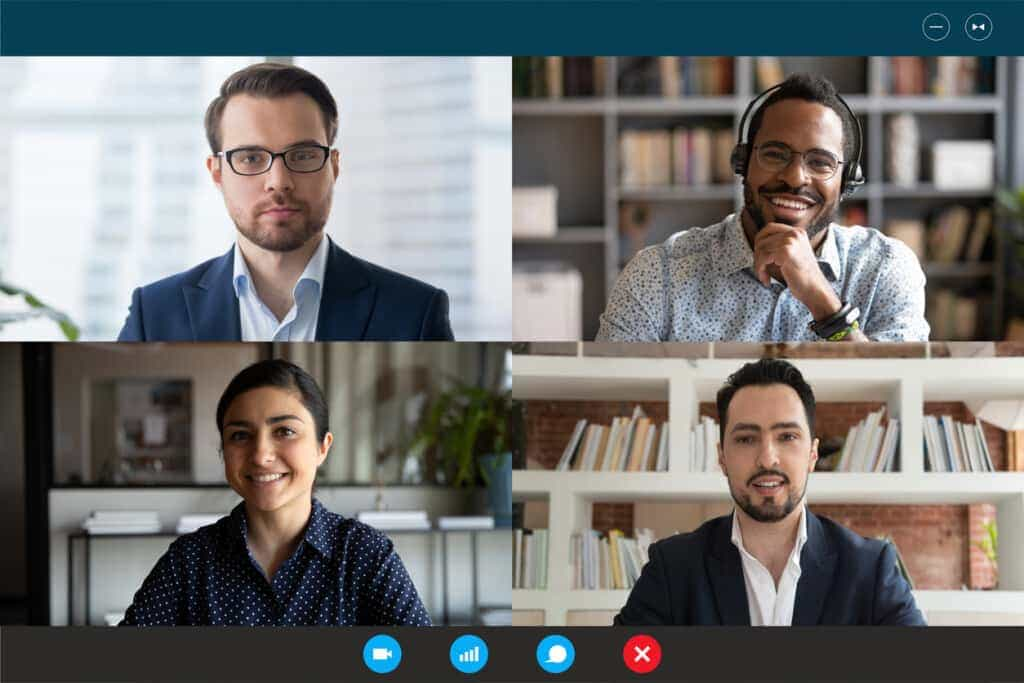
Going live on LinkedIn is much like going live on any platform. However, since this tool is still quite exclusive, there are a few extra hoops that streamers must jump through.
Let’s review how to go live on LinkedIn in six steps.
1. Set Up Your Profile or Page on LinkedIn
Before you configure your streaming setup, you must create a LinkedIn account.
If you are planning to stream from a personal profile, you can just set up your profile as prompted after you create an account. You’ll be instructed to add different information about yourself and your professional experience.
If you’re planning to stream from a page, you’ll have to create one. You can create a page by going to “For Business” or “Work” in the top right corner of the desktop site, and choosing “Create a Company Page.” From there, you will be prompted to fill in various information about your company.
2. Review the Live Video Access Criteria
The next step is to check that you meet the qualifications for streaming on LinkedIn Live. This includes the list of criteria that we discussed above relating to audience base, abiding by LinkedIn’s policies, and so forth.
Please check out LinkedIn Live’s streaming access criteria for the complete list of official rules and regulations.
3. Trigger a Profile/Page Review for Instant Access
Once you’re sure that you meet the qualifications for live streaming on LinkedIn, trigger a review of your profile or Page to gain instant access using any of these methods:
- Create an event on LinkedIn: If your profile or Page is eligible, you’ll see the option to select LinkedIn Live in the Event format dropdown. If it’s not, LinkedIn Live won’t appear in the dropdown, or the event format dropdown will be missing.
- Change the organizer of a Page you administer: If the Page is eligible, LinkedIn Live will appear as an option. If it’s not, the event format dropdown will be missing.
- Create an event via a preferred third-party broadcast tool: When you use a third-party broadcast tool to create an event, LinkedIn will immediately notify you if your profile or Page has access to LinkedIn Live.
While making a LinkedIn Live application is no longer required, it’s still advisable to ensure your profile or Page is optimized:
- Make sure the Article and Activity sections of your profile are on “Public”
- Enable two-factor authentication
- Make sure that all of the content published on your LinkedIn page or profile is professional and respectful
Remember, if you don’t see the LinkedIn Live option, it means your profile or Page doesn’t currently meet the eligibility criteria.
4. Choose a Streaming Solution
Once you’ve been granted access to LinkedIn Live, it is time to start preparing your streaming setup. Streaming on LinkedIn Live requires the support of a dedicated streaming solution with RTMP ingest.
Dacast is a great solution for supporting a streaming setup like this. However, you can also choose from one of LinkedIn’s preferred partners, including Vimeo, StreamYard, and others.
Broadcasters can also stream with a custom RTMP server, but this is significantly more technical and complex than using a streaming solution.
Check out our comparison of the top 21 live streaming solutions to see how Dacast compares to the other offerings on the market.
LinkedIn Live Streaming Partners
Choosing the right LinkedIn live streaming tools is crucial for successful LinkedIn live sessions. Fortunately for those wondering how to stream live on LinkedIn, the platform offers a range of Preferred and Certified Partners to suit different experience levels and needs.
For a seamless experience, consider using one of LinkedIn’s five Preferred Partners:
- Restream: Allows simultaneous streaming to multiple platforms
- Socialive: Offers a user-friendly interface with advanced production features
- StreamYard: Known for its ease of use and ability to add overlays and graphics
- Switcher Studio: Enables mobile-based multi-camera production
- Vimeo: Provides high-quality streaming with robust analytics and privacy options
Alternatively, you can explore LinkedIn’s Certified Partners, including:
- Wowza
- Brandlive
- Cinamaker
- Switchboard
- EasilyLive
- Stage Ten
- Wirecast
- Teradek
- Streann
For those who prefer direct integration with encoders or streaming software like Zoom or WebEx, LinkedIn’s custom stream (RTMP) tool is an excellent choice. This option gives experienced users more control over their broadcast setup.
No matter your level of experience, these LinkedIn live streaming tools provide a variety of options to ensure your LinkedIn live sessions are both professional and engaging.
5. Configure Your Broadcaster Settings
Next, configure your broadcaster settings. LinkedIn provides setup instructions, including how to use a custom stream RTMP tool or integrate with platforms like Zoom.
For more guidance on how to stream on LinkedIn or help in case of difficulties, a troubleshooting guide offers detailed support.
6. Start Streaming
Once you have your broadcasting settings properly configured, it is time to start streaming. Your first stream might be a little nerve-wracking, especially if you’re not used to speaking in front of a live audience.
Your audience will feed off of your energy, so try to remain positive and energetic. Also, remember to stay in the moment and enjoy the experience.
For some general information on setting up a live stream, check out our dedicated live stream setup guide.
LinkedIn Live with Zoom: A Step-by-Step Guide
Integrating LinkedIn Live with Zoom is a powerful way to elevate your LinkedIn live video experience. Whether you’re hosting a meeting or a webinar, you can easily connect Zoom to LinkedIn Live, reaching a wider audience directly through the platform.
For professionals wondering how to use LinkedIn Live with Zoom, here’s how:
Step 1: Enable Custom Live Streaming on Zoom
Before you can go live, you need to enable the custom live streaming service in your Zoom settings:
- Sign in to the Zoom web portal
- Navigate to Settings
- Under the In Meeting (Advanced) section, enable the Allow live streaming of meetings setting
- Check the Custom Live Streaming Service box and save your changes
This configuration allows you to stream directly from Zoom to LinkedIn, making the process seamless.
Step 2: Set Up the Custom Stream on LinkedIn
To begin streaming, go to LinkedIn’s custom stream page:
- Under New Stream, select Go live now
- Choose the Page or Profile where you want to stream from the visibility dropdown
- Add a title and select your region under Stream settings
- Click Get URL to generate your stream URL and Stream Key
Keep this page open, as you’ll need it for the next steps.
Step 3: Configure Zoom for Live Streaming
Now that your custom stream is set up, return to Zoom to configure the live streaming settings:
- Schedule a meeting or webinar in Zoom
- After saving, click on the Live Streaming tab at the bottom of the meeting options
- Select Configure Custom Streaming Service
- Paste the Stream URL and Stream Key from LinkedIn into the respective fields in Zoom
- Add the live streaming page URL (your LinkedIn Page or Profile URL)
This configuration allows Zoom to communicate directly with LinkedIn, enabling your live stream.
Step 4: Start Your LinkedIn Live Stream
Once everything is set up, start your Zoom meeting or webinar:
- In Zoom, click More in the host controls and select Live on Custom Live Stream Service
- Return to the LinkedIn custom stream page to preview your Zoom feed
- When ready, click Go live on LinkedIn
You’re now live on LinkedIn! When you finish, simply click End stream on LinkedIn. The replay will be available on your LinkedIn Event page shortly after the stream ends, allowing your audience to revisit the content anytime.
Best Types of Streams for LinkedIn Live
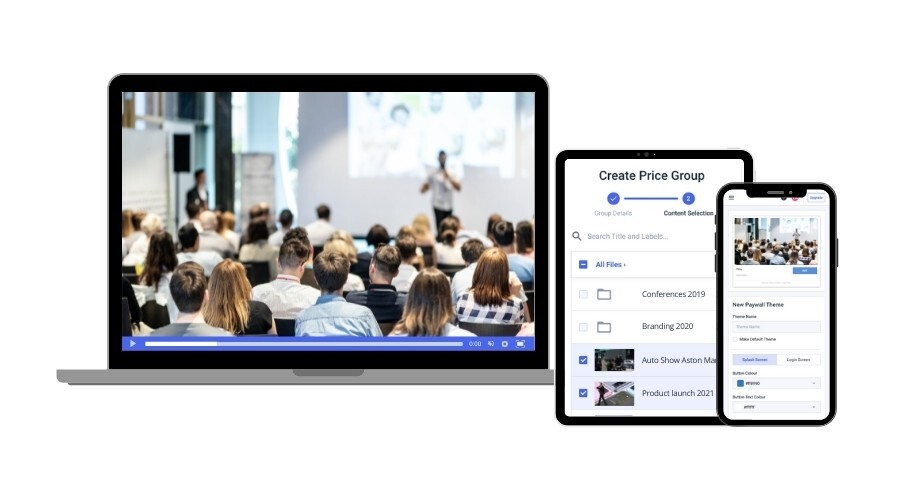
LinkedIn Live can be used to host different types of streams. You can get creative with how you use live streaming for your brand.
Some types of streams you could host include:
- Special Events: Host virtual events to get your audience involved
- Guest Interviews: Bring industry experts in to share valuable information with your viewers and increase engagement
- Product Demos: Showcase your brand’s innovations and technology
- Behind the Scenes: Give your community a peek at your company’s operations to give them an idea of your company culture
- Audience Q&As: Open the floor to let members of the audience ask questions about your industry or your brand
Analyzing Your LinkedIn Live Event Performance
After your first LinkedIn Live broadcast, you’ll want to dive into the analytics to measure its success. LinkedIn recommends reviewing these metrics to refine your future live videos and event strategies.
As the event host, whether you’re using a personal profile or managing a LinkedIn Page, you can access a wealth of data about your live broadcasts:
- Total attendees and unique visits
- Peak live viewers during your broadcast
- Engagement metrics for your event posts
- Attendees’ top job functions (for events with 10+ participants)
- Total watch time in minutes
- Lifetime viewers and views
Please note that only Super and Content admins have access to these metrics for LinkedIn pages. To view these valuable insights:
- Click the Home icon on your LinkedIn homepage
- Select your event name from the left panel
- Navigate to the event page
- Click on the Analytics tab
Here, you’ll find comprehensive data on visit metrics, audience demographics, and post engagement. This information helps you understand how well your live event resonated with your professional network and guides improvements for future live broadcasts.
LinkedIn lets you access analytics for the past 365 days, allowing you to track long-term trends in your live video performance. Use these insights to continually refine your event details and content strategy, ensuring each LinkedIn Live broadcast builds on the success of the last.
Tips for Success: Best Practices for LinkedIn Live
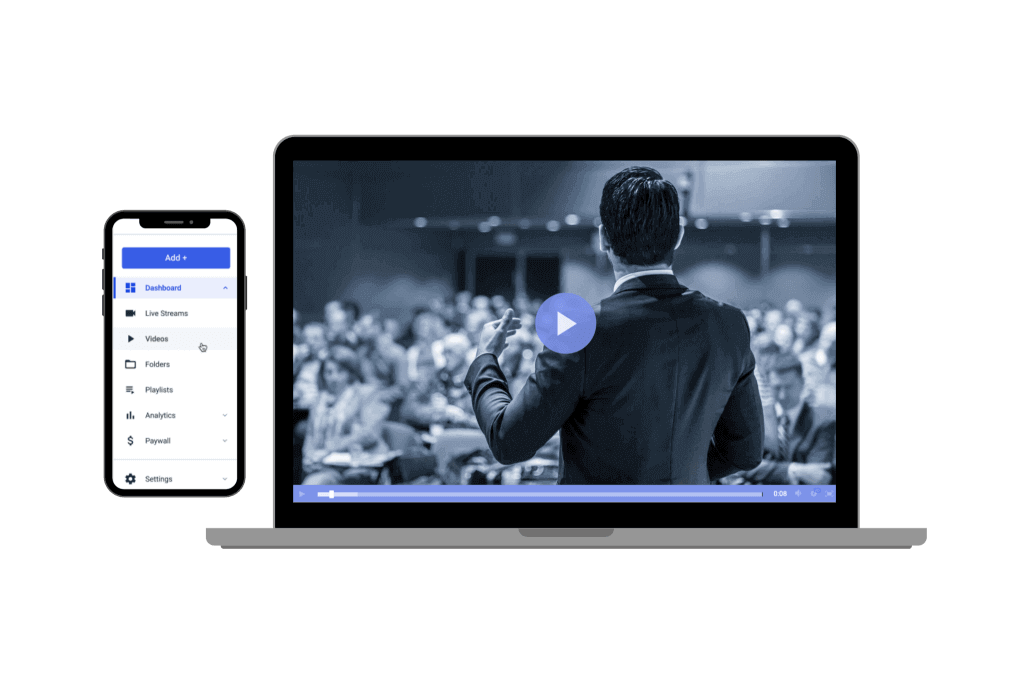
If you’re allowed to stream on LinkedIn live, it is a good idea to do what you can to maximize your impact.
Here are a few best practices to keep in mind for live streaming on LinkedIn.
Come Prepared
While you don’t want your stream to come across as scripted, it is a good idea to have an outline of the topics you’d like to cover in your stream. Create a bulleted list that includes the main points you’d like to cover or any specific references you’d like to make.
Some other ways to be prepared for a live stream are to have water on hand in case you get thirsty and to use the restroom before the stream starts so that you don’t have any interruptions.
Stay Engaged
Staying engaged on your live streams is major. If you aren’t fully present, you’ll lose the attention of your viewers, and it will be much harder to make a real impact.
A great way to stay engaged and keep your audience equally engaged is to open up a dialogue. Talk to your viewers as if you were on a Zoom meeting call with them. Ask open-ended questions to get the viewers thinking.
Try not to get distracted by things outside of the stream. For example, try to have any notes on paper rather than on your phone so your mind isn’t occupied by incoming notifications. Turn off any alarms you have set, and remove any other distractions from the room that you’re streaming in.
Follow the Guidelines
LinkedIn Live has some very specific rules for streaming on the site. Since streaming on LinkedIn is a privilege, it is wise to carefully follow the guidelines so that your access is not revoked.
A few of the top guidelines include:
- Don’t go live more than one time per day
- Host streams that are longer than 10 minutes
- Go live within 60 days of receiving access
- Don’t incorporate any pre-recorded content
- Don’t use your live stream to sell or promote an offer
Stay Consistent
The best way to build a loyal community around your brand is to stay consistent. Go live regularly to check in with your connections and open up engaging conversations. Staying consistent with your streams will help position your brand in a way that feels welcoming and reliable.
Even if you intend to stream a one-time event, tap into the other features of LinkedIn to stay connected with your audience.
FAQs
Q1. How does LinkedIn Live work?
A. LinkedIn Live allows users to broadcast real-time video to their network or Page followers. It’s integrated into LinkedIn Events, enabling hosts to stream live content directly on the platform.
Users can interact through comments and reactions, fostering engagement. Hosts can use various streaming tools to go live, reaching their professional audience with dynamic content.
Q2. Can you use Zoom to go live on LinkedIn?
A. Yes, you can use Zoom to go live on LinkedIn. This requires setting up a custom stream on LinkedIn and configuring Zoom to use these custom streaming settings. It’s a popular option for those already familiar with Zoom’s interface.
Q3. What is the best streaming tool for LinkedIn Live?
A. The best tool depends on your needs. LinkedIn’s preferred streaming partners include Restream, Socialive, StreamYard, Switcher Studio, and Vimeo. These offer seamless integration and various features. Other options like Zoom and custom RTMP streams (Dacast falls here) provide flexibility.
Q4. Why can’t I go live on LinkedIn?
A. If you can’t go live, you may not meet LinkedIn’s eligibility criteria. These include having a certain number of followers or connections, a history of abiding by LinkedIn’s professional community policies, and recent activity on the platform.
Q5. Do you have to pay for LinkedIn Live?
A. LinkedIn Live itself is a free feature. However, you might incur costs for third-party streaming tools or professional equipment to enhance your broadcasts.
Conclusion
LinkedIn Live is a powerful tool for many brands. It allows them to connect with a professional audience in a way that is meaningful and engaging.
As we discussed, streaming with LinkedIn Live requires the support of an RTMP-compatible online video platform. If you are in search of an OVP to support your LinkedIn Live streams Dacast could be an option for you.
Our platform is automatically set up with RTMP ingest, so you don’t have to worry about any pesky or technical configurations. Simply connect Dacast to LinkedIn, and you’ll be ready to start streaming.
Try Dacast risk-free for 14-day to see how seamlessly it can flow with your LinkedIn Live streaming setup. Sign up today to start your free trial. No credit card or binding contract is required.
For regular tips on live streaming and exclusive offers, we invite you to join our LinkedIn group.
 Stream
Stream Connect
Connect Manage
Manage Measure
Measure Events
Events Business
Business Organizations
Organizations Entertainment and Media
Entertainment and Media API
API Tools
Tools Learning Center
Learning Center Support
Support Support Articles
Support Articles