How to Live Stream to Multiple Platforms Simultaneously [2024 Update]
Even though broadcasting videos on your website through a professional online video platform (OVP) gives you the most control over your live broadcast, multi-platform streaming comes with its own benefits.
You might already have an online audience on YouTube, Facebook, and other social media platforms with live streaming functions, so why not broadcast your content there? You can extend your reach to a broader audience without compromising the limitations that come with these free platforms by simulcasting – or live streaming to multiple platforms simultaneously.
Multistreaming used to be a complicated endeavor until a few years ago, but third-party live broadcast tools and integrations of software with each other have made it a lot easier.
In this article, we’ll discuss how to stream on multiple platforms and the easiest way to multi-stream if you’re a Dacast user. But for those who aren’t, we’ll discuss the top five headache-free platforms you can use to live broadcast online.
New to Dacast and interested in trying out our live-streaming platform for yourself? Sign up today for a 14-day trial to test out all of our features for free. No credit card is required.
Table of Contents
- What Is Multistreaming?
- Benefits of Multistreaming
- When to Use Streaming on Multiple Platforms
- What Are the Reasons to Not Multi-Stream?
- Simulcast Directly from a Dacast Account
- Switchboard Live’s Integration with Dacast
- About Switchboard Liv
- How to Live Stream to Multiple Platforms
- Multistreaming with OBS Studio
- Downsides of Multistreaming with Encoder
- Switchboard Live Vs. Other Multistreaming Software
- Multistreaming Considerations
- FAQ
- Conclusion
What Is Multistreaming?
Streaming is a process we are all very familiar with, where one video broadcast can reach lots and lots of different screens simultaneously. Imagine a streaming system like Facebook Live, for example. Using one platform, lots of people can stream the same live content online simultaneously.
Now instead of having one platform, picture multiple platforms broadcasting your video all at once. Instead of just Facebook Live, imagine streaming the same live broadcast to YouTube, Twitch, and LinkedIn Live — simultaneously. Multistreaming is expanding the streaming process to include multiple systems. In other words, you can broadcast simultaneously to multiple audiences instead of just your audience on one platform.
So that you don’t get confused, multistreaming gets referred to as “simulcasting”, “multicasting”, or “multi-destination streaming” as well. These terms refer to the same concept of streaming on multiple platforms simultaneously.
Benefits of Multistreaming
Let’s briefly cover the countless benefits of multistreaming. The benefits of multi platform streaming include multiplying your audience, avoiding technological problems, and attracting new viewers.
- Multiply your audience: Although there’s potential overlap in audience members, you’re likely to have unique followers on any individual platform where you could go live online. By multiple platform streaming, you maximize your potential audience while also giving your core fan base additional chances to catch your live stream.
- Avoiding tech problems: If you are live streaming online and something goes wrong with the tech, whether it’s your fault or not, people aren’t going to sit around and wait for the problem to sort itself out. You spread the risk out when you livestream to multiple platforms simultaneously. If one platform has problems, your broadcast won’t be interrupted completely.
- Potentially attracting new viewers: Every platform that allows users to live broadcast has its own system to keep users engaged. When you go live online on YouTube, for example, they will suggest your content to people who might like it. Increasing the number of simultaneous live streams increases the likelihood that new users will have the chance to engage with it.
- Great for those just getting started: It’s harder for individuals and businesses just getting started with streaming to grow their following on specific platforms. For example, Twitch makes it much tougher than other platforms for newbies to gain some momentum. So if your end goal is to have a strong Twitch following, it might not be a bad idea to go live online on other platforms that make it easier to build a following in the early days.
- It makes you censor-proof: You are at risk of being shut down or issued warnings/ strikes if your content doesn’t satisfy the regulations of a specific platform. Even if you don’t talk about or show controversial topics, you might still suffer the wrath of sensor boards if you have music in the background or specific copyrighted images. By using multiple online platforms simultaneously, you can continue broadcasting even if you’ve been temporarily blocked from one platform.
When to Use Streaming on Multiple Platforms
Streaming on multiple platforms simultaneously allows you to reach a wider audience online with much less time and work. One of the biggest reasons to use multistreaming is to grow your online audience by giving the most people access to your live stream.
It’s also a great way to reach your audience where they are. For instance, if you’re a gaming streamer, you’d want to live stream on Twitch. But you might have relevant audiences on Facebook and YouTube as well. Multistreaming enables you to reach those people where they are instead of asking them to come to Twitch to view your stream.
Common use cases for streaming on multiple platforms include webinars, live worship, gaming, speeches, sporting events, and live Q&As. In a nutshell, you should opt for multistreaming when you want to maximize your reach and don’t want to restrict your viewership to a single platform.
What Are the Reasons to Not Multi-Stream?
The pros of multi-streaming outweigh its cons. Remember that every platform in your multi-stream list isn’t the same. For example, some offer the freedom to add your brand assets, such as your logo and graphics, into the live broadcast, while others have the streaming software’s branding.
If branding is critical for your online stream and you can’t afford the plans that offer such customizations, then sticking to one platform and exclusively streaming on your own website might be a better option.
Similarly, suppose you aim to increase views or followers on a specific platform. In that case, you might be better off live streaming on only that platform and doubling down on marketing your stream on social media platforms.
Simulcast Directly from a Dacast Account
One powerful feature now available to all Dacast accounts is the ability to simulcast to multiple destinations directly from the platform for no additional fee.
This guide will show you how to simulcast to Facebook, YouTube, Twitch, or any other RTMP destination from the Dacast app.
As a final result, a stream embedded on any Dacast live channel is available to play directly on those platforms’ feeds without any additional software, encoder, or platform account.
Switchboard Live’s Integration with Dacast
To help you bring your live broadcast to larger audiences, Dacast has developed a new method for simulcast streaming so you can stream on multiple platforms simultaneously.
We have equipped our streaming solution software with the capability to integrate with Switchboard Live. This integration allows Dacast users to go live online on multiple platforms, including Facebook Live.
This new partnership will make it faster than ever for Dacast and Switchboard Live users to go from secure video upload to live streaming on multiple platforms simultaneously.
Let’s talk about the perks of this integration and how to use all of Dacast’s resources to stream on multiple platforms simultaneously.
About Switchboard Live
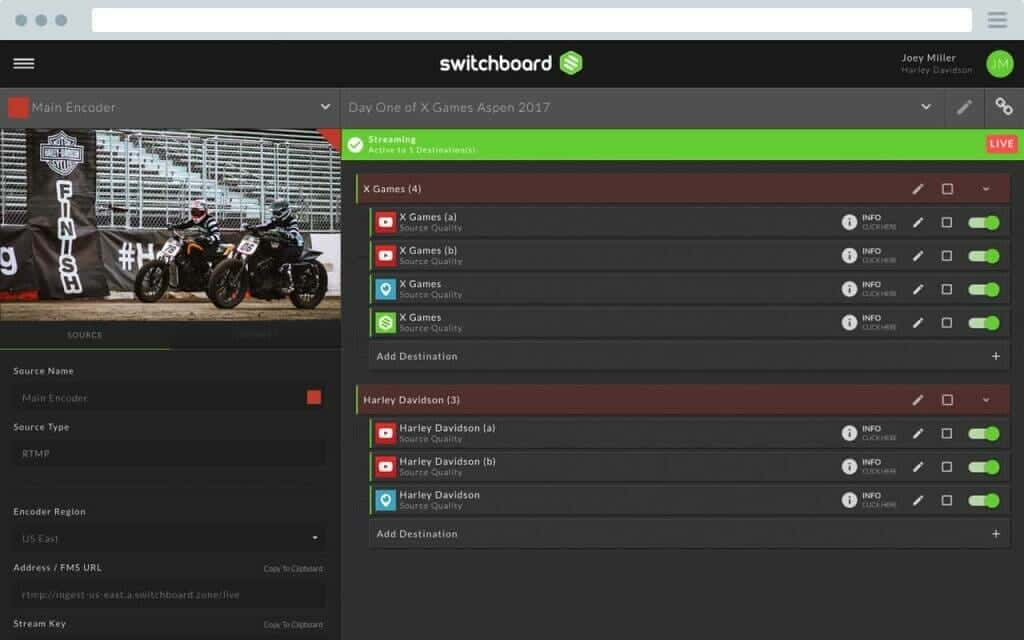
Switchboard Live is a video distribution platform that allows you to simultaneously live broadcast across your OTT video provider—such as Dacast—and all of the most popular social media channels, including Facebook and YouTube.
Switchboard Live describes its service as “set it and forget it.” You can pre-load your social channels and metadata for quick and easy streaming. You can also use the encoding software of your choice, send streams to custom RTMP destinations, and brand your online content with your logo or other watermarks.
Switchboard Live offers monthly or annual seat based licenses. It has custom plans for multistreaming for SMBs where there are unlimited destinations and unlimited Facebook pages. The plans also include custom pricing for Public Sector agencies and organizations and Enterprises.
The main difference between all of their plans is the number of team members and workflows you get. They also have customized plans if you require a lot of minutes and the Enterprise plan even gives you access to 24/7 streams.
Switchboard Live is one of the most useful integrations for Dacast users. We highly recommend investing if you plan to stream on multiple platforms simultaneously.
How to Live Stream to Multiple Platforms
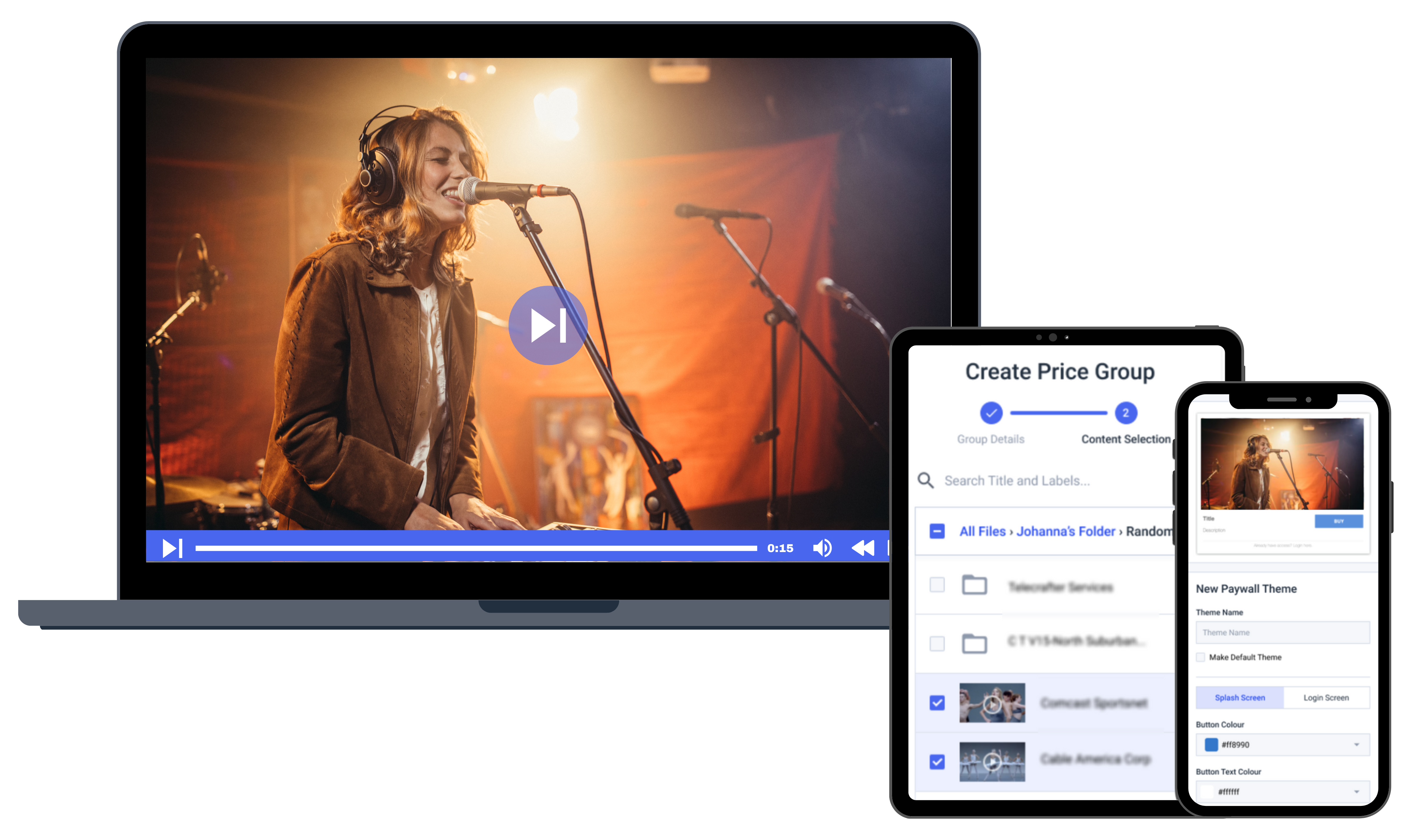
Live streaming to multiple platforms can be daunting without the right tools and software.
Learning how to go live on multiple platforms simultaneously is a lot easier when using a third-party system like Switchboard Live. As we mentioned above, Switchboard Live seamlessly connects to Dacast, so you can stream simultaneously to your website, Facebook Live, YouTube, or Twitch simultaneously instead of doing so individually for each platform.
One of the biggest advantages of using Switchboard Live is that it’s swift and convenient. Once you connect your Dacast account and all of your social streaming platforms—including Facebook, YouTube, Restream, or Twitch—you can start doing multi-destination and multi-camera live streaming in just a few clicks.
Can you stream to multiple platforms simultaneously without using Switchboard Live? Yes, although the process is a bit longer. Below, we will discuss step-by-step instructions on how to connect your Dacast account and social media destinations to Switchboard Live, and how to stream to multiple online platforms if you do not have a Switchboard Live account.
Connecting Dacast to Switchboard Live
- Log in to Switchboard Live.
- Click “Add Destination.”
- Click “New Destination.”
- Select “Dacast Channel” as the platform, and give it a name.
- You’ll need your Dacast API key. You can find it by logging into the Dacast account and visiting your preferences. Under “API,” you will see an API key. Click “Regenerate” if there is no API key.
- Back in Switchboard Live, paste your Dacast API key. The list of channels will populate in a few seconds. Select the live channel you wish to broadcast on from the dropdown menu. Dacast integration with Switchboard Live works with all Dacast live channels: HTML5, low latency, and m3u8.
- Click “Finish.”
Once you complete these steps, you should see your Dacast live channel in your list of available destinations.
Connecting Facebook to Switchboard Live

- Log in to your Switchboard Live account.
- Click “Add Destination.”
- Choose “New Destination” and “Facebook” in the drop-down menu.
- Name your new destination and click “Next.”
- Follow the prompts to connect with your Facebook account. Select the right profile or page where you want to stream.
- Set up your encoder. In your Switchboard account, you will see a preview window with fields for “Stream Server / URL.” Select the stream server of your choice. We recommend you choose the one located closest to your audience.
- Copy the stream URL and stream key from this page.
- Open your software/hardware encoder configuration page.
- Set a new stream/output destination.
- Select a custom RTMP streaming server as the type.
- Enter the URL and stream key you copied from Switchboard Live.
- Set up your encoder as usual.
Repeat this process for any other destinations you’d like to add. YouTube, Twitch, and LinkedIn Live are other big ones.
Once you’ve connected your social streaming platforms, online streaming is easy.
To begin your stream, go live on Dacast using your live streaming encoder. Next, visit your Switchboard Live account and turn on the destinations you want to live broadcast to.
Live streaming platforms are video hosting solutions that allow users to upload and broadcast video content to their audience.
If you’re not a Switchboard Live user, you wonder, “can I still live broadcast online on multiple platforms simultaneously?” Yes, you can still use a couple of methods to stream to multiple live streaming platforms with your Dacast account.
You can either use your Dacast Share Code, set up simulcasting on Dacast, or you can use your live stream encoding software.
Here’s how each method would work for you.
What if I’m not a Switchboard Live Customer?
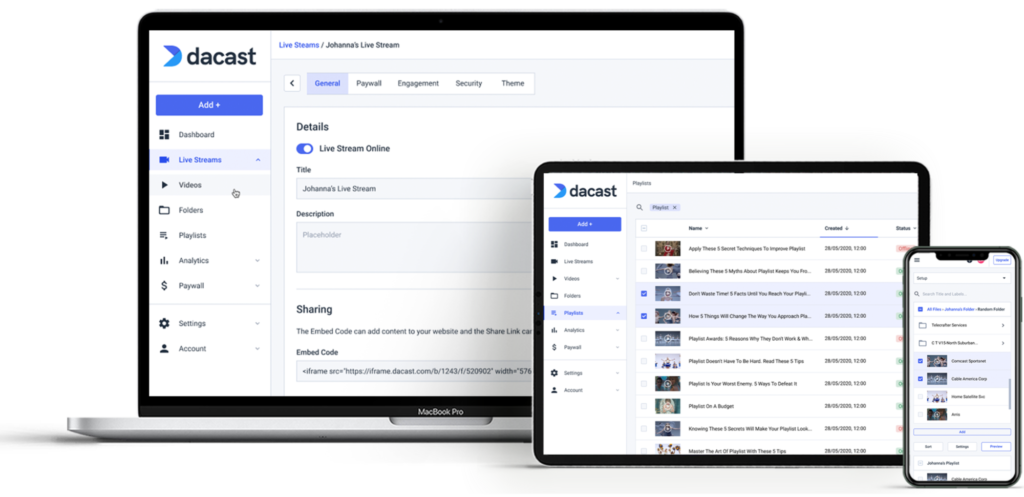
Live streaming platforms are video hosting solutions that allow users to upload and broadcast video content to their audience.
If you’re not a Switchboard Live user, you wonder, “can I still stream on multiple platforms?” Yes, you can still use a couple of methods to stream to multiple live streaming platforms with your Dacast account.
You can either use your Dacast Share Code or you can use your live stream encoding software.
Here’s how each method would work for you.
Method 1: Dacast Share Code
The Dacast online video platform makes sharing your live streams and VODs online easy. The fastest way to make this happen is to use the Dacast social share code.
To use this method, visit the “publish settings” for your live stream. Then look for the Facebook share code on this page.
The code will look like this:

Copy this code, and then go to your Facebook page. Paste this code where it says: “Write a post…” The title and a splash screen of your video content will appear.
You can add any text you want. Once satisfied with your post, click “Post” to publish. Users will be able to click the play button. That’ll launch the live broadcast or video in a new tab.
Using this method to share your video allows you to reach your social media followers. It also preserves monetization methods and password protection. If you’re monetizing with a paywall, this is the only method that works.
Method 2: Simulcasting Using Dacast
Dacast enables you to simulcast to multiple channels like Facebook, Twitch, YouTube, and other RTMP destinations. This makes it easy to distribute your live channel to multiple endpoints without having to go through a lengthy process.
Setting up simulcasting on Dacast is pretty straightforward. All you have to do is head to the live stream channel you’ve created and head to the engagements tab. There, you’ll find the “Simulcast” feature and can choose the stream destinations of your choice to get started.
Next, you’ll have to head to the destination of your choice and paste the stream key there to start simulcasting. This process would be different for each platform, be it Facebook, Twitch, or YouTube.
Method 3: Multi-destination Streaming at the Encoder Level
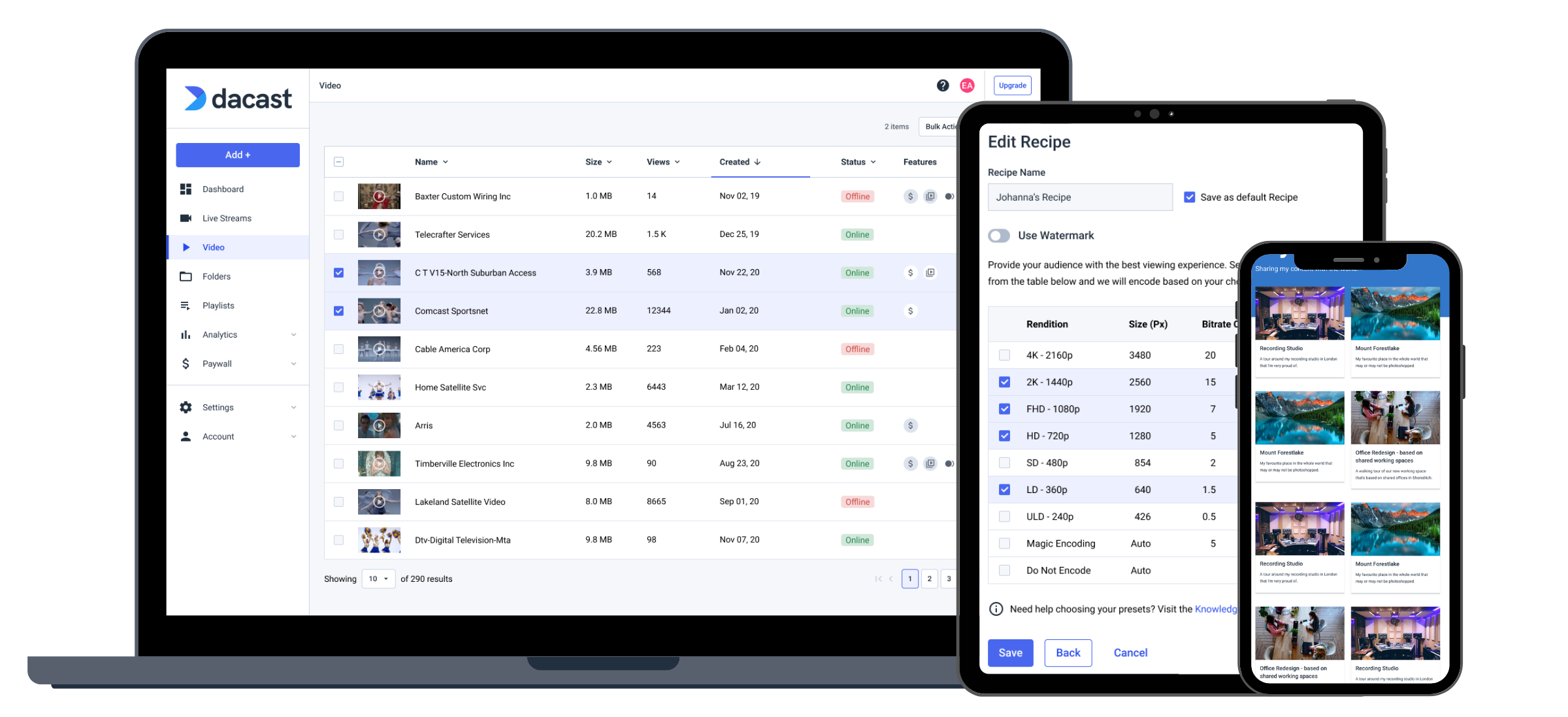
The third method for going live online on multiple platforms simultaneously is at the encoder level. Essentially, this involves setting up multiple stream destinations in your encoder settings.
It’s very easy if you’re using a software encoder like Wirecast, VidBlasterX, or vMix.
When you live stream, it will broadcast to both Dacast and Facebook simultaneously.
It’s a native streaming method, which is a plus. However, this also means restrictions on stream length, branding, video monetization, etc., will apply.
Use the same method to live broadcast to Dacast and Twitch, YouTube, Restream, and other online video platforms.
Here is an overview of setting up your encoder on Wirecast for multi-destination streaming:
- Set your Output Settings to “RTMP server.”
- Select an encoding profile.
- Enter an address and a stream.
- Click “Set Credentials” and follow the steps to log in as prompted.
- Click “Add” and select “RTMP Server” as your output destination.
- Choose an encoding profile.
- Enter your Facebook Server URL for your address.
- Copy and paste your Facebook Stream Key
- Click “OK” and press the “+” symbol to add your video source.
Bonus: We’ve created a more detailed step-by-step guide for multi-destination streaming using a software encoder. This guide will teach you how to set up your encoder so you can go live online simultaneously on all your favorite platforms. Learn More Here.
Multistreaming with OBS Studio
In the past couple of years, OBS has also added the ability to stream to multiple platforms simultaneously. However, you may still run into some guides with outdated details telling you that OBS only allows you to go live online on one streaming platform. That’s no longer true. You can multistream on OBS without a lot of hassle and for a better experience.
What makes this a great option for you is that OBS Studio is completely free to use. It’s also very user-friendly, which enables even new users to get started with it.
Here’s an overview of the steps on how to use OBS to stream on multiple platforms:
- Download the “Multiple RTMP outputs” plugin from SoraYuki on the OBS website
- Once downloaded, open up OBS. Then go into the Settings menu and click on the Stream tab. Double-check that the broadcast is set up correctly with your preferred settings.
- Next, click the Output tab under Settings. You should see the multiple output options tab from the plugin on the screen.
- Click “Add new target”
- Give the new target a name (e.g., Facebook, Twitch)
- Enter RTMP server info
- Enter your RTMP key
- When choosing the encoder options under Video Settings and Audio Settings, people will most commonly choose “Get From OBS”.
- Click “Sync start with OBS”, if that’s what you want. You wouldn’t click this if, for example, you want only one stream to go live for the introduction. Keep in mind that you’ll be able to manually start and stop additional streams easily once you’re up and running.
- Rinse and repeat when you want to stream to multiple platforms on obs..
Downsides of Multistreaming with Encoder
If multistreaming with a software encoder, you’ll need a strong computer and internet speed. For example, when streaming to multiple online platforms with the Multiple RTMP Streaming plugin for OBS, your ability to stream to X number of platforms is limited by what your computer and internet speed allows.
On the other hand, this is not the case when you multistream with a third-party service like Switchboard Live or Restream. Because third-party services tend to be cloud-based, you can offload the necessary processing power and upload bandwidth requirements of multistreaming onto them.
Switchboard Live Vs. Other Multistreaming Software
Switchboard Live is a top platform for multistreaming, but there are a few other options that you can consider for simulcasting. Let’s cover five main ones.
Switchboard Live vs. Restream
The most popular alternative is likely Restream. When comparing Switchboard and Restream, you’ll find that they have some similarities, but a few key differences.
Restream connects seamlessly with numerous tools, platforms, and add-ons, allowing you to create high-quality videos and stream them simultaneously to your preferred channels. It integrates with 36 streaming platform integrations for a seamless experience.
One downside of Switchboard Live compared to Restream is that it doesn’t yet support an integrated live chat feature for all your live streaming needs. With Restream, you can engage with viewers from multiple platforms simultaneously with one central chat.
However, Switchboard Live makes up for this downside by supporting live polling, video annotations, and a multi-camera feed, which Restream doesn’t yet support.
The other downside is that Restream offers a free forever plan, which makes it the more affordable option of the two. While it restricts the number of channels to just two, it’s still a great option for those businesses or creators that want to stream to a few platforms.
Restream offers powerful integrations across a variety of platforms, making it a versatile tool to go live on multiple platforms.
It connects seamlessly with popular broadcasting software like vMix, Wirecast, XSplit, and EcammLive, LiveU and NewTek TriCaster, allowing you to produce and broadcast professional-quality streams to multiple platforms at once.
For mobile users, Restream supports apps like Wirecast Go, Larix Broadcaster and Streamlabs Mobile, enabling on-the-go streaming from anywhere.
Gamers can also benefit from Restream’s compatibility with consoles like PlayStation 4, Xbox, and Elgato Game Capture HD, making it easy to stream gameplay to various platforms simultaneously.
Additionally, Restream enhances your streams with add-ons such as chat aggregators, analytics tools, and custom overlays, providing extra functionality to optimize your content.
Key Features of Restream
- On-screen captions
- Overlay templates that you can personalize for reuse
- You can view user analytics across all platforms
- It works with third-party online streaming software, including Zoom and OBS
- You can store recordings for up to 15 days in the paid plans
- The Professional plan supports 10 hours long video streaming
Pros of Restream vs. Switchboard Live
- Offers HD video streaming while Switchboard Live doesn’t
- API support is available
- There’s a free plan with several interesting features including 30+ platforms for multi-streaming
Cons of Restream vs. Switchboard Live
- Doesn’t support a multi-camera feed
- Doesn’t offer video annotations which Switchboard Live offers
- The streams in the free plan can only have 6 participants
Switchboard Live vs. Castr
Another popular alternative to Switchboard Live is Castr. They both are similar because they are cloud-based, and both support a multi-camera feed stream. They also support multi-destination streaming to the most common platforms like Facebook, YouTube, and Twitch.
One downside of Switchboard Live compared to Castr is their lack of chat support. However, Castr doesn’t support live polling, video annotations, and Q&A features like Switchboard Live.
Another downside here is that Castr offers affordable plans starting as low as $12.5 per month and goes upto $250 /month for Ultra. This plan offers six multistreaming destinations, which is a great deal for creators and small businesses. But if you want access to unlimited destinations, Switchboard Live is the way to go as none of the plans offered by Castr provide this feature.
Key Features of Castr
- Storage of 2 – 10 GB of pre-recorded files depending on your plan
- An embedded player so you can add video stream to your website
- Turn live streams to video on demand (VOD) for more views
Pros of Castr vs. Switchboard Live
- Integrates with Fastly and eight others which is more than what Switchboard offers
- It offers an HD video feed which isn’t available in Switchboard Live
- Works on Android and iOS apps designed for mobile devices unlike Switchboard
- You can have unlimited cloud storage even in the most basic plan
Cons of Castr vs. Switchboard Live
- There is a free trial, but no free version in Castr
- Lack of customization options
Switchboard Live vs. StreamYard
The next popular alternative to Switchboard Live is StreamYard. Some similarities between the two platforms are that they are both cloud-based and support Q&A features and multistreaming to the most popular online destinations like Facebook, YouTube, Linkedin, and Twitch.
They differ because Switchboard Live doesn’t support live chat features, while StreamYard does. However, Switchboard Live does support video annotations and live polling, unlike StreamYard.
Much like Switchboard Live, you can stream to almost all destinations through its RTMP server feature. However, it’s not possible to stream to more than eight destinations at a time on StreamYard. The free plan doesn’t allow you to stream on two platforms at once as well. However, Switchboard Live lets you stream to unlimited destinations, which makes it a better option if you want to reach a bigger audience.
Key Features of StreamYard
- Multiple screens while simulcasting
- Event scheduling
- Recording of live streams
- Multiple camera feed support
- Private chat for live broadcast hosts
Pros of StreamYard vs. Switchboard Live
- Offers a free trial and a free version
- It’s easy to add multiple guests to your live broadcast
- Multi-stream to 8 destinations at a time
- Customized RTMP destinations
- You can multi-stream pre-recorded videos as well
- Much more customizable than Switchboard Live. These include the freedom to add branding assets, control how the comments appear on screen, and change the color of on-screen elements.
Cons of StreamYard vs. Switchboard Live
- People find it less user-friendly than other popular multi-streaming software
- Logging in for a live broadcast gets complicated if you have multiple hosts or want to invite guests on the live stream
Switchboard Live vs. Vimeo Livestream
Vimeo Livestream is a close competitor of Switchboard Live. It has many similar features and works great with multiple platforms where you’d want to live stream.
A unique feature of this streaming software is that you can embed the Vimeo video player in any website and simulcast it.
Another feature that differentiates it from Switchboard Live is the video auto-archiving feature that stores your video in the highest quality so your users can download it after the live stream ends.
You can go live from multiple cameras if you want to go live on multiple platforms and manage each camera’s settings individually.
Vimeo Live offers a free plan. The paid plans start from $20/month and go up to $108/month. It also offers a custom pricing for its most advanced Enterprise plan.
Key Features of Vimeo Livestream
- You can set passwords and embed permissions to allow only certain people to view your online content
- Real-time performance analytics
- It works with multiple social media platforms, including Facebook, Twitch, YouTube, and LinkedIn so you can multi-stream to any or all of these.
Pros of Vimeo Livestream vs. Switchboard Live
- You have options such as chats, polls, and Q&As to make your live broadcast more interactive
- You can customize live streams, add your logo, mix audio, and create overlays.
- Works with mobile, desktop, tablet, and APIs.
- Offers a free plan with 1GB storage
Cons of Vimeo Livestream vs. Switchboard Live
- The multistreaming feature is available for Vimeo Enterprise and Premium users
Switchboard Live vs. XSplit
XSplit is a live-streaming software that allows multi-streaming across various social media platforms. It has fewer features as compared to Switchboard Live.
Although XSplit is primarily marketed to gamers, it’s excellent for larger enterprises and medium to small businesses that prefer pre-recording broadcast videos and streaming them on various platforms. It only works on Windows OS and desktops.
It has a subscription-based pricing model and no free trial. You can multi-stream with Broadcaster Premium ($15 per month) or Premium Bundle ($20 per month) packages. That’s cheaper than Switchboard’s packages which start at $99 per month.
Another major advantage of using XSplit over Switchboard Live is that it offers lifetime pricing as well. You can get a lifetime license for Broadcaster Premium for $200, which makes it a great deal if you intend to do multistreaming for a long term.
Key Features of XSplit
- Limitless customizations on screen while multistreaming such as overlays
- You can add multi-track audio in post-production
Pros of XSplit vs. Switchboard Live
- You can migrate OBS files to your broadcast
- Multi-stream to Facebook and YouTube
- Customizable scenes and layouts
- Seamless integration with multiple streaming platforms
Cons of XSplit vs. Switchboard Live
- No Q&A feature
- No video analytics
- Fewer audience engagement options
- No event scheduling
- No monetization option
Multistreaming Considerations
There are a couple of points to be mindful of when you’re considering multistreaming for the first time.
For starters, you should know that if you run into a lagging problem or your video is abruptly taken down on the Facebook Live or YouTube platform; it’s not something Dacast has much control over. That’ll be an issue specific to Facebook and YouTube’s network and platform. With this in mind, you’ll also be bound by the rules of the other platforms, such as Facebook’s eight-hour live broadcast time limit and YouTube’s music copyright rules.
Also, if you are a Twitch affiliate, please be mindful of their exclusivity policy when deciding to broadcast simultaneously. This policy is not for all Twitch streamers, just affiliates. The policy states that content streamed on Twitch can’t be streamed on other platforms for 24 hours, and many people have not realized this and mistakenly lost their channels because of it.
FAQ
1. Can I go live on multiple platforms simultaneously?
Going live on multiple platforms simultaneously is not only possible but also a growing trend in the world of live broadcasting. Also known as multi-platform streaming or simulcasting, it is commonly used by content creators, businesses, and individuals who want to reach a broader audience online.
Popular streaming software like Switchboard Live, Castr, Vimeo Livestream, and Restream, allow users to set up multiple output destinations for their live streams. By configuring the settings for each platform, you can easily go live online on platforms such as YouTube, Facebook Live, Twitch, Twitter, and more simultaneously.
2. Can I go live on Facebook and TikTok simultaneously?
Both Facebook and TikTok have their own live streaming capabilities, and they don’t provide built-in support for multi-platform streaming. However, there are many third-party tools and services that can help you go live on multiple social media platforms simultaneously. These include Switchboard Live, Restream, and Vimeo Livestream.
3. How can I go live online?
To go live online, you can pick a platform like YouTube, Facebook, Twitch, or Instagram, and ensure you have the necessary equipment. Set up your account, enable live streaming if needed, and plan your content. You can even use streaming software or mobile apps to set up your live broadcast and test your setup.
Nowadays, you can even go live on multiple platforms simultaneously. Also known as simulcasting, this practice allows you to expand your reach. To achieve this, you’ll need to use third-party streaming tools that support multi-platform streaming. These include but aren’t limited to Restream, Castr, Switchboard Live, Dacast, and XSplit.
4. How to stream on different platforms at the same time?
To stream on different platforms simultaneously, use a multistreaming service like Restream. First, connect your accounts from platforms like YouTube, Twitch, and Facebook to Restream. Then, stream through your preferred broadcasting software, which will send the feed to Restream. Restream distributes your stream to all connected platforms in real time, allowing you to reach a wider audience with a single broadcast.
You can also use other multistreaming tools like, Switchboard, StreamYard, XSplit, or Castr to broadcast simultaneously on multiple platforms effortlessly.
5. Can you multi stream with OBS?
Yes, you can multistream with OBS using third-party tools like Restream, Streamlabs Prime, or Castr. OBS itself doesn’t support native multistreaming, but by connecting it to one of these platforms, you can broadcast to multiple destinations simultaneously. Simply configure your OBS settings to stream through these services, and they’ll distribute your stream to platforms like YouTube, Twitch, and Facebook, allowing you to reach a broader audience with a single broadcast.
Conclusion
Whether you use Switchboard Live, your Dacast share code, or the encoder method, streaming on multiple platforms is straightforward.
We’re confident that our Switchboard Live integrations will provide great flexibility to those using Dacast’s professional video hosting live streaming platform
You can go live online on multiple platforms simultaneously with the help of Dacast today.
Did you know that you can try Dacast risk-free for 14 days? No credit card or commitment is required.
What have your experiences with multistreaming been like? If you’ve had a success story multiplying your audience using multistreaming, we’d love to hear from you in the comments below.
Thanks for reading, and good luck with your live-streaming endeavors.
 Stream
Stream Connect
Connect Manage
Manage Measure
Measure Events
Events Business
Business Organizations
Organizations Entertainment and Media
Entertainment and Media API
API Tools
Tools Learning Center
Learning Center Support
Support Support Articles
Support Articles