Codec vs. Container: Encoder Settings for Live Streaming
Live-streaming video content is becoming more prominent in the professional world. Businesses are incorporating videos for sales, marketing, training, and more.
People with little to no broadcasting experience are diving headfirst into the world of online video, not realizing how technologically complex this topic is. That’s why we’ve made it our mission to break down the more technical aspects of video broadcasting.
One thing that confuses new broadcasters is encoding. This is an essential process for professional broadcasting, so it’s important to understand it from the get-go.
In this post, we’re going to cover what video encoding is before we dive into two key components: codecs and containers. We will break down examples of each and compare these two encoding aspects.
To wrap things up, we will lay out some other encoder settings that professional broadcasters should pay attention to.
Without further ado, let’s talk about all things encoding, codecs, and containers.
Table of Contents
- What is an Encoder?
- What is a Video Codec?
- What is a Container?
- Video Codecs vs. Containers
- Codec Full Form
- What Are the Most Popular Video Container Formats?
- Coded vs. Encoder
- Differences Between Codecs and Containers
- Popular Video Formats and Combinations
- Quality and Performance Metrics
- Guide to Choosing Codecs and Containers
- Emerging Codecs and Containers
- Technical Optimization Recommendations
- Other Encoder Settings
- FAQs
- Conclusion
What is an Encoder?
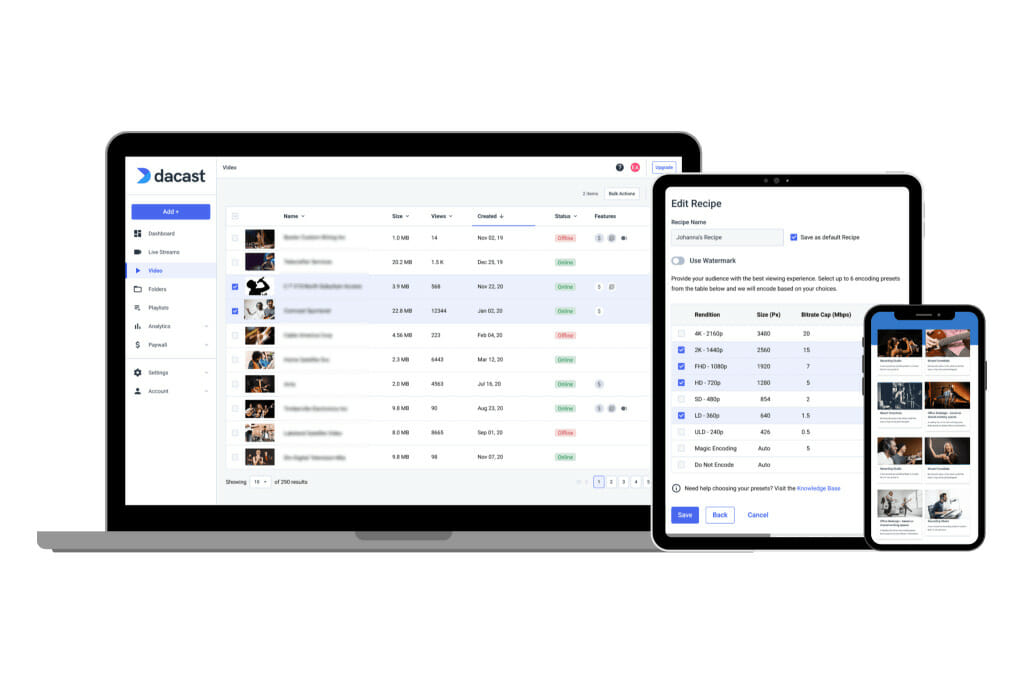
In order to understand the ins and outs of video codecs, containers, and how the two relate, you need to know what an encoder is and why it’s so important for live streaming.
An encoder is a device that takes the RAW video files from the camera and converts them to digital files that are suitable for streaming. This process is made possible by the use of codecs, which we will explore shortly.
There are both hardware and software encoders. Neither is inherently better or worse, so you should choose which direction to go based on your needs and your budget.
Hardware encoders are dedicated encoding devices that are considered more powerful than the software alternatives, but these come with a hefty price tag.
Software encoders, on the other hand, run right on your computer and these are typically much more affordable. Some are even free.
If you’re new to broadcasting, we recommend checking out OBS Studio for Dacast. It is a free, open-source software encoder that is super easy to use.
Please note that encoding should not be confused with transcoding, which resizes video files into multiple renditions for multi-bitrate or adaptive bitrate streaming.
What is a Video Codec?

As we mentioned, a video codec is a technology that makes encoding possible. Codec is short for “coder-decoder.” This technology is responsible for both encoding and decoding video files.
Codecs are not unique to video files. There are different codecs for photos, files, audio, and more. For this post, we’re focusing specifically on video codecs.
To understand the purpose of codecs and how they work, you must understand the difference between RAW and digital video files.
A RAW file works the same way that a motion picture would work. It is a collection of thousands of still frames that flow in a lifelike motion when put together and sped up. Since it contains so many individual frames, these files become bulk and impossible to stream over the internet.
That’s where the codec comes into play. The codec compresses and decodes these files to create digital files. These files are much smaller in size, which enables them to be streamed to viewers over the internet.
Lossless vs. Lossy Codecs
There are two main types of video codecs: lossy and lossless.
With lossy codecs, the encoder removes frames that are nearly identical or less important in order to trim down the file. This is typically the type of codec that is used for online streaming.
Lossless codecs, on the other hand, compress the files and retain all of the information. This makes them smaller but not as small as files encoded with a lossy codec.
While lossless codecs help maintain the quality of a video, it isn’t necessarily better than lossy. Which you should use depends on what you’re doing with the video.
If you need to send or broadcast the video quickly, lossy codecs are the way to go since they make the video files small enough to be sent over the internet. If the quality of the video is more important and you can send it another way, lossless may be a better option.
Different Video Codecs
Some examples of video codecs include:
- H.264 is the most universal codec used today. Currently, H.264 is considered the best video codec for live streaming, and AAC is the best audio codec for live streaming.
- VP9 is a video codec that’s developed by Google. It’s free and open-source, but it’s not widely supported yet. Many consider this code of the future
- MPEG-4 is an older video codec that used to be very common. It is still pretty universal, but it’s not the first choice for most broadcasters since the technology isn’t cutting edge.
- DivX is an older video codec that is known for maintaining video quality. It isn’t popular in OTT broadcasting since it doesn’t reduce file sizes.
Best Video Codec for Live Streaming

Currently, the H.264 AVC, or advanced video coding, is considered the best video codec. It has gone through a number of iterations and updates. It’s not a monolithic standard. In fact, H.264 could best be understood as a “family” of related standards. These are captured in the H.264 “profiles” that are available in any encoder.
There are at least 20 profiles available for H.264. However, most of those are very specialized. Most encoding software only uses a small number of these profiles. These more commonly-used profiles are:
1. Baseline Encoder Profile:
The baseline profile uses only the older, most widely-supported compression features of H.264. This means that video compressed using the H.264 codec, the baseline profile will be compatible with almost all devices. This includes older and low-power devices. However, the tradeoff is that file sizes will be larger. Please also note, that the baseline profile is not a supported setting for the Dacast OVP and will break your stream.
2. Main Encoder Profile:
The main profile applies some additional encoding features of the H.264 family. This requires more processing power and memory on the decoding side. Old or low-powered devices (such as tablets or smartphones made more than 5-8 years ago) may not be able to decode this video. However, file sizes are smaller.
3. High Encoder Profile:
The high profile is the most modern implementation of H.264. It includes more encoding features that enable smaller file sizes. However, this requires more processing power and memory from the viewer’s devices. Today, device power has become less of an issue. The high profile is supported on all modern smartphones, tablets, computers, set-top boxes, gaming consoles, and so on. However, using a high profile may prevent users with very old devices from accessing content.
In short: use the baseline profile if you’re targeting users on very old, underpowered devices. If your viewers tend to use modern devices, the high or main profile should be fine to use.
Please keep in mind that this is an ever-changing technology, so these likely will be replaced by more advanced options in the future.
What is a Container?

Video containers, which are commonly known as “file formats,” are the technology that “holds together” compressed video files. Essentially, video containers store the video content and are responsible for transporting the video content.
Containers include more than just audio and video content. They include metadata about the content, such as the file name, date of creation, what sort of device it was created on, and specs related to streaming.
File formats are important to broadcasters because the metadata lets you know right off the bat if your video file is going to be compatible with your video player and/or codec.
Different Video Containers
Here are some examples of video containers used for professional broadcasting:
- M-PEG4 (MP4) is the most universal video container. It works with the most popular codecs and practically any video player.
- AVI is an older container. It is widely compatible, but AVI files are known to be bulk, which makes them unsuitable for OTT broadcasting.
- MOV is Apple’s container designed for streaming with the Quicktime video player.
- FLV was designed by Adobe to stream with the Flash player.
- WMV is known for its super small file sizes that are perfect for being attached to an email. Unfortunately, the small file sizes obliterate the video’s quality.
Best Container for Live Streaming
Currently, the MP4 container is considered the most universal option. This is because it’s compatible with the most common video codecs and most video players.
It’s important to note that two of the common containers, MOV and FLV, are slowly dying out because they’re each only compatible with one video player.
MOV is the container that was developed to work with Apple’s Quicktime player. The container itself is quite powerful, but it’s not compatible with most other video players.
Dacast’s video player is one of the few third-party players that still support the MOV format. However, it must be encoded after upload to be compatible with all-device streaming.
FLV, on the other hand, was developed for the Adobe Flash player. This used to be the most common container, but the Flash player has become pretty much obsolete so there has been less of a need for FLV.
Like MOV, this format can be compatible with some video players if encoded properly.
Video Codecs vs. Containers

Even though they are two different things, video codecs and containers are often confused with one another. There is also a common misconception that it’s an either-or situation when it comes to these things, but they are actually both essential to professional live streaming.
This misunderstanding is common in the world of professional broadcasting since there is so much technical jargon. It doesn’t help that some codecs and contains have the same name.
These two technologies have different roles in the live streaming process but work together during the transport of the video content from the camera to the viewer-facing video player.
Codecs and containers can be used in many different combinations, but this is not to say that you can randomly choose two. You must choose a pair that are compatible with each other and your video player.
The most common codec and container combination is the H.264 codec with the MP4 container. This is combo is as universal as it gets.
The H.264/MP4 combination works with Dacast, but if you are using another streaming platform, we recommend checking their player’s compatibility.
Codec Full Form
The term codec is short for compressor-decompressor or coder-decoder. It refers to software or hardware used to compress and decompress digital media files, such as audio or video. The main purpose of a codec is to reduce the size of media files, making them easier to store and transfer.
When dealing with video and audio files, container formats come into play. A video container is a file format that houses both video and audio data. It also includes metadata, such as subtitles or streaming information. Examples include MP4, AVI, and MKV. Container streaming refers to streaming these media files in real time, where the codec ensures smooth playback by decompressing data as it’s being sent.
Understanding codec full form and its role in the media ecosystem is essential for managing and optimizing multimedia content.
What Are the Most Popular Video Container Formats?
A video container is a file format that holds video, audio, and other data like subtitles in one file. It essentially acts as a package for different types of media. When considering what are the most popular video container formats, several come to mind, such as MP4, AVI, MOV, MKV, and WMV.
Among these, MP4 is one of the most widely used due to its compatibility across various devices and streaming platforms. MKV is popular for high-quality videos and is often used for movies. Each container format has its own strengths, such as file size, quality, and support for different codecs. When asking what are the most popular video file formats, the container format often determines compatibility, affecting how the video is shared, streamed, or edited.
Coded vs. Encoder
A codec and an encoder are closely related but serve different functions in video processing. A codec (short for compressor-decompressor) is a tool that compresses and decompresses video files to reduce their size for easier storage or transmission. It determines how video and audio are compressed. A video container, on the other hand, is a file format that holds both video and audio streams along with metadata, but it doesn’t affect compression.
The difference between codec and container is key. The codec handles the compression, while the container organizes the compressed data. A common misconception is that a codec vs encoder is a matter of the same thing, but while the encoder compresses video files using a codec, the encoder is the process, and the codec is the method it uses.
Steps typically involve choosing a codec to compress the video, then wrapping it in a container for storage or sharing.
Differences Between Codecs and Containers
To help you better understand the differences between codecs and containers, we’ve created this handy table. It also includes more in-depth definitions for each.
Here’s a table that highlights the key differences between codecs and containers, followed by more in-depth definitions for each:
Aspect | Codec | Container |
|---|---|---|
What it Does | Compresses and decompresses audio or video files. | Stores audio and video data, along with metadata, in a single file. |
Purpose | Reduces file size for easier storage or transmission. | Organizes and holds multiple media streams (audio, video) in one file. |
Why it’s Needed | To make files smaller without compromising quality too much. | To allow multiple media formats to be packaged together and played back easily. |
Compression Type | Uses algorithms to compress data, making files more manageable. | Doesn’t compress data but contains it after compression by a codec. |
Examples | H.264, H.265, VP9 (for video); AAC, MP3 (for audio). | MP4, AVI, MKV, MOV. |
Role | A codec encodes (compresses) and decodes (decompresses) content. | A container keeps together the encoded media files and metadata. |
In-Depth Definitions:
Codec: A codec is a software or hardware tool that compresses and decompresses video and audio files. It uses specific algorithms to reduce file sizes by eliminating redundant data or compressing visual/audio elements. There are two main types of codecs:
Video codecs (e.g., H.264, H.265) compress video files, making them easier to store or stream without compromising quality.
Audio codecs (e.g., AAC, MP3) compress sound files for storage or streaming. A codec determines how the media will look or sound after compression and is key for file size and quality balance.
Container: A container is a file format that can hold multiple types of data, including video, audio, subtitles, and metadata (like title or duration). Containers organize the encoded data produced by different codecs. For example, an MP4 container might hold video encoded with H.264 and audio encoded with AAC. The container itself doesn’t affect how the video or audio is compressed; it simply stores the data together in one file that can be played on different devices or software.
In essence, codecs compress and decompress content, while containers store that content in a manageable format.
Popular Video Formats and Combinations
Here’s a table outlining popular video formats with details on their typical codecs, compatibility, use cases, and pros and cons. We’ve also included a table for recommended codec-container combinations for different purposes
Format | Typical Codecs | Compatibility | Use Cases | Pros | Cons |
|---|---|---|---|---|---|
MP4 | H.264, H.265 | Widely supported on most devices and platforms (web, mobile, etc.) | Streaming, social media, online videos | High compression, small file size, excellent for streaming | Quality can degrade with high compression |
MOV | H.264, ProRes, AVC | Primarily used on Apple devices, but compatible with many players | Professional video editing, high-quality storage | High-quality video, lossless formats like ProRes | Larger file sizes, not as universally compatible as MP4 |
AVI | DivX, Xvid, MJPEG | Limited on mobile, but widely supported on Windows PCs | Archiving, storage of older videos | Good for archiving, high-quality options | Large file size, outdated for modern streaming |
MKV | H.264, H.265, VP9 | Compatible with most platforms (some limitations on mobile) | High-quality video storage, movies | Supports multiple audio, subtitles, high-quality video | Large file sizes, not as optimized for streaming |
WebM | VP8, VP9 | Supported on modern browsers (Chrome, Firefox, Edge) | Web videos, online streaming | Good for web streaming, open-source | Limited device support, less compatibility for offline use |
FLV | H.264, VP6 | Limited (mainly Flash players, older browsers) | Legacy streaming, older web platforms | Older platforms and tools support it | Flash is obsolete, poor quality compared to modern formats |
Recommended Codec-Container Combinations for Different Purposes:
Purpose | Recommended Combination | Reason |
|---|---|---|
Online Streaming | MP4 (H.264, H.265) | Best compression with good quality, widely supported across platforms |
Archiving (High-Quality) | MOV (ProRes) | Lossless or near-lossless quality, ideal for professional use and long-term storage |
High-Quality Presentations | MOV (ProRes) or MKV (H.264) | High-quality video with flexible options for multiple streams (audio, subtitles) |
Social Media | MP4 (H.264) | Excellent balance of quality and compression for quick uploads and mobile compatibility |
Each combination is optimized based on common needs like storage efficiency, streaming quality, and compatibility with different devices.
Quality and Performance Metrics
When choosing the right codec and video container, understanding both quality and performance metrics is crucial. Quality metrics like resolution and bitrate directly influence the final video output. Higher resolution and bitrate typically result in better video quality but require more bandwidth for streaming or larger file sizes for storage. For example, H.264 (MP4) balances high quality and efficient compression, making it ideal for streaming with manageable bitrates.
Performance is equally important, particularly when considering latency and buffering. Low latency is essential for real-time applications like live streaming, while buffering is a concern for users with slower internet connections. Containers like MKV offer robust options for high-quality storage but may introduce higher latency during streaming due to larger file sizes.
When comparing newer codecs like AV1, they offer improved compression over older codecs like H.264, achieving better quality at lower bitrates, though they may demand more processing power. Competitors may focus on such advanced codec vs encoder technologies to optimize video container vs codec choices. Understanding what is a video container helps you select the right mix based on your needs.
Guide to Choosing Codecs and Containers
Below is a handy table we’ve created to help you choose codecs and containers.
Device/Platform | Best Codec-Container Combinations |
|---|---|
iOS | H.264 (codec) with MP4 (container format) – Common for smooth playback and compatibility. |
Android | H.264 or HEVC (H.265) (codec) with MP4 or MKV (container format) – Widely supported with excellent video quality. |
Desktop | H.264 or HEVC (H.265) (codec) with MP4, WebM, or MKV (container format) – High flexibility for diverse applications. |
Smart TVs | H.264 or HEVC (H.265) (codec) with MP4 or MKV (container format) – Optimal for streaming and playback. |
Low-Latency and High-Quality Streaming
When selecting codecs and containers, the balance between latency and quality is crucial, especially for real-time applications like video conferencing or live streaming.
Low-Latency Streaming: For real-time applications, codecs like H.264 (often with MP4 or WebM container formats) are preferred due to their fast compression and decompression speeds. This ensures minimal delay, making them suitable for live events and interactive sessions.
High-Quality Streaming: For high-resolution content, HEVC (H.265) with MKV or MP4 containers provides superior compression, reducing file size without compromising video quality. However, this might introduce slightly more latency, which could impact live interaction.
Emerging Codecs and Containers
Newer video codecs like AV1 and H.265 (HEVC) offer significant advantages over older codecs like H.264. AV1, a royalty-free codec, is gaining traction for its superior compression efficiency, delivering high-quality video at lower bitrates, which is ideal for streaming in bandwidth-constrained environments. H.265 (HEVC) also provides excellent compression, reducing file sizes while maintaining high video quality, making it widely used for 4K video streaming.
When choosing the best video container, broadcasters must consider future-proofing their content. A container format vs codec debate is essential, as the container holds the video and audio streams, while the codec determines how they are compressed. AV1 and H.265 are both highly efficient, but AV1’s royalty-free nature gives it a competitive edge for long-term use. Broadcasters should prioritize video codec vs container compatibility, opting for containers like MP4 or WebM that can support these advanced codecs. This ensures smooth transitions to emerging technologies while maintaining video quality and reducing storage needs.
Technical Optimization Recommendations
When setting bitrate and resolution, it’s important to match the quality to your intended use case. For professional streaming, like live events or broadcasts, opt for high resolutions (1080p or 4K) with bitrates ranging from 5-20 Mbps to ensure top quality. For social media uploads, lower resolutions like 720p or 1080p with bitrates between 2-5 Mbps are often sufficient and faster to upload.
Adaptive bitrate streaming (ABR) is a key technique for smooth playback across varying internet speeds. ABR adjusts video quality in real-time, selecting the best bitrate and resolution for each viewer’s connection. Using codecs like H.264 or H.265 and containers like MP4 ensures compatibility. For ABR, configure multiple bitrate versions of your content, with lower-quality streams for slower connections and higher-quality ones for fast internet, ensuring seamless viewing for all users.
Other Encoder Settings
In addition to codecs and containers, there are some other encoder settings that you should use for live streaming.
Here is a list of required encoder settings for live streaming with Dacast:
| VIDEO CODEC | H.264 (x264 may work) |
| FRAME RATE | 25 or 30 |
| KEYFRAME INTERVAL | 2 secs (or 2x frame rate) |
| SCANNING | Progressive |
| ENCODING BITRATE | Constant (CBR) |
| AUDIO CODEC | AAC-LC |
| AUDIO BITRATE | 128 kbps |
| AUDIO CHANNELS | 2 (Stereo) |
| AUDIO SAMPLE RATE | 48 kHz (48,000 Hz) |
Pay close attention when you’re configuring your encoder so that your settings align with the required settings for your chosen online video platform. Some settings and features within your streaming software may require specific encoder configurations.
FAQs
1. Can I change codecs without changing the container?
Yes, you can swap codecs (like H.264 to H.265) without changing the container (e.g., MP4). However, some containers are more compatible with specific codecs, so be sure to check compatibility before changing settings.
2. Why does streaming quality differ with different codecs?
Streaming quality varies because each codec compresses video differently. The best codec for streaming, like H.264, offers good quality and compression, while newer codecs like H.265 offer higher quality at lower bitrates.
3. How do codecs impact file size?
Codecs affect file size by determining how video data is compressed. Efficient codecs like H.265 reduce file size while maintaining quality, making them ideal for streaming.
4. What are the main container vs codec differences?
The container (e.g., MP4, MKV) stores video, audio, and metadata, while the codec (e.g., H.264, VP9) dictates how the video is compressed and encoded. Both are essential for optimizing streaming.
5. What video file formats are best for live streaming?
For live streaming, MP4 and WebM are popular video file formats due to their wide compatibility with browsers and streaming platforms. Choose a codec like H.264 or H.265 for best performance.
Conclusion
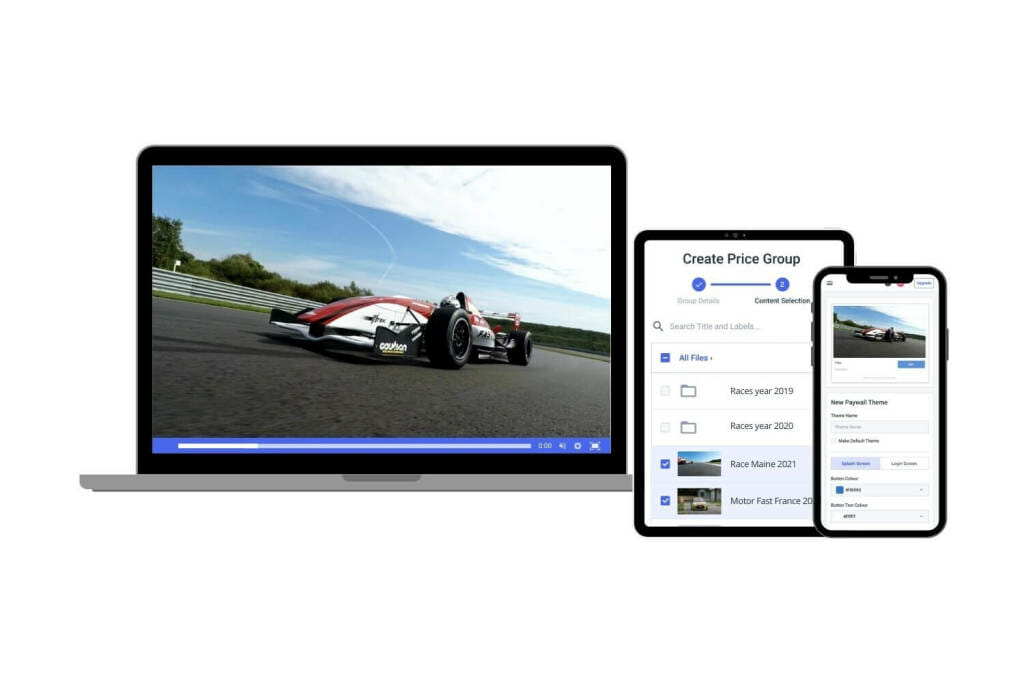
Understanding the difference between codecs and containers is crucial for optimizing your digital video for online video streaming. Choosing the right video format and settings ensures efficient compression, high-quality playback, and compatibility across various platforms. With the right encoder settings, you can deliver a seamless streaming experience to your audience.
Codecs and containers, for example, are just two of the many moving parts of live stream encoding. Now that you’re familiar with the basics, you’ll be able to apply this knowledge when configuring your encoder settings.
Want to see these settings in action? Use Dacast to live stream video content with the encoder of your choice. Try our live streaming platform risk-free for 14 days. Sign up now to get started with your free trial. No credit card required.
For regular tips on live streaming and exclusive offers, please feel free to join our LinkedIn group.
 Stream
Stream Connect
Connect Manage
Manage Measure
Measure Events
Events Business
Business Organizations
Organizations Entertainment and Media
Entertainment and Media API
API Tools
Tools Learning Center
Learning Center Support
Support Support Articles
Support Articles