While setting up your live stream is easy, the encoder setup page is admittedly the most challenging step.
For first-time users of the platform, it is understandable you may encounter some confusion. With this tutorial, we provide you with the basic steps from within the platform, to make sure your live-streaming experience with Dacast is a pleasant one. Let’s start!
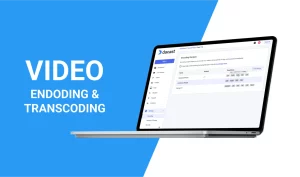
Walkthrough: Encoder Setup Guide
While setting up your live stream is easy, the encoder setup page is admittedly the most challenging step. For first-time users of the platform, it is understandable you may encounter some confusion. With this general guide, we provide you with the basic steps from within the platform, to make sure your live streaming experience [...]
(0:06 – 0:27)
While setting up your live stream is easy, the encoder setup page is admittedly the most challenging step. For first-time users of the platform, it is understandable you may encounter some confusion. With this general guide, we provide you with the basic steps from within the platform to make sure your live streaming experience with Dacast is a pleasant one.
(0:28 – 0:43)
Setting up an encoder for your live stream. This is the first step in the whole process. Creating a live channel is the most important step as this is where you will get the information you need to paste into your RTMP settings and your encoder.
(0:44 – 0:55)
Auto-select a publishing point. All you need to do is make sure you are logged inside your Dacast account. From the main dashboard, you can click on Live Streams.
(0:56 – 1:07)
Then, press the Create Live Stream button. If you have not created a live stream yet. If you have created a live stream, you can either click on the live channel name or the edit.
(1:08 – 1:30)
Creating a live stream enables you to get the information to feed into your encoder behind an RTMP firewall and connect to the Dacast server in order to stream live video. Now, once inside the live stream, on the General tab, you will find the encoder setup details when clicking on this button. You will then see this window.

(1:30 – 1:41)
This is where you will get the information you will feed into your encoder. By default, the generic RTMP encoder will be selected. And here is the information you will see.
(1:42 – 1:56)
URL, stream name or key. You will also have further options by clicking on the drop-down menu below RTMP encoders. Depending on the encoder you are using, select yours in the following list of encoders.
(2:05 – 2:26)
If you are using a different encoder than the ones listed, you can keep the generic RTMP encoder selected. Simply copy and paste these pieces of information into your RTMP encoder setup. We have simplified the process by including an icon you can just click to copy the info easily.
(2:27 – 2:34)
Not yet a Dacast user and interested in trying Dacast risk-free for 14 days? Sign up today to get started.
 Stream
Stream Connect
Connect Manage
Manage Measure
Measure Events
Events Business
Business Organizations
Organizations Entertainment and Media
Entertainment and Media API
API Tools
Tools Learning Center
Learning Center Support
Support Support Articles
Support Articles



















