This feature allows customers to upload a large number of files or single large-sized video files hosted on AWS S3.
You will need to enter your credentials from AWS S3 to initiate the bulk upload to your Dacast account.
Note that the credentials must be entered exactly as it is shown in your AWS console. Before moving forward, we invite you to review how to create an AWS S3 bucket in this article.
Now, let’s take a closer look at each one of these credentials and how to get them step by step, let’s get started!
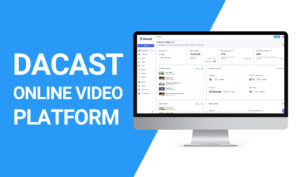
Configure Video Preferences in the Dacast Account Setup
One of Dacast’s strong points is that we offer a wide variety of preference customization. This quality is valuable because it gives you access to the broadcasting experience that best suits your unique needs. This post will guide you through setting up your Dacast video preferences for live streaming and VOD hosting. To get [...]
(0:05 – 0:29)
Method 2, Bulk Upload. This feature allows customers with this privilege to upload a large number of files or a single large-sized video file hosted on AWS S3. Here is where you input your credentials from AWS S3 to initiate your bulk upload in your Dacast account.
(0:29 – 0:41)
Now, let’s take a closer look at each one of these credentials and how to get them step by step. Upload Name. This input will help you track your bulk upload with your wording.

(0:42 – 0:51)
Feel free to apply your own name. This is nothing related to AWS S3. This can be an example of a valid upload name.
(0:52 – 1:01)
Bucket Name. Sign in to your AWS and go to your S3 Management Console. Click on the name of the S3 bucket from the list.
(1:02 – 1:13)
If it’s still in its default access state, it should say Buckets and Objects Not Public. This can be an example of a valid bucket name. Region.
(1:14 – 1:27)
On your AWS account, click on the desired S3 bucket name. Click on Properties tab at the top. Now, you will see Region for the selected bucket along with many other properties.
(1:28 – 1:39)
This can be an example of a valid region. AWS IAM Access and IAM Secret Token. Open the IAM console.
(1:40 – 1:53)
From the navigation menu, click on Users. Select your IAM username. Then, click Create Access Key.
(1:58 – 2:21)
This is an example of a valid IAM access key ID. This is an example of a valid secret access key. Please note that for security matters, your AWS S3 credentials are encrypted and will be deleted from our database after 24 hours of inactivity on the dedicated bucket.
(2:21 – 2:35)
Add Metadata. This option allows you to personalize metadata on the bulk upload contents through a CSV file. To do so, the CSV file has to be structured as followed.
(2:35 – 2:41)
File name, including extension. Description. Title.
(2:42 – 2:47)
If you have any questions or need help accessing this feature, please contact us.
 Stream
Stream Connect
Connect Manage
Manage Measure
Measure Events
Events Business
Business Organizations
Organizations Entertainment and Media
Entertainment and Media API
API Tools
Tools Learning Center
Learning Center Support
Support Support Articles
Support Articles



















