Managing Different Currencies in the Dacast Paywall
The Dacast paywall manages different currencies to enhance the inclusivity of the platform.
Here is how Dacasts monetization tools manage different currencies:
STEP 1: Your viewers pay the pay-per-view or subscription price for your video content in whatever currency pricing you set up in your Dacast account. All the transactions are available under Paywall > Transactions.
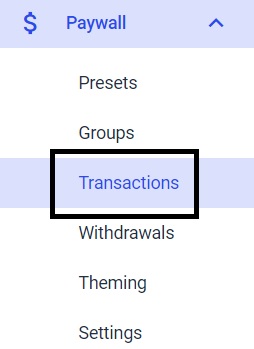 STEP 2: Dacast collects the money and converts automatically and directly the transaction amount from the selected currency into the paywall balance currency chosen for the broadcast.
STEP 2: Dacast collects the money and converts automatically and directly the transaction amount from the selected currency into the paywall balance currency chosen for the broadcast.
STEP 3: Dacast takes its commission fee (9.9%, plus $0.40 on each viewer purchase.)
STEP 4: Dacast pays you back the net revenue in USD, EUR, or GBP (based on your initial paywall set up) when you request your payment.
To show you how this works in action, were going to give you a little walkthrough of transactions in the Dacast dashboard.
Once youre in the Dacast dashboard, please go to the Paywall section. Click on it and choose Transactions. Here you will see all transactions on your account.
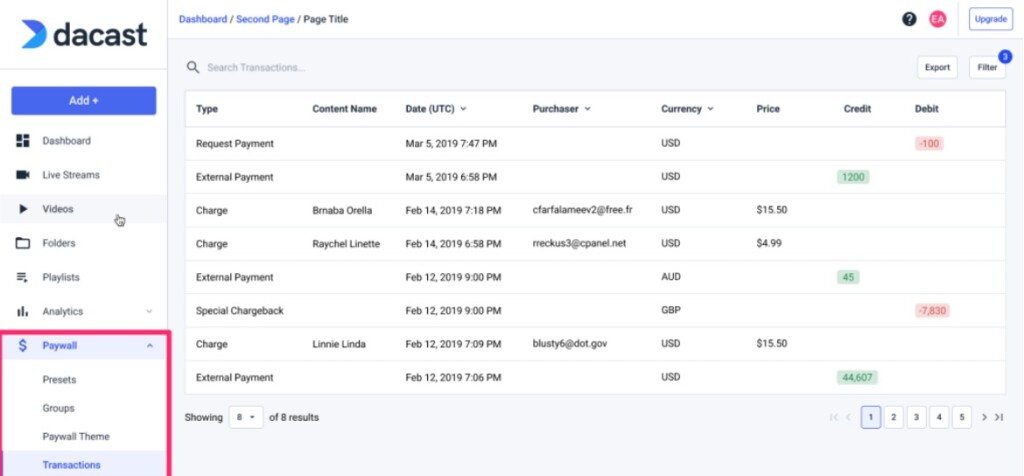 You will see:
You will see:
- Currency
- Price (the amount the viewer paid)
- Credit (this part is converted to USD if the viewer purchased in different currency)
- Debit (the debited amount or the commission Dacast collects from the purchase)
If you want to request a withdrawal of your earnings, simply click on Withdrawals:
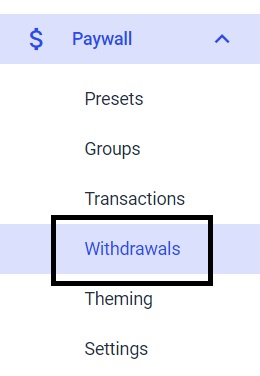
Here you will see where you can add your preferred withdrawal method if its your first time doing so. At this point, you can also make a new withdrawal request.
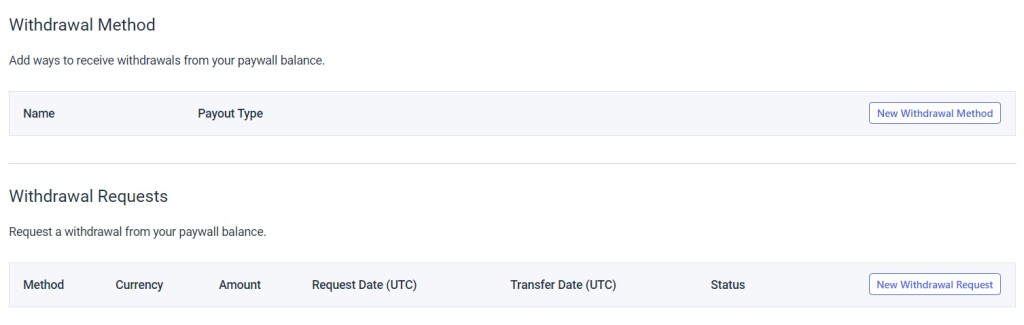
For withdrawal methods, you can use the following:
- Bank Account (US & International)
- Check
- PayPal
There is some information that you should gather once you decide which withdrawal method you are going to use.
For bank accounts, please gather:
- Account number
- Routing number
- Account holders full name and address
- Bank name and address
For check details, please gather:
- Payees name and address
For PayPal details, please gather:
- The email address associated with your PayPal account
Once you have filled in all of the information, simply click Withdrawal Request.
Please note, for first-time payment request withdrawals, the first payment request will take a minimum of 30-35 days to process. Subsequent withdrawal requests will take less time.
The processing delay, minimum withdrawal request, and fee for each withdrawal method are as follows:
- PayPal funds transfer
- Delay: 10 business days minimum (after the first payment has been made)
- Minimum: 1000 USD
- Fee:
- US: Free
- International: 5 USD
- Check
- Delay: 10 business days minimum (after the first payment has been made)
- Minimum: 100 USD
- Fee: $10
- Money transfer to a US bank account
- Delay: 10 business days minimum (after the first payment has been made)
- Minimum: 100 USD
- Fee: Free
- Money transfer to an international bank account
- Delay: 10-15 business days minimum (after the first payment has been made)
- Minimum: 250 USD
- Fee: 10 USD
The reason for the 5-day minimum delay is because it is dependent on our assessment of refund and dispute risk from viewers who purchased the content.
If there is any refund and dispute activity, there may be a longer delay. So, therefore, as a word of advice, we always recommend that broadcasters leave at least 10-20% of the balance to minimize any payment delay.
Types of Monetization Available with Dacast
As a reminder, there are three methods of monetization offered by Dacast: Subscription, Pay-per-view, and Ad-based monetization.
- Subscription-based: allows viewers to have unlimited access to a video library for as long as their subscription lasts. Subscriptions are typically weekly, monthly, or quarterly.
- Pay-per-view: as the name suggests, viewers pay for what they want to watch.
- Ad-based monetization: serve ads on your content. Ads are funded by your advertisers, so rather than paying out of pocket, your viewers pay for the content with a minute or so of their time.
If you have any questions about video monetization or need help with this Dacast feature, feel free to contact us directly.
Not yet a Dacast user, and interested in trying Dacast risk-free for 14 days? Sign up today to get started.
Additional Resources:
- Can I See a List of People Who Bought My Stream?
- How to Configure Dacast Payment Settings in the New Video Platform
- Paywall Monetization: A Video Guide
- How to Choose a Paywall Monetization Model
- Where Can I Check My Received Payments in the New Back Office?
- How to set up Cleeng Paywall with Dacast OVP
 Stream
Stream Connect
Connect Manage
Manage Measure
Measure Events
Events Business
Business Organizations
Organizations Entertainment and Media
Entertainment and Media API
API Tools
Tools Learning Center
Learning Center Support
Support Support Articles
Support Articles