Dacast gives you the option to password protect live streams, individual videos, or your entire library so you have even more control over who sees your content. To set up password-protected streaming for an individual video on your Dacast account, click “Videos” and choose the one you wish to password-protect by clicking the “Edit” button. The “Edit” button is a small pen icon on the right-hand side of the video’s row:

Once you’re on the individual video’s page, go to the “Security” tab, and select the black padlock to unlock the settings. At this point, you can toggle “Password Protection” to the right to turn it on. After that, you can create a password:
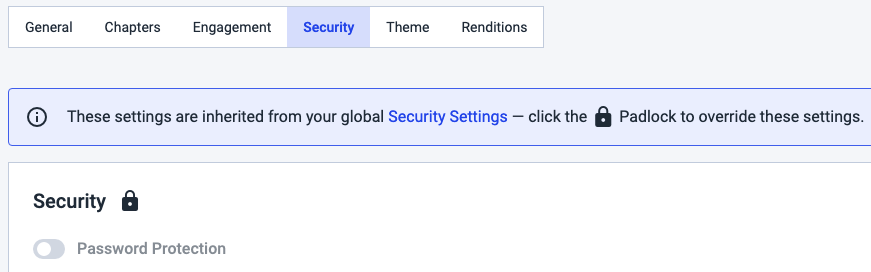
How to Add a Global Stream Password
Go to the “Security” section of your “Global Settings” on Dacast to turn on password protection. Once you’ve enabled this feature, choose your password. This setting will now apply to all of your videos. Please note that you must be using standard embed code in order to use password protection. The direct asset link to the video (the /video l link) bypasses the player and will fail with an error. Additionally, the download link (/download l) will fail with an error as there’s no way to enter a password when using a link. The download button in the player uses the same URL so, unfortunately, this means that downloading and password protection are not compatible and can not be used together. Any questions about Dacast or do you need help/advice with this feature? Please contact us. Not yet a Dacast user, and interested in trying Dacast risk-free for 14 days? Sign up today to get started.
Additional Resources
- Introduction to Live Streaming with Dacast: A Walkthrough
- Where is the Login and Password for HTML5 Channels?
- Protect Your Video Content With a Secure Streaming Solution
- Login and Password Workaround For Encoders on Live Streams
- How Much Does it Cost to Use Dacast
- Are There any Limitations on the Free Trial Accounts?
- Can I Remove the Dacast Logo on a Free Trial Account?
- How Do I Upgrade from a Free Trial to a Normal Account?
- What Do I Do if I Don’t Want to Keep My Free Dacast Account?
- Can I Stream Ad-Free with Dacast?
 Stream
Stream Connect
Connect Manage
Manage Measure
Measure Events
Events Business
Business Organizations
Organizations Entertainment and Media
Entertainment and Media API
API Tools
Tools Learning Center
Learning Center Support
Support Support Articles
Support Articles