It is easy to change the seller name and logo that appears on your Dacast paywall.
- You can change the seller name and logo in the Dacast paywall by clicking the “Paywall” tab on the left side of your dashboard.
- Once you’ve expanded the “Paywall” tab, click on “Settings.”
- From there, choose “Card Statement” towards the bottom of the page.
- You will see an empty field labeled “Seller Name / Description.”
- Enter the name you wish to add and click “Save” when you’re done.
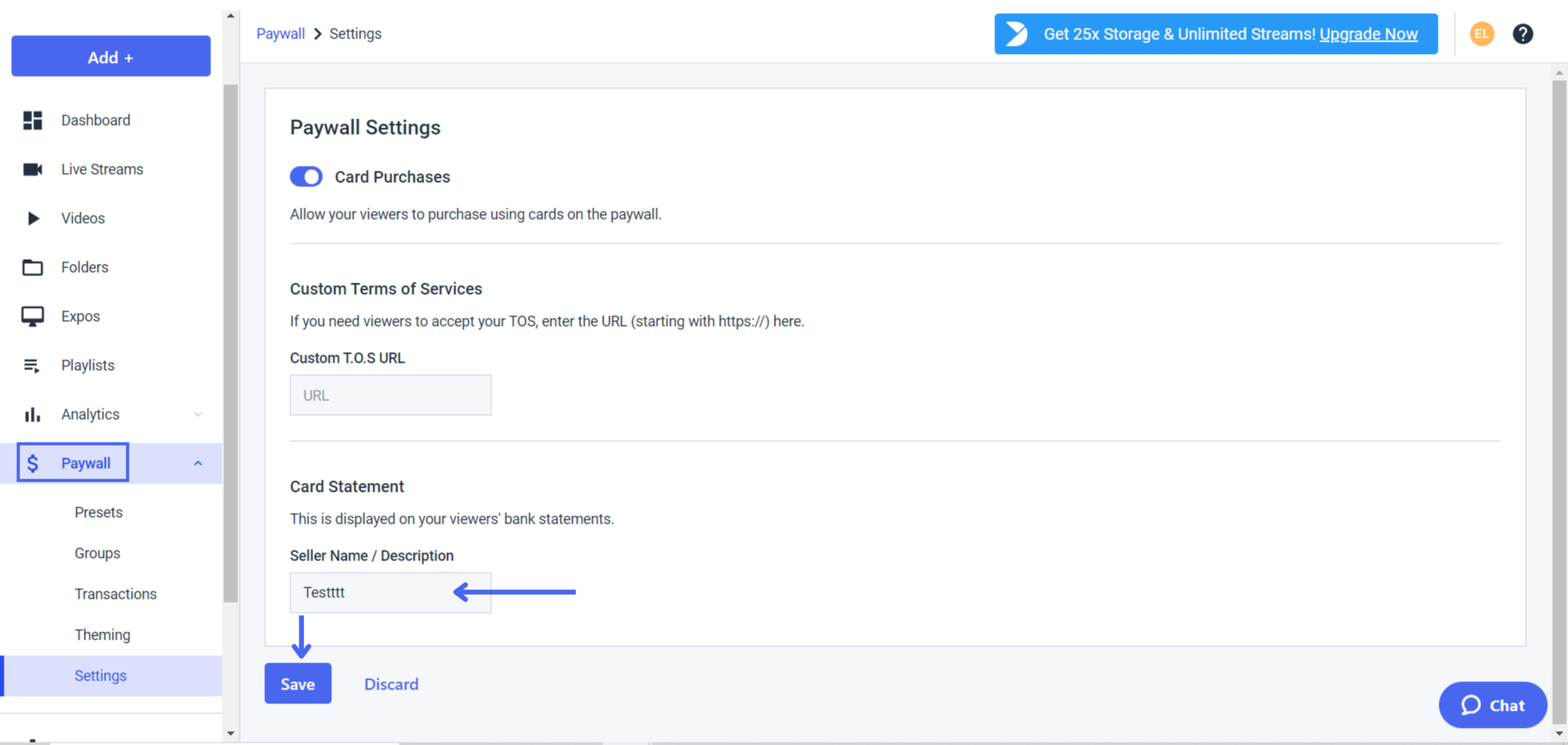
To set the name that you’d like to appear as the sender on your emails, you must navigate to the ”Account” tab on your dashboard. From there, choose “Company.” Once you do so, scroll to the fields that say “Contact Name” and “Company Name.” Add the appropriate information in each slot.
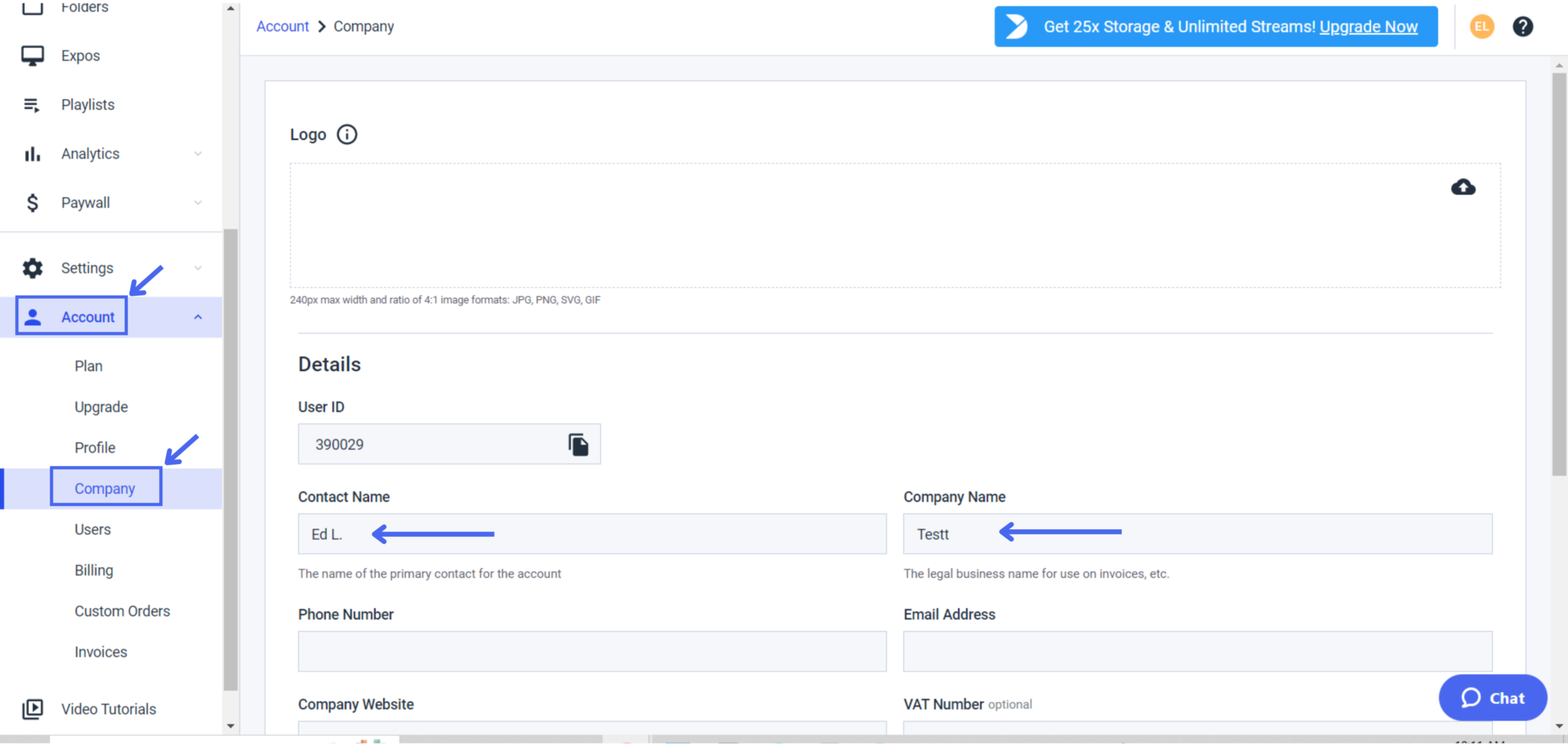
You also have the option to add a logo if you’d like. This logo will appear on your invoices. The spot to add a logo is at the very top of the “Company” page.
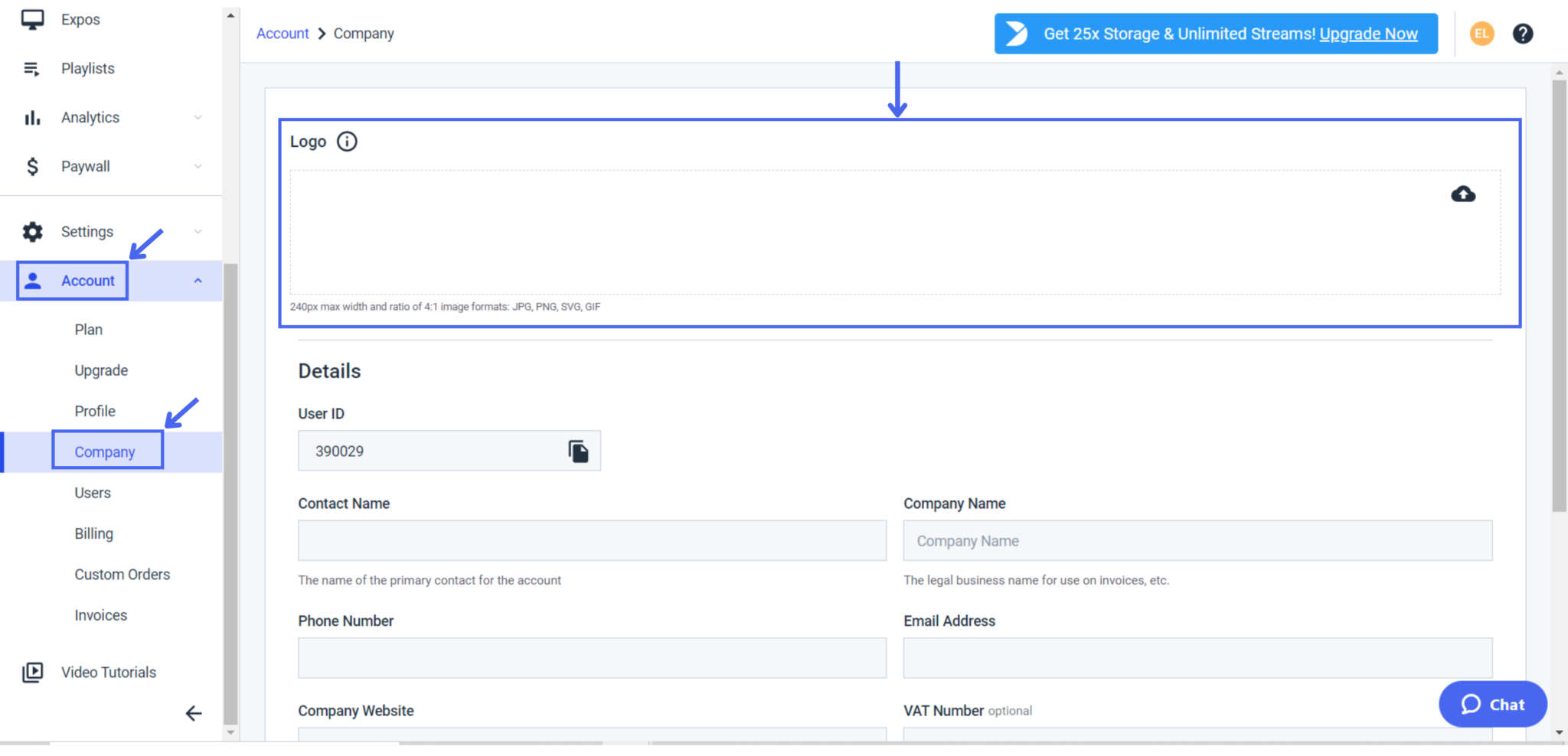
Don’t forget to click “Save” and you’re done!
Additional Resources
- What is Video Monetization?
- The Ultimate Guide to Video Monetization for Broadcasters
- How to Sell Streaming Videos Online – A Guide to Charging Viewers for Content
- How to Use the Dacast Paywall
- Can I See a List of People Who Bought my Stream?
- How to Create a Price and a Promo Code on the Dacast Paywall
- How to Choose a Paywall Monetization Model
 Stream
Stream Connect
Connect Manage
Manage Measure
Measure Events
Events Business
Business Organizations
Organizations Entertainment and Media
Entertainment and Media API
API Tools
Tools Learning Center
Learning Center Support
Support Support Articles
Support Articles