One of Dacast’s strong points is that we offer a wide variety of preference customization. This quality is valuable because it gives you access to the broadcasting experience that best suits your unique needs. This post will guide you through setting up your Dacast video preferences for live streaming and VOD hosting. To get started, log into your Dacast account at dacast.com or app.dacast.com, and click the “Settings” option on the left side of the Back Office Menu:
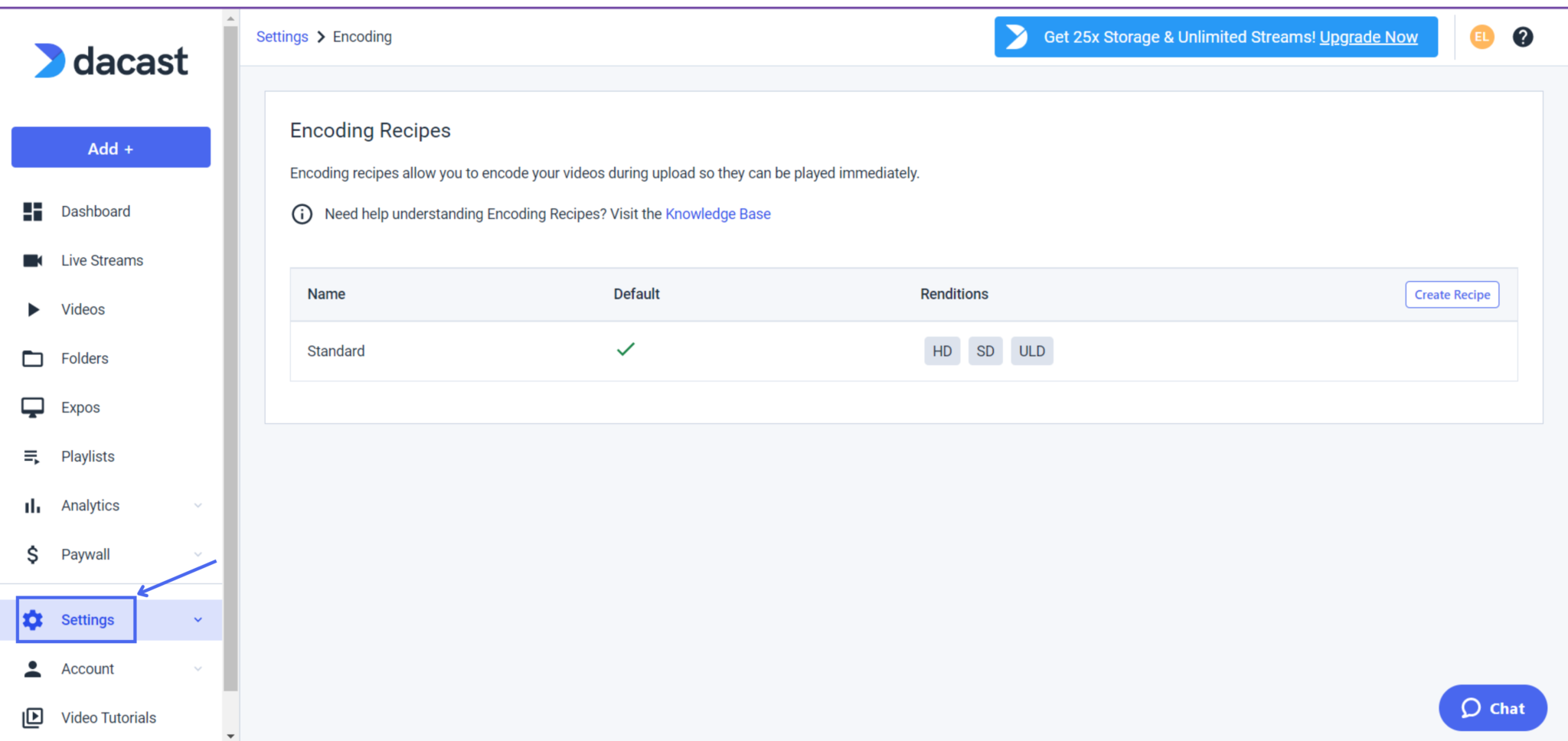
In this section, there are six (6) general options:
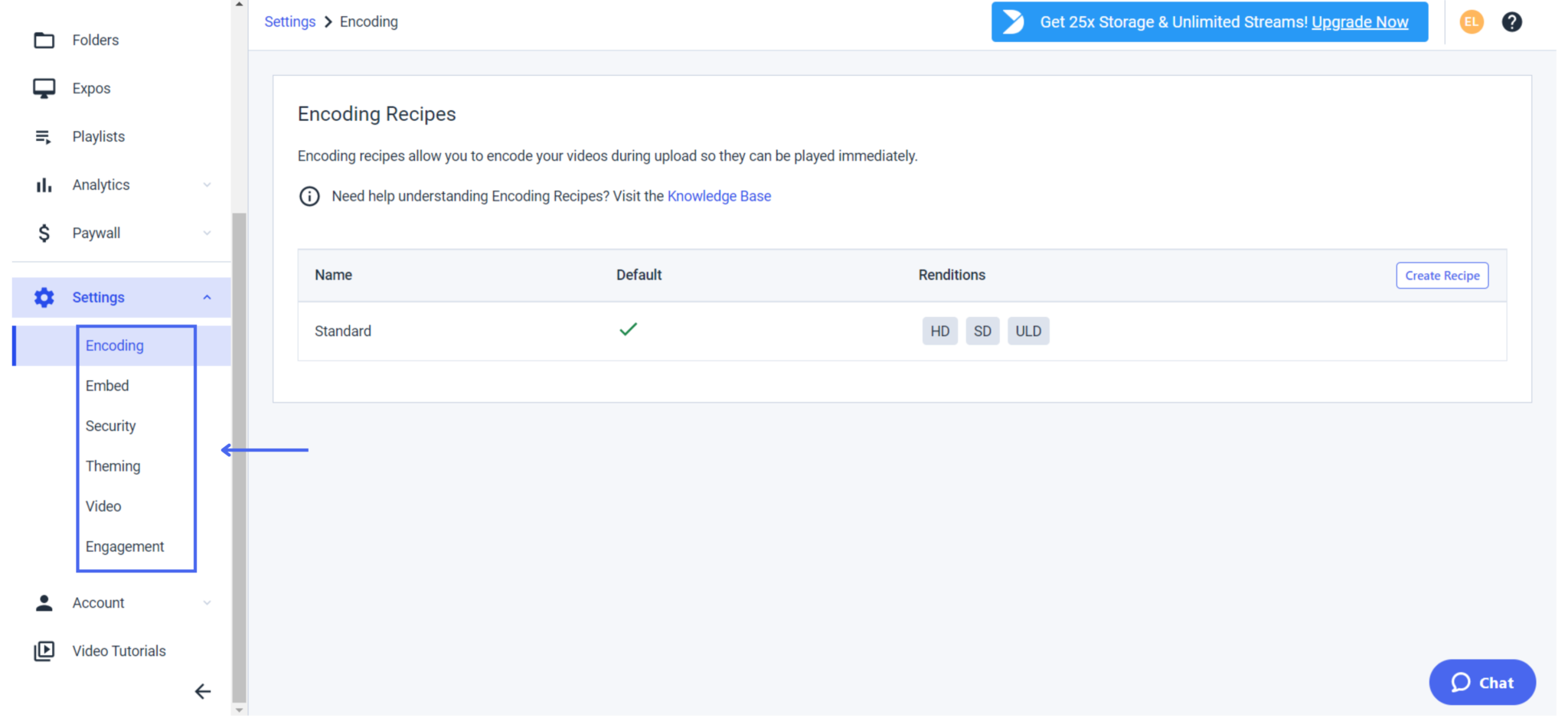
Let’s check them out one by one!
1. Encoding
Encoding recipes allow you to encode your videos during upload so they can be played immediately. In this section, you will be able to select between our “standard” recipe (HD, SD, ULD, Magic).
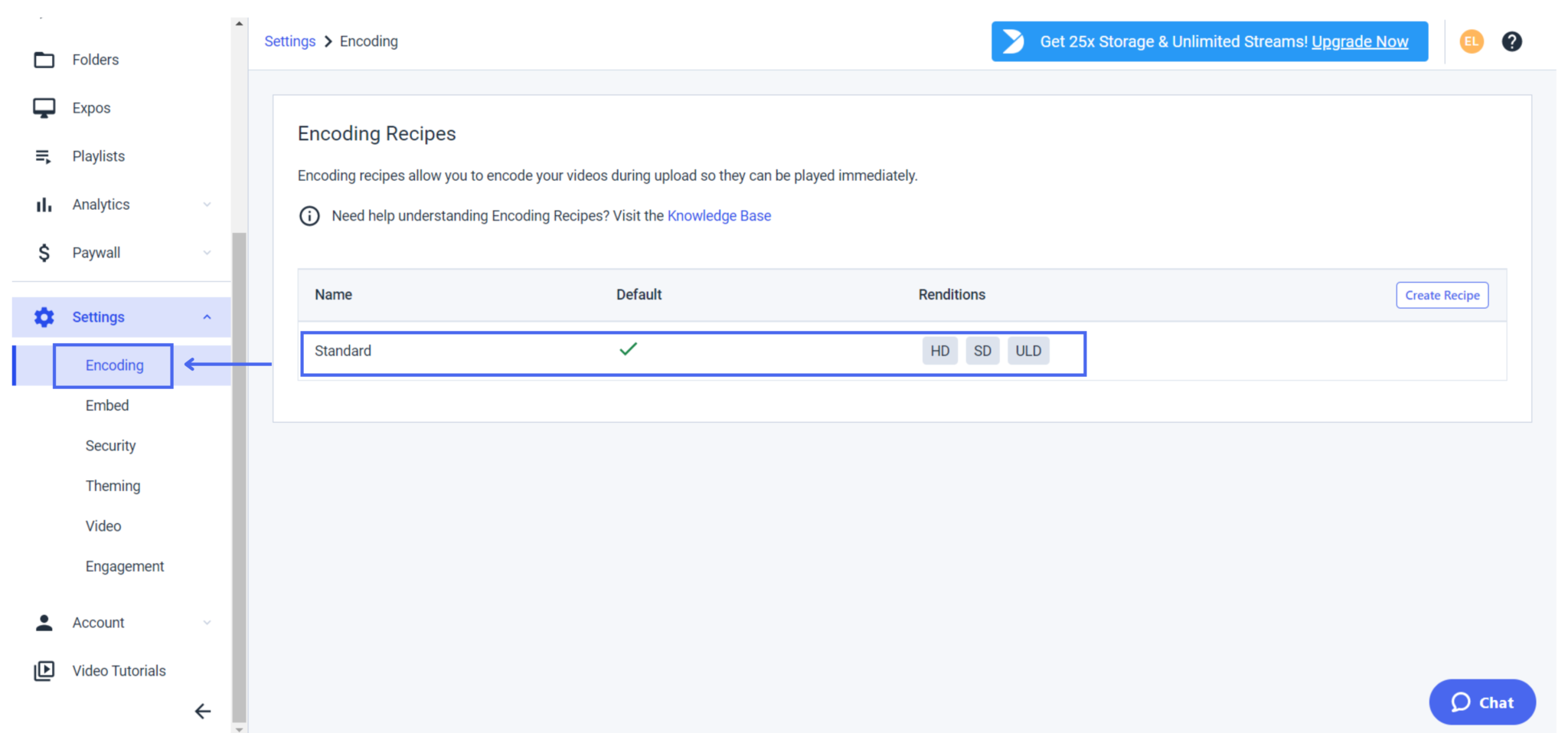
or create your own recipe by selecting up to six encoding presets from different renditions choices.
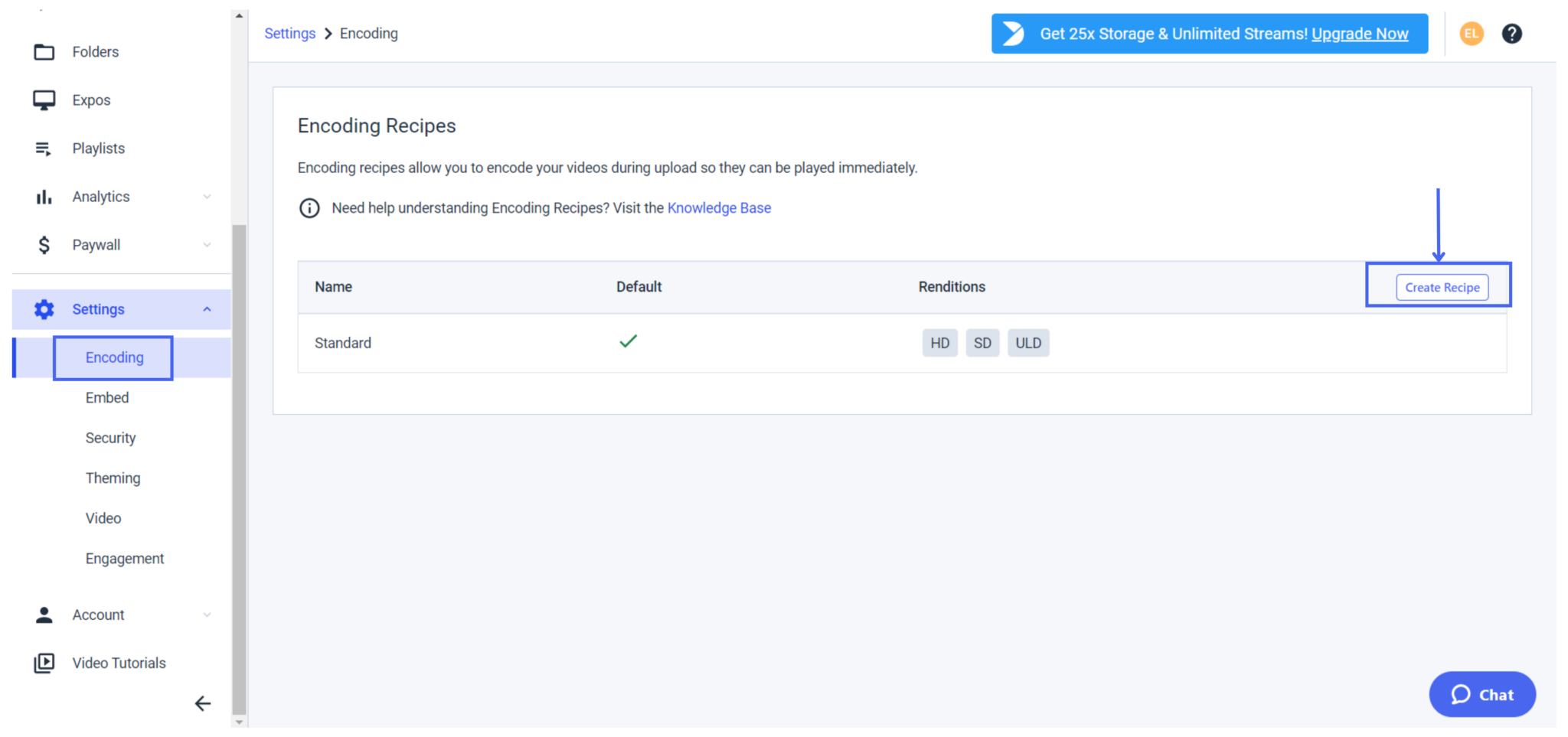
2. Embed
The embed option allows you to choose how you wish to embed your videos. For the embed size, you will be able to choose between “Responsive” and “Fixed.” If you choose “Responsive,” your videos will automatically resize to fit their container. If you choose “Fixed,” videos will default to the width you fix, and their height will be determined automatically based on video aspect ratios.
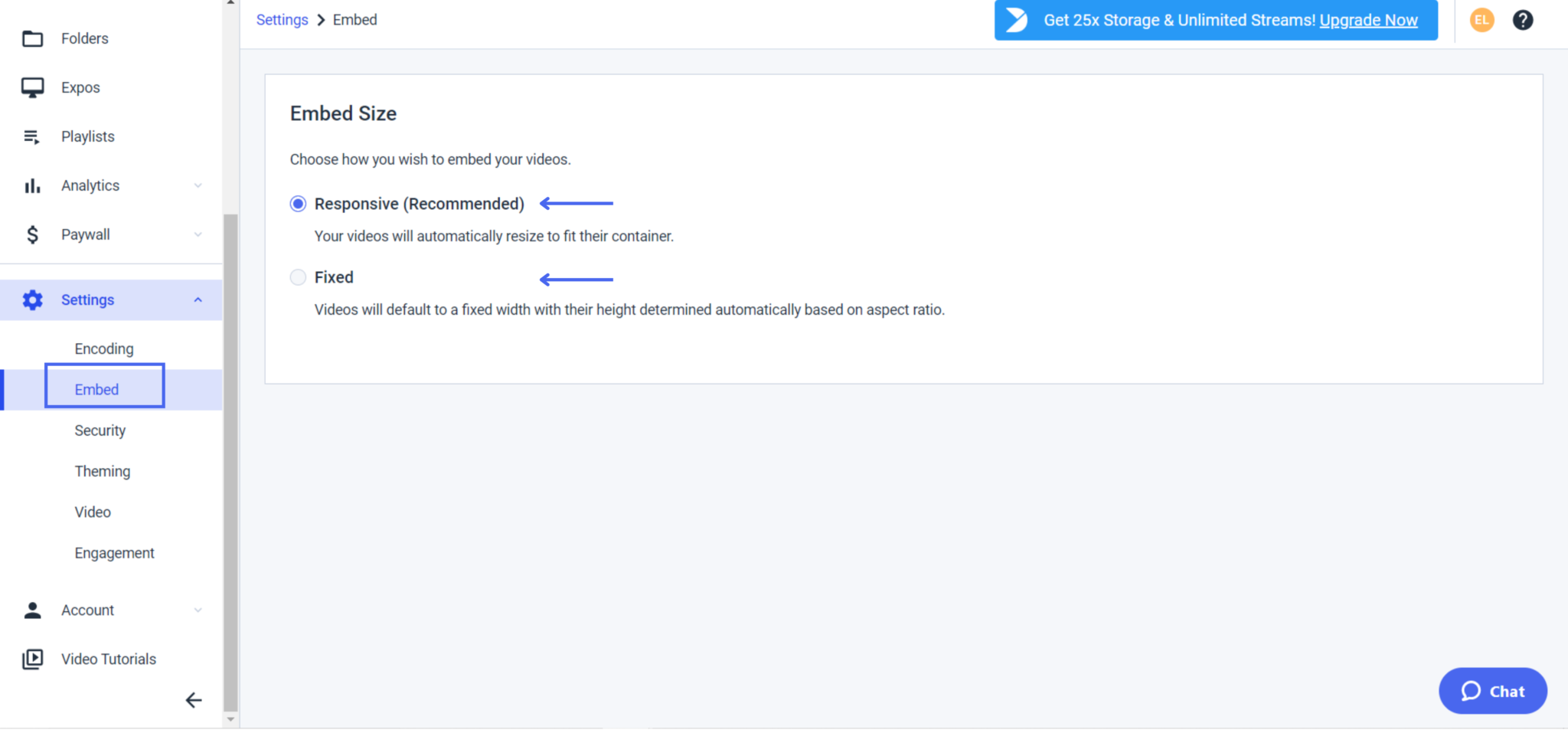
3. Security
In the security settings, you will be able to set up some restrictions to protect your streams:
- Password protection: Viewers must enter a password to access your content.
- Content scheduling: The content will only be available between the times/dates you provide.
- Content Protection: When the video is encrypted, a special key scrambles the video content and prevents unauthorized downloads
- Geo-Restriction: Restrict access to your content to specific countries and regions.
- Domain Control: Restrict access to your content to specific websites.
- Signed Keys: are an alternative to Domain Control for preventing your videos from being embedded where you don’t want them to be.
If you need more information to set up domain control and geo-restrictions, we invite you to take a look at our dedicated tutorial.
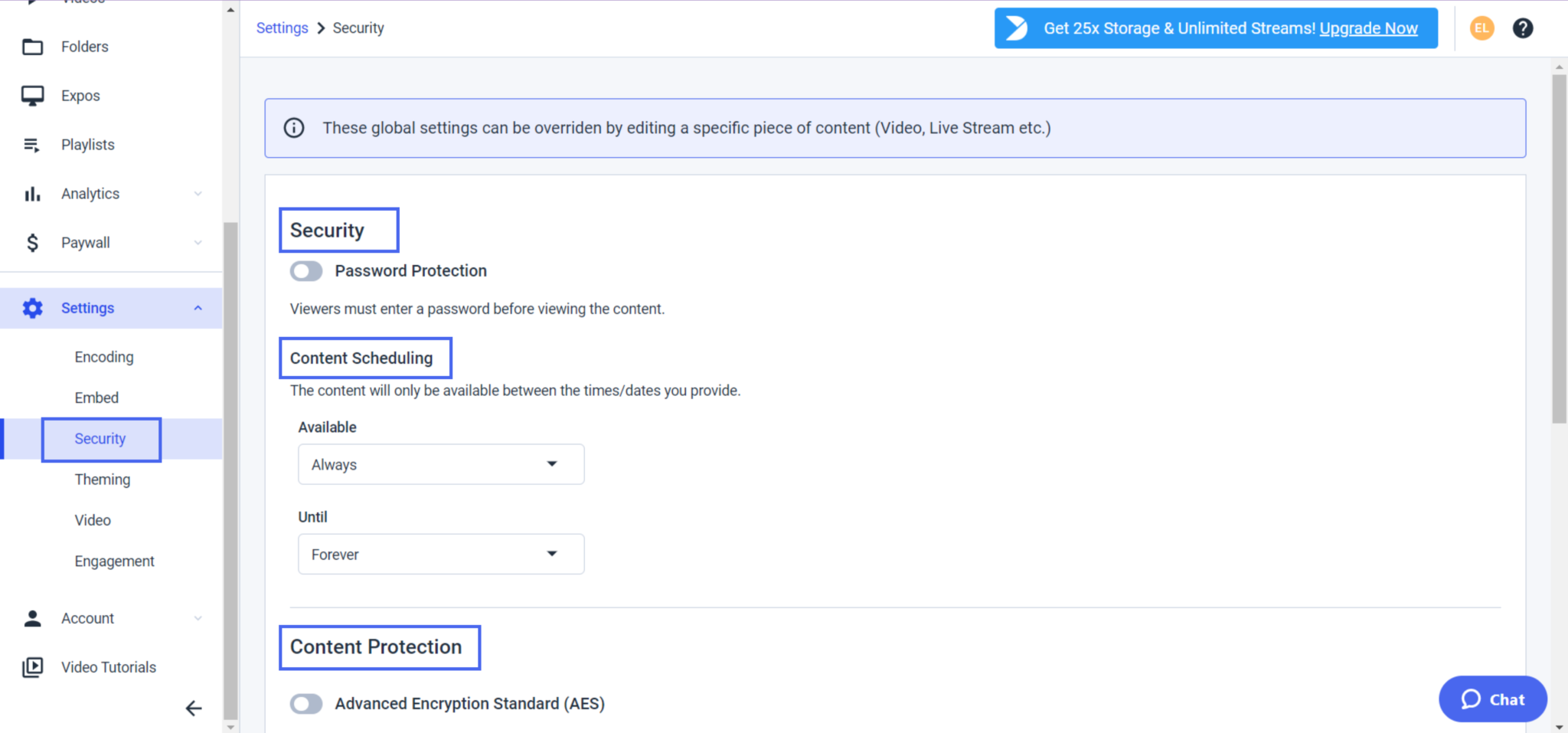
4. Integrations
Integration option allows you to generate and use API Keys. If you want to use this feature please reach out to your account manager here at Dacast or contact us at any time.
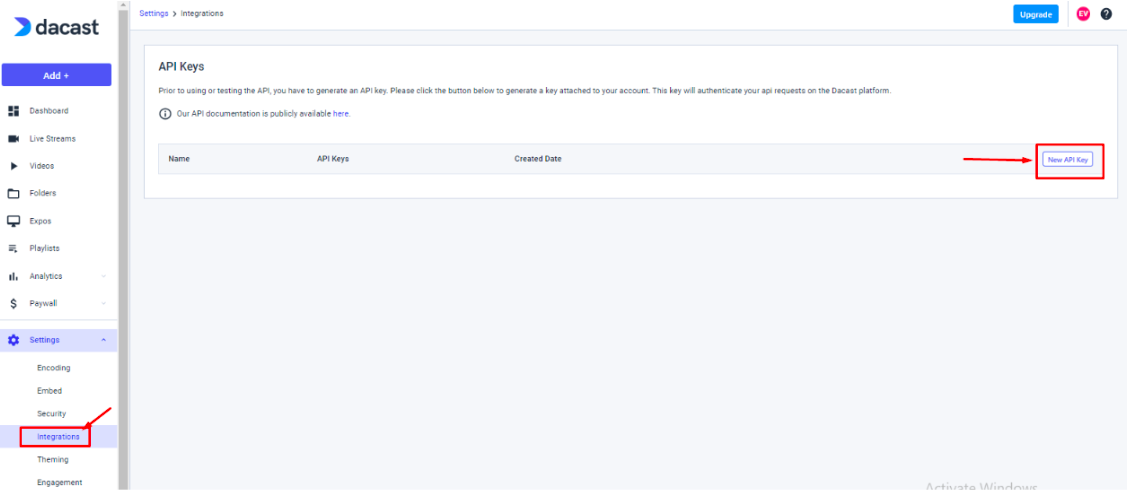
5. Theming
Themes specify how your video player will look and behave for specific live streams, videos, and playlists. If you need help customizing your video player themes, we invite you to take a look at our step by step player customization guide.
6. Engagement
In the engagement section, you will see different options that will allow you to engage with your viewers including:
- Advertising: Ads configured here will apply to all your content and can be overridden individually. Be aware that mid-roll ads will only play if the video/stream duration is long enough. Although ads are an option, you can also opt for ad-free streaming.
- Google Analytics: Capture video engagement and track data in Google Analytics.
- Brand Image: You can add your logo or a specific image, which will display on the video player on top of the content. This way, you have the option to remove the Dacast logo and use your own.
You can also customize your streams by displaying different texts during or at the end of your stream:
- Brand Text: This will be displayed on the video player on top of the content. You can choose to display it all the time, or on hover only.
- End Screen Text: This will be displayed when the content ends.
Do not forget to click “Save” after each set-up change to keep your new video preferences. Please note that none of those settings have any restrictions by default. Any change made via the Global “Settings” we just reviewed, will be applied for all your future streams:



If you have any questions about video settings and preferences or need help with this Dacast feature, feel free to contact us directly. Not yet a Dacast user, and interested in trying Dacast risk-free for 14 days? Sign up today to get started.
Additional Resources:
- How to Configure Dacast Payment Settings in the New Video Platform
- Setting Promo Codes on Dacast
- Where are the Username and Password for HTML5 Live Channels?
- Are There Any Limitations with Dacast Free Trials?
- Can I Request a Payout on a Free Trial Account?
- How Do I Upgrade from a Dacast Free Trial Account to a Normal Account?
 Stream
Stream Connect
Connect Manage
Manage Measure
Measure Events
Events Business
Business Organizations
Organizations Entertainment and Media
Entertainment and Media API
API Tools
Tools Learning Center
Learning Center Support
Support Support Articles
Support Articles