In this post, we will cover how to request a Dacast payment payout for revenue collected by the Dacast paywall. Before we get started, please be advised that the first payment request will take a minimum of 35 business days to process. This is a standard security measure. With that in mind, here is how to request your paywall payout on Dacast:
- Log in to your Dacast account at app.dacast.com
- Click on “Paywall” on the left side of the Back Office
- Select “Withdrawals”
You should be able to see this page afterward:
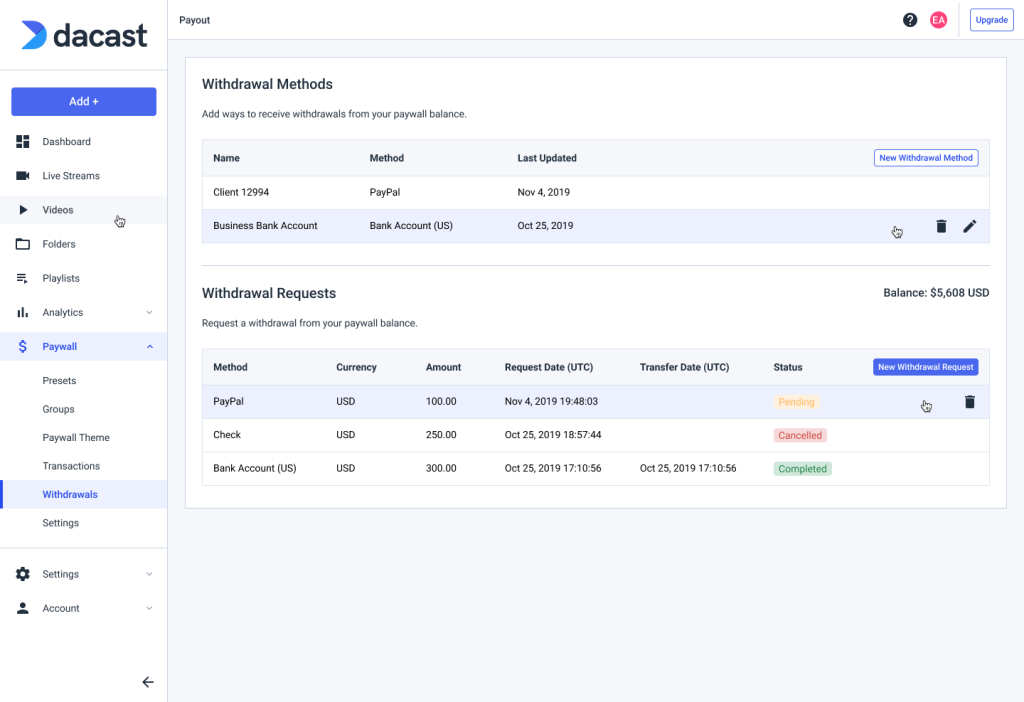
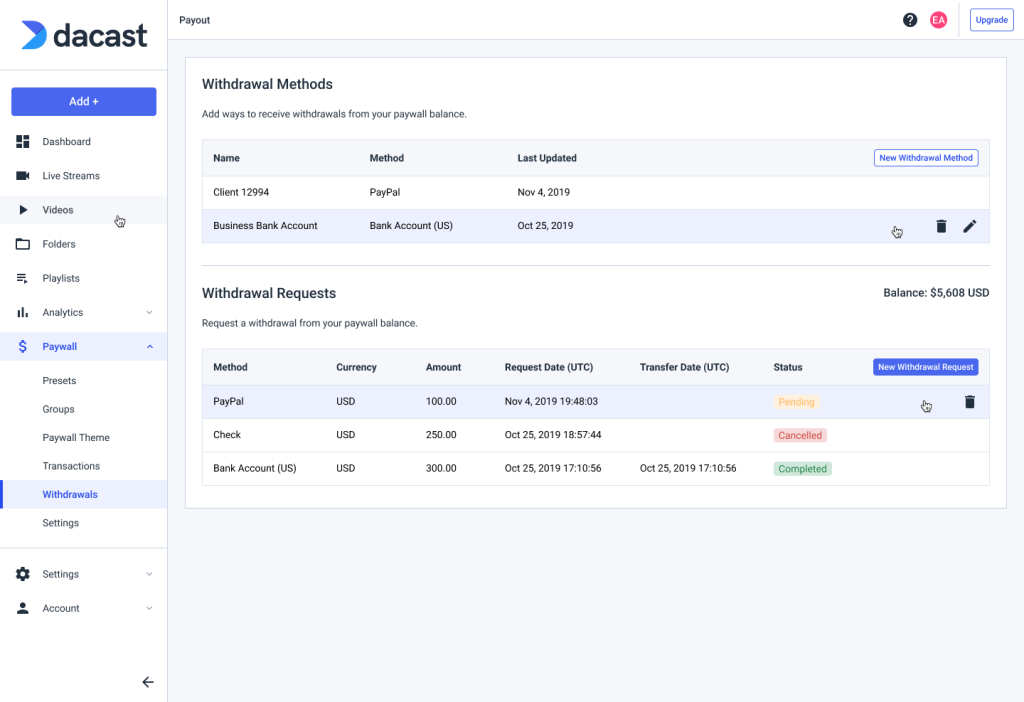
In order to be able to make a payment request with the “New Withdrawal Request” button, you’ll have to select first a payment method clicking in the “New Withdrawal Method” button:
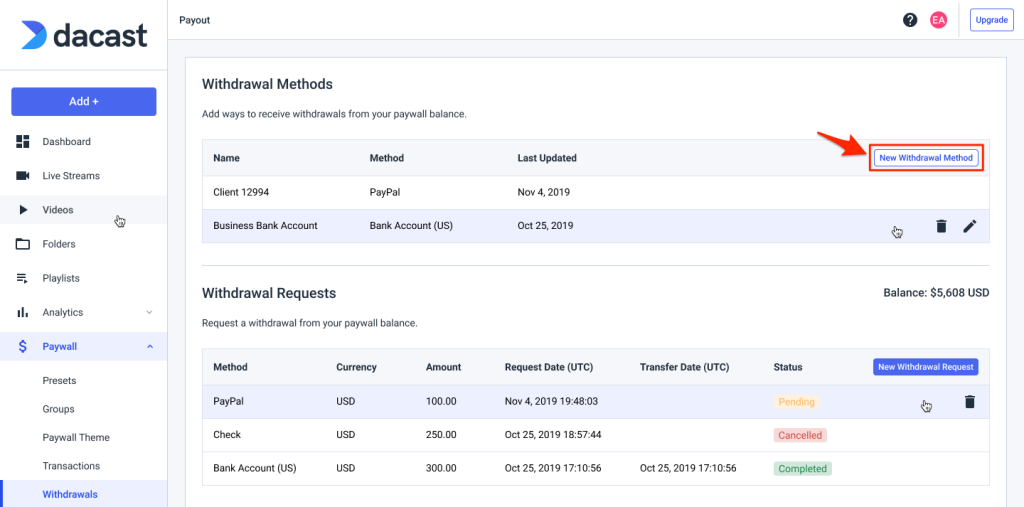
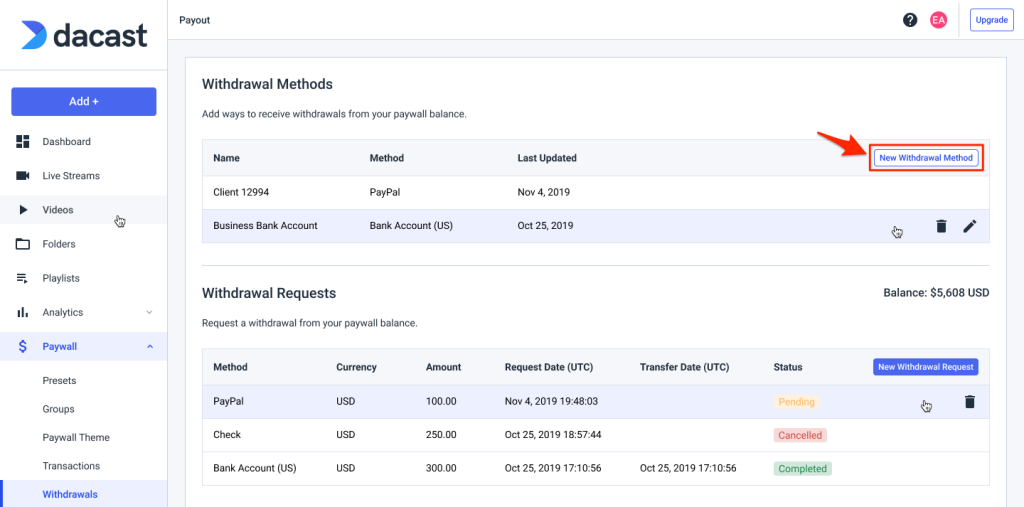
The accepted payment methods include the following:
- PayPal funds transfer
- Delay: 10 business days minimum (after the first payment has been made)
- Minimum: 1000 USD
- Fee:
- US: Free
- International: 5 USD
- Check
- Delay: 10 business days minimum (after the first payment has been made)
- Minimum: 100 USD
- Fee: $10
- Money transfer to a US bank account
- Delay: 10 business days minimum (after the first payment has been made)
- Minimum: 100 USD
- Fee: Free
- Money transfer to an international bank account
- Delay: 10-15 business days minimum (after the first payment has been made)
- Minimum: 250 USD
- Fee: 10 USD
Each payment method requires specific info in order for Dacast to properly process your payment request. You’ll be prompted to add this info once you click the “New Withdrawal Method.” Please remember to click “Save” to finalize your payment request.
If you have any questions or need help with your Dacast payment payout request, feel free to contact us directly.
Not yet a Dacast user, and interested in trying Dacast risk-free for 14 days? Sign up today to get started.
Additional Resources:
- Paywall and Tools for Live and On-Demand Video on Dacast
- How to Choose a Paywall Monetization Model
- Everything You Need to Know About SVOD
- Definitive Guide to Ad-Based Video on Demand
- Pay-Per-View Streaming Platform to Boost Your Revenue
- Where Can I Check My Received Payments in the New Back Office?


