Decoding 720p: The Best Streaming Resolution Settings for Live Quality Video
You probably started live streaming to channel your inner AdinRoss, or even become the next NICKMERCS. Or maybe you create live streams to spread awareness for a cause or to grow your client base for your business or organization.
Unless you’re a video fanatic, you probably didn’t get into live streaming to learn all about the inner workings of 720p live stream resolution, aspect ratios, or H.264 streaming encoders. But thanks to the upsurge in the popularity of video content of all genres, bringing your unique perspective to the global video content scene is no longer enough. Broadcasters need to level up their video-quality game to magnetize, engage and maintain their audience.
Regardless of the motivation behind your live streams, chances are you’re not a professional videographer. This makes you wonder why a 720p live stream sometimes has better quality video than a 1080p live stream. Which streaming encoder do you need? And how learning about the H.264 bitrate can enable you to deliver an enhanced viewing experience?
Streaming video resolution is a crucial metric for live streaming. It contributes to the quality of a video stream which plays a huge role in the user experience. This blog explains how to master basic resolution settings and the best use cases for common stream resolutions, even for the least tech-savvy broadcasters.
Learning the basics of the inner workings of video resolution can enable content creators to troubleshoot and resolve common live-streaming issues. Broadcasters must get familiar with encoders and their various settings to achieve the desired streaming resolution settings. One of the encoders that broadcasters need to learn about is the H.264 streaming encoder.
Learning the best streaming resolution is one of the fundamental basics to help make your content look more polished, professional, and high-end. We’ve also simplified why the 720p live stream resolution is currently every broadcaster’s favorite.
In this post, we will discuss the best resolution for streaming for high-quality live streaming. We’ll also cover what an encoder is, how encoder settings relate to internet speed, and other suggested encoder settings for streaming. That’ll allow you to learn about the best resolution for streaming, so your viewers can enjoy the highest possible streaming quality.
Table of Contents
- What is Video Streaming Resolution?
- Glossary of Terms
- The Best Resolution for Live-Streaming
- The 720p Live Stream
- What is an Encoder and What Does it Do?
- Choosing Encoder Settings Based on Internet Speed
- Other Recommended Encoder Settings
- Multi-Bitrate Streaming & Adaptive Bitrate Streaming
- Encoder Comparison
- Integrating Encoder Settings into Live Streaming Efforts
- Challenges with Streaming at Higher Resolutions
- Trends in Streaming Resolution
- Case Studies
- New and Emerging Technologies for 2024–2025
- Edge Streaming Technology
- Green Streaming: Sustainable Solutions for Live Video
- Deep Dive into Business Applications
- Trends to Watch in 2025
- Conclusion
What is Video Streaming Resolution?
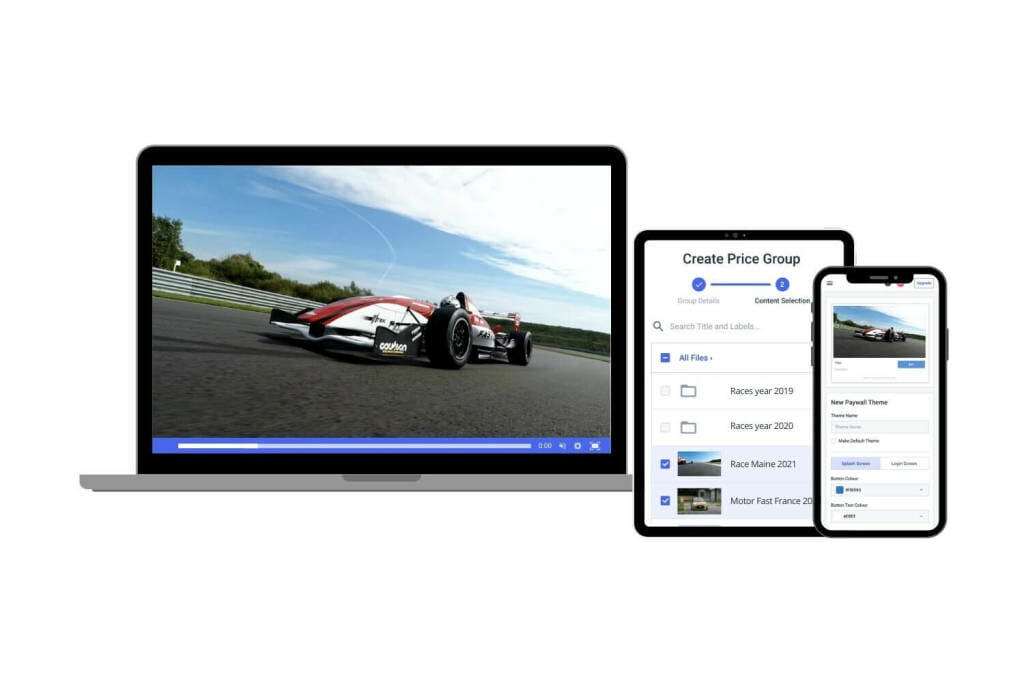
Streaming resolution is the measurement of your video width by height, measured in pixels. For example, a video with a 2560 x 1440 aspect ratio would measure 2560 pixels along the bottom and 1440 pixels in height. This measurement is also called “spatial resolution.”
When discussing video streaming resolution, it’s important to acknowledge the difference between progressive and interlaced, which determines how the pixels are displayed on the screen. Progressive videos produce a more fluid image, and interlaced videos appear more “pixelated.”
Often, video streaming resolution is called out by just the height of the video. Continuing the example from above, a stream with a resolution of 2560 x 1440 would be referred to as “1440p” or “1440i.” In these resolution examples, “p” stands for “progressive,” and“i” stands for “interlaced.” Most people are used to resolutions starting from 720p live stream quality up to 1080p, 1440p, and 2160p (4K). These resolutions are used for televisions and online video streaming.
Glossary of Terms
When discussing streaming resolutions and settings, it’s important to understand a few key terms. “Latency” refers to the delay between when something is captured on camera and when it’s displayed to the viewer. In live streaming, lower latency means a more real-time experience. “Keyframe interval” is the time between keyframes in video compression, which affects video quality and buffering. A shorter keyframe interval usually results in smoother video. “Adaptive bitrate” is a feature that adjusts the stream’s quality depending on the viewer’s internet connection. Knowing these terms helps in choosing the best streaming resolutions for hybrid events and ensuring smooth, high-quality broadcasts.
The Best Resolution for Live Streaming
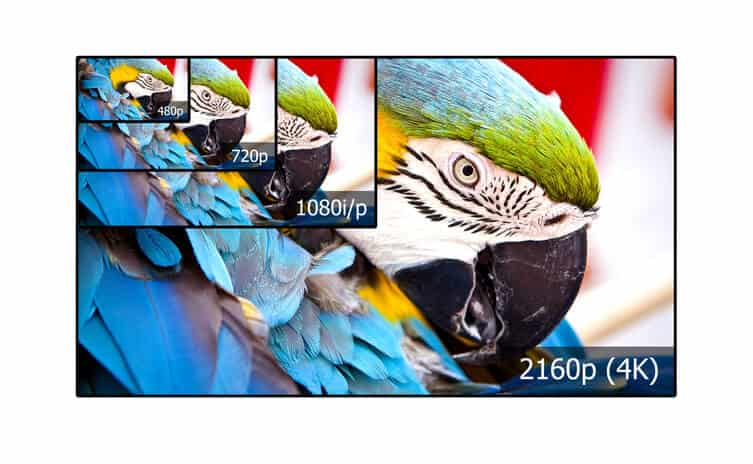
When it comes to , it is typically believed that higher video resolution equates to better streaming quality. That is the main factor in creating a better viewing experience on any live-streaming platform. However, this is not entirely true.
Live streaming requires a trade-off between video quality and speed. That has to do with the fact that a higher resolution also requires higher bandwidth to stream the video effectively.
The two most common streaming resolution settings are
- Standard definition at 720 x 480 pixels (480p)
- High definition at 1920 x 1080 pixels (1080p)
In practice, this usually gets sampled down to a lower resolution, 640 x 360 pixels (360p), or smaller.
Please keep in mind that most resolutions are communicated based on their height, which is why it’s common to see HD TVs billed as 1080p.
It’s always necessary to consider data rate and resolution, as one limits the other. Streaming at a higher data rate allows for higher resolution. That means that a viewer’s data capabilities greatly impact streaming resolution.
It’s also important to consider the download rate for viewers. For high-definition streaming, all your viewers should have an effective download rate of at least 5 Mbps.
Higher bandwidth is a good idea. It’s all possible with high-speed internet connections, which typically run at over 100 Mbps. Keep in mind that not all of your viewers have such high internet speeds, which impact their streaming resolution.
Most encoders allow settings of 1080p, 720p, 480p, 360p, and 240p (height) and corresponding width. Setting this to the highest resolution your internet can handle allows recipients to view the video in the best streaming resolution without buffering.
It’s possible to broadcast simultaneously in SD and HD, but this requires sending two streams to your host service. It does not affect the download bandwidth requirement but does require more upload speed than a single transmission. Sending multiple streams to your streaming service is referred to as multi-bitrate streaming.
The 720p Live Stream
Most broadcasters prefer the 720p live stream [1280×720 pixels] resolution for multiple reasons, making it the most commonly used streaming resolution. The 720p live streaming video quality is also known as HD, HD ready, or standard HD.
This standard live stream configuration quality allows for smooth content delivery while maintaining relatively high video quality. You and your viewers don’t need super high-tech gear or internet connections to view 720p live streams seamlessly.
Another reason is that there is little to no noticeable difference between the 720p live stream quality and 1080p resolution for most small to mid-sized screens. So video content creators can deliver high-end-looking content even with limited bandwidth. That’s partly because the 720p live stream is displayed horizontally across the viewer’s screen.
Ready to start your 720p live stream but wondering if your internet connection is up to mark? Before you tweak your encoder settings, checking if your internet connection can match the streaming resolution you aim for is a good idea. Remember, download speed is not always an accurate indicator of your actual upload speed when it comes to live streaming.
A simple way to have peace of mind, the best streaming resolution, and minimal lag during live streaming is to use the free Google Fiber Speed Test tool to test your bandwidth. Another useful pointer is not to max out your internet speed aiming for the highest streaming resolution.
Your computer system and internet connection multitask during live streams other than just uploading. So if you’re putting out a 1080p stream while running other programs on your system simultaneously, it might cause you to lose frames. That’s another reason the 720p live stream resolution is ideal for most use cases.
Using 720p live streaming resolution lets you ensure excellent stream configuration quality while freeing up enough processing power and internet to run other programs. The 720p live stream resolution is also ideal for broadcasters with shared internet connections. Uploading a 720p live stream lets you maintain great streaming quality while building in a buffer in case someone else is browsing.
What is an Encoder and What Does it Do?
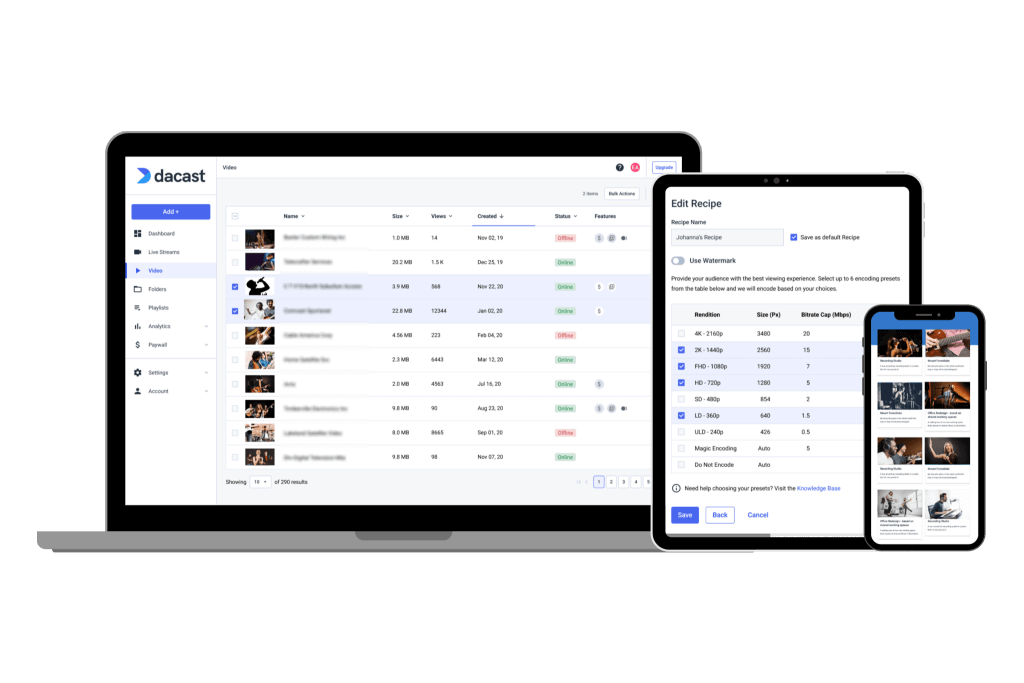
An encoder is an essential tool for professional live streaming. It takes the RAW video files from your camera and converts them to files suitable for streaming over the internet. With streaming video size, the smaller the files, the better.
There are both hardware and software encoders. Each of these options comes with its pros and cons. Generally, software encoders are much cheaper and easier to use. On the other hand, hardware encoders are dedicated devices, so they tend to be better at their job.
We recommend starting with a free encoder, such as OBS Studio, to familiarize yourself with the different encoding features before making a larger investment in an encoder with advanced capabilities. The best encoder for streaming is one that you can easily work with.
As we mentioned, the settings we review in this post are specifically for H.264 streaming encoding. H.264 is the optimal codec for live video streaming, so we will discuss encoders compatible with video streaming protocols. H.264 bitrate is great for live streaming and video-on-demand.
Choosing Encoder Settings Based on Internet Speed
The average download speed in the United States varies widely by state. Even within one state, individuals likely have different live streaming internet speeds depending on their service for internet connection. That is why it is important to offer a range of resolutions to viewers, such as 720p live stream resolution and higher and lower resolution streaming settings.
It is important to remember that many people will view your broadcast from free WiFi connections or over cellular data on their smartphones. Those tend to be a bit slower than high-speed home connections.
With more and more people using mobile devices for viewing content online, you want to ensure you have the correct resolution streaming settings for your content.
You should be streaming with the video resolution and other encoder settings that will work best for the upload and download speed that your viewers have access to. To determine which settings are best, you should identify where your viewers live and what kind of connection and hardware they’ll use. That’ll help you establish your video streaming settings.
However, suppose you know that your audience has the technical ability to handle HD-quality broadcasting. In that case, it’s also a good idea to know what settings will optimize that experience for them.
Suggested Streaming Resolution and Bitrate Settings for Different Video Qualities

To control your video’s streaming quality, you will need to choose the proper combination of streaming resolution and bitrate settings.
Here are the suggested streaming resolution settings for ultra-low definition, low definition, standard definition, high definition, and full high definition. As you will see, we’ve also listed the video bitrates and H.246 profile that corresponds with each resolution. That’ll help you choose live encoder settings, bitrates, and resolutions.
| ULD | LD | SD | HD | FHD | |
|---|---|---|---|---|---|
| Name | Ultra-Low Definition | Low Definition | Standard Definition | High Definition | Full High Definition |
| Video Bitrate (kbps) | 350 | 350 – 800 | 800 – 1200 | 1200 – 1900 | 1900 – 4500 |
| Resolution Width (px) | 426 | 640 | 854 | 1280 | 1920 |
| Resolution Height (px) | 240 | 360 | 480 | 720 | 1080 |
| H.264 Profile | Main | Main | High | High | High |
Other Recommended Encoder Settings
Streaming resolution is simply one of many encoder settings that broadcasters can use to control the stream configuration quality of your video content. We’d like to point out that there’s no definitive set of “best” encoder settings for live streaming. However, your choices are limited by your upload bandwidth and the connection speed available to your viewers. The best streaming resolution is a compromise between what you can offer and your viewers’ internet quality.
Here is an overview of some of the suggested encoder settings for high-quality live streaming.
Bitrate Settings
Bitrate refers to the rate of data transmission. The main thing to remember is that you need a higher bitrate setting to broadcast at a higher definition and frame rate effectively. Transmitting HD video at a low bit rate is pointless since the transmission speed won’t allow the high quality you’re looking for.
Take H. 264 bitrate for example. The compressed H 264 bitrate provides a higher video quality than other compressed bitrate formats. The H 264 bitrate also works well with low-latency internet connections because of its low bandwidth consumption. That makes the H 264 bitrate an ideal candidate for most online video platforms.
For video bitrates, you must walk a tightrope between video quality and user experience. There is a hack to navigate this issue with grace.
Multi-bitrate streaming allows you to stream at different bitrates so that users with different internet speeds can access the optimal file size.
For example, you can stream in high definition at 2MB per second alongside a standard definition 500kbps feed. That way, you can cater to optimal quality and user experience, depending on their connection speed.
However, multi-bitrate streaming requires a breakneck upload speed. You’ll want to make sure your upload speed is double the total bitrate you plan to stream at. Another general rule of thumb is to allow for an adaptive bitrate and offer your bitrate at something lower than 1MB per second if you are only doing a single bitrate stream.
Multi-Bitrate Streaming & Adaptive Bitrate Streaming
Both multi-bitrate streaming and adaptive bitrate streaming provide the viewer with the best viewing experience. Although these terms are often used interchangeably, they are referring to two different processes. Here is a simple explanation of the difference between these two and their different use cases.
What is Adaptive Bitrate Streaming?
Adaptive bitrate streaming is all about providing viewers with videos most efficiently and effectively for each user.
ABR technology adjusts the quality of each video a person watches based on three different criteria:
- Available bandwidth
- Network conditions
- User’s device performance
If you have ever started a video, and the quality looks a little hazy, and then it clears up in a few seconds, you have experienced adaptive bitrate streaming in action. Behind the scenes, the video quality is adjusted, providing you with a clear image.
Adaptive bitrate streaming is always working behind the scenes to provide the best quality experience to your end users. It happens without the user having to do anything.
What is Multi-Bitrate Streaming?
Multi-bitrate streaming is different from adaptive bitrate streaming. Adaptive bitrate streaming happens behind the scenes, without the user having to do anything.
With multi-bitrate streaming, a video is made available in different bitrates, and the user can select the best video quality. If you have ever clicked on a video and can choose between 144p, 240p, 480p, and 720p live stream quality, that is multi-bitrate streaming.
It allows the users to choose what video quality they want. A viewer could choose to use a lower bitrate if they are trying to save data or a higher quality video to experience the best viewing experience.
Your video stays at the same rate regardless of what happens with your internet connection; with adaptive bitrate streaming, the stream configuration quality varies as your internet connection varies.
The Verdict Between ABR vs. MBR
With ABR, the video player selects the best video quality based on a viewer’s internet speed and changes as one watches the video.
With MBR, the user selects the video stream configuration quality manually. ABR provides a better end-user experience.
Frame Rate Settings
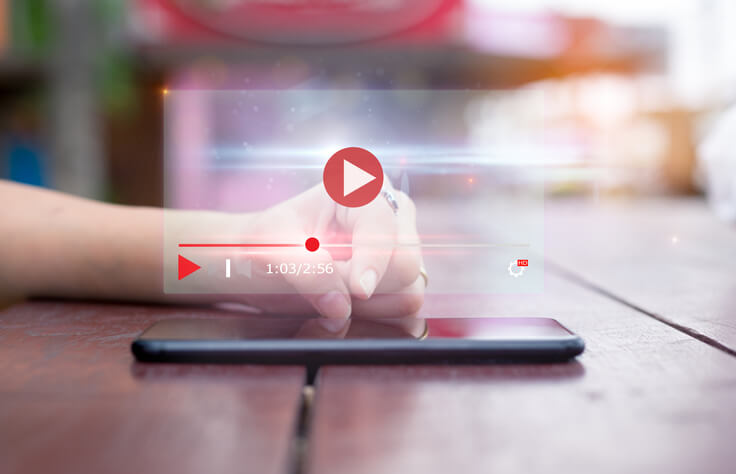
Videos may look like smooth-moving images, but they are a series of still shots that are presented to your eyes at a rapid speed to create the illusion of motion.
That is where the other main variable setting, frame rate, comes into play. Frame rate is the number of “frames,” or still images that are transmitted each second and measured in frames per second (fps).
As with streaming configuration quality, there’s a trade-off between higher frame rates, which improve video quality, and higher video bandwidth requirements.
Most streaming video today has a frame rate of 24 fps or higher, with video running at 60 fps is at the very high end and rarely used. Dropping it below 24 fps results in significant choppiness, especially when fast motion is shown.
That said, 30 fps is the standard, often called a full-frame. It’s the general frame rate seen for a lot of televised content. Therefore 30 fps works as a good base, and if the motion does not look as smooth as desired, it can be slowly adjusted until the playback is optimal.
You can use a feature called “variable bitrate streaming” to adjust the rate automatically to have the best image, even if a lot is happening on the screen.
A related setting is keyframe frequency or keyframe interval. That should be set to 2 or 3 seconds in every scenario.
Additional Encoder Settings
Besides resolution and frame rate, your encoding software allows you to choose the streaming protocol, video codec, audio codec, and other parameters for how the video and audio content is encoded and broadcast.
Most of these other settings don’t affect video quality or bandwidth requirements in the same way as resolution and frame rate. Instead, they should be set to whatever your video platform requires.
Please check out our dedicated guide to live-streaming encoder configurations for more information on encoder settings
Encoder Comparison
Selecting the right encoder is crucial for achieving optimal streaming resolution for businesses. Below is a comparison of popular hardware and software encoders, highlighting their pros, cons, and approximate pricing as of 2025.
Hardware Encoders
| Encoder | Pros | Cons | Approximate Pricing |
|---|---|---|---|
| Resi Ray Encoder | – High reliability and resilience – Low latency streaming – Easy setup and operation | – Higher initial cost – Less flexibility in updates compared to software | $1,000 – $1,500 |
| Matrox Monarch HDX | – Dual-channel streaming – Versatile input options – Robust performance | – Relatively high cost – Limited to 1080p resolution | $1,295 |
| Teradek VidiU Go | – Portable and wireless – Supports H.264 and H.265 – Bonded network connections for stability | – Premium pricing – May require additional accessories for full functionality | $1,500 – $2,000 |
Software Encoders
| Encoder | Pros | Cons | Approximate Pricing |
|---|---|---|---|
| OBS Studio | – Free and open-source – Active community support – Cross-platform compatibility | – Steeper learning curve for beginners – Requires a powerful PC for optimal performance | Free |
| Wirecast | – Professional-grade features – Supports multiple inputs and advanced production tools – User-friendly interface | – Higher cost compared to other software encoders – Consumes significant system resources | $599 – $799 |
| vMix | – Supports up to 4K resolution – Extensive features including live mixing and recording – Scalable pricing tiers | – Windows-only software – Complexity may be overwhelming for new users | $60 – $1,200 |
Key Considerations
- Performance vs. Cost: Hardware encoders typically offer superior performance and reliability, making them suitable for professional use cases. However, they come with higher upfront costs. Software encoders are more budget-friendly and offer flexibility but may require robust computer hardware to handle high-quality streams effectively.
- Flexibility and Updates: Software encoders can be updated regularly to incorporate new features and improvements. Hardware encoders may have limitations in this regard, as updates depend on the manufacturer and hardware capabilities.
- Use Case Specificity: For businesses focusing on high-resolution video streaming tips, such as 4K streaming, ensuring that the chosen encoder supports the desired resolution is essential. Additionally, considering adaptive bitrate streaming vs. multi-bitrate streaming capabilities can influence the choice between hardware and software encoders.
Understanding these factors will help in selecting an encoder that aligns with your streaming needs and budget constraints.
Integrating Encoder Settings into Live Streaming Efforts
How to Test Encoder Settings
To get the most out of your 720p live stream, it’s important to test and refine your encoder settings. Tools like OBS Analyzer and Speedify can help monitor and optimize your stream’s quality. OBS Analyzer provides detailed insights into performance metrics, while Speedify helps ensure a stable connection by combining multiple internet sources. A/B testing encoder settings is an effective way to compare results and find the best configuration for your audience. Testing different settings for bitrate, resolution, and frame rate will allow you to refine the experience based on viewer feedback and technical performance.
Multi-CDN Strategies
When live streaming globally, maintaining consistent quality is crucial, and multi-CDN solutions can help achieve this. By using multiple content delivery networks (CDNs), you can balance server loads across various geographic locations, reducing latency and buffering. This ensures a smooth viewing experience for a global audience, even during high-traffic events. Multi-CDN strategies also provide backup in case one network faces issues, contributing to more reliable streams, especially as 8K live streaming setups and higher resolution content become more common.
Custom Encoding Profiles
For businesses focused on delivering high-quality live video, custom encoding profiles are an essential tool. Creating profiles tailored to specific platforms, like YouTube Live or Twitch, ensures that your stream is optimized for each service’s unique requirements. Custom settings allow you to adjust bitrate, resolution, and codec preferences, ensuring the best performance across various platforms. Additionally, with the rise of vertical video for mobile streaming, having custom encoding profiles to accommodate these formats will improve your audience’s experience. This approach will also help you stay ahead of the future of streaming resolution standards 2025, as new technology evolves.
By integrating encoder settings effectively into your live streaming efforts, you can create an optimized and sustainable streaming technology solution that adapts to the needs of both your business and viewers.
Step-by-Step Tutorials for Streaming Resolution Settings
When setting up for live video streaming, using the right resolution is crucial to delivering a quality experience. Here’s a guide to help you configure your encoders like OBS or Wirecast, along with some helpful tips for optimizing the process.
- Setting Up OBS:
- Open OBS and go to Settings > Video.
- Set Base (Canvas) Resolution to 1280×720.
- Under Output (Scaled) Resolution, choose 1280×720 as well.
- Select the preferred bitrate for streaming based on your internet speed.
- Make adjustments for frame rate, typically 30 fps for smooth streaming.
- Wirecast Setup:
- Open Wirecast and go to Output Settings.
- Set the output resolution to 1280×720.
- Adjust the encoder settings to H.264 for optimal compression.
- Set the bitrate to match your available bandwidth.
Shortcuts and Optimizations for Busy Professionals
- Use preset resolution settings in both OBS and Wirecast to save time.
- Set up hotkeys for starting and stopping streams quickly.
- Use a lower bitrate for stable streaming if internet bandwidth is limited.
Challenges with Streaming at Higher Resolutions
Device Compatibility
Streaming at higher resolutions like 4K or 8K can be challenging for older devices. Many older smartphones, laptops, and even smart TVs may strugg
le to process such high-resolution content. These devices often lack the necessary hardware or software support for smooth playback, which can result in buffering or poor video quality. As a result, it’s essential to ensure that the resolution matches the device capabilities for the best viewing experience.
Increased Storage and Archival Costs
High-resolution content demands much more storage space compared to 720p. This increase in file size also leads to higher archival costs for video platforms and content creators. Storing large volumes of 4K or 8K footage can quickly become expensive, especially when considering the additional infrastructure needed to support it. Moreover, with real-time video optimization with AI, content providers can minimize these costs, but it still requires more resources for larger files.
Streaming with H.266/VVC Codec
The adoption of newer compression technologies, like H.266/VVC codec, can help alleviate some of these challenges. This codec enables high-quality streaming while reducing bandwidth and storage requirements. It makes streaming at higher resolutions more feasible by compressing video without compromising quality, but the technology is still not universally supported across all devices and platforms.
Trends in Streaming Resolution
Vertical video has become increasingly popular, especially for mobile streaming, due to the growing use of smartphones. This trend requires adjustments to encoder settings, as streaming platforms must accommodate the unique aspect ratios and different resolution requirements of vertical content. For optimal quality, video resolutions of 720p or higher are often used, along with adaptive bitrates to adjust to varying internet speeds.
Another emerging trend is the rise of AI avatars in live streaming. These avatars offer a more interactive and immersive experience. However, they come with specific resolution requirements to maintain visual clarity and fluidity, often relying on 720p or higher to ensure smooth and high-quality presentations.
Case Studies
Several businesses have successfully used advanced encoder settings to improve their live-streaming campaigns. For example, sports broadcasters often rely on 720p resolution as it offers a good balance between quality and performance. This setting ensures smooth streaming without overwhelming viewers’ internet speeds, especially during live events like football matches.
Corporate events, particularly hybrid events, also benefit from optimized encoder settings. Companies like Microsoft have used 720p to host seamless hybrid conferences, providing high-quality video for both in-person and remote attendees.
Product launches, such as those by tech companies, frequently leverage 720p as the best streaming resolution for hybrid events, offering crisp visuals while maintaining reliable streaming performance for a global audience.
These real-world examples highlight how businesses select the best resolution for live streaming based on their needs.
New and Emerging Technologies for 2024–2025
8K and Beyond
The emergence of 8K live streaming is reshaping the way businesses approach high-quality video delivery. Industries like sports, gaming, and immersive experiences benefit significantly from 8K’s ability to capture and deliver stunning levels of detail and realism. As 8K-compatible hardware becomes more accessible, businesses can leverage these advancements to stand out in competitive markets. Additionally, new video codecs like H.266/VVC are making it possible to stream 8K content efficiently by compressing video data without compromising quality. Understanding streaming resolution best practices, particularly for high-resolution video streaming, is essential for businesses aiming to future-proof their strategies.
AI and Machine Learning in Streaming
AI-Enhanced Encoding
Artificial intelligence is transforming how streaming platforms optimize their video delivery. AI-driven encoders dynamically adjust bitrate and resolution based on real-time network conditions, ensuring smoother playback for viewers even in less-than-ideal internet environments. This approach balances resolution vs. bitrate for live streaming effectively.
AI-Powered Quality Control
AI tools now play a crucial role in detecting and mitigating streaming issues such as dropped frames, latency, or resolution mismatches. These automated solutions ensure optimal streaming resolution for businesses, reducing downtime and enhancing viewer satisfaction.
Personalized Viewing Experiences
AI-driven adaptive streaming goes beyond resolution adjustments. Algorithms can optimize color grading and contrast based on individual devices, creating a tailored experience for each viewer. This technology is especially valuable for platforms offering premium content or live events like gaming streams.
HDR Streaming
High Dynamic Range (HDR) technology enhances contrast and color, offering a superior visual experience that’s quickly becoming a key differentiator in live streaming. For businesses looking to improve streaming quality, incorporating HDR content can elevate their offerings, particularly when paired with the recommended encoder settings for live streaming in resolutions like 720p and 1080p.
Cloud-Based Encoding and Streaming
Cloud platforms such as AWS Elemental MediaLive and Google Cloud Media Solutions are revolutionizing the way businesses manage live streams. These services simplify the process of delivering streams at varying resolutions, reducing the reliance on local hardware. Cloud-based solutions also support adaptive bitrate streaming vs. multi-bitrate streaming, enabling seamless transitions between resolutions like 720p, 1080p, and even 4K. Businesses can rely on these platforms to achieve the best resolution for gaming streams or live events with minimal technical overhead.
Incorporating these technologies into your strategy ensures a future-ready approach to streaming resolution best practices and high-resolution video streaming tips.
Edge Streaming Technology
Edge streaming technology leverages edge computing to deliver low-latency live video streaming. By processing data closer to the viewer rather than relying solely on central servers, edge computing reduces delays and enhances the streaming experience. This approach is especially useful for businesses hosting live events or webinars, where real-time interaction is crucial.
To understand how to improve streaming quality, businesses must consider several factors. Optimizing encoder settings for 720p and 1080p streaming ensures a balance between video clarity and smooth playback. For those streaming in 4K resolution, edge computing helps manage the higher bandwidth requirements effectively. Choosing the best frame rate for live streaming, often 30 or 60 fps, further enhances video performance. Additionally, the impact of internet speed on video resolution cannot be overstated. A stable and fast connection ensures viewers enjoy seamless streams without buffering.
Green Streaming: Sustainable Solutions for Live Video
Green streaming focuses on reducing the environmental impact of live video delivery while maintaining high-quality standards. Sustainable streaming solutions include energy-efficient encoding processes and smarter content delivery network (CDN) strategies.
One approach is optimizing encoder settings, such as learning how to set up OBS encoder settings for efficient streaming. Adjusting bitrate, resolution, and frame rates can minimize resource consumption without compromising video quality.
For low-latency streaming for business events, CDNs play a critical role. Strategically placed servers reduce data travel distances, saving energy while ensuring seamless, real-time delivery.
AI-powered live streaming solutions also enhance green streaming by optimizing workflows and reducing the computational load during video processing. This technology balances quality and performance with lower energy use.
Additionally, adopting HDR settings can improve live streaming visuals, providing vibrant images with less bandwidth, benefiting both the environment and user experience.
Deep Dive into Business Applications
Recommended Encoder Settings for Business Scenarios
Corporate webinars
For webinars, using 720p as the streaming resolution offers a balance between quality and bandwidth efficiency. Cloud-based video encoding for streaming ensures a smooth experience for large audiences, especially when integrating AI in video streaming for real-time analytics or transcription. Choosing the right codec for streaming, such as H.264, further optimizes performance across devices.
Live product launches
A live product launch requires visually appealing and reliable streams to engage viewers. A 720p resolution paired with 5G live streaming resolutions can handle high traffic and deliver seamless quality, even for mobile viewers.
Training sessions with global teams
For global teams, streaming resolution for webinars and training sessions at 720p reduces buffering, especially in regions with limited internet speeds. This setup also ensures clear visuals for instructional content.
E-commerce live shopping
E-commerce platforms benefit from 720p streams that maintain quality without high latency, enhancing the shopping experience. Live streaming tips for mobile viewers are critical for capturing a broader audience.
Customer support via live video
For live video customer support, 720p ensures professional-quality streams while keeping bandwidth usage manageable. Tokenized authentication enhances privacy for exclusive customer interactions.
Below is a table to help you better understand settings for different business use cases.
| Use Case | Recommended Resolution | Bitrate (kbps) | Frame Rate (fps) | H.264 Profile |
| Webinars | 720p | 1200–1900 | 30 | High |
| Product Launches | 1080p | 3500–4500 | 30–60 | High |
| Training Sessions | 720p | 800–1200 | 24–30 | Main |
| E-Commerce Live Shopping | 1080p | 2500–4500 | 30–60 | High |
| Customer Support | 480p | 800–1200 | 24–30 | Main |
Bitrate and Resolution Trade-Offs
Higher resolutions require more bandwidth. To ensure a smooth experience:
- Use adaptive bitrate streaming to adjust quality dynamically.
- Opt for multi-bitrate streaming for viewers to select their preferred quality.
AI in Action: Business Use Cases
AI is transforming live streaming by optimizing video resolution and performance based on real-time data. Businesses are leveraging AI to improve the viewer experience in various scenarios.
Dynamic Encoding for Webinars
A SaaS company utilizes AI-powered encoding to automatically adjust the resolution based on participants’ bandwidth. This ensures smooth and consistent playback, especially during global product launches. By optimizing the stream, the company can focus on delivering engaging content without worrying about technical disruptions. This method answers the question, “What is the best resolution for live streaming?” by choosing the best settings for each user.
Personalized Streams for E-Commerce
An online retailer uses AI to detect a user’s device and provide the most suitable resolution. In addition, AI enables real-time interactive features like live polls and Q&A, keeping viewers engaged. This aligns with the concept of adaptive bitrate streaming, where the stream quality adapts based on the user’s internet speed. It also answers “How to optimize encoder settings for streaming?” by adjusting the settings dynamically to maintain a high-quality experience.
ROI of Streaming Settings
Optimized resolutions can significantly reduce bandwidth costs for businesses while keeping the viewing experience smooth. For example, 720p streams using cloud-based encoding minimize resource usage, leading to savings.
Quality streams also drive engagement metrics, increasing watch times and interaction rates. For e-commerce, clear and stable videos boost conversion rates. Consistently high-quality streams foster brand trust, positioning businesses as reliable and tech-savvy.
Security in Live-Streaming
Security is critical for business streams. Using encryption standards, such as the SRT protocol, protects sensitive content. Tokenized authentication provides exclusive access to events like training or webinars, ensuring only authorized viewers can join. These measures safeguard intellectual property and customer data during live sessions.
Trends to Watch in 2025
Vertical Video: Optimizing Streams for Mobile-First Audiences
In 2025, more content will be designed for vertical video, catering to the growing number of mobile-first viewers. This trend reflects the shift toward mobile devices as primary sources for streaming. To make the most of this, streamers will need to optimize their content for smaller screens. Ensuring the resolution adapts to fit different screen sizes, especially when using features like “What is adaptive bitrate streaming?”, will become crucial to delivering a smooth viewing experience.
AI Avatars: Incorporating AI-Generated Hosts in Live Streams
AI avatars are gaining popularity in live streaming, offering a unique way to engage audiences. These AI-generated hosts provide real-time interactions with viewers, making streams more immersive. By integrating AI avatars into live broadcasts, content creators can deliver more dynamic and personalized experiences, reducing the need for on-screen hosts while maintaining engagement.
5G Integration: Harnessing Ultra-Low Latency for Real-Time Interactivity
With 5G technology becoming more widespread, streamers will have access to ultra-low latency, allowing for real-time interactivity in broadcasts. This could revolutionize live streaming by enhancing the connection between streamers and viewers. Combined with adaptive bitrate streaming, 5G will enable smoother, more reliable broadcasts, ensuring content stays high-quality even with fluctuating internet speeds.
Conclusion
Optimizing streaming resolution settings for your business in 2024–2025 involves embracing cutting-edge technology and tailoring configurations to meet your audience’s needs. By leveraging AI-driven tools, adopting sustainable practices, and utilizing cloud-based encoding, businesses can deliver professional-grade streams that engage and retain audiences.
With this guide, you’re equipped to create high-quality live streams that stand out in a competitive landscape. Take advantage of our interactive tools and checklists to refine your strategy and achieve success in live streaming.
Setting up your encoder with the best streaming resolution may seem a little daunting initially, but it shouldn’t be. Using an H.264 streaming encoder should be simple. There are two main things to remember.
One is the trade-off between video quality (as determined by resolution and frame rate) and required bandwidth for both upload and download streaming.
The other thing to remember is your streaming platform and any encoding requirements for that software.
Once the settings are figured out and tested, you can leave them alone unless something significant changes.
As we mentioned, free encoding software is your best bet if you are new to professional broadcasting. We recommend the OBS Studio version that is customized to integrate seamlessly with the Dacast streaming solution.
Want to try Dacast risk-free for 14 days? We invite you to take advantage of our free trial to test our professional streaming features.
Create a Dacast account today to get started. No credit card is required.
For regular tips on live streaming, feel free to join our LinkedIn group.
Thanks for reading, and good luck with your broadcasts!
 Stream
Stream Connect
Connect Manage
Manage Measure
Measure Events
Events Business
Business Organizations
Organizations Entertainment and Media
Entertainment and Media API
API Tools
Tools Learning Center
Learning Center Support
Support Support Articles
Support Articles