Why Live Transcoding Can Boost Your Viewership
Broadcasters today are competing in a crowded marketplace. There are millions of video content creators worldwide, and the number is growing every day. Video is the premier communications tool of today. This article will look at the topic of transcoding video, and how it can boost the size of your audience.
In short, proper live video cloud transcoding allows you to always deliver the right size and bitrate of video to your viewers. This will maximize their viewing experience, no matter what their local network conditions are.
Specifically, this article will look at what transcoding video is, and why it is important. Next, we’ll discuss bitrate issues and minimizing bounce rate to boost viewership. Finally, we’ll share some recommendations for transcoding video-on-demand files with your live streaming solution.
What are the challenges that transcoding solves?

Last year, 63 percent of live stream viewers cited buffering as their most serious problem. This number is actually an increase from the previous year.
Viewers who watch a streaming video with quality problems get upset before they even know they’re upset. Their happiness falls and they’re much more likely to leave and to view your brand negatively.
Online videos with a start-up time exceeding two seconds have significantly higher abandonment rates. Each incremental second propels another 6% of viewers to leave and not come back. That’s not good.
Basically, if people aren’t happy with the video quality they are receiving, they’re gone. You can solve that problem by transcoding video.
What is video transcoding?

Before we can go further, we have to define video transcoding. Transcoding in the cloud is the process of taking a video file and re-encoding it using different settings.
As the Wikipedia article on transcoding states, “This is usually done in cases where a target device (or workflow) does not support the format or has limited storage capacity that mandates a reduced file size, or to convert incompatible or obsolete data to a better-supported or modern format.”
When you record a video, you end up with what is called the master file. This first recording may be uncompressed, or compressed. However, it’s usually a pretty large file. These files aren’t ready for streaming over the web unless your viewer has a very fast internet connection.
These days, many videos are recorded in 4K quality. That provides great quality, but it also results in huge, processing-intensive video files. These are too big to be reliably streamed, and may overwhelm all but the latest and most powerful devices.
Transcoding is typically used in the online video industry to allow you to re-encode your original file down into smaller file sizes that are suitable for online distribution.
Why transcoding video is important
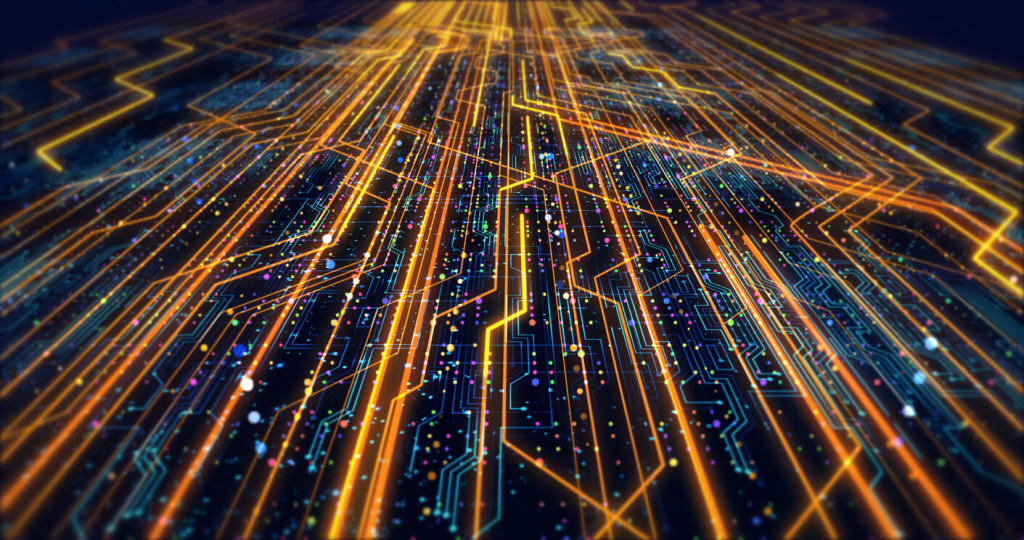
Ok, let’s look at a specific example to show why this may be important. Let’s say that you’ve done a broadcast-quality recording of an event. The files resulting from this recording may be very large, since the bitrate of the video files may be in excess of 50 Mbps (megabits per second).
At this bitrate, even an hour-long event can result in a very large file. Even at average internet speeds for users, someone with an internet speed double the average wouldn’t be able to stream that file smoothly.
If your internet isn’t fast enough for the video you’re attempting to watch, the result is buffering and quality issues. These issues may also be caused by:
- Overwhelmed servers
- Insufficient bandwidth,
- Other applications running in the background
Bitrate, video quality, and viewer experience
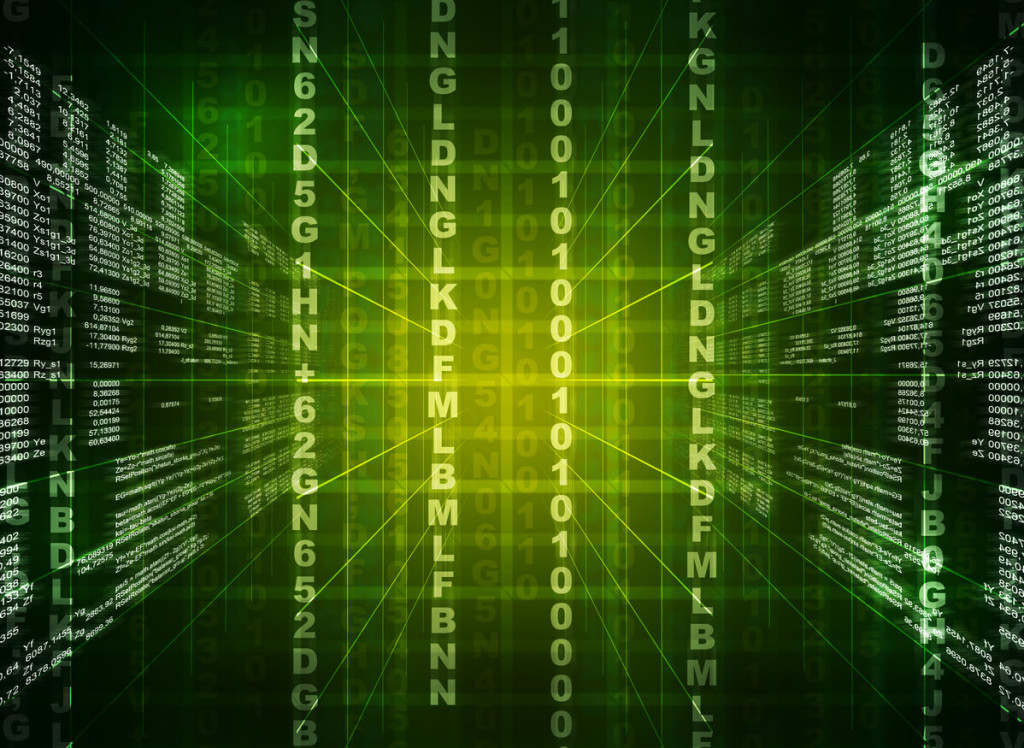
To understand how cloud transcoding works, we should understand video bitrate and how it relates to quality.
Any digital video has a bit rate, as one Adobe guide explains. “The bit rate of any video is the amount of data transmitted in a given unit of time, usually expressed in kilobits per second (Kbps) or kilobytes per second (KBps).”
All else being equal, a video with a higher bit rate contains more information than a video with a lower bitrate, and will appear as being better quality. However, higher bitrates require faster internet. Therefore, we need to strike a balance between video quality and file size.
Note: Other encoding settings influence quality as well.
Maximizing viewer experience to minimize bounce rate
Transcoding allows you to provide various quality options to users. The same video on demand can be made available in multiple different quality levels. That way, a user can watch in HD when they’re using fast internet, and another user with slow rural DSL can still stream a decent-quality video.
This is the absolute best way to minimize the bounce rate on your videos.
Transcoding improves the viewer experience vastly, providing every user with the best possible experience—given their internet connection.
To take advantage of this, you need to use an adaptive html5 video player. An adaptive player automatically detects the internet speed of a viewer, and delivers them the best possible quality. This is dynamically adjusted in real-time as network conditions change.
In short: you need to deliver your videos in a variety of bitrates to ensure that any viewer can watch the stream, no matter their internet connection speed.
Recommendations for transcoding video with high quality

If you are transcoding video manually, you need the right settings. In this scenario, you typically have a master file that is high in both resolution and bitrate. You want to transcode this file into a number of smaller versions that will support all users, on all devices.
In terms of general encoder settings, we recommend the following:
- Format: MP4
- Video codec: H.264
- Audio codec: AAC
- Aspect ratio: 16:9
Then, based on the resolution or bitrate you are aiming for, use the following settings for each rendition you transcode from the original:
- Low resolution (360p) video: 640 x 360 pixels, video bitrate 400-1000 Kbps, audio bitrate 64 Kbps (mono)
- Standard definition (480p) video: 854 x 480 pixels, video bitrate 500 Kbps – 2 Mbps, audio bitrate 128 Kbps (stereo)
- 720p High Definition video: 1280 x 720 pixels, video bitrate 1.5 – 4 Mbps, audio bitrate 128 Kbps (stereo)
- 1080p Full High Definition video: 1920 x 1080 pixels, video bitrate 3 – 6 Mbps, audio bitrate 256 Kbps (stereo)
How to Transcode Video on the Dacast OVP

Dacast, like a few other online video platforms, has built-in tools that allow you to transcode videos in the cloud. This saves time and effort versus processing files on your computer since we take care of all the correct settings for you.
To use this tool, you simply upload the best-quality version of your video file to the platform. Then, in the on-demand video section, click the name of the file, then select “bitrates” in the top menu.
You will then be presented with an automatic list of lower bitrates that Dacast can transcode your video into. Select the ones that you want, and then click the button to begin transcoding.
Once transcoding is complete, all versions are available. Users automatically receive the best quality video that their internet connection speed can support.
Keep in mind these additional renditions take up extra storage space, and transcoding time is limited on a given account.
Conclusion
Video transcoding is a great topic to understand. Any broadcaster should be able to explain how bitrate works. They should also understand the tradeoffs between bitrate and user experience. These are essential topics when you are trying to build (and maintain) an engaged audience for your video content.
New to Dacast and interested to try out the white-label streaming platform for yourself? Why not sign up for a 14-day free trial (no credit card required)? That way, you can test out all the features before making a commitment. We’d love to help you start streaming live today!
Do you have further questions or comments about broadcasting with Dacast and transcoding video? We’d love to hear from you in the comment section below. For regular live streaming tips and exclusive offers, you can join the Dacast LinkedIn group.
 Stream
Stream Connect
Connect Manage
Manage Measure
Measure Events
Events Business
Business Organizations
Organizations Entertainment and Media
Entertainment and Media API
API Tools
Tools Learning Center
Learning Center Support
Support Support Articles
Support Articles