12 Best iOS Live Streaming Apps for iPhone with RTMP Ingest
Live streaming is no longer limited to studios or heavy gear. Today, your iPhone can be a professional broadcast tool. If you use the right iOS live streaming app. Whether you need a free live streaming app for iPhone to share quick updates or the best iPhone live streaming apps in 2025 for multicam, overlays, and custom RTMP workflows, there are options for every need.
The challenge is choosing the right iPhone live stream app that balances ease of use with pro features like RTMPS secure streaming, iPhone screen casting, or even SRT from iPhone on lossy networks. Many iOS live video apps make it possible to stream to multiple platforms, integrate overlays, or connect directly to your website with Dacast RTMP ingest.
In this guide, we’ll cover 12 of the best iOS live streaming apps for iPhone with RTMP support, compare their features side by side, and give you a quick Dacast setup checklist so you can connect any app to a professional workflow in just two minutes.
Table of Contents
- Quick Comparison: iOS Live Streaming Apps (2025)
- RTMP: Why It’s Important for iOS Mobile Broadcasting
- How to Stream to iPads and iPhones
- AI-Powered Features
- The 12 Best iOS Live Streaming Apps for iPhone
- Business Workflows & Integration
- Connecting Your Live Streaming App to an RTMP Server
- Emerging Technologies
- FAQs
- Conclusion
Quick Comparison: iOS Live Streaming Apps (2025)
To help you quickly compare the top iOS live streaming apps for iPhone in 2025, this table highlights key features, protocols, multicam and screen-casting support, pricing, and whether each app is ready to connect with Dacast. Use it as a fast reference to find the right tool for your workflow.

| App / Platform | Custom RTMP / RTMPS | Other Protocols (SRT / WHIP) | Multicam | Screen-cast | Multistream | Price (starter) | Dacast-ready? |
| Larix Broadcaster | Yes (RTMP/RTMPS) | SRT, WHIP, NDI, RIST | No | Yes (Larix Screencaster) | No | Free (basic), Paid tiers unlock pro features | Yes |
| Switcher Studio | Yes | – | Yes (iPhone multicam) | No | Yes | From $25/mo | Yes |
| Streamlabs Mobile | Yes | – | No | Limited (via widgets) | Yes (with Ultra plan) | Free, Ultra $19/mo | Yes |
| PRISM Live Studio | Yes | – | Limited (multi-input) | Yes | Yes | Free (watermark), Paid for premium | Yes |
| Airmix (Teradek) | Yes | – | Yes (with Airmix Remote / Solo) | No | Yes | From $29.99/mo | Yes |
| Wirecast Go | Yes (unlock via in-app) | – | No | No | No | Free (basic), Paid unlock $5.99 | Yes |
| Canon Live Switcher Mobile | Yes | – | Yes (Canon ecosystem) | No | No | Free (720p + watermark), Paid (1080p, no watermark) | Yes |
| Broadcast Me | Yes | – | No | No | No | Free (basic), minimal updates | Yes |
| LinkedIn Live (destination) | No (app-native only) | – | No | No | No | Free | Destination only |
| YouTube Live (destination) | No (app-native only) | – | No | Yes (screen share beta) | No | Free | Destination only |
| Twitch Mobile (destination) | No (app-native only) | – | No | Yes (mobile share) | No | Free | Destination only |
| Facebook Live (destination) | No (app-native only) | – | No | No | No | Free | Destination only |
| TikTok Live (destination) | No (app-native only) | – | No | No | No | Free | Destination only |
RTMP: Why It’s Important for iOS Mobile Broadcasting

RTMP may feel like older tech, but it remains essential for iOS live streaming apps. On iPhone, RTMP—or its secure version, RTMPS—is the protocol most apps use to send your video to a streaming platform. Once ingested, streams are usually delivered to viewers over HLS for reliable playback on any device. Some newer apps also support SRT or WHIP, which can help on unstable networks or with ultra-low latency.
The key takeaway is that a good iPhone live stream app should support custom RTMP. This unlocks professional workflows like streaming from iPhone to a website, multistreaming, or connecting directly to Dacast. Popular apps such as Larix Broadcaster, Switcher Studio, PRISM Live Studio, and Streamlabs Mobile all support custom RTMP.
At a glance:
- Ingest: RTMP / RTMPS (sometimes SRT or WHIP)
- Delivery: HLS (HTML5 player)
Why it matters: Custom RTMP lets you connect any iOS live streaming app to platforms like Dacast, instead of being locked to a single social app.
How to Stream to iPads and iPhones
Quick Setup for iPhone and iPad Streaming (2025)
- Video: H.264 (Main), 1080p/30 or 720p/30
- Audio: AAC-LC, 128–192 kbps
- Adaptive Bitrate (ABR) ladder:
• 1080p: 4500–6000 kbps
• 720p: 2500–4000 kbps
• 540p: ~1500–2200 kbps - Player: HTML5 / HLS (Dacast player)
- Network: Aim for ≥2× your chosen bitrate in uplink bandwidth. Prefer 5G or Wi-Fi 6 and close background apps.
Multicam and Screen-casting on iOS (2025)
iPhone live streaming is no longer limited to a single camera feed. Apps like Switcher Studio, Airmix, Canon Live Switcher Mobile, Larix Screencaster, and PRISM Live Studio let you switch between angles, add graphics, or cast your screen directly. Canon’s free tier is capped at 720p with a watermark, while the paid version unlocks 1080p [The Verge]. These options make iOS multicam and iPhone screen casting live realistic for both events and professional workflows.
AI-Powered Features
AI is no longer a buzzword—it’s built into many iOS live streaming apps you’ll use in 2025.
- Streamlabs Mobile uses AI-powered overlays and alerts that adapt in real time, making streams more interactive without manual setup.
- PRISM Live Studio adds creative effects, filters, and even VTuber avatars, giving creators AI-driven ways to personalize broadcasts.
- Switcher Studio runs a quick network speed test before you go live and can automatically adjust stream quality or help you schedule a broadcast in advance.
- On the platform side, Dacast integrates AI for live captions, viewer analytics, and video monetization, helping businesses not just stream but also measure and grow.
Together, these features lower the technical barrier, making iPhone live streaming more dynamic, accessible, and professional.
The 12 Best iOS Live Streaming Apps for iPhone

Choosing the best iPhone live streaming app depends on whether you need custom RTMP workflows, overlays, multicam, or simply access to audiences on social platforms. Below are the most relevant iOS live streaming apps in 2025, with notes on features, pricing, and Dacast compatibility.
1. Larix Broadcaster
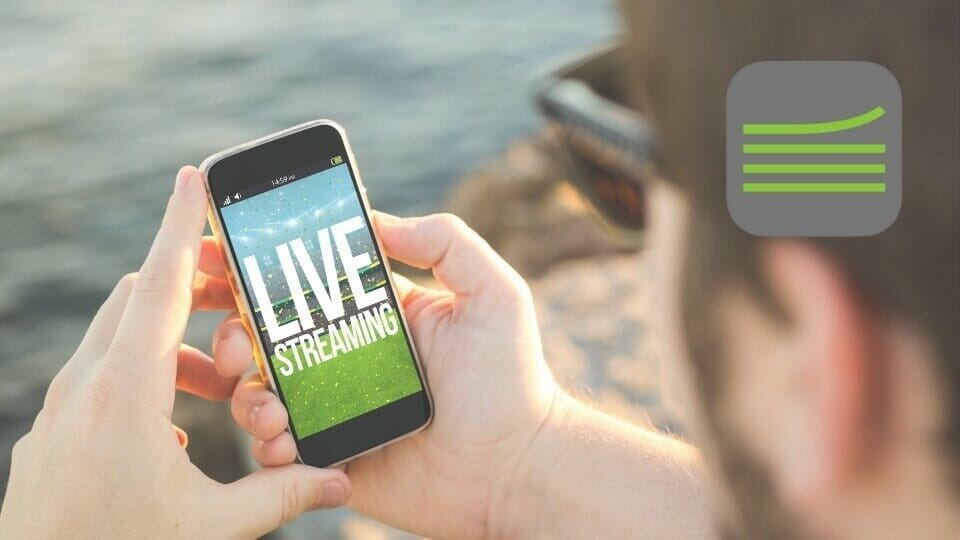
Larix remains a professional-grade mobile encoder for iOS, now supporting a wide range of protocols including SRT, NDI, WHIP, RTMP/RTMPS, and RIST. It’s a favorite for broadcasters who need maximum flexibility and reliability across networks. The app has shifted to a subscription model, with some features capped under the free tier and full unlocks on paid plans. Ideal for advanced users and enterprise-grade workflows.
- Key Features: Adjustable bitrate/resolution, secure RTMPS, external audio/video input, iPad multicam.
- Pricing: Free core app; subscription unlocks premium features.
- Pros: Highly reliable, flexible protocol support, proven Dacast integration.
- Cons: Steeper learning curve, minimal built-in overlays.
- Dacast: Fully compatible — see Larix + Dacast tutorial.
2. Switcher Studio
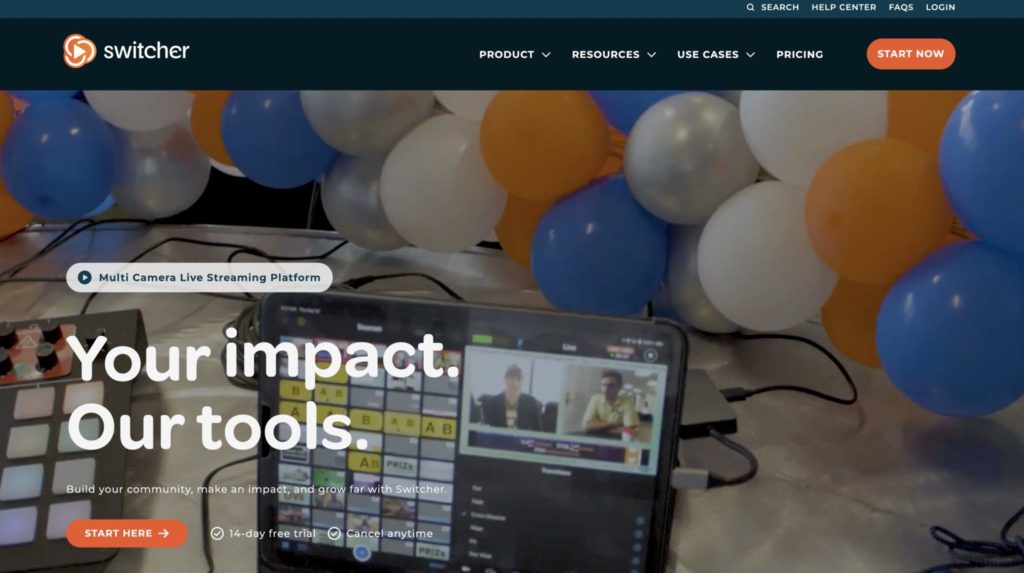
Widely cited in current roundups, Switcher Studio enables multicam production directly from iPhones and iPads, with support for custom RTMP ingest. It’s particularly popular for webinars, hybrid events, and live shopping, thanks to its intuitive interface and strong integration with iOS hardware.
- Key Features: Multicam from iPhone/iPad, custom RTMP ingest, graphics/overlays, direct publishing.
- Pricing: Subscription model (starts ~$25/month).
- Pros: Smooth multicam switching, business-grade features.
- Cons: Not free; some pro features gated by higher tiers.
- Dacast: Works via custom RTMP setup.
3. Streamlabs Mobile

The mobile version of Streamlabs brings overlays, donation alerts, and AI-powered customization to iPhone. With custom RTMP support and multistreaming via Streamlabs Ultra, it’s one of the most streamer-friendly apps for creators looking to simulcast across Twitch, YouTube, and Facebook.
- Key Features: Mobile overlays, donation alerts, multistreaming, custom RTMP.
- Pricing: Free with Streamlabs branding; Prime subscription adds pro features.
- Pros: Fast setup, strong community tools.
- Cons: Branding and ads in free tier.
- Dacast: Compatible via custom RTMP ingest.
4. PRISM Live Studio

PRISM has surged in popularity, offering not just live camera streaming but also screen casting and VTuber-style avatar overlays. It supports custom RTMP ingest, making it easy to pair with platforms like Dacast. PRISM is strong for creators who want creative control with minimal setup.
- Key Features: Screen casting, live effects, VTuber avatars, custom RTMP.
- Pricing: Free (with some advanced effects gated).
- Pros: Strong creative toolkit; supports both camera and screen streaming.
- Cons: Occasional stability issues on older iPhones.
- Dacast: Works through custom RTMP setup.
5. Canon Live Switcher Mobile (New in 2025)
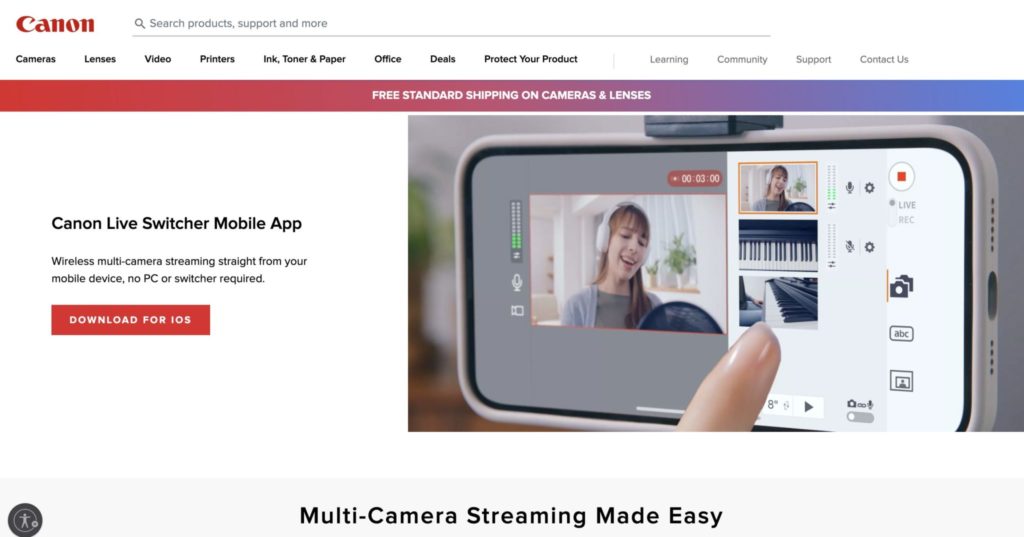
Released in 2025, Canon’s Live Switcher Mobile app marks the company’s entry into iOS multicam switching. According to The Verge, the free tier limits output to 720p with a watermark, while paid plans unlock 1080p streaming and watermark removal. It’s an exciting new option for creators invested in Canon hardware.
- Key Features: Connect multiple Canon cameras and iOS devices, live switching, custom RTMP support.
- Pricing: Free tier limited to 720p with watermark; paid unlocks 1080p and watermark removal.
- Pros: Strong image quality for Canon users.
- Cons: Restrictions in free tier; niche audience.
- Dacast: Custom RTMP supported.
6. Wirecast Go
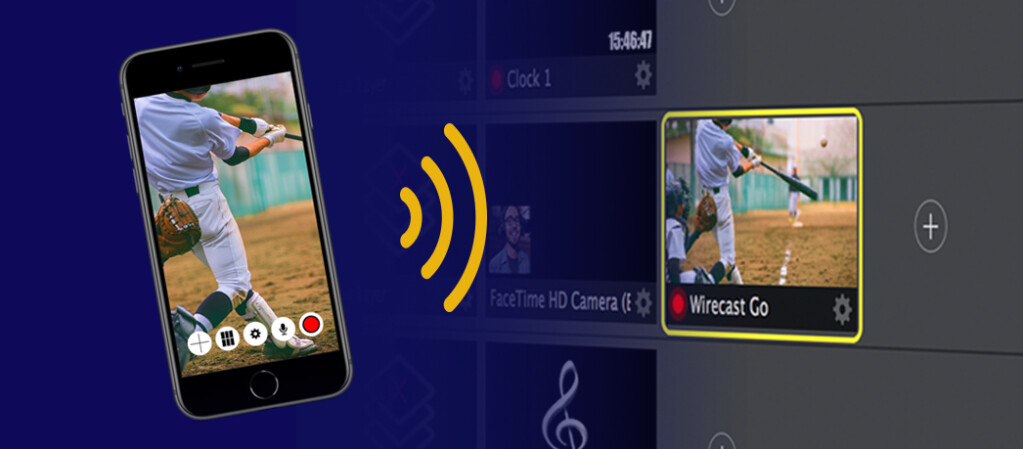
Still available on the App Store, Wirecast Go is a lightweight mobile companion to Telestream’s Wirecast. It enables direct iPhone streaming to YouTube or custom RTMP destinations. A paid in-app upgrade unlocks additional professional features. Best suited for users who already operate in the Wirecast ecosystem and want simple iOS → RTMP publishing.
- Key Features: RTMP streaming, overlays, transitions, multicam switching.
- Pricing: Free version includes watermark; paid unlocks all features.
- Pros: Reliable, familiar Wirecast workflow.
- Cons: Paid tier is expensive compared to newer apps.
- Dacast: Compatible.
7. Airmix
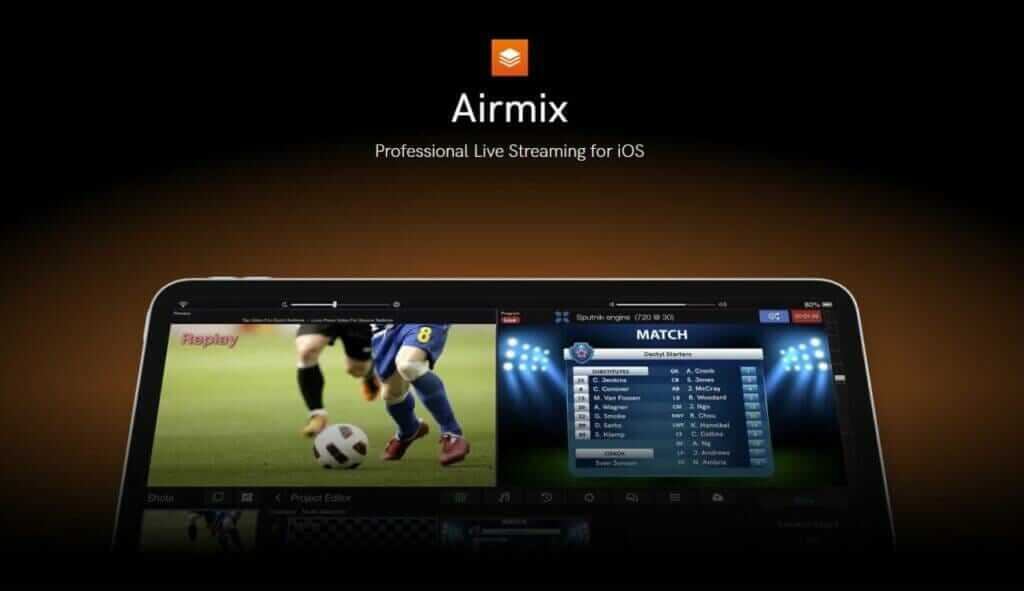
Airmix (formerly Live:Air Action) remains one of the most advanced iOS production suites, offering multi-source switching, graphics, and audio mixing. Its Airmix Remote and Airmix Solo apps extend the ecosystem, enabling remote camera feeds and simplified single-device broadcasts. It’s a solid choice for mobile event production teams.
- Key Features: Multicam, graphics, transitions, RTMP/local streaming, external audio.
- Pricing: Free with limits; paid version adds full features.
- Pros: Broadcast-quality production tools.
- Cons: Complex UI, requires powerful device.
- Dacast: Compatibility pending reactivation.
8. Broadcast Me
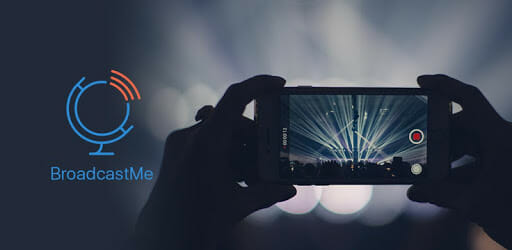
A long-time presence on the App Store, Broadcast Me is a bare-bones RTMP encoder app. It’s functional but hasn’t received frequent modern updates, which limits its appeal compared to more feature-rich alternatives. Still useful for simple test streams or low-budget setups.
- Key Features: RTMP/RTMPS support, adaptive bitrate, external audio, portrait/landscape.
- Pricing: One-time purchase.
- Pros: Simple, affordable.
- Cons: No multicam, lacks overlays.
- Dacast: Not compatible.
9. nanoStream (Legacy Status)
The nanoStream Live Encoder works with RTMP ingest but has limited/legacy Dacast compatibility until a new integration rolls out. It’s positioned toward enterprise streaming workflows, but for now, iOS users should weigh its update cadence and compatibility carefully.
- Key Features: RTMP + WebRTC support, external camera input.
- Pricing: Subscription.
- Pros: Low latency, cloud scaling.
- Cons: Legacy/limited Dacast compatibility; higher cost.
- Dacast: Only works with legacy platform users — pending reinstatement.
10. Social Platforms (Destinations, not encoders)
For many creators, mobile streaming starts directly on Twitch, YouTube Live, Facebook Live, or TikTok Live. These are great for audience access but are limited compared to encoder-style apps. Dacast users can simulcast to these platforms, making them destinations rather than primary tools.
- Twitch: Native go-live, supports custom RTMP for pro users.
- YouTube Live: Mobile streaming requires 1,000+ subscribers; RTMP supported on desktop.
- Facebook Live: Native go-live with built-in RTMP.
- TikTok Live: Requires 1,000+ followers and age 16+; limited RTMP.
11. LinkedIn Live

LinkedIn Live is the go-to for professional, B2B, and corporate broadcasts. Since it requires an RTMP partner for ingest, platforms like Dacast are essential for making LinkedIn Live part of a broader streaming strategy. It’s ideal for webinars, thought leadership sessions, and brand-building events.
- Key Features: RTMP ingest only through partner like Dacast; audience targeting; business networking focus.
- Pricing: Free with LinkedIn account; approval required.
- Pros: Ideal for webinars and professional branding.
- Cons: Application approval needed.
- Dacast: Fully compatible — Dacast is an official RTMP partner.
12. YouNow

Once at its peak for casual creators, YouNow still offers a lightweight way to broadcast and interact with an audience. While its community is smaller in 2025, the platform remains useful for hobbyist broadcasters who want instant engagement with viewers. Its RTMP support makes it more versatile than some purely social apps.
- Key Features: Built-in chat, gifts, RTMP support.
- Pricing: Free with in-app purchases.
- Pros: Simple to use; interactive.
- Cons: Smaller audience; fewer pro features.
- Dacast: Not supported.
- Sidebar: Related Audio-Only App
- Clubhouse: Audio-only live rooms; networking-focused. Not RTMP compatible.
Business Workflows & Integrations
iOS live streaming apps are more than creative tools. They’re now built into full business workflows when paired with platforms like Dacast.
- Webinars & Events: Use Switcher Studio, PRISM, or Streamlabs for overlays, graphics, and scheduling while running the stream through Dacast for secure paywalls, real-time analytics, and audience insights. This makes professional webinars and hybrid events easy to manage and monetize.
- On-Site Activations: For trade shows, sports, or field broadcasts, apps like Airmix and Canon Live Switcher Mobile bring multicam control. Coupled with Dacast’s low-latency delivery and DVR rewind, brands can create broadcast-quality experiences for both live and replay audiences.
- Social Growth: Publish once through your preferred iOS streaming app, connect to Dacast, and simulcast to Twitch, Facebook, YouTube, and more. This expands reach while keeping ownership of your video library and analytics.
- E-commerce & Live Shopping: More apps now support pinning product links or featured comments directly in-stream. Paired with Dacast’s monetization tools, this workflow turns live engagement into instant sales opportunities.
Connecting Your Live Streaming App to an RTMP Server
With many live streaming apps, you’ll need an RTMP server to connect it to. This usually means linking to an online video platform (OVP).
An OVP will allow you to live-stream video via a distributed network of servers around the world. This will ensure maximum speed and reliability and minimize problems such as buffering.
Connecting a mobile app to an RTMP server usually involves filling in two fields. One field is the URL of the server. This usually comes in the format “rtmp://XYZ.COM/XYZ.” The second field is the stream name or stream key. This is a randomly generated code or text string. It points your streaming app to the correct live-streaming channel and authorizes access at the same time.
You can find these credentials on your online video platform, and then copy them into your iPhone live streaming app to connect to the server and go live.
Please check out our guide to live streaming from your iPhone for details on how to connect your live stream app to your RTMP server and start your live stream.
2-Minute Dacast Checklist: Connect Your iOS App to RTMP
Most iOS live streaming apps need an RTMP server connection. With Dacast, setup takes just a couple of minutes:
- Log in to Dacast → Create a new Live Stream channel.
- Copy RTMP details → Find the Server URL (e.g., rtmp://…) and your Stream Key in the Dacast dashboard.
- Open your iOS app → Paste the Server URL and Stream Key into the broadcast settings.
- Check bitrate & ladder → Match your app’s encoding settings to Dacast’s recommended profile (see Quick Setup).
- Test & Go Live → Run a short test stream, confirm video/audio on the Dacast player, then launch your broadcast.
Emerging Technologies
In 2025, 5G standalone (SA) networks are making iOS streaming more reliable, with stable uplinks and reduced latency. For tough network conditions, protocols like SRT and WHIP are gaining ground as alternatives to RTMP. Meanwhile, multicam iOS switchers such as Switcher Studio and Canon’s new Live Switcher Mobile app are expanding creative possibilities, giving broadcasters pro-level workflows directly on iPhone and iPad.
FAQs
1. Can I livestream with my iPhone?
If you don’t have the budget for a video camera and decoder, you can still use your iPhone to achieve a high-quality live stream. The most important software you’ll need to have on your iPhone is a mobile live-streaming application to encode your stream.
Depending on what your needs are, you can find software that is compatible with different live-streaming platforms or a platform with built-in live-streaming features, like Facebook.
Other items you’ll need include a tripod to help you capture your videos from different angles and a stable internet connection.
2. How do I enable live streaming on my iPhone?
To enable live streaming from your iPhone, you need live-streaming software. This could be a platform-specific app like YouTube or other sophisticated software like Larix Broadcaster depending on your level of experience.
The software will enable you to upload your videos to a live-streaming platform.
3. Which iPhone is best for live streaming?
It’s hard to say which iPhone model is the best for live streaming video quality as most of the latest ones, from as far back as the iPhone Pro Max, have pretty powerful cameras and great processing speeds.
Also, the phone you want to get will depend on your budget, and this may mean starting out with what you already have. Another significant feature to look out for would be the phone’s storage space and battery life.
4. What should I look for in live streaming apps for iPhone?
What to look for in a mobile live-streaming app will depend on your needs. Beginners are better off with simpler platforms that have fixed settings, such as Twitch or YouTube.
However, experts may want some wiggle room and more control over their streams so they’d choose applications with more customization, such as nanoStream. Just make sure that the platform you choose supports RTMP.
5. What are the top 5 live streaming apps for iPhone users?
Here is a list of some of the top apps worth considering for your iPhone live stream:
- Larix Broadcaster
- nanoStream
- Wirecast Go
- Airmix
- Broadcast Me
6. What’s the best iPhone app for RTMP live streaming in 2025?
The best iPhone app depends on your workflow. For multicam setups and professional production, Switcher Studio and Canon Live Switcher Mobile are top choices. For overlays, alerts, or multistreaming, Streamlabs Mobile and PRISM Live Studio are excellent options. Larix Broadcaster remains a reliable all-rounder for connecting to any RTMP-enabled platform, including Dacast.
7. Can I multistream from iPhone to Twitch, YouTube, and Facebook at once?
Yes. Aps like Switcher Studio, Streamlabs Mobile, and PRISM Live Studio support multistreaming to multiple destinations. You can also use Dacast as an RTMP hub, streaming from your iPhone to Dacast and then simulcasting to Twitch, YouTube, and Facebook simultaneously.
8. What upload speed do I need for 1080p or 720p iPhone streaming?
For smooth 1080p/30fps streaming, target an upload speed of at least 6 Mbps, while 720p/30fps works reliably at 3–4 Mbps. Always allow for 2× headroom above your selected bitrate to avoid buffering, and 5G or Wi-Fi 6 connections are preferred for mobile broadcasting.
9. How do I connect an iPhone live streaming app to Dacast?
Most apps require just two pieces of information: your RTMP/RTMPS server URL and stream key, both available from Dacast. Enter these into the app’s stream settings, select your video and audio preferences, and you’re ready to go live. See Dacast’s setup guides for step-by-step instructions.
10. Which iPhone is best for professional live streaming in 2025?
iPhone Pro models (iPhone 15 Pro, 14 Pro) are ideal due to advanced camera sensors, HDR support, and Apple Log capture for higher-quality streams. The larger sensor and Cinematic mode also help with low-light performance and multicam setups when combined with apps like Switcher Studio or Canon Live Switcher Mobile.
Conclusion
With the technology and applications that we have access to today, you can start streaming in no time. If you’re new to mobile broadcasting, you can follow our tutorial on iPhone live streaming as a starting point.
As discussed in our list of live streaming apps for iPhone 2025, several of the apps we mentioned are free. We recommend downloading the one you think will best meet your broadcasting needs and testing it out. If you don’t have an online video platform to connect it to, do not fret.
That’s where Dacast’s 14-day risk-free trial comes into play. Sign up today to start your free trial of Dacast.
From there, you can follow our iPhone live streaming guide to learn how to connect the two platforms and start streaming.
Create a Dacast account now to get started. No credit card is required.
 Stream
Stream Connect
Connect Manage
Manage Measure
Measure Events
Events Business
Business Organizations
Organizations Entertainment and Media
Entertainment and Media API
API Tools
Tools Learning Center
Learning Center Support
Support Support Articles
Support Articles