How to Stream Live Video for Government in 7 Easy Steps
Is attendance at your local government events on the decline? Have you struggled to find new ways to engage more community members? Are you seeking a low-cost solution to increase turnout at your events?
Welcome to the world of live video streaming! In today’s world, streaming solutions are an ideal way to engage your community in all kinds of government events. Low attendance can be a thing of the past if you start to broadcast your events. To that end, this article explores how to stream live video for government events in 7 easy steps.
Now, let’s jump right in to step 1 on our list!
Step 1: Choosing a professional streaming service
So you’re ready to learn how to stream live video for government events. You’ve come to the right place!
Step number one entails choosing a streaming service. A dedicated, professional streaming platform is important for a number of reasons.
Bandwidth matters

First, a pro OVP (online video platform) allows you to purchase bandwidth, a key component of streaming. In essence, bandwidth refers to the level of traffic and data allowed to transfer from the internet to your site. In short, you can never have too much bandwidth.
Signing up with a professional streaming service, like Dacast, will allow you to purchase bandwidth. Sometimes you purchase a set amount upfront; other times, you commit to a monthly plan with particular bandwidth allowances.
Some services shut off your stream when you run out of bandwidth. Other services charge based on the amount you go over, or they allow you to set up protective measures to buy more.
Dacast, for example, offers users an optional feature called overage protection. These features automatically purchase bandwidth for your account when you run out. Whichever streaming plan you choose, make sure you the bandwidth policy for your streaming provider before committing.
CDN considerations
When considering how to stream live video for government events, you want to broadcast live over a professional Content Delivery Network (CDN). A top-tier CDN allows you to stream around the globe on a secure network.

Also, thanks to numerous servers located throughout parts of the world, a CDN greatly reduces buffering and lag issues. Servers won’t become congested with a large number of viewers when broadcasting via a CDN. That’s because once a server gets too full, it automatically switches to another one.
Even if you have a world-class CDN, you need to make sure you have reliable upload speeds. Slow upload speed will cause your live stream to be slow, choppy, and with poor quality. We always recommended that you have (at least) 1 Mbps (megabytes per second) upload to 2 Mbps download speed!
Additional features to consider
Lastly, it’s important to mention the variety in features that streaming service providers may (or may not) offer. Most OVPs come with added features to make your live stream more professional and your job easier. Among others to consider, such features include geo restricting, referrers, and social media embedding.
Take the time to compare and contrast pro features for several streaming platforms, like Dacast, before making a decision.
Step 2: Download and install an encoder

Encoding software can take inputs, like your camera, microphone, capture card, and convert them into streamable video content. Without an encoder, your content can’t reach your viewers where they are on their devices.
Note that there are two types of encoders: software and hardware. Many broadcasters opt for software encoders, due to ease of use, physical and budgetary constraints, and other reasons.
For your live stream, the encoder will be essential in capturing the proper movements and bring the quality of the audio up to a professional level. (You can review this previous article on our recommended encoding software settings with your Dacast account.)
Here are two software encoders we recommend for use when broadcasting live:
- OBS Studio
- Free, open-source software available by download for Windows, macOS, and Linux.
- Wirecast
- A professional, multi-format encoding software to stream live over integrated streaming services and CDNs.
Step 3: Test your equipment
As a key step on this list, testing your equipment will greatly increase your understanding of how to stream live video for government events successfully. Always, always, always test your equipment, encoder, and other components before you hit the location.
First, set up your computer system. Then, run a test on your internet with testmy.net to make sure you have a solid upload speed.
Arrive at the streaming location early to scope out any problem spots that may be detrimental to your broadcast.

For instance, you could discover the location has an upload speed too low to stream over. Sometimes, the network you are using is a shared connection. This means that the upload speed will only amount to a portion of what you want to use. Identifying these problems in advance will keep your finger off the panic button as you come up with a solution.
Last but not least, you should test all of your equipment exactly as you’d use it while streaming live. Use an end-to-end test, which includes using the bandwidth, testing video and audio, and equipment. This is also a great time to test any backup plans you have in place. That way, you can ensure that any problems can be thwarted and the broadcast won’t be compromised!
Step 4: Set up equipment
Now that you’ve got your professional service and encoder ready, it’s time to set up your equipment. Stake out a comfortable spot large enough for all your equipment (especially the camera).

There are many different methods for setting up equipment. Here, we’ll explain one of the most preferred methods.
The easiest way to get your live stream running is with this setup:
Using the OBS Studio encoder and an external webcam is a simple setup that can stream good quality video. Plug the webcam into your laptop’s USB port and launch the encoder.
The encoder should pick up the webcam, and you are almost ready to go. Log in, and open the streaming service platform (e.g. Dacast) you chose to finalize the process.
If you need an even more professional approach, you can use hardware encoders. These are a lot more expensive, but many pros in the industry prefer this approach. Teredek VidiU and NewTek TriCaster are two high-end encoders that work well.
Step 5: Securing your wired connection & WiFi
Finding the best connection can sometimes prove challenging when preparing to live stream. We highly recommend connecting with a wired internet connection, if possible. This approach greatly increases your internet reliability and connection strength.
Live streaming over a wired connection will prevent certain issues from occurring during your broadcast. On WiFi, on the other hand, the signal can be blocked for a number of reasons, which can lead to a connection that fluctuates greatly
Furthermore, your laptop regularly searches for a WiFi connection, even when it’s already connected! This can cause unstable signal strengths, which is the last thing you want when live streaming.
Step 6: Engage your audience
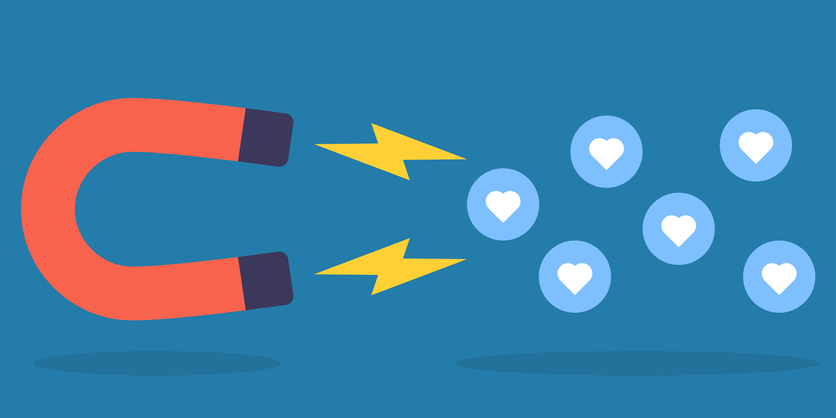
Now, you’ve set up everything in preparation to live stream your government or community event. One of the most important parts of broadcasting is audience engagement.
A great way to engage your audience is through Q & A (Question & Answer) sessions after your live streams. Viewers will learn more about what’s important to them while feeling important by asking their own questions. This tool is especially useful when learning how to stream live video for government events in your local community. There are always people ready to ask questions or give their comments or concerns on policies. Give the floor to your audience and you will both learn a lot from the engagement.
If Q & A isn’t right for your event, or you’d like to add more engagement opportunities, then polls and surveys might fit your needs. They can be another great way to keep the attention of your audience while collecting key data. Broadcasters can create poll questions before the event and administer them throughout the broadcast.
Surveys are generally completed at the end of the broadcast. Administering them at the end allows minimal descriptions during the event. The survey allows you to ask more in-depth questions and usually take longer to complete than the polling questions.
Step 7: Create Video on Demand (VoD) packages
Now, let’s say you’ve successfully learned how to stream live video for government events. Your job’s not over just yet!

Saving the live video to convert them into VoD packages allows you to keep track of all your events. After the event, audiences can view the VOD content at their convenience if you make it available.
This also makes it possible for your viewers to watch the streams again, in case they missed something or they’re a new follower.
Creating VOD packages is a very easy process with an encoder and streaming online video platform. While live streaming in the encoder, save it to your hard drive. Then, using a platform like Dacast, you can upload the video and it will be converted into a VoD where you can then embed it into your website.
You can also create packages if you have lots of videos at your disposal.
Conclusion
And there you have it! In this article, we’ve covered 7 key steps for how to stream live video for government events or related gatherings. Live streaming can help keep your community informed and, as a direct result, keep them more engaged in the long-term.
A professional streaming service is key to setting up and running a successful live stream. Bandwidth, a top-tier global CDN and lots of customizable features are all important reasons for using a streaming service platform. Don’t forget, testing your equipment multiple times is a must! Create ways to get the audience engaged and give feedback on your broadcasts.
Ready to test the Dacast streaming solutions for yourself, before making a commitment? Just click the link below to sign up for our 14-day free trial (no credit card required). You’ll be up and streaming in a matter of minutes.
And for regular tips and exclusive offers, you’re welcome to join our LinkedIn group.
Good luck with your live broadcasts. As always, we love to hear from our readers, so post your questions and feedback below. We will get back to you!
 Stream
Stream Connect
Connect Manage
Manage Measure
Measure Events
Events Business
Business Organizations
Organizations Entertainment and Media
Entertainment and Media API
API Tools
Tools Learning Center
Learning Center Support
Support Support Articles
Support Articles