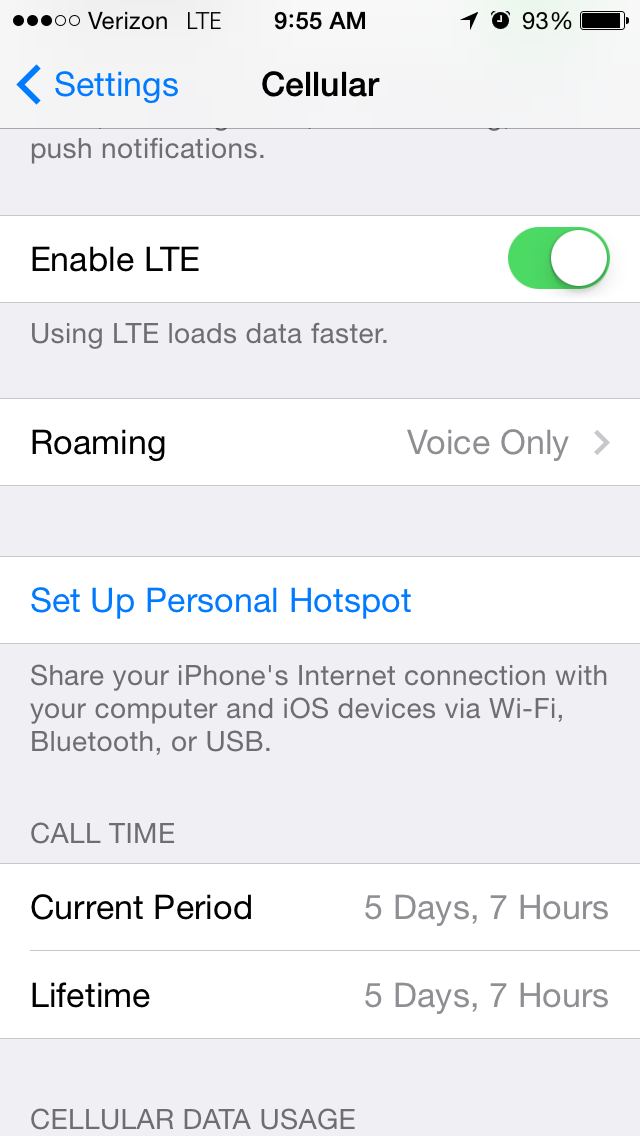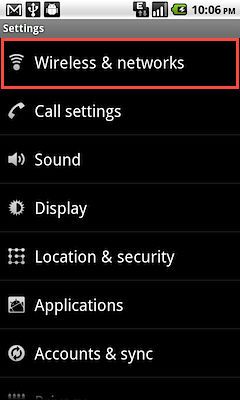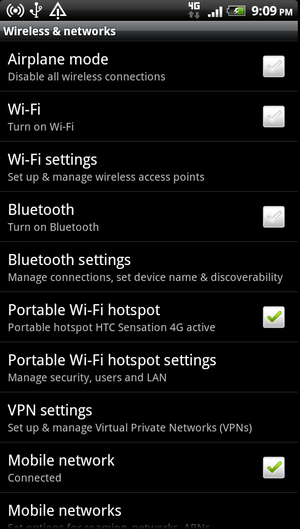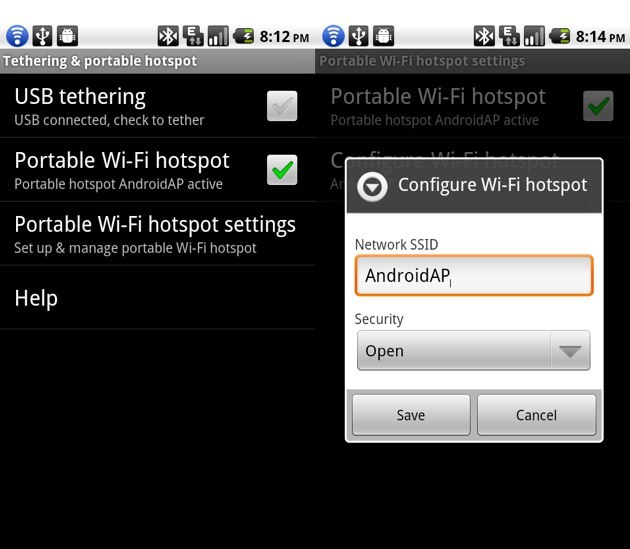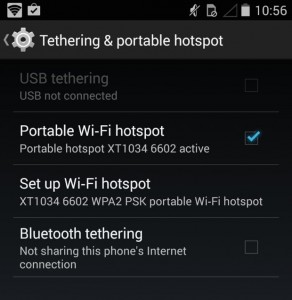How to Create A Hotspot For Broadcasting Sports
Broadcasting live sports can be an exciting and fun enterprise. It lets you travel and experience different venues, each of which have their own unique aspects. Although this is a great feature of sports broadcasting, however, it also provides a challenge in terms of proper setup. In particular, how can you broadcast your event live without a sturdy, wireless connection? In short, you need to know how to create a hotspot for broadcasting sports.
The good news is that the solution is not quite as hard as you may think! To broadcast live streaming events, you first need to know your upload speed, which we’ll cover in detail below. And overall, when streaming live sports you are often isolated in the bleachers or the sidelines. If that’s the case, you’ll need to set up a hotspot to get an internet connection.
In this article, we’ll walk you through how to create a hotspot for broadcasting sports, in detailed steps. First, we’ll review what a hotspot is. Then, we’ll share some tips on how to create a hotspot for broadcasting sports successfully. Finally, we’ll talk through the steps to do so on iPhones and Androids, as well as on a laptop with wifi connection. Let’s get started!
What is a hotspot?

A hotspot refers to tethering a device that has the capability of accessing the internet.
For example, you can use a cell phone, a tablet (with a data plan), and other devices whose sole purpose is to create a hotspot.
That said, what’s the main benefit of knowing how to create a hotspot for broadcasting sports? Simply put, it provides internet access to other devices that normally couldn’t normally access the internet at a given location.
Tips on how to create a hotspot for broadcasting sports
First, check your carrier, as some come with free mobile hotspot usage. With others, however, you’ll have to pay either a subscription or a one-time amount for the data you use.
Second, you want to use a secured network. If your network is unsecured, then whoever accesses the network can also have access to hard drives and other information there. Now, this likely doesn’t matter as much for a sports broadcast as for other live streaming contexts. You will be most likely in the stands of a field where others are not going to attempt to access your hotspot. It is, however, something to consider. PCAuthority states that “[i]n all cases, it’s a good idea to minimize your chances of falling foul by using a firewall and filtering software (or hardware) to block common methods of copyright infringement, as well as potentially obscene content.”
Also, you don’t want anyone else on your network when you’re streaming your sports broadcast. More connections to your network mean slower upload speed for you. Sharing is caring, but when it comes to getting the highest quality video content, you have to take what is yours.
What speed do you need?
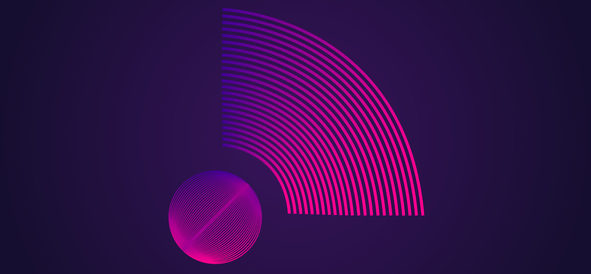
Knowing what upload speed you’ll need to stream video is essential for learning how to create a hotspot for broadcasting sports. First, you should always have an upload speed about double the rate at which you plan to stream. For example, 1MB bitrate = 2MB per second upload speed. Given this formula, it’s not recommended to use a mobile device, like an iPhone, to use as a hotspot. The upload speed will not be great enough to stream decent video quality and you want the sports event as clean and visible as possible. The hotspots from Verizon (like the Jetpack 4G LTE), T-Mobile (Samsung LTE Mobile Hotspot PRO), AT&T (Unite Pro) or another carrier service provider. These will provide the faster speeds you’ll need to produce a solid video broadcast.
In addition, note that a higher bitrate is needed for sports given the amount of movement involved. Broadcasting a presentation, for example, would not require the same amount of bandwidth as broadcasting a soccer game. You want enough upload speed so that your video quality stays consistent, no matter if your target is moving or not moving.
Test my net allows you to test your uploading speeds at your location with your hotspot. This will allow you to confirm if you have enough upload speed for a high-quality stream.
Verizon Hotspot (Jetpack 4G LTE MIFI 4510L)
A dedicated hotspot like the Verizon Jetpack 4G LTE is the recommended route when broadcasting sports. Again, you’ll need to have something capable of high upload speeds.
To get started on the Verizon Hotspot setup, follow the steps below:
1. Install the SIM Card and the Battery.
2. Make sure the battery is fully charged.
3. The network ID and password are located on the back of the device.
4. Launch a web browser then get to the MiFi admin page.
5. Click the Setup Wizard.
6. Enter the MiFi password and click login.
7. In the Setup Wizard enter the: Network Name, Security (WPA2) and the Network Key.
8. Click Finish.
9. Find the new network you just set up and connect the device you want, enter the password and you’re set.
How to create a hotspot for broadcasting sports on an iPhone
Step 1: Go to settings -->General --> Cellular.
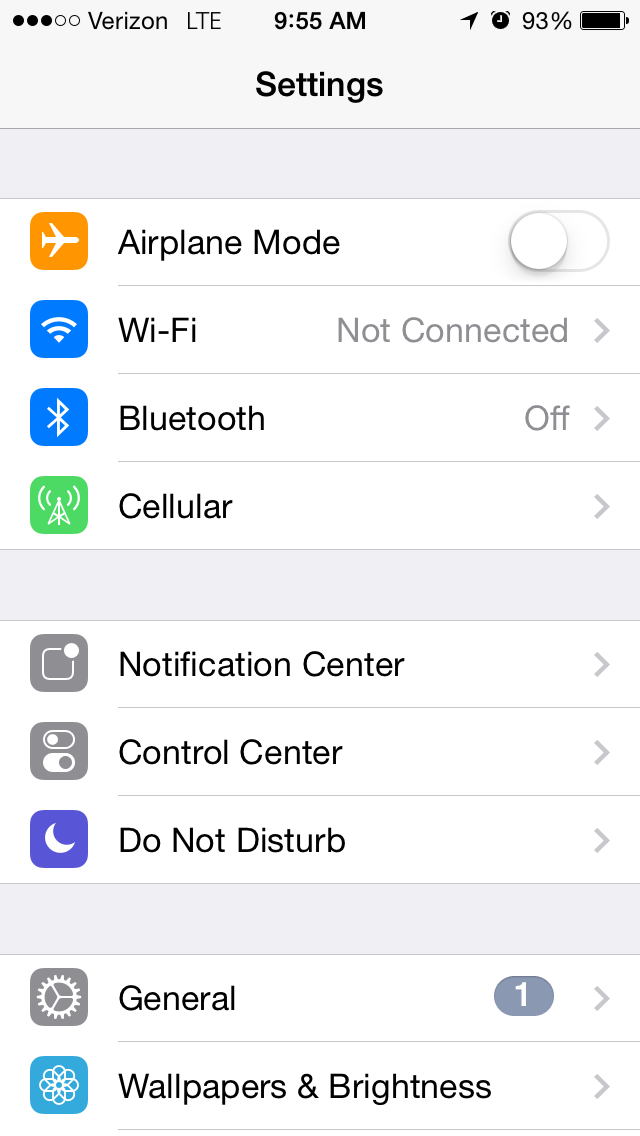
Step 2: Find “Personal Hotspot” and swipe “ON” --> Set the password field to update the randomly generated password.
How to create a hotspot for broadcasting sports on an Android
Step 1. Select settings from the home screen.
Step 2. Tap “More” in the ‘Wireless and Networks’ section.
Step 3. Click the “Tethering and mobile hotspot” menu. If you do not see it, tap on the “More” section.
Step 4. Hit the “Set up WiFi” option to customize the settings.
1. Network ID- Name the network of your hotspot.
2. Security- To make it a secure network, you should always set it to a WPA2 PSK.
3. Hotspot frequency Band- Changes the GHz (gigahertz) of the network. **
4. Password- Create a unique password for the network to keep it secure.
Step 5. Check the “Portable Wifi Hotspot.”
If a message pops up with an error, it means you don’t have the allotted data from your carrier to create a hotspot. Contact your servicer to purchase a plan or more data.
How to set up a wifi router with a laptop:
- 1: Make sure you have a laptop with the wireless adaptor.
- 2: Download software to create a hotspot.
- 3: Open it, after installing the software.
- 4: Input a network name and password.
- Select Ad-hoc open to allow anyone to access the network.
- Select Ad-hoc WEP to make users enter the password. Click “Start Hotspot” to create it.
- 5: Share with other devices.
Conclusion
Knowing how to create a hotspot for broadcasting sports in unique locations is a key skill to have. Choosing the right hotspot approach for the job may take a bit of time, but it’s worth the effort. Remember, you need a hotspot that can handle the upload speed. And keep in mind that whatever bitrate you plan to stream at, you need double the upload bitrates (1MB bitrate stream = 2MB bitrate upload speed). Finally, don’t plan on using your phone or mobile device to set up as a hotspot. Although most cell phones come with hotspot creators, they will not be able to handle the bandwidth needed for the great looking broadcast you want for your viewers.
Instead, consider purchasing a data plan with a carrier for a hotspot device that you would use solely for broadcasting live sporting events. If you’re ever in a pinch and you absolutely need internet access, however, then a mobile phone hotspot may suffice. Most importantly, don’t forget to enjoy the experience!
Not yet streaming with Dacast, and interested to try our streaming solutions? Just click the link below to access our 14-day free trial (no credit card required!). We’ll have you streaming in a matter of minutes.
Finally, for exclusive offers and live streaming tips, you’re invited to join our LinkedIn group. Thanks for reading, and good luck navigating how to create a hotspot for broadcasting sports!
By Nick Small.
 Stream
Stream Connect
Connect Manage
Manage Measure
Measure Events
Events Business
Business Organizations
Organizations Entertainment and Media
Entertainment and Media API
API Tools
Tools Learning Center
Learning Center Support
Support Support Articles
Support Articles