How to Live Stream Video with Multiple Sources in 6 Steps [2025 Update]
Live streaming isn’t just for content creators. It’s a critical tool for brands, educators, churches, remote teams, live sellers, and event organizers. Multi-source streaming helps deliver polished, professional video to global audiences, whether it’s for hybrid events, product launches, or weekly sermons.
With 5G, Starlink, and AI-powered production tools now widely accessible, even small teams can produce high-quality streams. Whether you’re hosting a virtual classroom, a sales demo, or a hybrid worship service, using multiple video sources adds depth and keeps viewers engaged.
This guide is for anyone who wants to upgrade their live streams—from teams running webinars on Zoom to creators simulcasting on multiple platforms. We’ll walk you through the essential gear and show you how to switch between cameras, screen shares, and media inputs. First, let’s break down why a multi-source setup is worth the effort.
Table of Contents
- Benefits of Live Streaming with Multiple Sources
- Use Cases for Multi-Source Live Streaming
- Equipment for Live Streaming with Multiple Sources
- Live Streaming Platforms and How to Use Them
- 6 Steps for a Successful Multi-Source Live Stream
- Layouts, PIP, and Multiview Strategies
- Security and Redundancy
- Live Captioning and Accessibility Compliance
- Cloud Workflows for Remote or Hybrid Events
- FAQs
- Conclusion
Benefits of Live Streaming with Multiple Sources
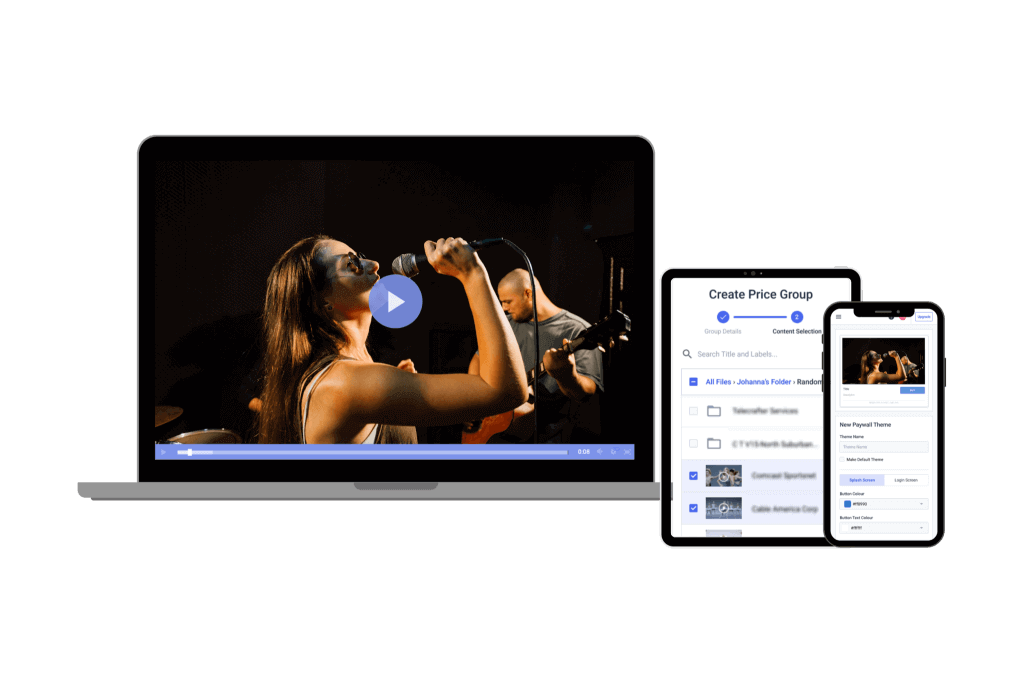
Live streaming with multiple sources isn’t just about production value but also about engagement, retention, and flexibility. Here’s what a multi-source setup offers:
- Enhanced viewer engagement: Multi-camera live streaming can increase watch time. Viewers stay longer when angles and visuals change dynamically.
- Lower bounce rates: A dynamic multi-source stream holds attention better than a static shot. This reduces drop-offs in the first few minutes.
- Professional brand presence: Whether you’re a church, brand, or educator, a multi-source broadcast looks polished and intentional.
- Support for hybrid formats: Great for hybrid events, webinars, and remote team communication using live multi-camera video solutions.
Modern tools, such as AI-powered video switching, can now track faces, auto-focus on speakers, and respond to audience cues. Facial tracking, motion detection, and voice-based switching are becoming standard in remote live production tools.
With affordable multi-camera streaming software and gear, you don’t need a full studio. Even solo streamers or small teams can use free multi-video streaming tools and video switching software to manage a multi-source live stream with ease.
Other advantages of using a multi-source stream setup:
- Mix pre-recorded and live content
- Simulcast and stream video to multiple devices simultaneously
- Use remote cameras and mobile feeds via 5G or Starlink
- Broadcast on multiple platforms with a single setup
Multi-source livestreaming adds complexity, yes—but the payoff is huge. For the cost of a few cameras and a reliable streaming encoder with source switching, you can run a full multisource broadcast that rivals professional studios.
Use Cases for Multi-Source Live Streaming
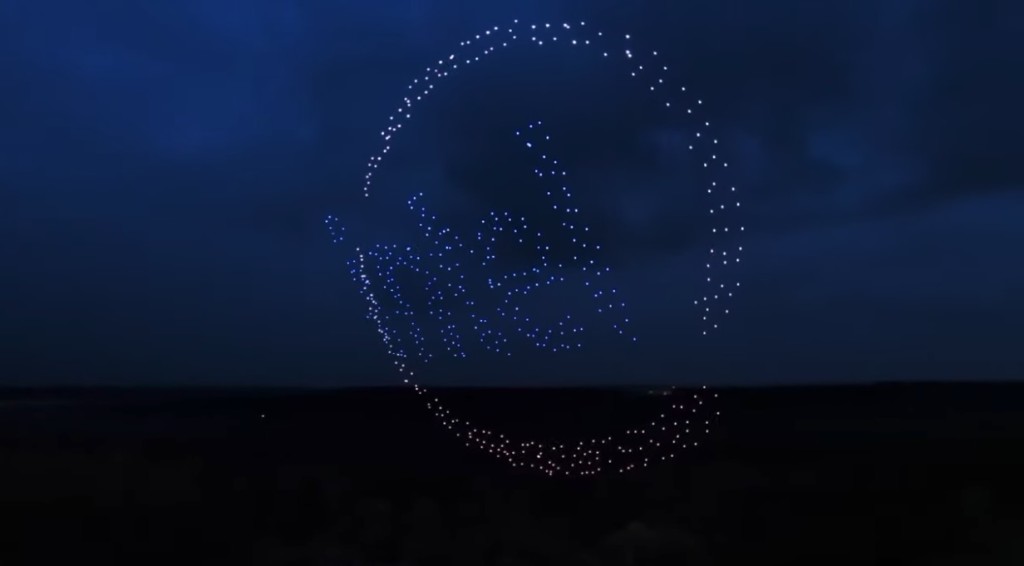
Live streaming with multiple sources isn’t just for the Super Bowl. High-budget events like Intel’s 500-drone Super Bowl light show use multi-camera live streaming with drones, cranes, and wire cams. However, today, multi-source streaming is within reach for churches, teachers, and small brands as well.
Here are real-world examples:
- Corporate webinars with remote speakers: Switch between remote presenters, screen shares, and pre-recorded intros using multi-camera streaming software and remote live production tools. Perfect for global teams.
- Live commerce and product demos: Use overhead, handheld, and front-facing angles to boost engagement. Multi-source livestreaming adds excitement and clarity to every product detail.
- Virtual classrooms and hybrid education: Teachers can live stream multiple sources like a document camera, webcam, and screen share, keeping students focused and lessons dynamic.
- Religious services: Combine wide sanctuary shots, pulpit close-ups, and lyric overlays. Multi-source video makes services more immersive for both in-person and remote worshippers.
- Small-budget example: A fitness coach uses two smartphones, a ring light, OBS Studio, and free video switching software. One phone handles wide shots; the other zooms in on form. They live stream with multiple cameras to YouTube and Facebook using a basic streaming encoder with source switching.
Equipment for Live Streaming with Multiple Sources
To live stream from multiple sources, you need more than just a camera and a mic. But with today’s tech, multi-source livestreaming doesn’t require a massive budget or a full studio.
Let’s look at the essential live streaming equipment for multi-input video production.
1. Multiple Cameras

For multi-camera live streaming, try to use matching cameras to maintain consistent color and quality. If that’s not possible, stick to the same brand and resolution, and test thoroughly.
You can also mix in pre-recorded clips, slides, or screen shares. A multi-source live stream doesn’t require all sources to be live cameras.
Use capture cards (e.g., Blackmagic, Elgato, Magewell) to connect cameras to your computer via USB, HDMI, or SDI. If you’re streaming locally, one capture device per camera is typical. For remote sources, you’ll need multiple or use network-based protocols.
2. Switching and Mixing Tools
You’ll need a video switching software or a hardware switcher to manage sources in real time during a multi-source live stream. These tools allow you to switch between cameras, screens, overlays, and pre-recorded clips. They’re essential for anyone looking to live stream with multiple cameras or mix local and remote feeds.
Software Switchers
Popular software switchers installed on your computers include:
- OBS Studio (free)
- vMix (includes AI automation)
- Wirecast
- Ecamm Live (Mac)
- Browser-based options for remote teams: StreamYard, Melon, Riverside
| Pros | Cons |
|---|---|
| Low-cost or free options (e.g., OBS) | Requires a powerful PC or Mac |
| Highly customizable (overlays, plugins) | More technical setup/learning curve |
| Easy to update and scale | May be less stable under heavy load |
| Integrates with AI features and remote guests | Depends on OS and hardware compatibility |
Hardware Switchers
The physical control panels, or hardware switches, also have some popular options:
- Blackmagic ATEM Mini series
- Roland V-series
- YoloBox Pro (portable, touchscreen)
| Pros | Cons |
|---|---|
| Dedicated reliability (no software crashes) | Higher upfront cost |
| Physical buttons = fast, tactile switching | Limited in customization |
| No reliance on PC performance | May lack remote guest support out of the box |
| Portable options for field work | May still need capture card |
Cloud-Based Switching Tools
Cloud-based switching platforms allow producers to mix, switch, and broadcast multi-source live streams from virtually anywhere, with no on-site equipment needed. Tools like Grabyo offer cloud-native production capabilities, enabling seamless switching between sources, real-time clipping, and multi-platform delivery. Similarly, EasyLive.io provides full remote control over scenes, overlays, and output destinations, with built-in support for SRT, RTMP, and remote guest integration.
These platforms are ideal for broadcasters, sports teams, distributed production teams, and global event coordinators. Their key advantages include minimal latency, built-in recording, and robust remote access. Common use cases include remote panel discussions, live sports coverage, and simulcasting hybrid or global events.
AI Auto-Production Tools
AI tools simplify live production by reducing the need for constant manual control. vMix with AI can detect speakers, auto-switch cameras, and adjust layouts in real time. NVIDIA Broadcast adds AI noise removal, auto-framing, and virtual backgrounds for a cleaner stream. Riverside uses AI to shift layouts and highlight speakers during cloud recordings.
These tools automatically follow speakers, reduce the need for live operators, and boost viewer engagement with dynamic framing. They’re ideal for webinars, hybrid classrooms, and live shows with small crews.
Browser-Based Switchers for Remote Teams
Browser-based switching platforms are great for teams without on-site equipment or technical staff. StreamYard allows easy scene switching, guest invites, and streaming to multiple platforms. Melon offers quick setup, RTMP output, and scene customization. Riverside combines high-quality local recording with live switching features.
These tools require no downloads, support remote collaboration, and allow instant switching between guests. Perfect for churches, educators, online interviews, and coaching sessions.
Remote Camera Feeds: NDI, SRT, and Bonded LTE
To live stream multiple sources from different locations, use robust video transport protocols. NDI works best for local IP cameras with low latency and high quality. SRT is great for streaming over the internet, with strong encryption and smooth video delivery. Bonded LTE tools like LiveU or Teradek merge multiple cell networks for stable mobile feeds.
You can mix these feeds using OBS, vMix, or Wirecast with NDI or SRT modules. Some cloud platforms, like Grabyo, can receive SRT feeds directly. Bonded LTE devices send video back to cloud switchers or hardware encoders. They are ideal for multi-location events, field reporters, and hybrid conferences.
Audio Mixing Tools
Audio is often the weakest part of multi-source streaming. VoiceMeeter is a free Windows mixer for routing and balancing sound. Rodecaster Pro is popular for podcasts and live audio with built-in effects. vMix includes advanced audio bus routing. OBS users can enhance sound with ReaPlugs for EQ, compression, and delay.
Good audio keeps viewers engaged. Bad sound causes drop-offs, even if the video looks great. Always check sync, echo, and levels across sources. Apply a delay when needed to match the video.
Remote Production and Collaboration Tools
You can manage your entire multi-source stream remotely with the right tools. Use Google Drive or Dropbox to share media in real time. Coordinate cues and show flow in Notion, Trello, or ClickUp. Bring in guests using Zoom, Teams, or Riverside.
Tools like OBS.Ninja or vDO.Ninja lets you add remote video feeds via a browser with no installation required. These are perfect for distributed teams, hybrid classrooms, and shows with remote hosts.
Live Streaming Platforms and How to Use Them
To live stream multiple sources, OBS Studio is one of the most flexible tools available. It captures video from cameras, screen shares, media files, or remote feeds. OBS lets you layer, mix, and switch these sources with ease—perfect for multi-camera live streaming and dynamic broadcasts.
OBS has evolved far beyond basic webcam streams. You can now:
- Use a Stream Deck (like Elgato) to switch scenes instantly with one button press.
- Assign custom shortcuts to transition between views, toggle overlays, or mute audio.
- Apply smooth scene transitions (fade, swipe, stinger) to maintain viewer engagement.
- Enable remote scene switching using mobile apps or networked stream decks—ideal for distributed teams.
This makes OBS a core part of any multi-source stream setup, whether you’re producing webinars, hybrid classrooms, or podcasts.
Multistreaming
OBS can work with tools like Restream or Dacast to stream video to multiple devices simultaneously. These platforms handle multi-source video publishing while delivering to YouTube, Twitch, Facebook, and others at once.
Twitch is popular for gaming, podcasts, and creative streams. Using OBS, you link your Twitch account and paste your stream key. The platform supports overlays, scenes, and transitions natively. For streamers focusing only on Twitch, a basic OBS setup with a few sources is enough.
Platforms like Restream and Dacast connect via RTMP or custom integrations. Tools like FFmpeg let you re-encode or replicate the stream if different platforms need different settings.
How RTMP and FFmpeg Work with OBS
Achieve flexibility while maintaining efficient bandwidth usage. It’s a solid method for livestreaming multisource content across the web.
- Set up a local RTMP server: Acts as a hub for outputting to multiple platforms.
- Configure OBS: Use “Custom” in stream settings, and input your RTMP server URL.
- Use FFmpeg: Clone or re-encode the stream and send it to various platforms.
Platform Comparison Table
OBS combined with these tools enables a powerful, scalable multi-source broadcast. You can build a setup that ranges from a single stream to a full, free multi-video streaming platform, broadcasting simultaneously on multiple platforms.
For professionals, adding tools like stream decks, remote production apps, and FFmpeg unlocks a studio-grade workflow using free or low-cost software.
| Platform | Multi-Source Support | Price | Monetization Options | SRT/RTMP Input | Captions & Accessibility | Best For | Setup Level |
|---|---|---|---|---|---|---|---|
| Dacast | Yes (OBS, RTMP) | Paid (from $39/mo) | Paywall, ads, PPV | Yes | Yes | Enterprise events | Advanced |
| Restream | Yes (via OBS) | Free + Paid tiers | Limited (tips, third-party) | Yes (RTMP) | Limited | Creators, simulcasting | Beginner-Friendly |
| StreamYard | Yes (browser-based) | Free + Paid tiers | YouTube ads, tips | RTMP | Yes | Churches, educators | Beginner |
| Vimeo | Yes (studio integration) | Paid (starts $75/mo) | Subscription, paywall | Yes | Yes | Businesses, events | Beginner |
6 Steps for a Successful Multi-Source Live Stream
Live streaming with multiple sources can look complex, but with smart prep and reliable tools, it’s very manageable, even for small teams. Here’s a streamlined, no-fluff checklist to help you succeed with a multi-source stream.
Pre-Production Checklist
Proper planning is the most important step in multi-camera live streaming. It’s important to know your audience. Build the flow around what they want to see. A multi-source broadcast should feel effortless on their end. Here is what you need to consider in this phase:
- Define your format: Panel, performance, hybrid classroom, or event?
- List all sources: Cameras, screen shares, RTMP/SRT feeds, NDI, remote guests.
- Choose your tools:
- Switching software: OBS, vMix, or cloud platforms like Grabyo.
- Streaming encoders with source switching and RTMP/SRT compatibility.
- AI tools: Use software like NVIDIA Broadcast or vMix AI for auto-framing, speaker detection, and exposure correction.
- Assign roles:
- Remote producer: Manages scene switching, monitors feeds.
- Audio lead: Levels, sync, and mute control.
- Tech support: On standby for stream or guest issues.
- Prepare graphics and overlays: Intros, countdowns, lower-thirds.
- Label your gear: Camera positions, cables, and SD cards.
- Secure all cabling: Gaffer tape saves lives and streams.
Step 1: Strategic Setup On-Site
- Set up early, meaning hours, not minutes.
- Place cameras with coverage in mind: wide, close-up, speaker, and audience shots.
- Check lighting and line-of-sight for each camera.
- Confirm audio paths from each source to the mixer.
- Test any bonded LTE or remote SRT/NDI feeds.
Step 2: Run a Full Rehearsal
- Do at least two complete test runs.
- Test all switching points, audio sync, and overlays.
- Watch on multiple devices (phone, tablet, laptop) to catch UI/audio issues.
- Use recording tools to catch visual glitches or sync lag in multi-source livestreaming setups.
Step 3: Pre-Event Stream Buffer
- Start your stream 10–15 minutes early with a graphic or music loop.
- Use a countdown, logo screen, or sponsor reel.
- Gives time for stream stabilization and viewer entry.
- Shows professionalism and avoids cold starts.
Step 4: Live Switching with AI Assist
AI-enhanced video correction tools can help balance exposure, focus, and audio levels automatically.
- Switch sources smoothly based on speaker, action, or audience reaction.
- Tools like vMix AI or OBS plugins help with automatic camera switching.
- If bandwidth allows, record each camera feed locally.
- Record the master program feed to the cloud and local storage.
Step 5: Post-Event Wrap-Up
- Don’t cut the stream abruptly. Let it run with a closing slide, call to action, or “Thank You” message.
- Promote replay or downloads.
- Make your recorded content available as a video-on-demand (VOD) asset.
Step 6: Repurpose with VOD Tools and AI Highlights
Post-event content creation is essential for ROI on multi-source video publishing.
- Use tools like Descript, Wisecut, or Pictory to auto-generate highlights and social clips.
- Create multiple-angle reels from your multisource video archive.
- Upload clips to YouTube Shorts, Instagram Reels, or TikTok to grow reach.
- Add captions and optimize audio using AI tools like Adobe Enhance or Riverside.
This workflow sets you up for professional, scalable, and repeatable multisource streaming success. For additional details, you can refer to our tutorial on using multiple video sources with the OBS Studio multi-source setup.
Layouts, PIP, and Multiview Strategies
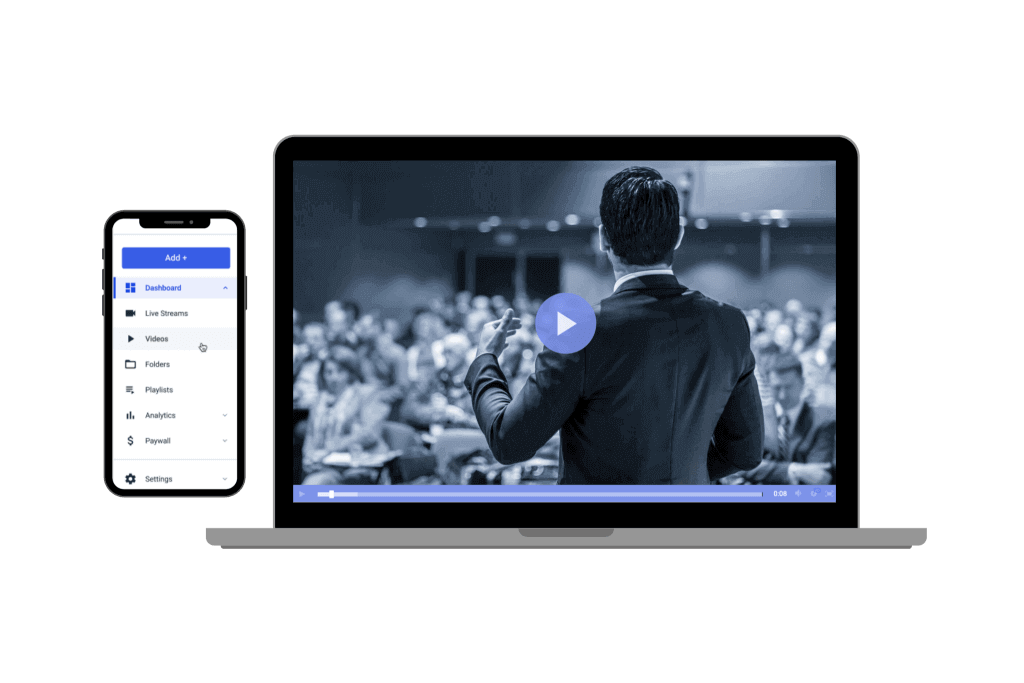
Live streaming with multiple sources isn’t just about switching between cameras, but also about designing the layout for clarity, energy, and audience attention. It helps to keep the visuals sharp and intentional. Using layouts like Picture-in-Picture (PIP), split screens, and multiview grids can elevate the quality of your stream and help tell a better story.
Picture-in-Picture (PIP)
PIP lets you show a smaller video feed inside a larger one—perfect for:
- Speaker + slides
- Gameplay + webcam
- Interview + reaction cam
Most multi-camera streaming software, including OBS, vMix, and Wirecast, supports custom PIP layouts. You can scale, move, and crop each video source to fit your desired frame.
Split-Screen Interviews
Split-screen is ideal for two-person interviews or remote conversations. It keeps both speakers on screen and maintains engagement. Tools like Ecamm Live, vMix GT, or OBS Nested Scenes make it easy to design and reuse these layouts. OBS, in particular, allows nesting scenes within scenes, perfect for pre-building split interviews with consistent design and animations.
Multiview Layouts (Grids and Panels)
Multiview layouts let you show 3–6 feeds at once. These work well for:
- Live panels
- Sports with multiple camera angles
- Surveillance or demo-style streams
While multiview can clutter a screen, thoughtful layout design with labels and framing ensures clarity. It’s a powerful tool in multisource livestreaming and multi-camera live streaming.
Real-Time Graphics, Polls, and Overlays
Use overlay graphics to add energy and clarity to your stream. These include:
- Lower-thirds for speaker names
- Scoreboards for sports
- Real-time audience polls
- Call-to-actions or sponsor logos
vMix GT graphics, Ecamm Live overlays, and custom HTML graphics in OBS can all be used live, without needing expensive gear.
Supported Tools for Layouts
| Tool | Layout Features | Best For |
|---|---|---|
| OBS Studio | Nested scenes, PIP, multiview grids | Advanced users, free setup |
| vMix | GT graphics, multiview, dynamic layouts | Live events, hybrid streams |
| Ecamm Live | Drag-and-drop layout tools | Solo creators, interviews |
| Wirecast | Scene-based switching + overlays | Pro studios, simulcasting |
Security and Redundancy
Every multi-source live stream should include a backup plan. Use secondary camera feeds or duplicate encoders to avoid downtime. For larger broadcasts, set up a failover CDN that auto-switches if the main stream fails. Hardware switchers with dual outputs and cloud platforms that support mirrored streams help maintain stability and reliability. In multi-source streaming, a single weak link can disrupt everything, and redundancy is your insurance.
Live Captioning and Accessibility Compliance
To stay compliant and inclusive, add live captions to every multi-camera live streaming setup. Use tools like Google’s Speech-to-Text API, Zoom captions, or paid services like Ai-Media for accuracy. Include audio descriptions or sign language windows for full accessibility. Many multi-source broadcast platforms like Vimeo and Restream now support real-time closed captions and subtitle uploads.
Cloud Workflows for Remote or Hybrid Events
Cloud-based production lets teams manage a multi-source live stream from anywhere. Tools like Grabyo, EasyLive.io, or vMix Call allow remote guests, cloud switching, and centralized asset control. Dropbox or Frame.io helps distribute media across teams in real time. Use a streaming encoder with source switching to sync cloud and on-site feeds. This is essential for live multi-camera video solutions in hybrid or global productions.
FAQs
1. What’s the difference between multi-camera and multi-source live streaming?
Multi-camera refers to using several cameras to capture different angles. Multi-source live streaming includes cameras plus other inputs like screen shares, graphics, video files, and remote guests.
2. How do I live stream with both local and remote participants?
Use tools that support multi-source streaming, like vMix Call, OBS.Ninja, or StreamYard. Combine local camera feeds with remote guests using SRT, NDI, or browser-based video links.
3. Can I do multi-source streaming with just mobile devices?
Yes, apps like Switcher Studio, Riverside, or Streamlabs Mobile allow you to capture from multiple phones and live stream multiple sources without traditional gear.
4. What are the best platforms for live shopping or remote interviews?
For live shopping, use TalkShopLive, Bambuser, or Amazon Live. For remote interviews, use StreamYard, Riverside, and Restream, which offer multi-guest layouts and easy switching.
5. What’s the best setup for churches or schools with limited budgets?
Use OBS Studio (free), basic webcams, and video switching software like StreamYard or vMix Basic. Pair with platforms like YouTube Live or Facebook Live for zero-cost broadcasting.
6. How does Dacast support switching, overlays, and multi-CDN delivery?
Dacast integrates with software like OBS and vMix to handle source switching and overlays. It supports multi-CDN streaming, enabling stable delivery across global networks. Ideal for multi-source live streaming at scale.
Conclusion
Choosing to live stream multiple sources is a powerful way to elevate your broadcast’s professionalism. A basic multi-source setup typically involves a few cameras and local video switching software. It’s a solid option for small events or beginner broadcasters.
On the other hand, professional remote production workflows use advanced tools like NDI, SRT, cloud-based switchers, and bonded networks to manage multiple locations and remote contributors seamlessly. These setups offer greater flexibility, redundancy, and scale, perfect for complex multisource livestreaming.
Whether you’re just starting with multi-camera live streaming or expanding into a full remote production, the key is careful planning and the right tools.
Are you interested in streaming with multiple video feeds? What’s holding you back? If you’ve already started, what lessons have you learned? What works well on your streaming platform, and what challenges have you faced?
At Dacast, we provide powerful features like monetization, 24/7 live streaming, low-latency streaming, and even China video hosting—all at competitive prices. Check out our pricing plans to find the right fit for your needs.
Ready to take your multisource broadcast to the next level? Try Dacast free for 14 days—no credit card required. Explore how streaming multisource video feeds and simulcasting to multiple platforms can boost your reach. Click the button below to get started!
Looking for regular tips for live streaming, exclusive offers, and other community support? Feel free to join our LinkedIn group.
Thanks for reading, and good luck with your live streams!
 Stream
Stream Connect
Connect Manage
Manage Measure
Measure Events
Events Business
Business Organizations
Organizations Entertainment and Media
Entertainment and Media API
API Tools
Tools Learning Center
Learning Center Support
Support Support Articles
Support Articles