Cloud Transcoding: What It Is and Why It’s Important in 2025
The quality of online video streaming plays a massive role in the viewer experience. When streaming quality is compromised, OTT (Over-The-Top) platforms face potential revenue losses of up to 25%. To address this, cloud video encoding and cloud transcoding have emerged as critical processes for broadcasters aiming to deliver high-quality streams efficiently. Cloud transcoding, in particular, is a newer technology that streamlines this process for broadcasters.
In this post, we will discuss the distinction between encoding and transcoding, with a particular focus on what cloud video transcoding is and why it is relevant in the live streaming arena.
We will also explore its significance in live streaming and discuss the latest advancements up to 2025, including AI-driven encoding, AI video compression, and the integration of Content Delivery Networks (CDNs) and edge computing.
Table of Contents:
- The Complex Array of Modern File Formats
- Encoding vs. Transcoding: Understanding the Difference
- What is Cloud Transcoding?
- 3 Reasons to Use Cloud Video Transcoding
- How to Set Up Cloud Transcoding
- How to Transcode Video on Dacast
- Encoding on Dacast: Required Settings
- AI-Driven Innovations in Cloud Transcoding
- Advanced Codec Support and Format Flexibility
- Scalability and Cost Efficiency
- Multimodal AI Integration in Cloud Transcoding
- Edge Computing for Reduced Latency in Cloud Transcoding
- AI Advancements as of 2025
- Conclusion
The Confusing Array of Modern File Formats
Modern video cameras produce files in a confusing array of formats, including H.264, AVCHD, MPEG-2, ProRes, and various RAW formats. While these formats offer high-quality recordings, they are not inherently optimized for streaming across diverse devices and platforms. To ensure seamless playback, these files must be converted into streamable formats—a process facilitated by encoding and transcoding.
Encoding vs. Transcoding: Understanding the Difference

Encoding vs. transcoding are two very similar processes and are often used interchangeably, but they serve distinct functions in video processing.
Video encoding is defined as:
“In video editing and production, video encoding is the process of preparing the video for output, [whereby] the digital video is encoded to meet proper formats and specifications for recording and playback through video encoder software.”
Simply put, video encoding converts the non-streamable files from the camera (that we mentioned above) into a digital format that can be streamed over the internet.
Transcoding, however, refers to creating copies of video files in different sizes. These compressed files are called “renditions.” The idea behind creating multiple renditions is that different internet speeds can handle different-sized files.
A large video needs faster internet speeds than a smaller one. If your internet is slow and you try to stream a large video file, the quality will not be excellent. Skipping, buffering, and lagging will make it difficult to watch. Streaming a smaller video file will avoid these quality issues.
What is Cloud Transcoding?
For the purposes of streaming video online, we define cloud transcoding as:
Cloud transcoding is the process of creating several “renditions” of the same video in the cloud. Each rendition is transcoded to different sizes, allowing you to offer your video in other qualities. These renditions are used for multi-bitrate streaming in an adaptive bitrate player.
Although transcoding generally refers to creating renditions of a video file of different sizes, “cloud transcoding” is an umbrella term that describes when both encoding and transcoding processes happen in the “Cloud” rather than with the help of a piece of equipment.
Cloud transcoding allows broadcasters to offer video content in different qualities and multi-bitrates. The cloud transcoding / adaptive bitrate player duo will automatically select the appropriate rendition for each of your viewers based on the strength of their internet.
The advantage of using an HTML5 online video player with built-in cloud transcoding is that you don’t have to rely on an external device or software to carry out encoding or transcoding. It streamlines the entire process.
3 Reasons to Use Cloud Video Transcoding
Cloud transcoding has become very important, given the complications of video formats today. As of 2025, artificial intelligence has become integral to cloud video transcoding, introducing several advancements.
1. Ensure All-Device Compatibility
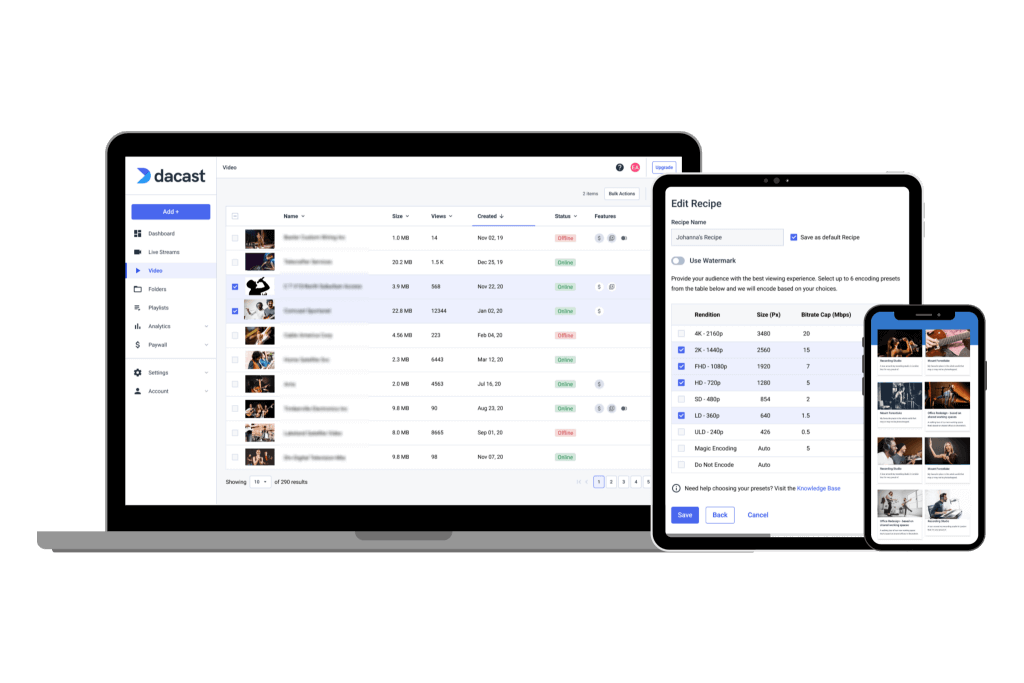
Most video formats today are not inherently optimized for streaming. The industry standard remains H.264-encoded files in an MP4 container with AAC audio, supported by 96.96% of web browsers. Transcoding ensures compatibility by automatically converting almost any video format into this widely accepted standard.
With cloud transcoding, video files can be played seamlessly on any device. This includes smart TVs, smartphones, laptops, tablets, desktops, and gaming consoles and eliminates playback issues and technical barriers for users.
2. Enable Adaptive Playback
High-resolution video files pose challenges for users with slow or unstable internet connections. Cloud transcoding supports adaptive bitrate streaming by generating multiple versions (“renditions”) of each video at different quality levels.
- Users with high-speed internet receive the highest quality version.
- Those with slower connections get lower-resolution streams to prevent buffering.
- AI-driven adaptive playback dynamically adjusts quality based on real-time network conditions, ensuring an optimal experience for every viewer.
This is particularly beneficial for mobile users, where network speeds fluctuate during travel. Cloud-based adaptive playback guarantees a smooth experience regardless of location or device.
3. Cloud Video Transcoding Better Allocates Resources

Cloud transcoding has significant benefits, including eliminating the need for expensive in-house infrastructure, reducing capital and operational expenditures, and lowering hardware and maintenance costs. Cloud solutions also remove the need to invest in high-performance transcoding servers and software updates.
There is also the fact of energy and space savings. Running transcoding operations on-premises demands electricity, cooling, and space. All these are eliminated with cloud-based processing. And finally, we can talk about on-demand scalability. Transcoding automatically scales based on demand, handling peak loads efficiently. Whether processing a single 4K video or hundreds of files simultaneously, cloud-based solutions dynamically allocate resources without bottlenecks.
For example, traditional in-house transcoding struggles with processing-intensive tasks like 4K HDR encoding. In contrast, cloud platforms use massive data centers that leverage AI and distributed computing to process multiple streams concurrently without delays.
How to Set Up Cloud Transcoding
With that context in mind, let’s cover how to set up cloud transcoding.
You can either contract with third-party encoding software vendors or use a more streamlined approach—an online video platform with built-in cloud video transcoding support, such as Dacast. These platforms simplify the process by enabling you to upload, transcode, and deliver your videos seamlessly.
As of 2025, AI-driven encoding has significantly enhanced cloud video transcoding, automating bitrate adjustments, optimizing video quality, and improving efficiency. Platforms like Dacast leverage AI to analyze video content and dynamically apply the best encoding and compression settings for optimal playback across different devices and network conditions.
Dacast offers an “ingest recipes” feature to simplify cloud transcoding further. This tool allows you to create presets for standard transcoding settings. You can configure these settings to match the camera(s) you use most often and apply them to any video upload with a single click. AI-powered automation ensures broadcasters can quickly generate multiple renditions for adaptive bitrate streaming, OTT platforms, and live streaming, all while maintaining scalability and cost efficiency.
How to Transcode Video on Dacast
Dacast makes cloud video transcoding straightforward with a few simple steps. With today’s AI-powered encoding integrations, optimizing video quality and compression automatically is easy, reducing bandwidth consumption while maintaining playback performance.
Here’s how it works:
- Upload files to Dacast
- Determine which videos must be transcoded in the “Video on Demand” section of your Dacast portal
- Choose a video and go to the “Multi-bitrate” settings tab
- Indicate the bitrates for the renditions that you’d like to create
Dacast’s cloud transcoding currently does not encode live video feeds directly. Instead, live streaming requires an external RTMP encoder, such as OBS Studio, which is available for free. Dacast also includes a variety of other features that are useful for businesses. These features include monetization tools, analytics, API access for customization, SDKs for development work, and more.
Encoding on Dacast: Required Settings
Dacast requires specific encoder setting configurations to ensure that the platform works appropriately and produces the highest quality of content.
Here are a few settings we require broadcasters to use when streaming with our video platform.
Required Live Encoder Settings
Regardless of your resolution or video bitrate, these settings apply for live streaming:
| VIDEO CODEC | H.264 |
| FRAME RATE | 30 or 60 fps |
| KEYFRAME INTERVAL | 3 secs |
| SCANNING | Progressive |
| RATE CONTROL | Constant (CBR) |
| AUDIO CODEC | AAC-LC |
| AUDIO BITRATE | 128 kbps |
| AUDIO CHANNELS | 2 (Stereo) |
| AUDIO SAMPLE RATE | 48 kHz (48,000 Hz) |
Resolution & Bitrate Settings
Here are the different video resolution and bitrate setting combinations for streaming in different qualities. You can choose from the ultra-low definition, low definition, standard definition, high definition, and full high definition.
| ULD | LD | SD | HD | FHD | |
| Name | Ultra-Low Definition | Low Definition | Standard Definition | High Definition | Full High Definition |
| Video Bitrate (kbps) | 350 | 350 – 800 | 800 – 1200 | 1200 – 1900 | 1900 – 4500 |
| Resolution Width (px) | 426 | 640 | 854 | 1280 | 1920 |
| Resolution Height (px) | 240 | 360 | 480 | 720 | 1080 |
| H.264 Profile | High | High | High | High | High |
Please check out our dedicated Knowledgebase article for more information on Dacast’s preferred and required encoder settings.
AI-Driven Innovations in Cloud Transcoding
Artificial intelligence has transformed cloud video transcoding, making it more efficient, adaptive, and cost-effective. AI video streaming driven encoding goes beyond traditional methods by dynamically optimizing bitrates, managing bandwidth, and allocating resources in real-time.
AI-Powered Encoding for Optimal Quality and Efficiency
AI encoding analyses video content and applies intelligent compression techniques to maintain high visual quality at lower bitrates. This reduces file sizes without noticeable loss in quality, minimizing storage and bandwidth costs.
Adaptive AI Video Compression
Unlike conventional fixed-bitrate encoding, AI-driven compression adapts frame by frame, applying more aggressive compression to static scenes while preserving details in complex motion sequences. This ensures efficient bandwidth use while maintaining a smooth playback experience.
Intelligent Resource Allocation During Peak Demand
AI-powered cloud transcoding can predict peak traffic patterns and scale resources accordingly, preventing delays and buffering issues. This is particularly beneficial for live events, high-traffic video platforms, and global content distribution networks (CDNs).
AI-Optimised Content Delivery with CDNs
AI integrates with content delivery networks (CDNs) to optimize caching, routing, and delivery. Machine learning algorithms analyze real-time network conditions and distribute video streams efficiently, reducing latency and ensuring viewers receive the best quality stream possible.
Advanced Codec Support and Format Flexibility
In 2025, cloud-based transcoding services must support a wide range of formats, codecs, and encoding schemes to meet the evolving demands of video streaming. Format flexibility ensures broadcasters can deliver high-quality video at low bitrates, optimizing playback across different devices and network conditions. Cloud transcoding platforms empower broadcasters to reach wider audiences, reduce delivery costs, and enhance video streaming quality across all devices and networks.
Multi-Codec Support for Maximum Compatibility
While H.264 (AVC) remains the dominant codec, modern cloud transcoding platforms now support:
- H.265 (HEVC): Provides 50% better compression than H.264, reducing bandwidth costs while maintaining high quality.
- AV1: An open-source codec offering superior compression efficiency, making it ideal for streaming at ultra-low bitrates.
- VP9: Optimized for web streaming and YouTube content, offering an alternative to proprietary codecs.
- VVC (H.266) and LCEVC: Emerging codecs designed to enhance compression and efficiency for 4K and 8K video streaming.
Adaptive Format Conversion for Diverse Devices
With viewers accessing content on smart TVs, smartphones, tablets, desktops, and gaming consoles, cloud transcoding must seamlessly convert between:
- MP4, MOV, MKV, and WebM containers for universal playback
- Progressive and interlaced formats to match display requirements
- HDR formats (HDR10, Dolby Vision) for high-quality color accuracy
AI-Powered Encoding for Bitrate Optimization
AI-driven encoding dynamically adjusts bitrates and formats based on device capabilities and network speeds. This approach minimizes buffering, enhances efficiency, and ensures a flawless streaming experience, even in low-bandwidth conditions.
Future-Proof Transcoding with Cloud Scalability
As new codecs and formats emerge, cloud-based transcoding services can easily update encoding pipelines to stay ahead of industry trends. This future-proofing ensures broadcasters can deliver cutting-edge video quality without overhauling their infrastructure.
Scalability and Cost Efficiency
Cloud-based transcoding offers broadcasters a highly scalable and cost-effective solution. It eliminates the need for expensive on-premise hardware and ensures seamless video processing for any audience size.
Reduced Hardware and Maintenance Costs
Traditional on-premise transcoding requires powerful servers, cooling systems, and ongoing maintenance, leading to high capital and operational expenses. Cloud-based transcoding eliminates these costs by offloading processing to enterprise-grade data centers, allowing broadcasters to:
- Avoid sizeable upfront hardware investments
- Reduce electricity and cooling expenses
- Minimize IT staffing and maintenance requirements
On-Demand Scalability for Any Audience Size
One of the most significant advantages of cloud transcoding is its ability to scale up or down based on demand. Whether you’re streaming to hundreds of millions of viewers, cloud platforms automatically allocate computing resources to handle:
- Live events with unpredictable traffic spikes
- Global audiences access content across different time zones
- High-resolution streams (4K, 8K) without bottlenecks
Pay-as-You-Go Pricing for Cost Efficiency
Unlike fixed infrastructure costs associated with on-premise solutions, cloud transcoding services typically offer usage-based pricing, meaning you only pay for what you use. This model allows broadcasters to:
- Reduce costs during off-peak hours
- Scale processing power instantly without overprovisioning
- Optimize spending based on actual streaming needs
AI-Optimized Resource Allocation
AI-driven cloud transcoding dynamically optimizes resources based on workload, ensuring efficient use of infrastructure. This leads to:
- Faster encoding times
- Lower bandwidth consumption
- Better cost management through intelligent load balancing
Multimodal AI Integration in Cloud Transcoding
Integrating multimodal AI in cloud transcoding revolutionizes content delivery. It leverages multiple data sources—video, audio, images, text, and even code—to enhance streaming performance, personalization, and accessibility. This innovation is particularly valuable for OTT platforms, enabling them to offer a more dynamic and engaging viewer experience.
AI-Driven Content Optimization
Multimodal AI enables real-time analysis of video and audio data, allowing platforms to:
- Improve automatic subtitle and caption generation for accessibility
- Enhance video compression efficiency by identifying key visual elements that require higher bitrate allocation
- Optimize adaptive bitrate streaming by predicting network conditions and user preferences
Intelligent Content Personalization
By integrating AI-powered metadata extraction, facial recognition, and sentiment analysis, streaming platforms can:
- Offer personalized video recommendations based on visual and audio content preferences, not just user-watch history
- Provide real-time content tagging for better searchability and categorization
- Adapt video playback dynamically based on user engagement levels
AI-Powered Accessibility Features
Multimodal AI enhances accessibility by integrating speech-to-text, object recognition, and language processing. This enables:
- Automated dubbing and multilingual subtitles to cater to global audiences
- Sign language interpretation overlays using AI-driven video synthesis
- Voice-controlled navigation for a hands-free viewing experience
Improved Video Search and Discovery
With multimodal data analysis, AI can index video content based on spoken words, on-screen text, scene changes, and emotions. This makes it easier for viewers to:
- Search for specific moments within a video using natural language queries
- Receive AI-curated highlights based on trending scenes or high-engagement moments
- Navigate content interactively with chapter-based AI tagging
Edge Computing for Reduced Latency in Cloud Transcoding
Edge computing has become a crucial innovation in cloud transcoding. It significantly reduces latency by processing and storing data closer to users at the network edge rather than relying on centralized data centers. This is especially critical for live broadcasts, interactive streaming, and time-sensitive content, where even minor delays can disrupt the viewer experience.
Streaming platforms leveraging edge computing can dynamically distribute transcoding workloads across multiple edge locations, optimizing bandwidth and reducing congestion. This decentralized approach ensures faster video delivery, minimizes buffering, and enhances overall quality, even in regions with inconsistent network conditions.
Netflix’s Open Connect program is a real-world example of edge computing in action. By deploying its own CDN infrastructure with edge caching, Netflix reduces the strain on core data centers. It delivers content closer to end-users, ensuring seamless playback even during peak demand. Similarly, Amazon Prime Video and Disney+ integrate edge computing with AI-driven encoding to optimize video compression and reduce streaming latency worldwide.
For live sports and event streaming, companies like DAZN and ESPN+ utilize edge transcoding to process and distribute high-resolution video streams with minimal delay. This ensures viewers receive high-quality, real-time playback, even during high-traffic moments. The combination of cloud transcoding and edge computing transforms the video streaming landscape, making ultra-low latency streaming a reality.
AI Advancements as of 2025
By 2025, artificial intelligence (AI) will significantly transform cloud transcoding and video streaming, introducing cost-effective solutions and enhancing streaming quality and efficiency. AI-driven models now optimize video compression, enabling high-quality streaming even on slower internet connections, reducing buffering, and improving user experience.
The evolution of AI has led to the development of agents capable of analyzing streaming platform performance through automatic root cause analysis of poor quality of experience. These agents recommend cloud architecture improvements, dynamically scale cloud infrastructure, fine-tune video parameters, and act as security guards against cybersecurity threats and piracy. This comprehensive approach ensures efficient resource utilization and robust security measures.
Moreover, AI-assisted animation empowers creators of all skill levels to produce high-quality animated content faster and at a lower cost. This democratization of content creation allows for a more diverse range of productions, catering to varied audience preferences.
In the realm of hardware, advancements in AI have influenced the development of more efficient GPUs, such as Nvidia’s GeForce RTX 5070 Ti. Priced at $749, this GPU balances performance and cost, making high-quality video processing more accessible. It outperforms competitors like AMD’s RX 7900 XT and competes closely with higher-end models, providing solid performance for both 1440p and 4K gaming.
Conclusion

Cloud transcoding paired with adaptive bitrate streaming is the recipe for success for broadcasters who prioritize their viewers’ experience.
In this article, we’ve covered everything you need to know about cloud live video transcoding. As we mentioned, cloud transcoding is an essential topic for broadcasters to understand and implement. In particular, transcoding can help boost your viewership and keep viewers happy by reducing buffering and improving the quality of the experience.
Contact our support team directly to discuss your specific needs if you’re in the market for a video platform. We’re here to help and can walk you through any technical questions you may have.
Our live streaming and professional video hosting services can help you get up and running if you need additional assistance.
We also invite you to test our professional features with a 14-day free trial of Dacast. All you have to do to get started is sign up today. No credit card is required.
Thanks for reading, and let us know your questions and feedback in the comment section below. We love hearing from our readers, and we’ll get back to you as soon as possible.
You can join our LinkedIn group for more regular tips on live streaming and exclusive offers.
 Stream
Stream Connect
Connect Manage
Manage Measure
Measure Events
Events Business
Business Organizations
Organizations Entertainment and Media
Entertainment and Media API
API Tools
Tools Learning Center
Learning Center Support
Support Support Articles
Support Articles