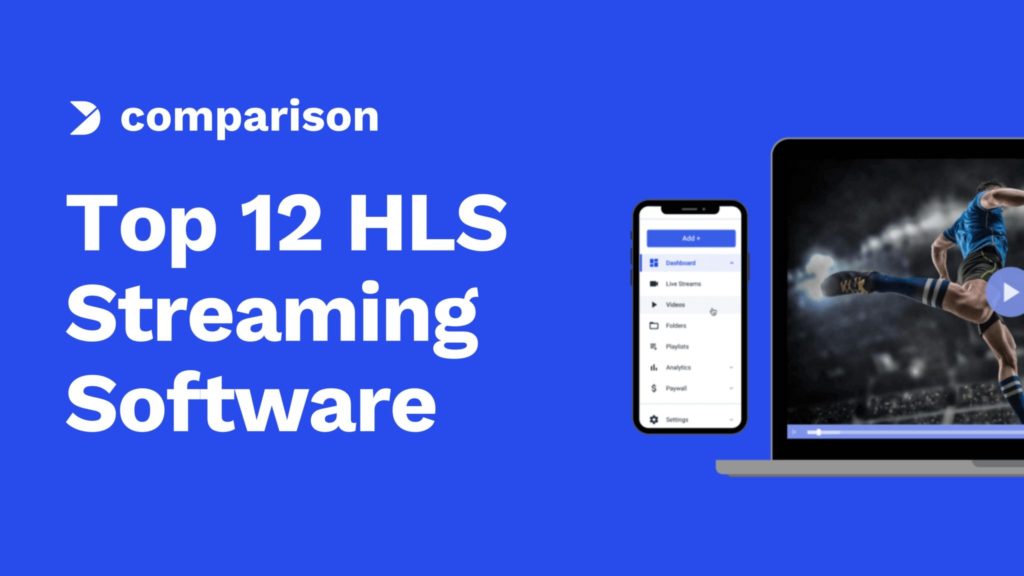Comparing the Top 12 HLS Streaming Software for Live Broadcasting [2025 Update]
Creators, businesses, and organizations use live broadcasting to engage their audiences in real-time. Achieving high-quality, seamless live streaming requires a robust suite of tools, including encoders, live switchers, simulcasting tools, and more. Among these, HLS streaming software plays a major role in ensuring the smooth delivery of content through HTTP Live Streaming (HLS) technology.
As of 2025, advancements in live streaming technology have made HLS video software even more versatile, supporting features like ultra-low latency, adaptive bitrate streaming, and enhanced compatibility with HTML5 players. These innovations are critical for delivering professional-grade streams that meet the demands of modern audiences.
This guide will explore today’s top HLS streaming solutions, highlighting industry leaders like Wirecast, Switchboard Live, and Restream. Each tool on this list shares a key feature: seamless integration with HLS format streaming, ensuring compatibility with most modern devices and web browsers.
Before exploring these top-tier solutions, we’ll cover the basics of HLS streaming, examine its role in the ingest and delivery workflow, and explain why it remains the gold standard for live broadcasting.
Table of content
- HLS Streaming: The Basics
- Delivery vs. Ingest in Streaming
- What is HLS Streaming Software?
- How HLS Compares with Other Protocols
- Comparing the 12 Best HLS Streaming Software 2025
1. Wirecast
2. vMix
3. VidBlasterX
4. OBS Studio
5. XSplit Broadcaster
6. FFmpeg
7. Streamlabs OBS
8. Restream
9. SplitCam
10. Switchboard Live
11. Kaltura
12. VPlayed - Emerging Trends and Technologies
- FAQ
- Conclusion
HLS Streaming: The Basics
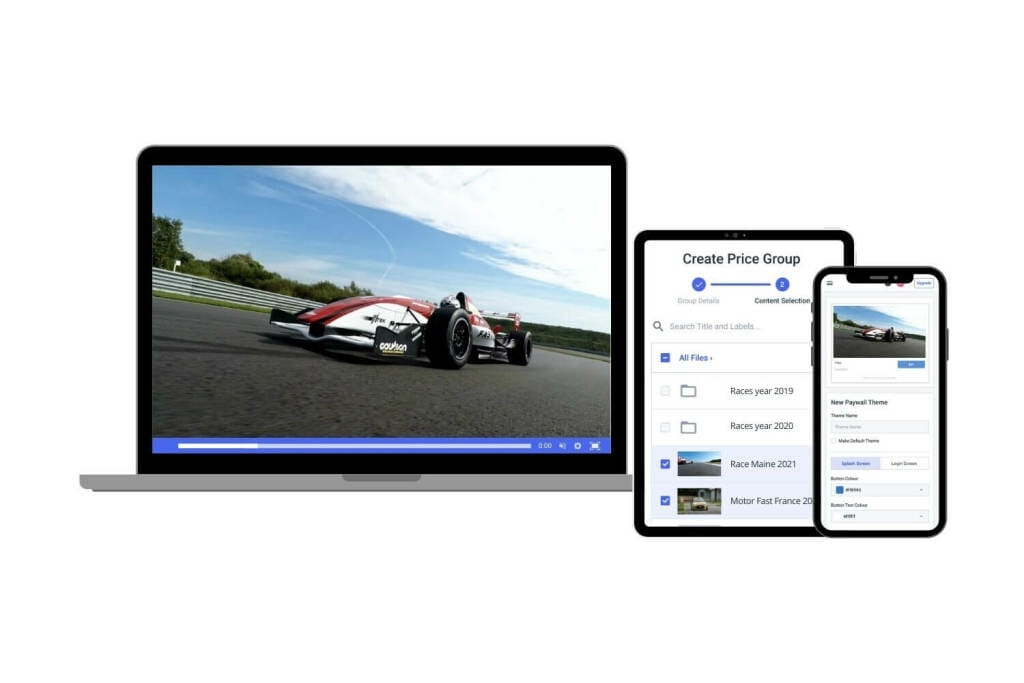
The HLS format, short for “HTTP Live Streaming,” is a video streaming protocol developed by Apple to deliver seamless content to HTML5 video players. Since its introduction, HLS has been instrumental in the industry’s transition from Adobe’s Flash Player to modern, versatile HTML5 technology. To put it in perspective, the HLS format is to HTML5, which is what RTMP is to Flash.
HLS stands out as an adaptive bitrate streaming protocol, allowing an HLS streaming server to dynamically adjust video quality based on a viewer’s internet speed. This ensures uninterrupted playback, reducing buffering while maintaining the highest possible quality for each user. Even under slower internet connections, the stream continues at a lower bit rate, providing a consistent viewing experience.
By 2025, HLS has cemented itself as the most widely adopted live streaming protocol, supporting virtually all modern devices, including mobile devices, desktops, laptop computers, tablets, smart TVs, and gaming consoles. It has also become integral to delivering high-quality live streams in professional broadcasting. Modern HLS live streaming software now offers enhanced capabilities, including ultra-low latency, end-to-end encryption, and support for immersive streaming formats like 4K and HDR.
HLS’s widespread compatibility and adaptive streaming capabilities make it the preferred choice for broadcasters. This ensures that content reaches viewers reliably, regardless of their device or connection speed.
Delivery vs. Ingest in Streaming

Before we get into our HTTP live streaming software comparison, we must clarify the roles of HLS and RTMP encoding in delivery and ingest, respectively.
Live streaming workflows rely on a combination of protocols for ingesting and delivering video streams, each serving distinct purposes. RTMP (Real-Time Messaging Protocol) is the most common protocol for ingesting video from an encoder to an online video platform (OVP). Meanwhile, HLS (HTTP Live Streaming) is primarily used for delivering video streams to viewers.
To clarify, the ingest process involves sending data from your capture device, such as a camera or encoder, to an OVP. The OVP then leverages a content delivery network (CDN) to distribute the stream to viewers. Alternatively, broadcasters with advanced setups can use their own HLS streaming server, but this requires additional infrastructure and technical expertise.
RTMP (Real-Time Messaging Protocol) ingest remains the standard for sending streams from an encoder to the OVP, even in 2025. However, the reliance on RTMP for delivery has significantly decreased due to its incompatibility with modern HTML5 players. Instead, HLS has become the dominant protocol for stream delivery, providing adaptive bitrate streaming, broad device compatibility, and superior viewer experiences.
While it is technically possible to use HLS for ingest, support for HLS ingest workflows remains limited. For now, RTMP continues to dominate this role, working seamlessly with popular HLS live streaming software to bridge the gap between stream ingestion and delivery.
We recommend checking out our dedicated RTMP ingest guide to learn more about RTMP servers and how the two protocols work together.
What is HLS Streaming Software?
HLS streaming software is a specialized tool designed to enable seamless streaming to HTML5 video players via HLS delivery. Unlike general streaming software, which may support various protocols, this streaming software is explicitly optimized for HTTP Live Streaming and offers robust compatibility with modern devices and platforms.
These tools often focus on specific live-streaming functions, such as encoding, switching, or simulcasting. However, many modern solutions combine multiple features into a single platform, simplifying workflows for broadcasters. Let’s explore the main categories of HLS broadcasting tools that empower live-streaming professionals.
Encoding Software
Encoding software is perhaps the most essential type of HTTP live streaming software simply because most broadcasters need it. It converts the raw video footage captured by your camera into a digital format ready for streaming. This process ensures your stream is optimized for delivery via HLS and adapts to varying network conditions for viewers.
Compared to hardware encoders, software encoders are often more cost-effective and versatile. They can be updated with new features and improvements, extending the lifespan of live stream encoding software beyond its hardware counterpart. In 2025, advances in HLS encoder software now include ultra-low latency capabilities, 4K and HDR support, and enhanced integration with cloud-based streaming platforms.
Simulcasting Software
Simulcasting, short for “simultaneous broadcasting,” allows you to stream your live content to multiple destinations simultaneously. For instance, you can broadcast the same live stream to your website, YouTube, Instagram, and other platforms at the same time. This functionality, also known as “multi-destination streaming,” is crucial for reaching a broader audience.
With dedicated HLS streaming platforms that support simulcasting, broadcasters can efficiently distribute their streams to various channels, maximizing visibility and engagement. Simulcast streaming has become increasingly popular among brands, educators, and content creators looking to expand their reach in a competitive digital landscape.
Switching Software
Switching software is vital for professional live streaming. It enables broadcasters to seamlessly switch between multiple video sources, such as live feeds, pre-recorded content, and graphic overlays. This functionality keeps streams dynamic and engaging, maintaining viewer interest throughout the broadcast.
As of 2025, switching software has evolved to include AI-powered scene automation, advanced multi-camera controls, and cloud-based workflows, making it easier than ever to produce high-quality live broadcasts.
How HLS Compares with Other Protocols
Choosing the right protocol is essential for delivering a seamless experience to viewers. HLS (HTTP Live Streaming) has become a dominant choice for broadcasters, but how does it compare to other protocols like MPEG-TS, MP4, and DASH? Here, we highlight scenarios where HLS streaming solutions excel.
HLS vs. MPEG-TS
MPEG-TS (MPEG Transport Stream) is a traditional protocol designed to deliver video and audio over cable and satellite. While it has its merits, HLS outshines it in several ways:
| Feature | HLS | MPEG-TS |
|---|---|---|
| Compatibility | Widely supported on modern devices | Limited to older broadcast systems |
| Scalability | CDN-friendly, ideal for global audiences | Less scalable, suited for closed systems |
| Adaptive streaming | Fully adaptive, ensuring quality adjusts based on network conditions | No native adaptive streaming support |
| Latency | Higher (can be optimized) | Lower, but not ideal for internet delivery |
HLS is better suited for internet-based video delivery and works seamlessly across devices, making it ideal for global audiences.
HLS vs. MP4
MP4 is a file format rather than a streaming protocol, primarily used for on-demand content rather than live streaming.
| Feature | HLS | MP4 |
|---|---|---|
| Streaming | Live and on-demand support | On-demand only |
| Adaptive Playback | Native adaptive bitrate support | Fixed bitrate playback |
| Device Support | Universal compatibility | Limited for streaming purposes |
If you deliver live or on-demand content to a wide range of devices, HLS video software is the better option due to its native adaptive streaming and broad compatibility.
HLS vs. DASH
DASH (Dynamic Adaptive Streaming over HTTP) is often considered a competitor to HLS, as both support adaptive streaming and deliver high-quality video over HTTP.
| Feature | HLS | DASH |
|---|---|---|
| Compatibility | Widely supported on Apple devices | Limited Apple device support |
| Latency | Slightly higher, but tunable | Lower latency achievable |
| DRM Support | Native FairPlay DRM | Wide DRM options |
| Adoption | Dominant in the U.S. market | Growing globally |
HLS is the preferred choice for streaming on Apple devices and is widely used for its simplicity and compatibility with a variety of HLS live streaming software solutions.
Comparing the 12 Best HLS Streaming Software in 2025
Now that you know how HLS format streaming works and what HLS streaming software is, let’s look at the best HTTP live streaming software.
First, take a look at the comparison table we prepared for each option, and then you can see the detailed overview of their key features, pricing, compatibility, and pros and cons.
| Software | Encoding Formats | Supported Resolutions | Pricing | Compatibility | Unique selling points |
|---|---|---|---|---|---|
| Wirecast | H.264, HEVC (H.265) | Up to 4K | Starts at $599 | Mac, Windows | Professional-grade features, remote guest support, extensive stock media library |
| vMix | H.264, HEVC, ProRes | Up to 4K and 8K | Starts at $60/month or $350 one-time | Windows | Supports up to 8K, advanced production tools, live mixing and switching |
| VidBlasterX | H.264, MPEG-4 | Up to 1080p | Starts at $9/month | Windows | Modular design, customizable workflows, low-cost options |
| OBS Studio | H.264, H.265 (via plugins) | Up to 4K | Free | Mac, Windows, Linux | Open-source, highly customizable, wide range of plugins. |
| XSplit Broadcaster | H.264, HEVC | Up to 4K | Starts at $15/month or $200 lifetime | Windows | User-friendly interface, integration with multiple platforms, great for beginners |
| FFmpeg | H.264, H.265, VP8/VP9 | Unlimited (hardware dependent) | Free | Mac, Windows, Linux | Command-line based, highly versatile, supports nearly all encoding formats. |
| Streamlabs OBS | H.264, H.265 | Up to 4K | Free (Premium: $19/month) | Mac, Windows | Optimized for gamers, overlays and alerts, integrated donation system |
| Restream | H.264 | Up to 1080p | Free (Premium: $16/month) | Browser-based, Mac, Windows | Simulcasting to multiple platforms, analytics, and scheduling tools. |
| SplitCam | H.264 | Up to 4K | Free | Windows | Multi-source streaming, virtual camera support, simple to use. |
| Switchboard Live | H.264 | Up to 1080p | Starts at $35/month | Browser-based | Focus on multi-destination streaming, real-time analytics |
| Kaltura | H.264, H.265, VP8, VP9, AAC | SD, HD, 4K, 8K | Custom pricing based on usage; free trial available | Windows, macOS, Linux, Android, iOS; integrates with LMS platforms and collaboration tools | Enterprise-level video platform with robust tools for video hosting, management, and live streaming. Highly customizable with strong security features. |
| VPlayed | H.264, H.265, VP9 | Up to 4K | Custom pricing | Mac, Windows, Linux | Enterprise-grade OTT solution, end-to-end streaming platform, customizable UI. |
1. Wirecast
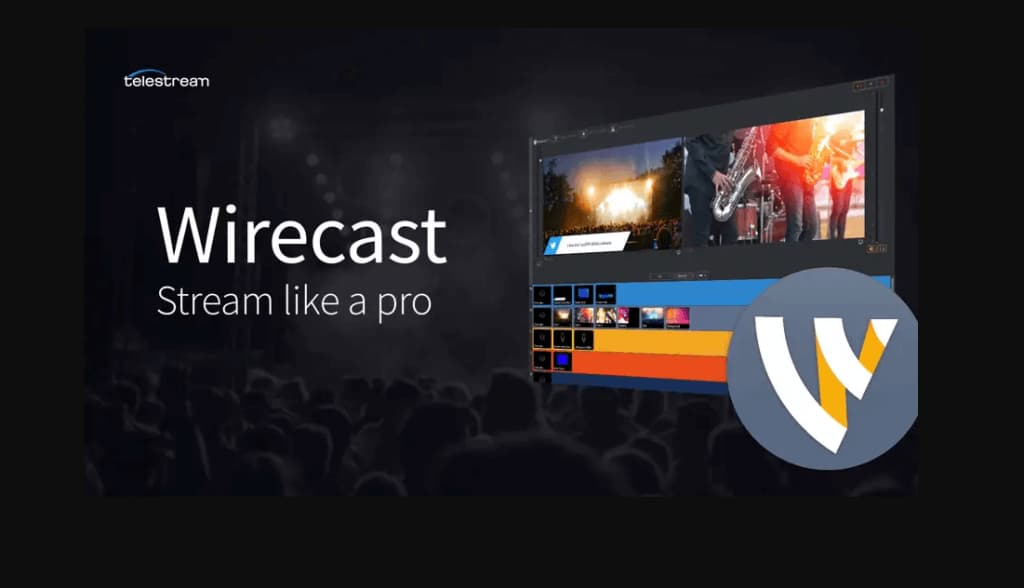
Wirecast is an accessible, capable encoding software from the company Telestream. It’s available on Windows PCs and Macs. Wirecast includes regular updates and a wide range of features, from instant replay to integrated video conferencing. Wirecast is available in two versions: Studio and Pro, which includes additional functionality.
Basic Functionality:
Wirecast is a professional-grade HLS streaming software developed by Telestream, offering a comprehensive suite of tools for live broadcasting. Compatible with both Mac and Windows, Wirecast supports RTMP and HLS protocols, making it versatile for use with most online video platforms.
This powerful HTTP live streaming software combines a video switcher, encoder, and robust production features in a single platform. With Wirecast, you can seamlessly switch between multiple video sources, overlay graphics, mix audio, add video effects, and record streams locally. These features make it an excellent choice for broadcasters looking to create dynamic and polished live streams.
Wirecast includes advanced enhancements and updates that cater to modern streaming needs, such as Facebook Live polling, a rewritten WebStream plugin, and Virtual Camera improvements.
One standout feature of Wirecast is its ability to invite remote guests to join your broadcasts, making it ideal for collaborative live streams or interviews. The platform also provides access to a library of over 500,000 stock media assets, including images, videos, and audio clips, allowing broadcasters to enhance their content effortlessly. Additionally, Wirecast supports 12 languages natively, broadening its appeal to global users.
You can check out its tech specs on the Telestream website to learn more about it.
Key Features:
- Audio mixer and pan-tilt-zoom (PTC) controllers
- Support for unlimited sources (cameras, mics, IP cams, capture cards, and NDI)
- Multiple bitrate streaming
- Integrates with Facebook Live and Twitter for sharing comments on-screen
- Automated production workflows
- Includes instant replay, scoreboard, and timers for sports
- Free wireless camera app turns iOS devices into mobile live video sources
- Stream to multiple destinations simultaneously
- Integrated video chat via “Wirecast Rendezvous”
- Local program output
Pros:
- Easy-to-use, user-friendly platform
- Compatible with most popular operating systems
- Unlimited sources and destinations
- Interactive features, such as animated titles and social media comments moderation.
- Replays, scoreboards, clocks, and timers for sports producers
Cons:
- High price point
- No available pre-made templates
- Requires a lot of computer memor
Pricing:
The HLS format streaming software comes in two versions:
- Wirecast Studio: a powerful tool for enhanced live production & streaming. The price is $29.08/month for annual subscriptions
- Wirecast Pro: used for advanced live production and streaming for the price of $37.42/month, billed annually.
Upgrading to the Pro plan adds support for:
- 7 remote guests
- Cloud mainstreaming
- ISO camera recording
- PTZ camera control
- 8-track audio output
- 1-17 slot multi-viewer output
There are also additional Wirecast Access Plans that provide support, but please note that they are only available for Wirecast 9 and higher:
- Wirecast Insider Access: $199/ year, and free access to a stock media library with over 500,000 unique media assets.
- Wirecast Premium Access: $299/year for unlimited phone support and remote access services.
Compatibility
Wirecast is available for both Windows and macOS platforms. The latest version, Wirecast 16.4.0, was released on December 2, 2024.
These specifications are for the latest version of Wirecast above:
- Resolution: 4096 x 3072 (maximum)
- Processor: Intel® 6th Generation or newer CPU – or AMD Ryzen™ 1000, Series or newer CPU; Apple M1 or newer (minimum)
- Input Sources: Unlimited
- Output Destinations: Unlimited
- Memory: 8 GB (minimum); 16GB+ RAM (recommended)
- Hard Drive: 7200 RPM for record to disk (minimum); Solid State Drive (recommended)
Wirecast is an online video platform with professional pricing that provides quality access to HTTP live-streaming tools. These tools can be used to customize your video content, record streams, and add special effects.
Stream With Dacast Using Wirecast
Wirecast works with many online video players, including Dacast, and it’s rather straightforward to set up. To livestream with Dacast, you’ll need the following encoder settings:
| VIDEO CODEC | H.264 (x264 may work) |
| FRAME RATE | 25 or 30 |
| KEYFRAME INTERVAL | 3 secs (or 3x frame rate) |
| SCANNING | Progressive |
| ENCODING BITRATE | Constant (CBR) |
| AUDIO CODEC | AAC |
| AUDIO BITRATE | 128 kbps |
| AUDIO CHANNELS | 2 (Stereo) |
| AUDIO SAMPLE RATE | 48 kHz (48,000 Hz) |
- Within your Dacast account, create a live stream.
- Click on the “Encoder Setup” button.
- Under the RTMP Encoders dropdown menu, select “Telestream Wirecast.”
- Next, open Wirecast.
- Open the output settings window by pressing the CONTROL key + Y on your PC keyboard or COMMAND + Y if you have a Mac.
- Click on “Select an Output Destination.” Choose “RTMP Server.”
- Now, it’s just a matter of copying and pasting the Stream URL and Stream Key from Dacast to the “Address” and “Stream” fields on Wirecast.
- Click “Set credentials,” where you’ll copy and paste your credentials from Dacast onto the appropriate fields.
If you still have troubles, check out our thorough guide on how to stream with Dacast using Wirecast.
Wirecast is best for professional live streaming with multiple sources, including cameras, microphones, and remote guests. It’s perfect for webinars, church services, live events, and sports broadcasting.
2. vMix
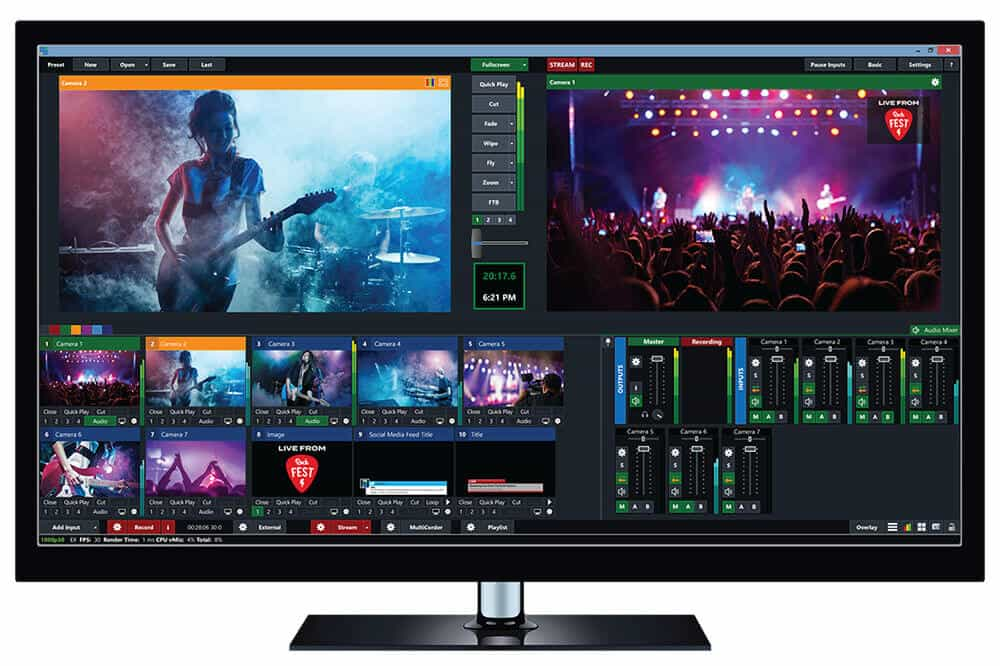
vMix is another powerful live switcher and HLS software application that supports a wide range of inputs and streaming to OVPs and CDNs, including platforms like YouTube and Facebook. As of January 2025, the latest Windows-specific software version is 27.0.0.90. It includes the latest versions of vMix, vMix Social, vMix GT Title Designer, and vMix Desktop Capture, as well as a free 60-day trial for new users.
vMix is designed for Windows operating systems. While it is not natively compatible with macOS, it can be run on a Mac using virtualization tools like Parallels Desktop or Boot Camp, provided the Mac has a Windows partition.
The best part about vMix is that you can host both live streams and produce videos using the software. Live stream directly to platforms like YouTube, Wowza, Restream, Twitch, Vimeo, X, and Facebook to get a wider reach and drive more views. Record your productions in high-quality formats for later use and enhance them with professional virtual sets and on-screen graphics.
Key Features:
- Video support up to 4K resolution
- Supports NDI
- Source from audio, image, or video files as well as DVD, playlists, and websites
- Stream, record, and output video to professional decks and monitors simultaneously
- Video transitions and other effects built-in
- Support for 3D acceleration reduces the need for a top-end CPU
- Virtual sets
- PC and Mac desktop source (including audio) via computers on your network
- vMix call teleconference support for up to 8 remote guests
- Titling support and four overlay channels
- Instant replay support
- Touchscreen web interface
- Ideal for sports productions, allowing you to highlight key moments with slow-motion replays
Pros:
- 60-day risk-free trial period
- vMix Social allows integration with social media comments
- Stable and easy-to-use software
- Users rave about switcher functions
- Consistently adding new technologies and capabilities to the platform
- Plans for every budget
Cons:
- Only a viable option for Microsoft users
- Streams in relatively low bitrate
- It’s challenging to navigate due to its many features.
- A high-speed internet connection is needed to stream on vMix efficiently.
- Only eight broadcasters during the live event
Pricing:
vMix is available in five different plans, depending on whether you want a lifetime license or a subscription license. The Lifetime license includes the following plans where you get free updates for the first 12 months for all plans:
- Basic HD: $60, which supports 4 inputs (up to 3 camera/NDI) and video up to Full HD 1920 ×1080 resolution
- HD: $350, which supports 1,000 inputs, adds vMix call functionality, 4 overlay channels, and supports full HD video in 1920 x 1080 resolution
- 4K: $700, which supports 1,000 inputs, 4K resolution video (4096 x 2160), PTZ control, 2 recorders, instant replay, 4 SRT outputs, and much more
- Pro: $1200, which also supports 1,000 inputs, includes all 4K features and 2 records, plus up to 8 callers, up to 8 cameras for instant replay, and 4 SRT outputs
You can also choose a subscription license that includes and is charged monthly and the updates are free while subscribed:
- MAX: $50/month, which also supports 1,000 inputs, 1,000 NDI inputs, and includes all 4K resolution video (4096 x 2160), PTZ control, 2 recorders, instant replay, 4 SRT outputs
vMix also offers a 60-day free trial and has all the features of vMix Pro, including the ability to use resolutions greater than HD, such as 4K, mainly to ensure vMix supports your computer hardware works with it before purchasing. It’s a great perk, as most HLS format encoder software offers only up to a 30-day free trial.
Compatibility:
vMix only works natively with Windows, but some limited tools are supported on macOS. However, many broadcasters use Bootcamp to access vMix on macOS. You can use our detailed tutorial on how to use vMix.
For optimal performance, vMix recommends the following system specifications:
- Operating System: Windows 10 or 11 (64-bit)
- Processor: Intel Core i7 (3 GHz or higher)
- Memory: 8 GB DDR4 (16 GB or more recommended)
- Hard Drive: Solid State Disk (SSD)
- Graphics Card: Dedicated DirectX 10.1 compatible graphics card with at least 2 GB VRAM
- Screen Resolution: 1920×1080 or higher
Using vMix to Live Stream With Dacast:
Adding vMix to your live streaming setup is simple. The steps to integrate vMix vary from platform to platform, but here are the steps to use vMix with Dacast specifically.
- Within your Dacast account, create a live stream.
- Then click on the “Encoder Setup” button.
- Under the RTMP Encoders dropdown menu, select vMix.
- Now, within your vMix encoder settings, click on the dropdown menu for “Destination,” and find “Custom RTMP Server”
- Next, it’ll ask you for a “URL” and “Stream Name or Key.” At this point, it’s just a matter of copying and pasting the URL and Stream Name information from Dacast into your vMix encoder.
- Next, on vMix, click “advanced.” Here it will ask for a username and password. Again, you will simply copy and paste that information from your Dacast account.
- After this, click “OK.”
If you need additional help, check out our guide on live streaming with Dacast using vMix.
vMix is best for professional-level live productions. Ideal for churches, event organizers, and broadcasters looking for a robust platform with advanced mixing and recording features.
3. VidBlasterX

VidBlasterX is a potent and capable live streaming software that takes a somewhat different approach, especially regarding customization. It serves as an encoder, mixer, stream recorder, and production tool, offering a comprehensive solution for live streaming needs.
What makes it a powerful HLS live streaming software is the fact that it takes advantage of multi-core CPUs and doesn’t necessarily need a GPU. It offers numerous built-in video effects that can be used to make your streams more engaging. You can also add overlays and lower thirds.
Key Features:
- Modular user interface
- Everything is customizable
- Includes macro and scripting functionality to automate or hot-key actions
- Supports overlays and lower thirds
- Chroma key support
- Professional Replay Module
- Live streaming and recording up to 4K resolution
- Compatible with social media platforms as well as most OVPs, including Dacast with a direct integration
- Advanced Audio mixer
- Multiview support
- Split and merge camera views
- Event scheduling
Pros:
- Offers plans for a wide range of budgets
- Feature-rich
- Easily customizable. You can create slow-motion and replay videos using clips from your live broadcast.
Cons:
- Not compatible with macOS
- Not well-suited for inexperienced live streamers
- Slightly complex
Pricing:
VidBlasterX is available in three versions, each priced with an annual subscription model:
- Studio Full HD version ($99/year) supports 25 modules.
- Broadcast Full HD version ($999/year) supports 100 modules.
- Broadcast UHD/4K version ($4,995/year) supports 100+ modules.
The main difference between the versions is the number of simultaneously active modules you can have. The Broadcast edition also supports UDP streaming, multiple streaming sources, and recorder modules in a single profile, including priority support.
Compatibility:
VidBlasterX is native 64-bit software available for Windows only. It requires Windows 7 or higher to work. If you need an HLS format streaming provider with 4K support and compatibility with online video platforms, such as Dacast, you should try VidBlasterX.
Using VidBlasterX to Stream on Dacast:
Integrating VidBlasterX into your live broadcasts is relatively easy. The steps to get started vary between different online video platforms, but here’s what the process would look like with Dacast specifically.
- Within your Dacast account, create a live stream.
- Then click on the “Encoder Setup” button.
- Under the RTMP Encoders dropdown menu, select “Vid Blaster.”
- Now, within VidBlaster, click on “File.”
- Next, click on “Load Profile.”
- Then choose the default profile.
- Right-click on the Streamer 1 module to find “settings.”
- Here, it’ll ask you for a “URL/ IP:Port,” “Stream,” “Username,” and “Password.” At this point, it’s just a matter of copying and pasting the URL and Stream Name information from Dacast into VidBlasterX
For more instructions, check out our detailed guide on how to stream on Dacast using VidBlasterX.
VidBlasterX is best for flexible and modular live video production. It’s ideal for small to medium-sized broadcasters who want a highly customizable setup for streaming and mixing.
4. OBS Studio

OBS Studio is an open-source, community-based, free HLS streaming server project for live broadcasting. It’s cross-platform, supporting Windows, macOS, and Linux, and is under active development with regular updates. This makes it an excellent option for both beginners and experienced streamers.
The latest version of OBS Studio, released on January 18, 2025, is 31.0.1.
Key Features:
- Offers cross-platform support and is available on Windows, macOS, and Linux
- HLS format live streaming and recording functionality
- Audio and video mixing, filters, and transitions
- Support for hotkeys
- Modular docking
- Chroma key/green screen support
- Apply video and audio filters, including noise suppression, noise gate, and gain
- Expandable via plugins to add NDI functionality, remote control via WebSockets, advanced scene switching
Pros:
- It’s free
- Easy-to-use for beginners
- Frequent updates
- Able to function on lower-quality internet
- Easily integrates with Twitch, Dacast, Facebook, and YouTube.
Cons:
- Some limitations on features
- Does not offer multi-bitrate streaming
- Room for improvement for plugins
- The steep learning curve for users who don’t have a background in video or audio editing.
Pricing:
OBS Studio is open-source and completely free. There is no cost to access and use this streaming software.
The latest version is available for download here.
Compatibility
Here is what you can expect from OBS Studio in terms of compatibility:
- Windows: Supports Windows 10 and Windows 11.
- macOS: Supports macOS 11.0 or newer.
- Linux: Available for various distributions, and FFmpeg is required.
Refer to the official website for specific details.
You should also check out our OBS for Dacast guide for Windows users or the OBS for Dacast guide for Mac users.
When starting out with video streaming, it can be helpful to use free tools to make the broadcasting process more affordable. OBS Studio is a free HLS format player integratable with Dacast.
OBS Studio is best for open-source enthusiasts and creators looking for a free yet powerful solution for live streaming and recording. It’s ideal for educators, gamers, and small businesses.
5. XSplit Broadcaster
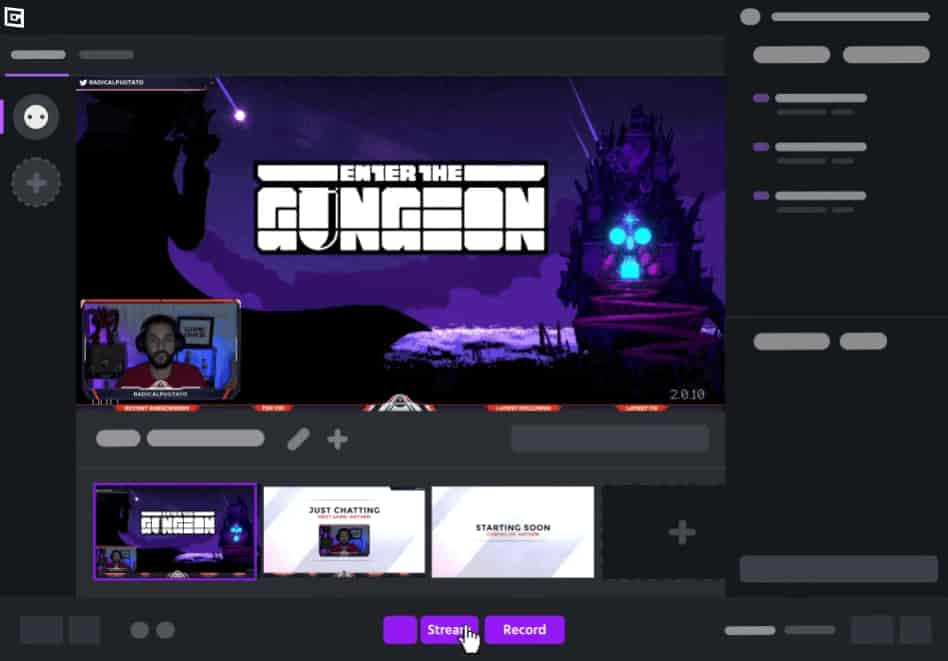
XSplit is HLS streaming software with five products: Broadcaster, Vcam, Connect Webcam, Presenter, and Capture. The XSplit Broadcaster is the most appropriate product for this post, as it supports both HLS live streaming and recording.
XSplit Broadcaster is designed for professional broadcasting for businesses and creators who stream niche content like gaming. Use it for multistreaming to YouTube, Facebook, and Twitch and increase your reach. Creating on-demand video content along with live streaming is its most significant feature, making it a great option for content creators and OTT platforms.
Key Features:
- Support for a range of inputs, including all major capture cards, videos, music, and webcams
- XSplit VCam to display your webcam and remove or blur the background without a green screen
- Professional production features like enhanced audio controls, multiple scenes, and high-quality video recordings.
- Chroma key (green/blue screen functionality for background replacement)
- Integrate Skype calls directly into your broadcast
- Record streams locally
- Integrated chat function
- Other custom plugins and integrations
- Edit and do secure video upload recordings
Pros:
- Easily manage scenes and sources with tagging
- Suitable for diverse broadcasting needs.
- Access to 24/7 customer support
- Competitive pricing
- User-friendly for beginners
Cons:
- Has a learning curve and may require time to master
- May put a strain on some processors
- Limited customization options compared to other platforms
Pricing:
XSplit Broadcaster is priced with a three-tier Premium subscription model.
- Premium 1-month license: $15
- Premium 12-month license: $60
- Premium Lifetime license: $200
A free trial is available for users to test the software before committing to a subscription.
Compatibility:
XSplit Broadcaster is compatible with Windows 10 and 11 (64-bit). It is not natively available for macOS; however, users can run it on a Mac using Boot Camp with a Windows partition
Some of the system requirements needed are:
- Processor (CPU): 2nd Generation Core i5 or equivalent (minimum); 2nd Generation Core i7 or equivalent (recommended).
- Memory (RAM): 8 GB (minimum); 8 GB (recommended).
There currently is no integration between XSplit and Dacast.
XSplit is a unique HLS provider, offering features like an integrated chat function and the ability to include remote guests via Skype.
XSplit Broadcaster is best for gamers, podcasters, and professional streamers who need customizable layouts and professional-grade production tools.
6. FFmpeg
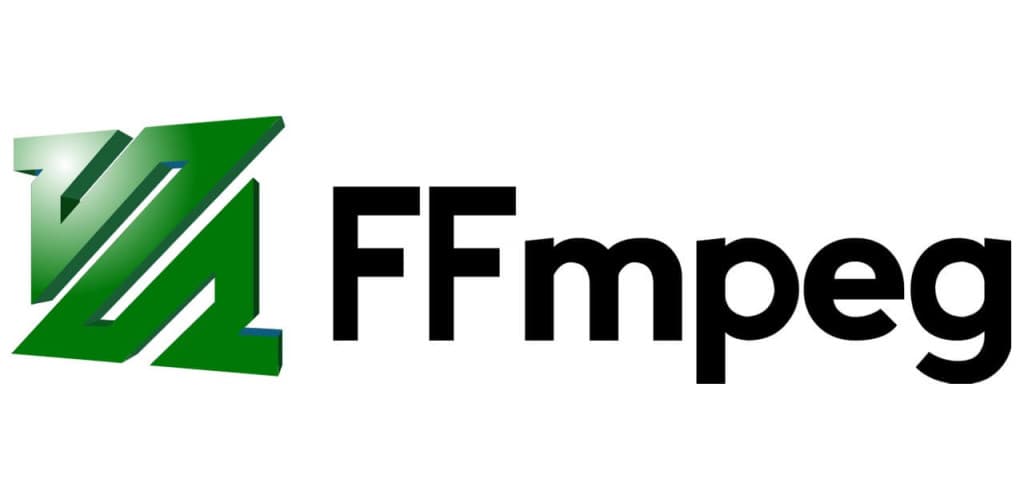
FFmpeg is an open-source HLS streaming software that offers a comprehensive set of tools for recording, converting, and streaming audio and video. It is compatible with major operating systems, including Windows, macOS, and Linux. As of September 30, 2024, the latest version is FFmpeg 7.1 “Péter,” which includes significant updates such as a stable VVC decoder, native AAC USAC decoder, MV-HEVC decoding, and support for Vulkan encoding with H.264 and HEVC.
FFmpeg operates primarily through a command-line interface, offering extensive customization options for professional users. While it lacks a graphical user interface, its versatility allows for tasks like recording, editing, saving, sharing, and reusing videos. However, due to its complexity, it is best suited for users with advanced technical skills.
Key Features:
- Open-source and free-to-use
- Primarily an encoder
- Supports all resolutions
- Local live HLS stream recording
- Extensive format support for both input and output
- RTMP ingest compatibility with most OVPs
Pros:
- Highly customizable
- Equipped with professional tools
- Multiple encoding configurations
- Suitable for advanced broadcasting use
- High compatibility across various systems
Cons:
- Minimal educational materials, tutorials, or manuals
- Requires professional-level expertise with command lines
- Users report issues compiling multiple streams into a single output file
Pricing:
FFmpeg is free and open-source.
Compatibility:
FFmpeg is compatible with macOS, Linux, Windows, BSD, Solaris, and other popular operating systems. This customizable HLS provider works with all major operating systems, and is great for broadcasts with more technical skills.
Live Stream Using FFmpeg and Dacast:
Once FFmpeg is set up, the steps for live streaming with Dacast are as follows:
- Within your Dacast account, create a live stream.
- Then click on the “Encoder Setup” button.
- Under the RTMP Encoders dropdown menu, select “RTMP encoder”
- Next, run the following command in a text editor or directly on the command line interface:
$ ffmpeg -re -f lavfi -i testsrc -c:v libx264 -b:v 1600k -preset ultrafast -b 900k -c:a libfdk_aac -b:a 128k -s 1920×1080 -x264opts keyint=50 -g 25 -pix_fmt yuv420p -f flv “rtmp://[STREAM URL] flashver=FMLE/3.020(compatible;20FMSc/1.0) live=true pubUser=[LOGIN]Passwd=[PASSWORD]playpath=[STREAM NAME]
You can find this information easily and copied + pasted it from Dacast in the “encoder setup” step. For a detailed guide on setting up FFmpeg live streaming with Dacast, refer to Dacast’s official documentation.
FFmpeg is best for advanced users needing robust encoding and transcoding capabilities. Ideal for broadcasters, video editors, and developers creating HLS streams, converting formats, or managing video workflows.
7. Streamlabs OBS
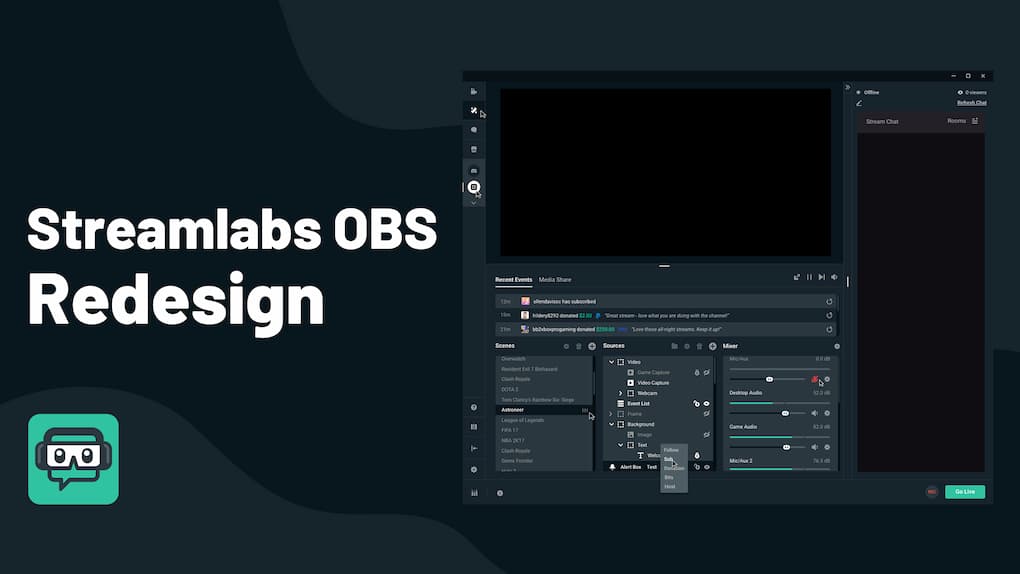
Streamlabs is an HLS streaming software that offers a wide range of streaming capabilities. It is open-source and free to download, but users can upgrade to the Prime version (now called Streamlabs Ultra) to access advanced features and additional tools for content creators.
It also provides a built-in web-based streaming studio designed for simulcasting, enabling users to stream to multiple platforms at once—an excellent value-added feature for creators looking to expand their audience.
The software includes a powerful multi-stream feature, which supports simultaneous streaming to multiple platforms like YouTube, Twitch, TikTok, Facebook, and more. Streamlabs Desktop enables creators to design custom scenes for their streams, including opening, break, and ending scenes.
One standout feature is dual output streaming, which allows you to stream in both vertical and horizontal formats simultaneously. This is particularly beneficial for platforms like TikTok, which prioritize vertical content, while also streaming to horizontal-based platforms like YouTube.
Key Features:
- Open-source and customizable software
- Simulcasting support for multiple platforms
- Wide range of production tools
- Graphic overlays and preset themes
- Green screen/chroma keying
- Integrated audience engagement tools (chat, alerts, music bots)
Pros:
- Beginner-friendly interface
- Stream layout design tools
- Stream recording for post-broadcast use
- Gaming-specific tools
- Built-in options for audience tipping and donations
Cons:
- Basic features available in the free version
- Limitations on graphic overlays and visual effects in the free version
- Beginners may find some features complex
- Higher CPU demand, especially when using the premium version or multistreaming
Pricing:
Streamlabs offers two different pricing plans:
- Streamlabs Starter: A free-forever plan that allows access to basic features
- Streamlabs Ultra: Pay $27/month or $189/year and get more advanced streaming features such as multistreaming
Compatibility:
Streamlabs doesn’t indicate any limitations on operating system compatibility. It is compatible with Windows and macOS. It supports live streaming to major platforms such as YouTube, Facebook, Twitch, TikTok, and more.
Streamlabs is best for gaming and beginner streamers. It’s ideal for Twitch, YouTube, or TikTok content creators who want an easy-to-use interface with customization options for overlays and alerts.
8. Restream
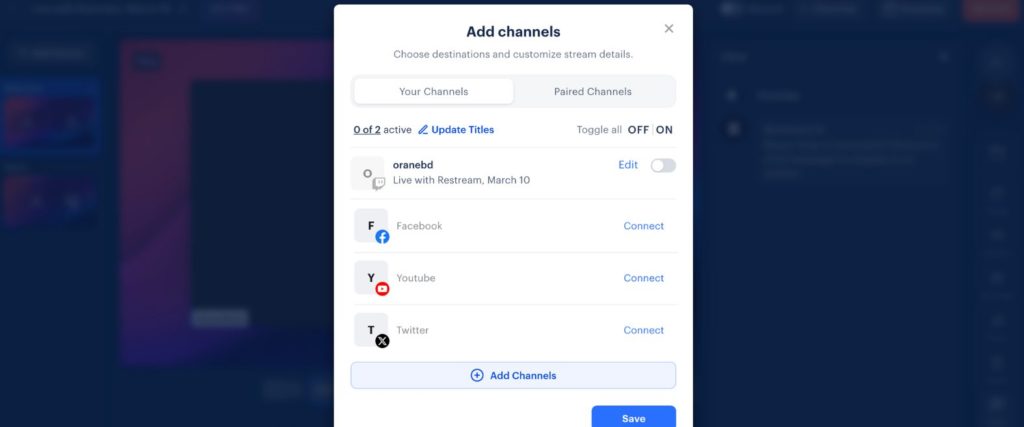
Restream is an HTTP live-streaming software specializing in simulcasting. While simulcasting is the platform’s primary focus, Restream also offers several other products for broadcasters, including Multistreaming, Studio, Analytics, and Chat.
The Multistreaming product is the most popular offering from Restream. It supports streaming to over 30 destinations simultaneously, helping broadcasters expand their reach and grow their audience. Platforms supported include YouTube, Facebook, LinkedIn, Twitch, Twitter, and more.
One unique advantage of Restream is the ability to start your live streams directly from your browser without requiring additional software. You can also customize the branding of your streams and invite guests to join. Restream allows users to record videos and schedule them as live streams, making it an excellent option for repurposing on-demand content.
Key Features:
- Primarily a simulcasting tool
- Analytics and data reporting
- Browser-based software
- Multi-platform streaming support
- Integrated chat tool with customizable filters
- Branding and customization options
Pros:
- Powerful simulcasting capabilities
- Wide variety of tools for different use cases
- Production tools such as branding and guest invitations
- Audience engagement features (chat and interaction tools)
- Supports pre-recorded video uploads for live streaming
- Compatible with platforms like Facebook, LinkedIn, Twitter, and YouTube
Cons:
- No built-in encoding support (requires third-party encoding software)
- Strong, stable internet is required for optimal performance
- Occasional issues with video quality during high-load simulcasting
- Reports of inaccuracies in “stream health” analytics
Pricing:
Restream offers multiple pricing plans tailored to both individuals and businesses:
- Free: $0/month, with mainstream on 2 channels
- Standard: $16/month, with mainstream on 3 channels and unlimited cloud recordings
- Professional: $39/month, with mainstream on 5 channels and split audio/video downloads
- Business: $199/month, with mainstream on 8 channels and 30-day recording storage
- Enterprise: Custom pricing and solutions for media and corporate teams
Discounts are available for annual payments, reducing overall costs. Media and corporate teams can also get customizable solutions, so contact their sales team for more information.
Compatibility:
Restream is compatible with Windows, macOS, Linux, and gaming consoles. It is browser-based, meaning you can use it without installing additional software on your device.
Restream is best for simulcasting and audience engagement. Great for social media influencers, small businesses, and content creators who want to broadcast across platforms like LinkedIn, YouTube, and Twitter simultaneously.
9. SplitCam
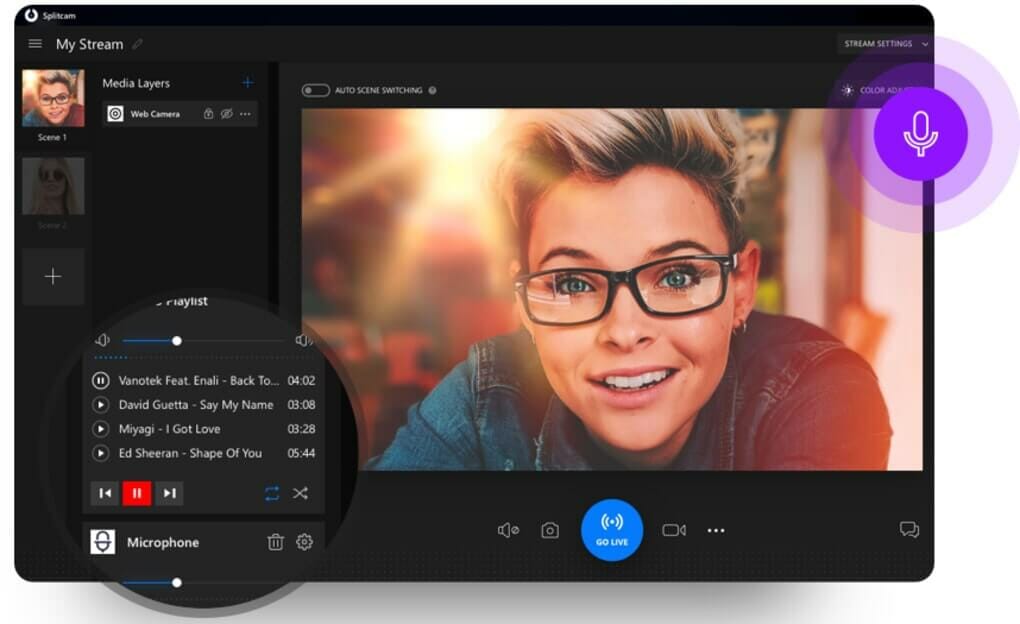
SplitCam is a unique video streaming software offering various functionalities, with its primary purpose being webcam splitting. This feature allows users to stream from a single webcam to multiple platforms simultaneously, making it ideal for live training sessions, webinars, and other virtual events requiring viewer interaction.
Unlike other HLS streaming solutions, SplitCam is not an encoder but a tool designed for simulcasting, mixing, and splitting. It is compatible with many major peer-to-peer services and streaming platforms, which adds to its versatility.
SplitCam also fosters a community forum where users can exchange ideas, seek guidance, and troubleshoot issues. This makes it a great choice for broadcasters still learning the nuances of streaming.
Key Features:
- Free to use
- Split webcam streaming
- Simulcasting support
- Audio and video mixing tools
- Wide range of tools and features
- Supports HD streaming
Pros:
- Stream to multiple platforms from a single webcam
- Versatile functionality for various use cases
- User-friendly and highly accessible
- HD streaming capability
Cons:
- Does not include built-in encoding tools
- Lacks support for mobile streaming
Pricing:
SplitCam remains free to download and use as of 2025, making it an accessible choice for streamers on a budget.
Compatibility:
SplitCam is compatible with Windows and macOS. However, there is still no support for mobile devices.
SplitCam is a free and straightforward streaming tool that excels at enabling users to split and share webcam content across multiple platforms simultaneously. While it lacks encoding tools and mobile compatibility, its accessible design and HD streaming support make it a solid choice for training sessions, webinars, and other interactive virtual events.
SplitCam is best for splitting webcam feeds for peer-to-peer streaming and simulcasting. Ideal for live training sessions, webinars, and other interactive virtual events.
10. Switchboard Live
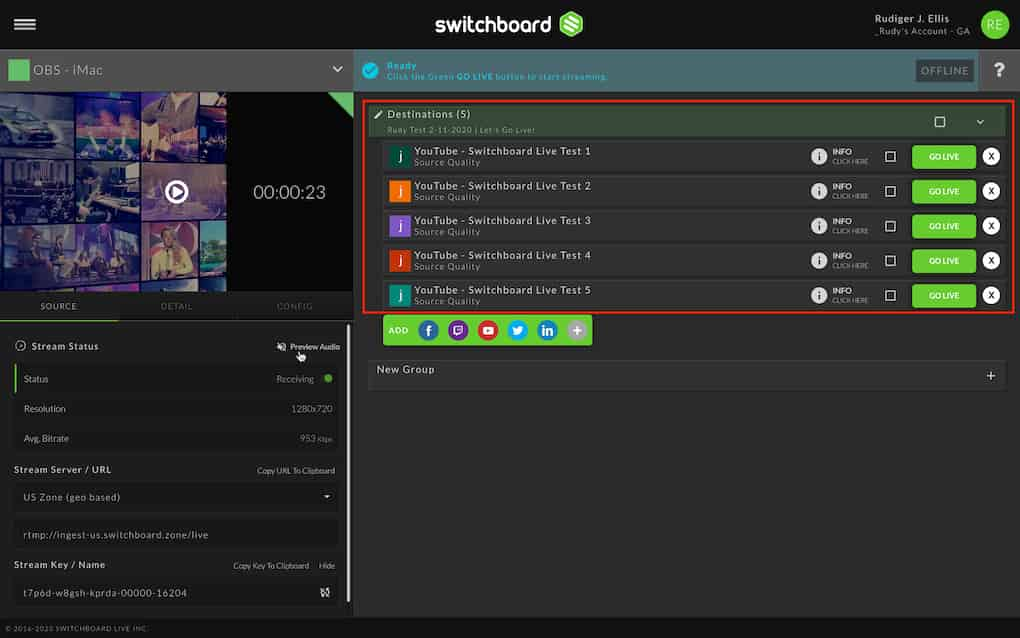
Switchboard Live is a dedicated HLS streaming platform that specializes in simulcasting multiple destinations. It also provides tools for video player embedding, making it a useful option for broadcasters looking to expand their audience reach.
While the platform offers streaming to destinations like Facebook, Twitter, Amazon Live, and others, it also supports RTMP custom configurations, allowing you to add any destination of your choice. Notably, you can stream to unlimited destinations with auto-start functionality. However, subtitles are not supported, which may be a drawback for some users.
Key Features:
- Specialized simulcasting tool
- Video embedding functionality
- StreamShare tool for sharing streams with collaborators
- Easy-to-use interface
Pros:
- Trusted by major brands as a simulcasting tool
- Quick and easy setup
- Unlimited destination streaming
- Compatible with major platforms, including Facebook, Twitter, YouTube, and Twitch
Cons:
- Basic functionality compared to other streaming tools
- No HLS encoding support
- Lack of features like subtitle support
Pricing:
Switchboard Live offers three different pricing plans to its users, including:
- SMB: It’s best for class multistreaming support and includes 2 team members, unlimited destinations, and 1 RTMP or SRT input
- Public Sector: Best for government agencies and public organizations. It includes 3 team members, unlimited destinations, a 30-day archive, and 1 RTMP or SRT input
- Enterprise: The best option for scaling businesses across the globe. it includes 3+ team members, 30+ day archives, 3 RTMP or SRT input, 24/7 streams, and more
There is no pricing information available on the Switchboard Live website, so it’s best to contact their sales team for more details.
Compatibility:
Switchboard Live is compatible with Windows, macOS, and Linux, and it supports simulcasting to platforms like Facebook, Twitter, YouTube, Twitch, and more.
Stream to Dacast Using Switchboard Live
Switchboard Live integrates seamlessly with Dacast, making it easy to set up live streams. Here’s how to stream to Dacast using Switchboard Live:
- Log in to your Switchboard dashboard and click “+ Create Encoder Workflow.”
- Choose your encoder (e.g., OBS) and proceed.
- Copy the Stream Server/URL and Stream Key/Name from Switchboard Live.
- Open OBS and navigate to the “Stream” tab in the Settings menu.
- For “Service,” choose “Custom.”
- Paste the Stream Server/URL from Switchboard into the “Server” field.
- Paste the Stream Key into the “Stream Key” field.
- Click “Apply” and “OK.” Select your preferred source on OBS and start streaming.
- Once your stream appears on your Switchboard dashboard, click “Finish.”
- On Switchboard, click “+” under “Destinations (New),” then click “New Destination.”
- Select “RTMP.”
Set up your destination using Dacast:
- Within your Dacast account, create a live stream.
- Click on “Encoder Setup” to get the necessary information (Stream Server/URL and Stream Key).
- Copy and paste the information into Switchboard Live.
- Enable the “Use Authentication” option and click “Next.”
If you want to add more destinations:
- Click “Add another destination” and repeat the process.
- Once all destinations are added, click “Finish.”
For a detailed walkthrough, check out the Switchboard Live guide on streaming with Dacast.
Switchboard Live is best for simulcasting to unlimited destinations. Perfect for businesses or individuals looking to maximize their streaming reach across multiple platforms simultaneously.
11. Kaltura

Kaltura is an all-in-one video platform designed for enterprise-level live streaming, video hosting, and collaboration. It is widely used in education, corporate environments, and media industries.
This premium video streaming platform offers robust tools for video creation, management, and distribution, making it ideal for businesses and organizations that require extensive video solutions. Kaltura is highly customizable and supports integrations with other enterprise systems, providing flexibility for large-scale deployments.
Key Features
- Broadcast live events or upload and manage on-demand content.
- Includes audience polls, Q&A sessions, and real-time analytics to improve engagement.
- A centralized hub for organizing, storing, and distributing videos.
- Supports branding, captions, and accessibility features.
- Works seamlessly with LMS platforms like Moodle, Blackboard, and corporate tools like Zoom and Microsoft Teams.
- Stream to multiple destinations simultaneously.
- Includes DRM, encryption, and access control to protect your content.
Pros:
- Highly scalable and customizable for enterprise use.
- Wide range of tools for video creation, management, and analytics.
- Interactive features enhance viewer engagement.
- Strong focus on security and compliance, including GDPR and WCAG.
- API access allows developers to create custom workflows and integrations.
Cons:
- Steep learning curve for beginners due to its extensive features.
- Pricing can be cost-prohibitive for small businesses or individual creators.
- Requires significant technical expertise to fully customize and integrate.
- Mobile experience is functional but less optimized compared to desktop use.
Pricing
Kaltura’s pricing is tailored to enterprise needs and varies depending on the required features and usage. The platform offers:
- Custom pricing based on the number of users, storage, and bandwidth requirements.
- Free trials and demos are available for potential customers to explore its features.
- Kaltura’s education plans are often bundled with LMS integrations for schools and universities.
Compatibility
Kaltura is a cloud-based platform, accessible via web browsers on Windows, macOS, and Linux. It also offers a mobile app for Android and iOS devices, supporting content creation and playback. Kaltura integrates seamlessly with major LMS platforms, CRMs, and collaboration tools, making it versatile for different environments.
Kaltura is best for corporate communications, e-learning, and enterprise-level video hosting. Kaltura is ideal for creating video portals, hosting webinars, and monetizing OTT platforms.
12. VPlayed

VPlayed is a versatile end-to-end video streaming platform designed for businesses and content creators who want to host, manage, and monetize their video content. It supports on-demand, live, and OTT streaming while providing full customization and scalability.
It is particularly suited for industries like education, entertainment, e-learning, and enterprise communications, offering a white-label solution tailored to specific branding needs. Users get content that is highly protected from unauthorized access or usage thanks to the sophisticated security mechanisms like DRM, access control, and end-to-end encryption.
Key Features
- Offers high-quality streaming with adaptive bitrate technology for seamless playback across devices.
- Comprehensive tools for creating over-the-top content platforms with custom branding.
- Supports multiple monetization models, including SVOD (Subscription), AVOD (Advertising), TVOD (Transactional), and pay-per-view.
- Advanced CMS for organizing, storing, and distributing video content.
- Delivers content to web browsers, mobile apps (iOS and Android), smart TVs, and other OTT devices.
- Offers DRM encryption, geo-restrictions, watermarking, and secure access control.
- Real-time insights into viewer behavior, content performance, and monetization metrics.
Pros:
- Highly customizable white-label solution.
- Flexible monetization options for content creators and businesses.
- Enterprise-grade security with robust DRM and encryption.
- Seamless integration with third-party tools and platforms.
- Supports multi-device streaming for web, mobile, and OTT platforms.
Cons:
- Pricing is not transparent; custom quotes can deter smaller businesses.
- May require a technical team to fully implement and customize.
- Lacks a free-tier option for basic users or small-scale creators.
Pricing
VPlayed operates on a custom pricing model tailored to the client’s specific needs, such as the features required, the number of viewers, and storage requirements. Potential customers need to contact their sales team to receive a detailed quote.
Compatibility
VPlayed is compatible with:
- Operating Systems: Windows, macOS, Linux, Android, iOS
- Devices: Smartphones, tablets, smart TVs, web browsers, and OTT platforms
- Third-Party Integrations: CRM, marketing automation tools, and analytics software
VPlayed is best for building custom OTT platforms and monetizing video content. Ideal for industries like entertainment, e-learning, and enterprise communications looking for a white-label streaming solution.
Emerging Trends and Technologies
It’s no news that new trends and technologies are transforming how broadcasters deliver content. This is the reason we explore some of the most significant developments shaping the future of live streaming.
The Rise of Cloud-Based HLS Software
Cloud-based HLS (HTTP Live Streaming) software has emerged as a game-changer in the industry. Unlike traditional on-premises setups, cloud-based solutions allow broadcasters to manage streams, encode videos, and scale operations seamlessly without requiring heavy local infrastructure.
The key advantages include:
- Scalability: Handle large audiences with minimal latency.
- Flexibility: Access streams from anywhere, enabling remote production workflows.
- Cost-Effectiveness: Reduce upfront hardware expenses by leveraging cloud services.
Major platforms are integrating cloud capabilities into their HLS workflows, making it easier for broadcasters to deliver high-quality streams efficiently.
AI-Powered Automation in Live Streaming
Artificial Intelligence (AI) is increasingly enhancing live streaming experiences through automation and personalization. AI is transforming the way streams are created and consumed, including production and viewer engagement.
The application of AI in live streaming includes:
- Automated Scene Switching: AI can detect active speakers or key moments and adjust camera angles accordingly.
- Content Personalization: Algorithms can recommend streams or highlight specific segments tailored to viewers’ preferences.
- Real-Time Transcriptions and Subtitles: AI-driven transcription tools make live streams accessible to wider audiences, including those with hearing impairments.
- Content Moderation: AI tools can identify and filter inappropriate content during live broadcasts.
Platforms like Restream and Streamlabs are beginning to integrate AI-driven enhancements, making streams more dynamic and engaging.
WebRTC: Complementing or Competing with HLS?
WebRTC (Web Real-Time Communication) is another significant technology in the streaming industry. Unlike HLS, which is designed for large-scale, one-to-many broadcasts, WebRTC focuses on real-time, low-latency communication, making it ideal for interactive applications like video calls and live Q&A sessions. Here is a brief comparison between WebRTC and HLS:
| Feature | WebRTC | HLS |
|---|---|---|
| Latency | Sub-second latency | 5-30 seconds latency |
| Scalability | Limited (peer-to-peer) | High (CDN-based) |
| Use Case | Interactive applications | Mass Broadcasting |
How They Work Together:
WebRTC and HLS are increasingly being integrated into hybrid solutions. For example, platforms may use WebRTC for real-time interactivity and HLS for large-scale delivery. This combination ensures both low-latency communication and high-quality streaming for larger audiences.
Increased Adoption of Low-Latency HLS (LL-HLS)
One of the most significant advancements in HLS is the development of Low-Latency HLS (LL-HLS). Traditional HLS suffers from higher latency compared to protocols like WebRTC or DASH. This delay can impact interactive applications like live sports, gaming, or auctions.
LL-HLS reduces latency to as low as 2-3 seconds while retaining the scalability and compatibility HLS is known for. This makes it a game-changer for broadcasters looking to deliver near-real-time streams to massive audiences.
What are the predictions for the future? Expect LL-HLS to become the industry standard, especially as demand for interactive and time-sensitive content increases. HLS streaming software will likely prioritize LL-HLS support to stay competitive.
Enhanced Security Features with DRM Integration
As online piracy and unauthorized content sharing remain significant challenges, the need for robust security in streaming protocols has grown. Therefore, what’s next in security?
- Advanced Digital Rights Management (DRM) systems will play a larger role in HLS streams, offering seamless integration with solutions like FairPlay, Widevine, and PlayReady.
- There will be tokenized access control, ensuring that only authorized viewers can access content, preventing link sharing or unauthorized downloads.
- We can also expect encryption improvements. HLS software will likely enhance its AES-128 and SAMPLE-AES encryption methods for even stronger protection.
These security upgrades will give broadcasters more confidence in monetizing their premium content without fear of theft, ensuring a better return on investment.
FAQ
1. What does HLS mean in streaming?
HLS is short for HTTP live streaming and is a protocol that enables you to deliver video and audio in real time to a vast audience via the internet with minimal delay. It delivers the live stream to an HTML5 video player and offers adaptive bitrate streaming, enabling viewers to get a smooth live streaming experience.
2. Does Netflix use HLS?
No, Netflix uses DASH (Dynamic Adaptive Streaming over HTTP) to stream its content on the platform. It offers adaptive bitrate streaming features but doesn’t use HLS.
3. What is the difference between MP4 and HLS streaming?
The prime difference between MP4 and HLS streaming is the bandwidth they consume. As HLS loads each stream segment at a time, it consumes lesser bandwidth and enables better streaming. However, MP4 loads the entire video file and won’t play until it reaches your point, which makes it heavier in terms of bandwidth. As a result, MP4 videos start slower than HLS streams.
4. What is Mpegts vs HLS streaming?
MPEG TS (MPEG Transport Stream) is yet another video streaming protocol. It enables you to offer higher-quality video and audio streaming to your viewers. However, this comes at the cost of bandwidth and storage space. The files take longer to buffer and download as well. HLS is much faster and consumes less bandwidth. However, the video and audio quality isn’t as good as that provided by MPEG TS.
5. Is HLS streaming safe?
Yes, HLS streaming is a secure streaming protocol that uses multiple bitrate encoding to ensure that each segment of the video stream is protected. HLS uses the HTTPS protocol to secure the video stream, making it a much safer alternative to other existing protocols.
6. What hardware is recommended for each software?
For OBS Studio, Streamlabs, and XSplit Broadcaster, you can use a high-performance CPU (Intel i7 or AMD Ryzen 7 or higher), at least 16GB of RAM, and a GPU like NVIDIA GeForce RTX series for smooth encoding. vMix and Wirecast use professional-grade setups benefit from multiple GPUs, 32GB+ RAM, and SSDs for fast storage, especially for multi-camera setups. For Kaltura and VPlayed, server-side setups are typically required for large-scale streaming, with cloud infrastructure often recommended. And finally, Restream and Switchboard Live use any mid-range PC or Mac with stable internet is sufficient since these are cloud-based tools with minimal hardware reliance.
7. Can HLS software work with 360-degree video or VR content?
Yes, many HLS streaming solutions, such as vMix and Wirecast, support 360-degree video or VR content. These platforms allow for encoding and streaming immersive content, but compatibility depends on the specific software and hardware used, as well as the streaming destination’s support for 360-degree playback.
8. How to minimize latency when using HLS?
Use software that supports LL-HLS, such as OBS or Wirecast, to reduce delay to 2-3 seconds. To optimize chunk size, reduce the segment size in the HLS playlist (e.g., from 6 seconds to 2 seconds). A high-performance Content Delivery Network can speed up content delivery to viewers, and you should also ensure a stable, high-bandwidth internet connection for both the broadcaster and viewers to minimize buffering. To reduce the encoding complexity, lower the bitrate and resolution to balance quality and speed if latency is critical.
Conclusion
Choosing the right HLS streaming software for your live video stream event may feel overwhelming, but there is no one-size-fits-all solution. Each software caters to slightly different needs, making it important to assess your specific requirements before deciding.
By carefully comparing features, pricing, and pros and cons, you can determine the ideal software for your unique streaming needs. Whether you’re looking for low-latency streaming, multi-platform simulcasting, or advanced customization tools, the right choice depends on the scale and focus of your streams.
Ensure that your chosen software is compatible with an RTMP-supported online video platform. One excellent option to consider is Dacast, a feature-rich platform with competitive live streaming pricing. With Dacast, you can enjoy a free trial and explore its powerful tools, including seamless HLS integration, risk-free for 14 days—no credit card required.
For ongoing live streaming insights, tips, and exclusive offers, we invite you to join our LinkedIn group. We’d also love to hear about your experiences with the HLS streaming solutions discussed here. If you’ve encountered challenges or have questions, share them in the comments section below—we’re here to help!
Thanks for reading, and happy streaming!
 Stream
Stream Connect
Connect Manage
Manage Measure
Measure Events
Events Business
Business Organizations
Organizations Entertainment and Media
Entertainment and Media API
API Tools
Tools Learning Center
Learning Center Support
Support Support Articles
Support Articles